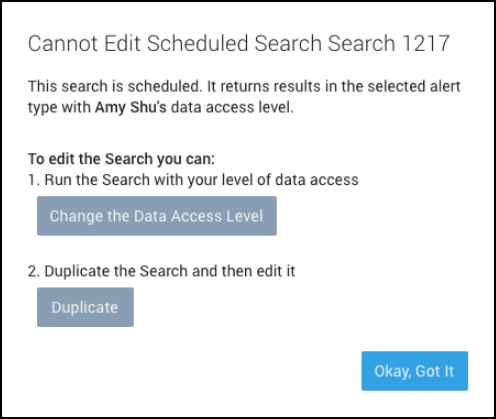Edit or Cancel a Scheduled Search
You can edit or cancel a Scheduled Search at any time from your Library. If you cancel a scheduled search, it will revert to a saved search.
If the user who "owns" a Scheduled Search is removed from your org, the Scheduled Search will no longer run. For details, see Delete a User.
Cancel a Scheduled Search
- Go to your Library and find the scheduled search you want to cancel. For information about finding an item in the Library, see Search the Library.
- Click the more options menu to the right of the scheduled search and select Edit.
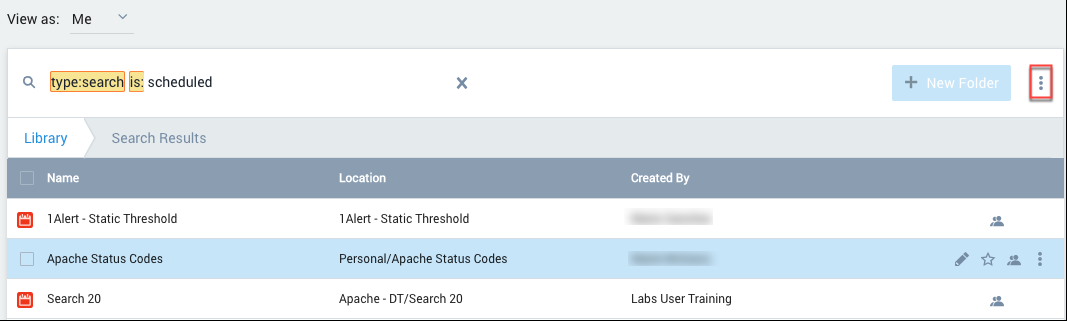
- In the Edit Search dialog, click Edit this search's schedule.
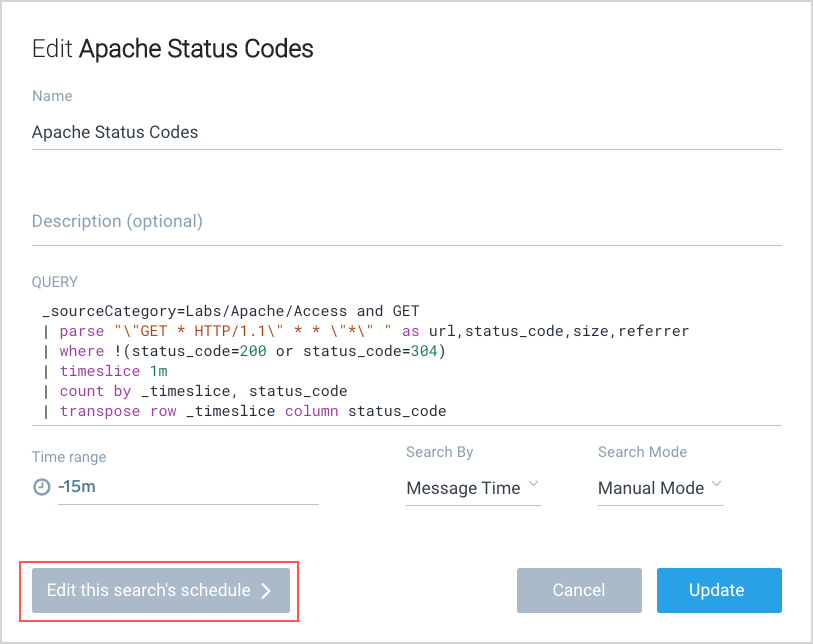
- From the Run Frequency menu, choose Never to cancel the scheduled search.
- Click Update.
Edit the schedule for a scheduled search
- Go to your Library and find the scheduled search you want to cancel. For information about finding an item in the Library, see Search the Library.
- Click the more options menu to the right of the scheduled search and select Edit.
- In the Edit Search dialog, click Edit this search's schedule.
- Make the changes, and then click Update.
Modifying the query will apply your data access level to the scheduled search. Your data access level might be broader than users who can view the results of this search through the configured notification. They might see data that their roles don't allow them to view.
It may take up to 20 minutes for changes in alert conditions to take effect. If you cannot wait 20 minutes, one option is to create a new scheduled search using the Save As query option in the search UI.
If Sumo Logic presents a "Cannot Edit Scheduled Search" message, refer to the section below.
Edit permissions
A scheduled search runs in the context of the Sumo user that scheduled the search. In other words, when the search is shared with other users, the scheduler's role filter governs what data is returned by the search.
When you try to edit a scheduled search query, add a schedule to a saved search, or edit a saved search's schedule, you will not be allowed to edit the scheduled search unless you have the Change Data Access Level role capability.
You have two options to resolve the issue:
- You can duplicate the scheduled search and edit the copy.
- If you have the Change Data Access Level role capability, you can change the data access level for the scheduled search. Note that, after the data access level for a scheduled search is changed, the search results will be different for users that run the search if their role search filter is more restrictive than the user who originally scheduled the search.
If you don’t have the Change Data Access Level capability, your Sumo Logic administrator will need to update your role to include it.