Cloud-to-Cloud Info
States
When you create a C2C Source, it goes through the following states:
- Pending. Once the Source is submitted, it is validated, stored, and placed in a Pending state.
- Started. A collection task is created on the Hosted Collector.
- Initialized. The task configuration is complete in Sumo Logic.
- Authenticated. The Source is successfully authenticated with the vendor API(s).
- Collecting. The Source is actively collecting data from the vendor API(s).
If the Source has any issues during any one of these states, it is placed in an Error state.
When you delete the Source, it is placed in a Stopping state. When it has successfully stopped, it is deleted from your Hosted Collector.
On the Collection page, the Health and Status for Sources is displayed. Use Health Events to investigate issues with collection.
Hover your mouse over the status icon to view a tooltip with a count of the detected errors and warnings. You can click on the status icon to open a Health Events panel with details on each detected issue.
Metadata fields
Forward to SIEM. Check the checkbox to forward your data to Cloud SIEM.
The checkbox only shows up if you have Cloud SIEM and if the C2C already has Cloud SIEM content like parsers and rules.
| Field | Value | Description |
|---|---|---|
_siemForward | (true | false) | Set to true when Forward To SIEM is checked. |
Error Types
When Sumo Logic detects an issue it is tracked by Health Events. The following table shows the three possible error types, the reason the error would occur, if the Source attempts to retry, and the name of the event log in the Health Event Index.
| Type | Reason | Retries | Retry Behavior | Health Event Name |
|---|---|---|---|---|
| VendorConfig | Normally due to an invalid configuration. You'll need to review your Source configuration and make an update. | No retries are attempted until the Source is updated. | Not applicable | VendorConfigError |
| VendorGeneric | Normally due to an error communicating with the vendor generic APIs. | Yes | The Source will retry indefinitely. | VendorGenericError |
| SumoLogicGeneric | Normally due to an error communicating with the internal Sumo Logic APIs. | Yes | The Source will retry indefinitely. | SumoLogicGenericError |
Restarting your Source
If your Source encounters VendorConfig errors, you can restart it from either the Sumo Logic UI or Sumo Logic API.
UI
To restart your source in the Sumo Logic platform, follow the steps below:
- Classic UI. In the main Sumo Logic menu, select Manage Data > Collection > Collection.
New UI. In the Sumo Logic main menu select Data Management, and then under Data Collection select Collection. You can also click the Go To... menu at the top of the screen and select Collection. - Select the source and click the information icon on the right side of the row.
- The API usage information popup is displayed. Click the Restart Source button on the bottom left.
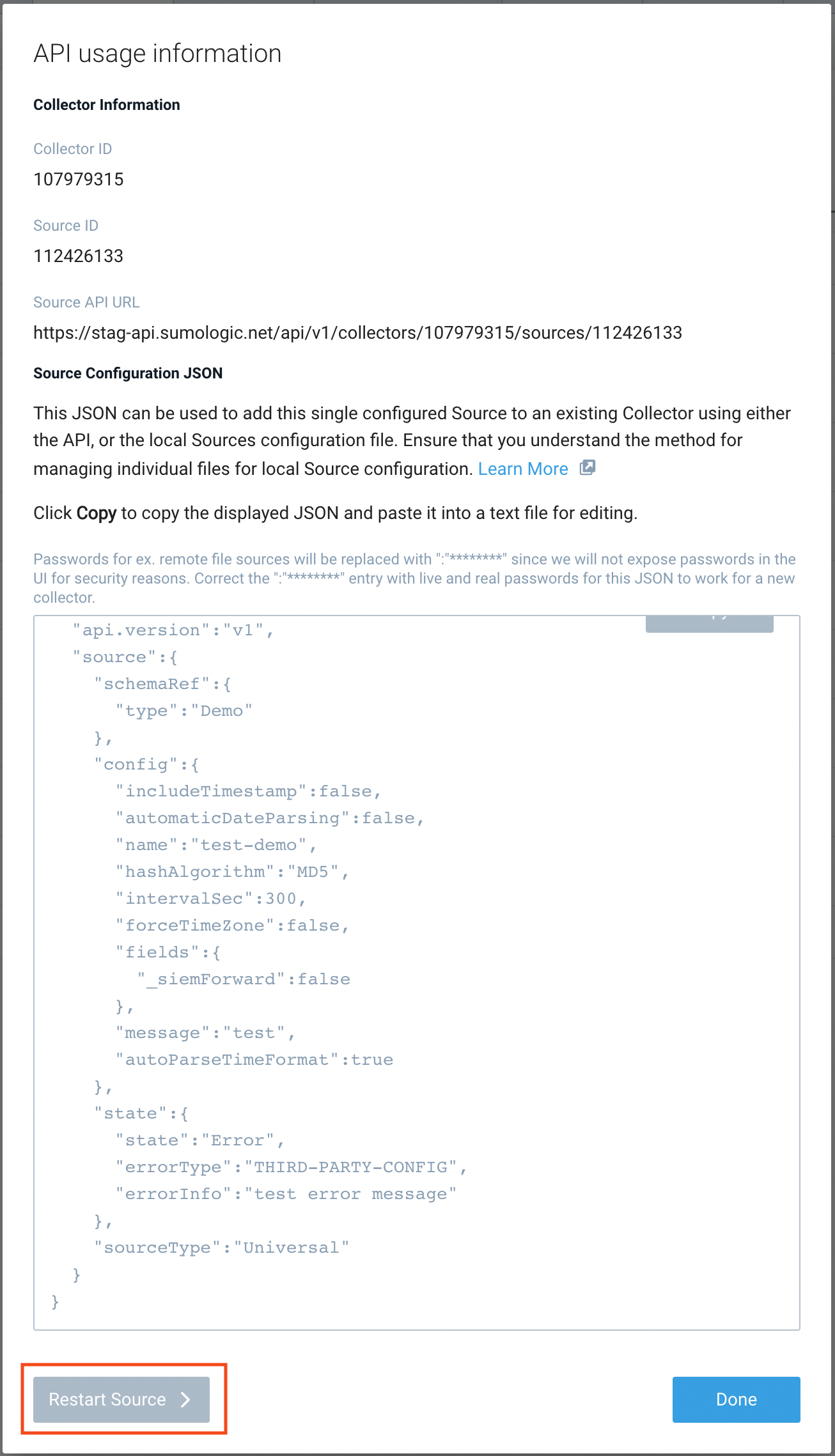
- Click Confirm to send the restart request.
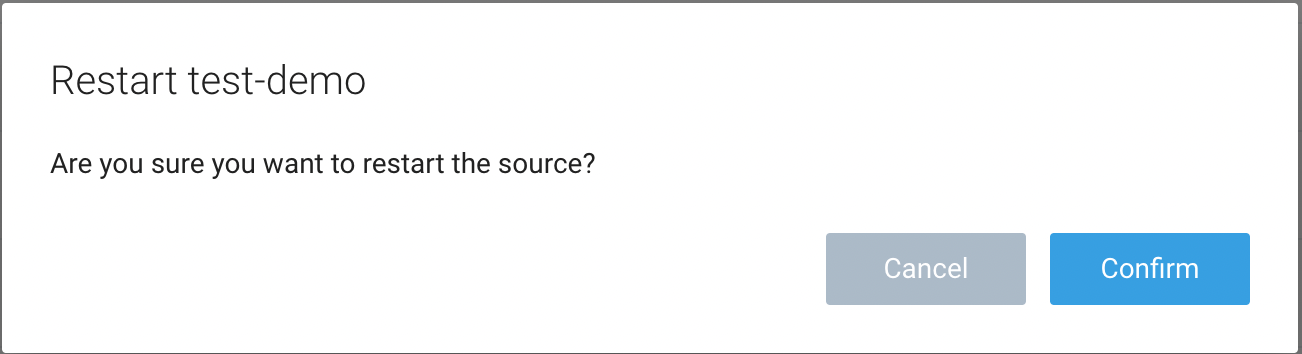
- The bottom left of the platform will provide a notification informing you the request was successful.

API
To restart your source using the Sumo Management API, follow the instructions below:
- Method:
POST - Example endpoint:
https://api.sumologic.com/api/v1/collectors/{collector_id}/sources/{source_id}/action/restart
Sumo Logic endpoints like api.sumologic.com are different in deployments outside us1. For example, an API endpoint in Europe would begin api.eu.sumologic.com. A service endpoint in us2 (Western U.S.) would begin service.us2.sumologic.com. For more information, see Sumo Logic Endpoints.
JSON Configuration
Sources can be configured using UTF-8 encoded JSON files with the Collector Management API. See How to use JSON to configure sources, or Sumo Logic Terraform Resource if you are using Terraform,for more details.