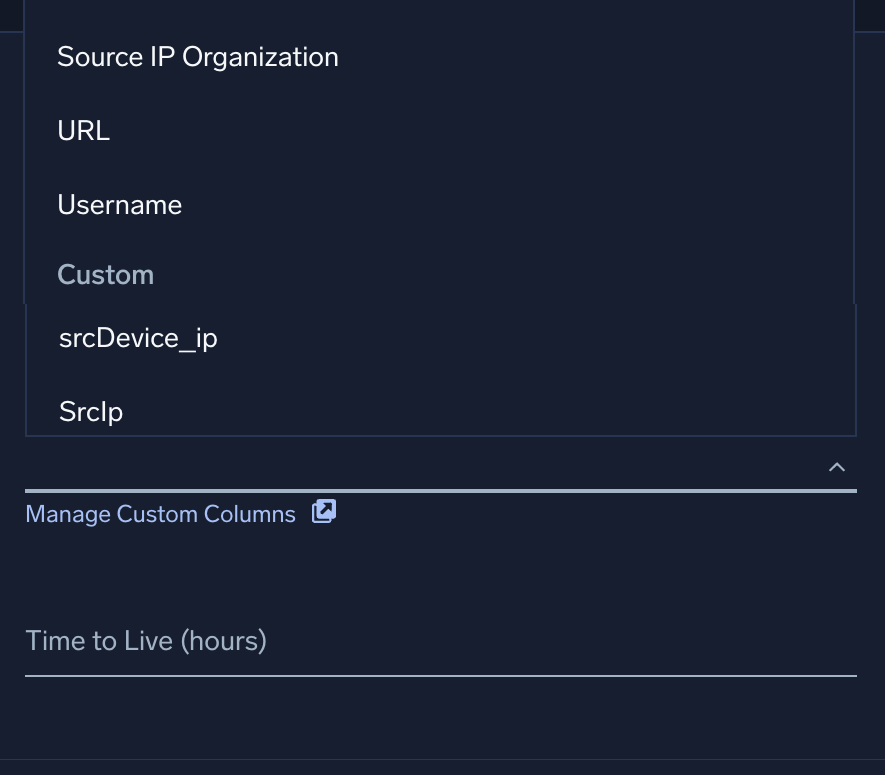Custom Match List Columns
This page has information about custom match list columns.
About match lists and target columns
Match lists are lists of important indicators and identifiers that a Cloud SIEM analyst creates. Match lists are typically used to define “allow lists” of items, like IP addresses, URLs, or hostnames that you want to exempt from ordinary rule processing. Many of Cloud SIEM’s built-in rules reference standard match lists. Examples of standard match lists include a list of trusted domains, and a list of IP addresses that shouldn’t trigger SSL detection rules.
You can define your own custom match lists, and reference them in rules that you write yourself. When you create a match list, whether it’s a standard or a custom list, you select a target column, which indicates the record attribute or attributes that should be compared to the match list. The options that appear in the Target Column selector list include “Hostname”, “Domain”, “Username”, and so on. Note that these options usually map to multiple record attributes. For example, if you select “Username” as a list’s target column, any occurrences of username, fromUser_username, or user_username in incoming records will be compared to the match list. For information about how Target Column options in the UI map to Cloud SIEM schema attributes, see Match Fields Reference.
If you create a match list for which none of the existing target column options is appropriate, you can create a custom column.
View custom columns in the Cloud SIEM UI
To see the custom columns that have been defined in your environment:
- Classic UI. In the top menu select Content > Match Lists.
New UI. In the main Sumo Logic menu, select Cloud SIEM > Match List. You can also click the Go To... menu at the top of the screen and select Match List. - On the Match Lists page, click Custom Columns.
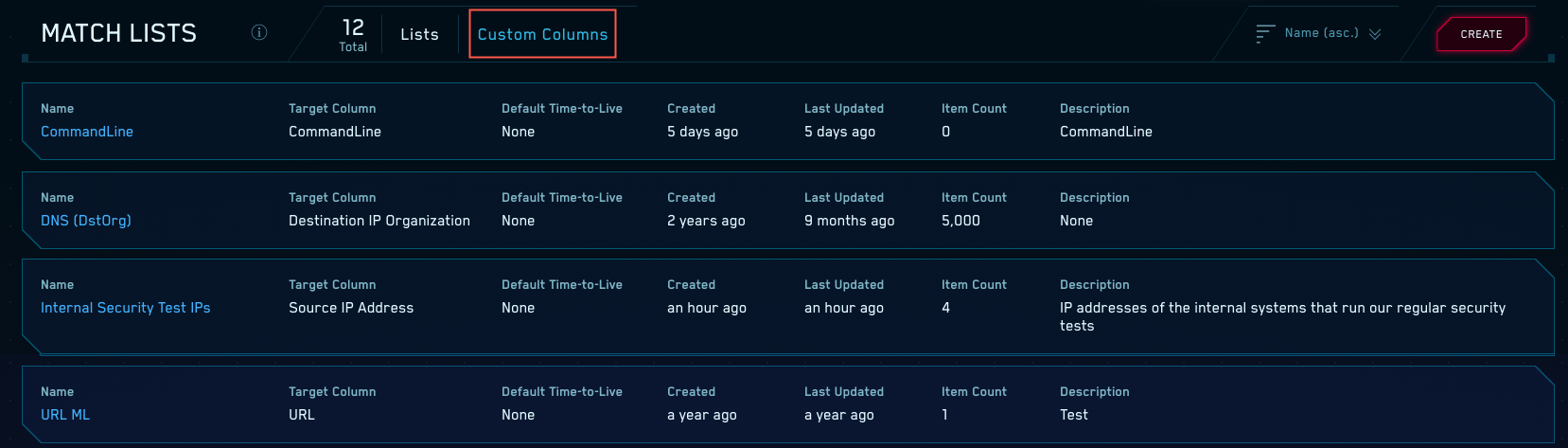
- The Custom Columns page lists the custom columns that have been defined in your environment.
Create a Custom Column
- On the Custom Columns page, click Add Custom Column.
- The Add Custom Column popup appears.
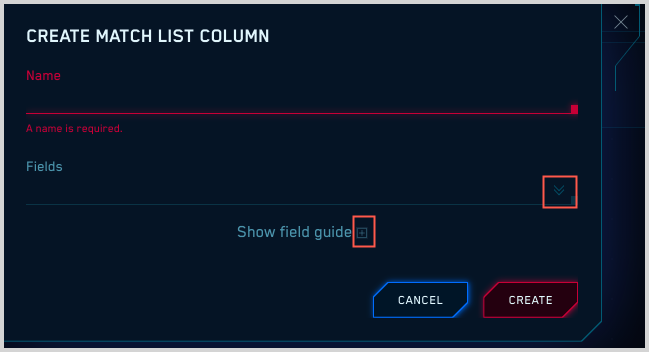
- Name. Enter a name for the custom column.
- Fields. Click to display a selector list of Cloud SIEM attributes. You can select multiple attributes. If multiple attributes are selected, the match list will match if the list item value matches a record value for any of the custom column attributes. Click Show Field Guide to view more information about attributes, such as data type.
- Click Save to add the new column.
Edit a custom column
- On the Custom Columns page, click the custom column name or the edit icon in the row for the column.
- Click Edit.
- Make your changes on the edit popup.
- Click Save to save the changes.
Delete a custom column
- On the Custom Columns page, hover your mouse over a custom column in the list.
- Click the three-dot kebab button on the far right of the item.
- Select Delete.
- On the delete confirmation popup, click Delete
Create a match list with a custom column
- Follow the instructions in Create a Match List.
- In the Add Match List dialog, click Target Column. A list of available target column values appears.
- Select the desired column in the Custom section of the selector list.