Searching for Cloud SIEM Records in Sumo Logic
This topic has information about how to search the Sumo Logic platform for records and signals that have been forwarded from Cloud SIEM. For more information about performing log searches in Sumo Logic, see Search Basics.
Partitions with Cloud SIEM data
This section has information about the Sumo Logic partitions that contain Cloud SIEM data.
Partitions for Cloud SIEM records
In Cloud SIEM, normalized records are categorized by record type, for example, Audit, Authentication, Network, NetworkDHCP, and so on.
In Sumo Logic, records are stored in partitions, which are indexes that enable better search performance. The table below shows which partition each record type is stored in. Note that some partitions contain multiple record types.
| Cloud SIEM record type | Sumo Logic partition |
|---|---|
| Audit | sec_record_audit |
| AuditChange | sec_record_audit |
| AuditFile | sec_record_audit |
| AuditResourceAccess | sec_record_audit |
| Authentication | sec_record_authentication |
| AuthenticationPrivilegeEscalation | sec_record_authentication |
| sec_record_email | |
| Endpoint | sec_record_endpoint |
| EndpointModuleLoad | sec_record_endpoint |
| EndpointProcess | sec_record_endpoint |
| Network | sec_record_network |
| NetworkDHCP | sec_record_network |
| NetworkDNS | sec_record_network |
| NetworkFlow | sec_record_network |
| NetworkHTTP | sec_record_network |
| NetworkProxy | sec_record_network |
| Notification | sec_record_notification |
| NotificationVulnerability | sec_record_notification |
There is a separate partition for forwarded raw messages for which records were not created, because no log mapper was available.
Inventory log data is not stored in any sec_record* partitions. You must use _siemDataType=Inventory in your query to find inventory data. See Searching Inventory Data.
Partition for unparsed or unmapped messages
| Cloud SIEM record type | Sumo Logic partition |
|---|---|
| FailedRecord | sec_record_failure |
Within a FailedRecord, fields.reason will contain the reason why the FailedRecord was generated. The following query will extract the failure reason:
_index=sec_record_failure | fields %fields.reason
Partition for Cloud SIEM signals
Cloud SIEM signals are retained in the sec_signal partition. Signals are saved in JSON format, and support search by keyword and nested attributes.
The sec_signal partition is automatically generated, and its contents are retained for two years, at no additional cost.
About the Security Record Details view
When you query Cloud SIEM records or signals in a Sumo Logic log search tab, the contents of each record or signal are presented in a field named Security Record Details. The Security Record Details is somewhat unique in that it cannot be referenced in a query itself. It is a read-only field. Note however, that you can add subfields of the Security Record Details field as separate columns in the field browser. You can see an example of doing that in Save a query with predefined display fields below. And like any other field, you can hide the Security Record Details field, if desired.
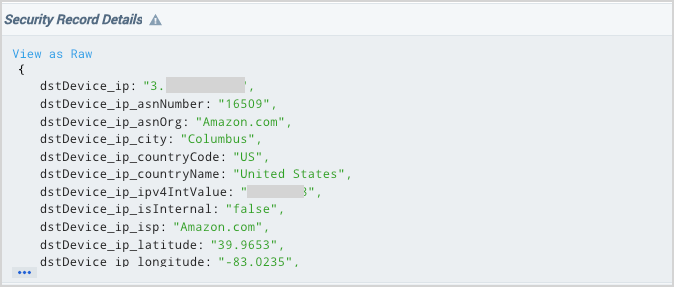
Search records from the Partitions page
If you have the View Partitions role capability, you can search Cloud SIEM partitions from the Partitions page in the Sumo Logic UI.
- New UI. In the main Sumo Logic menu select Data Management, and then under Logs select Partitions. You can also click the Go To... menu at the top of the screen and select Partitions.
Classic UI. In the main Sumo Logic menu, select Manage Data > Logs > Partitions. - The partitions that contain Cloud SIEM records begin with the string "sec_record".
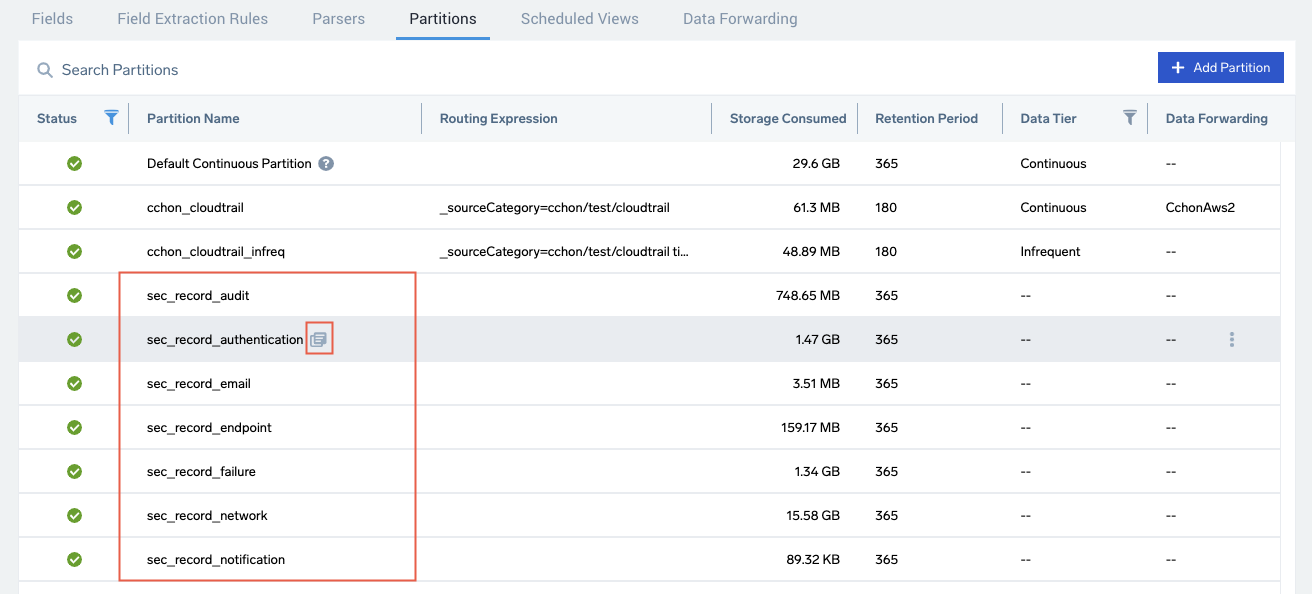
- To search for all content in the partition, click the icon that appears next to a Partition name when you hover over a row.
- A log search tab opens with a query, like
_index=PartitionName, that returns all of the logs created within the currently selected time range, 15 minutes by default. For a description of the results, see Search all records in a partition, below.
Search data in a log search tab
To search a Sumo Logic partition, you specify the name of the partition using _index= PartitionName. The sections below provide instructions for scoping a search so that it returns the data you’re interested in.
Open a log search tab
To open a log search tab in Sumo Logic, go to the Home screen and select Log Search.
Search all records or signals in a partition
To return all the records or signals in a partition, all you need to include in your query is the partition name. For example, to search all records in the sec_record_network partition, choose a time range, enter the query below, and then click Start:
_index=sec_record_network
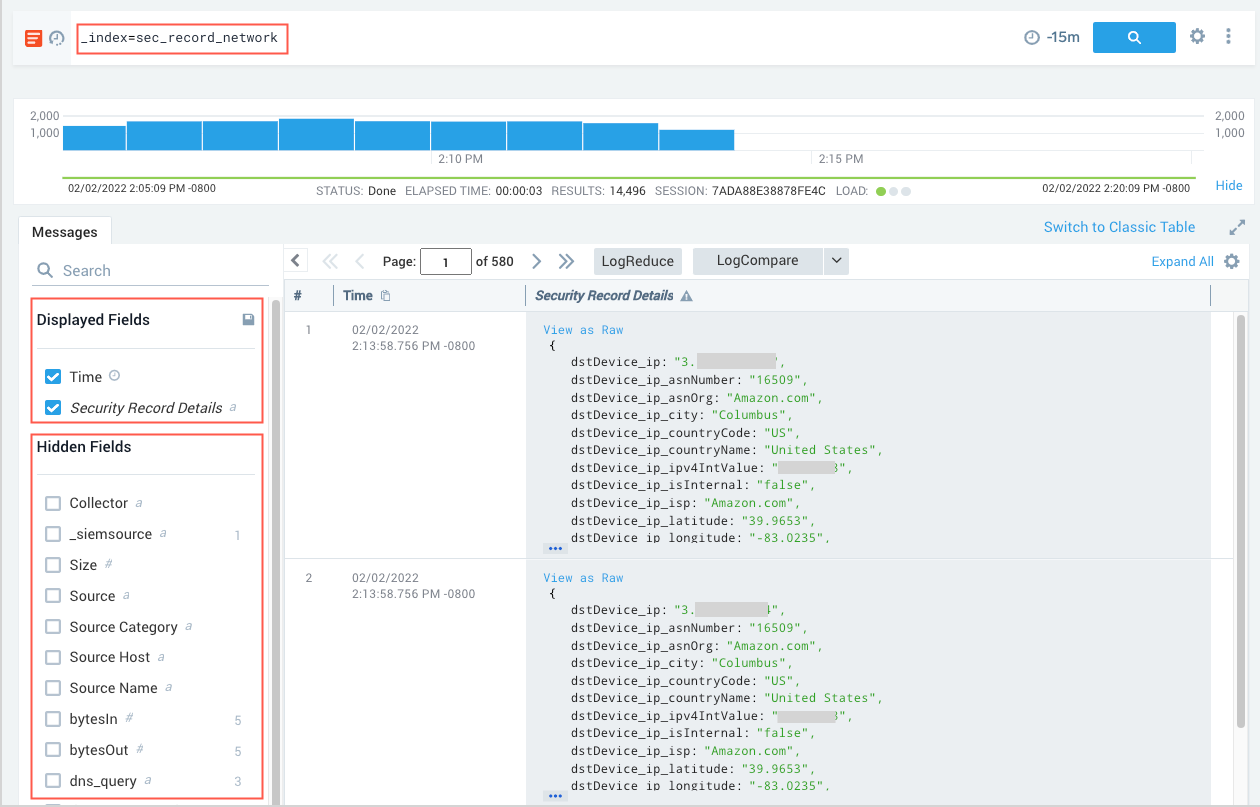
Note that:
- The query returns all of the record types that are stored in the partition: Network, NetworkDHCP, NetworkDNS, NetworkFlow, NetworkHTTP, and NetworkProxy
- By default, two record fields are displayed:
TimeandSecurity Record Details, which contains all of the data from the underlying record. You can display additional fields by checkmarking desired fields in the Hidden Fields area. You can also use the fields operator to specify the fields you want displayed and save the search as described in the following section.
Save a query with predefined display fields
You can use the fields operator to choose the fields you want to be displayed when you run the search. You can add additional fields to those that are displayed by default.
To add display fields:
This query adds the objectType (which contains the record type) and the user_username fields to the displayed output:
_index = sec_record_audit
| fields objectType, user_username
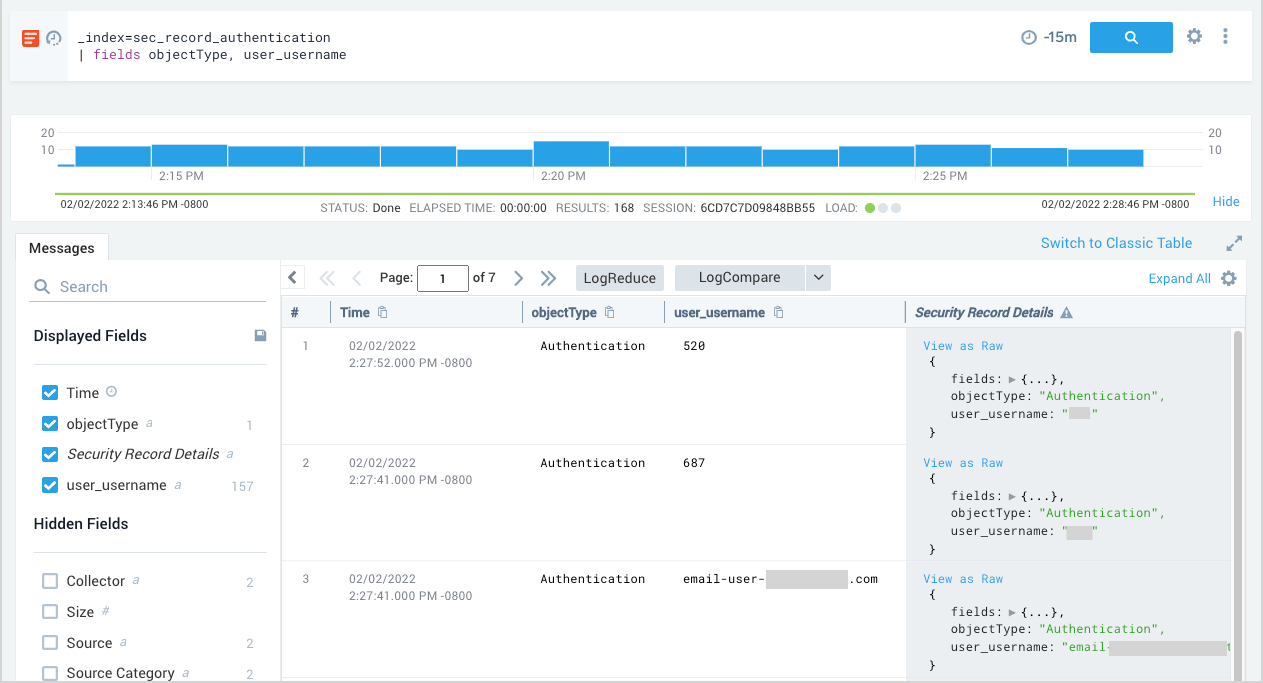
To save a search
- To save the query for future use, choose Save As from the three-dot kebab menu in the search bar.
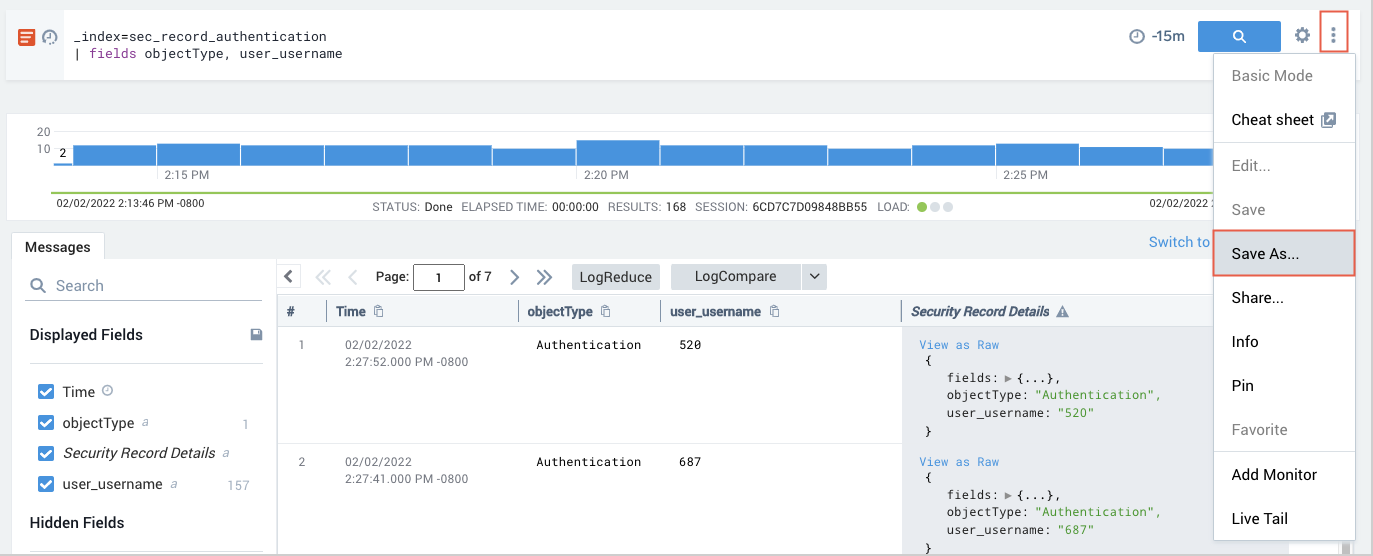
- On the Save Item popup, name the query, choose a folder location, and then click Save.
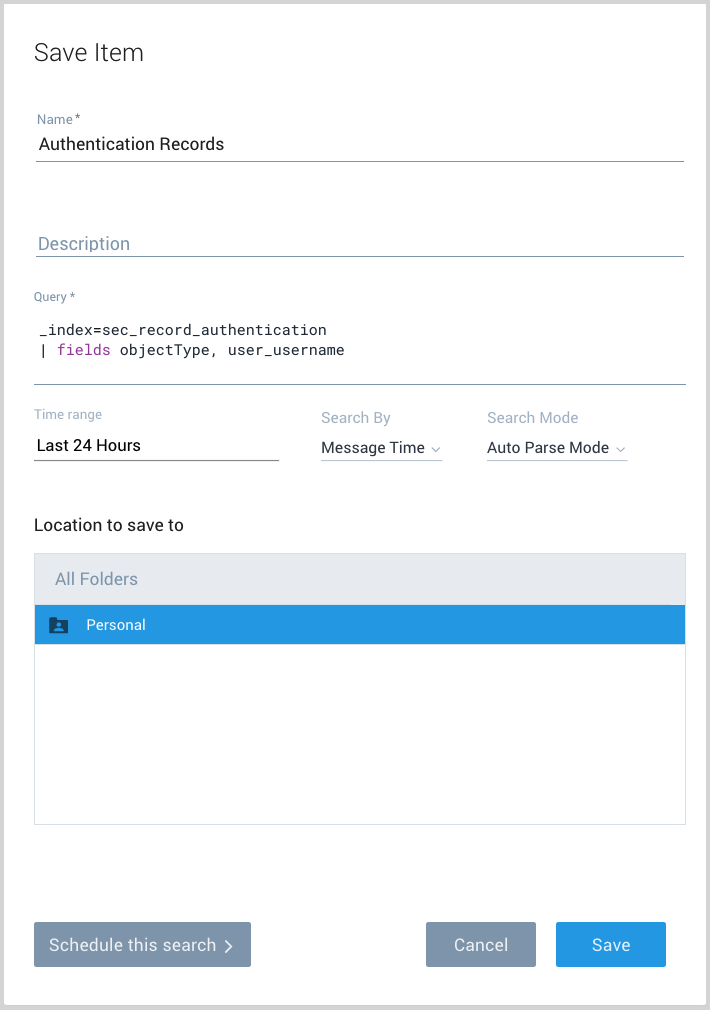
Search multiple partitions
You can search multiple partitions by using OR in the query. For example, to search all records in the sec_record_audit and sec_record_network partitions:
_index = sec_record_audit OR _index = sec_record_network
Search all record partitions
To search all records in all of the in partitions that contain Cloud SIEM records, use an asterisk (*)wildcard.
_index = sec_record_*
Query by record type
The objectType field in a record indicates its record type. To restrict results to a particular record type, use _index to identify the partition that contains that record type, and objectType to specify the record type. For example, to search for NetworkHTTP records in the sec_record_network partition:
_index = sec_record_network objectType=NetworkHTTP
Return a count of records by record type
You can use the count operator to aggregate your query results. In the following query, we use the asterisk wildcard to search across all partitions that contain Cloud SIEM records, and count the results by objectType, which contains the record type. The following query returns the count of records of each type.
_index = sec_record_*
| count as Total _view, objectType
| order by Total
Search by keyword
You can search Cloud SIEM fields by keyword, for example:
_index=sec_record_authentication kerberos
Keyword searching is supported for security indexes across all fields, unlike other indexes where only the _raw field is searched.
Referencing nested JSON fields
The Security Record Details field contains a JSON object with all of the fields from the underlying record or signal. Some of the data is nested in one or more sub-objects, like the fields object for record., shown expanded in the screenshot below. The fields object contains the contents of the fields field in the underlying record, which is all of the unnormalized data from the original log message before it was normalized to the Cloud SIEM schema.

You can access the contents of nested attributes, like fields in the example below, using a where clause:
_index=sec_record_authentication
| where %"fields.application" = "test_app"
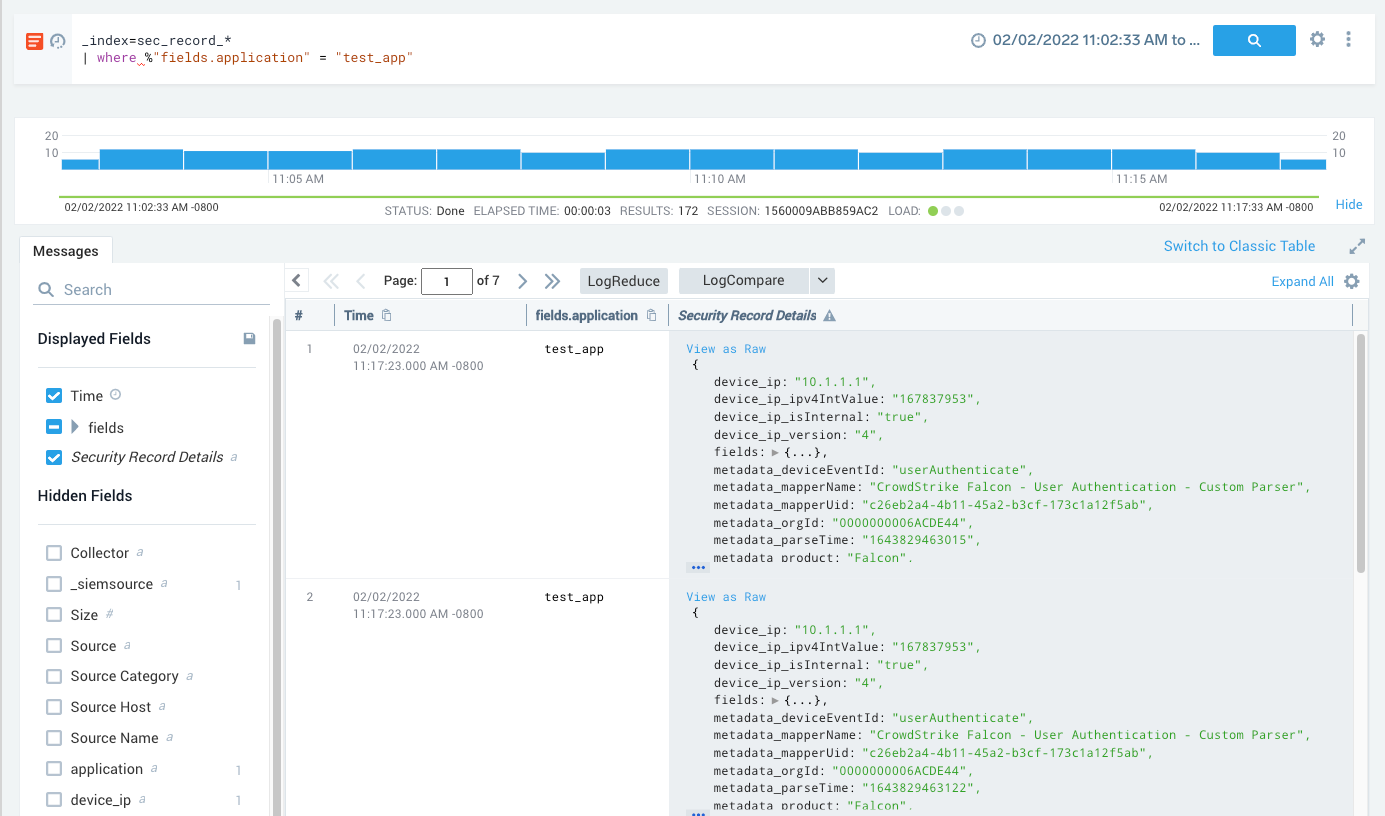
Security index search limitations
- When you use wildcards for field values in a query scope, only records in which those fields are present and not null will be returned. For example, the following query will only return records if the
srcDevice_ipis present and not null:_index = sec_record_* srcDevice_ip=* - The partitions that contain Cloud SIEM records and signals are stored in a dedicated security data tier. You can’t access data in the security indexes and data in other data tiers (Continuous, Frequent, or Infrequent) and flex in the same query.