Quickstart Your Sumo Logic Experience
Sumo Logic provides extensive features and options to gather, monitor, and analyze data, manage your infrastructure, integrate with third-party applications, and so much more!
Follow this quickstart guide to connect, integrate, configure, and start using Sumo Logic for your organization. If you're new to Sumo Logic, check out the Sumo Logic Overview.
What you'll learn:
- Get your data into Sumo
- Search and analyze your data
- Monitor and troubleshoot your environment
- Share your findings with your team
Prerequisites
You'll need a Sumo Logic account. Sign up for a free trial here.
Get Started page
Welcome to Sumo! After signing up, be sure to head to Get Started page, your personalized onboarding hub that guides you through key actions like sending data, exploring apps, and inviting teammates.
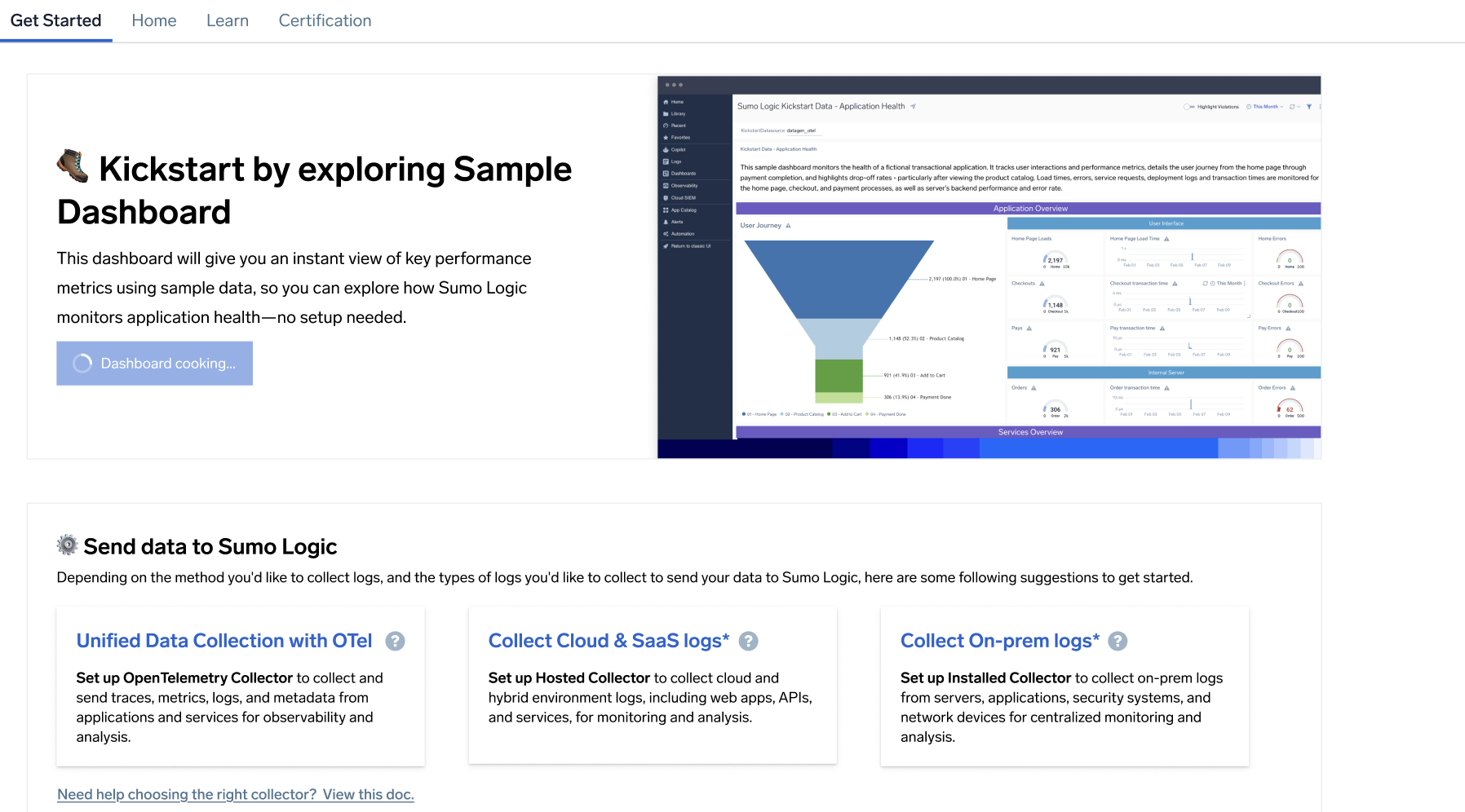
This dashboard will give you an instant view of key performance metrics using Kickstart sample data. You can explore how Sumo Logic monitors application health—no setup needed.
- Sample dashboards. When you first log in, you'll see sample data preloaded into Sumo Logic, tailored to your monitoring and troubleshooting use cases, along with log searches and the following dashboards:
- Application reliability. Metrics like Homepage Load Time, Checkout Errors, and Internal Server Orders.
- Business KPIs. Revenue Trends, Promo Performance, and Customer Feedback Metrics.
- Security. Security events and failed sign-in attempts across multiple geographical locations.
- Onboarding checklist. You will follow a guided checklist that helps you:
- Analyze the sample data.
- Perform log searches.
- Invite team members to join and explore the platform with you.
- Transition to real data. Kickstart Data is available for 20 days or until you start ingesting real data—whichever comes first. It deactivates automatically at the end of the trial, but can be skipped at any time.
For configuration information, refer to Kickstart Data app and Kickstart Data source.
Getting started with Kickstart Data in your trial
As part of your trial, Kickstart Data gives you instant access to preloaded sample log data and dashboards—no setup, data ingestion, or firewall configuration required—so you can immediately explore the value of Sumo Logic in a safe sandbox environment. No sensitive or real data is used, and the prebuilt dashboards offer a hands-on way to learn how to monitor applications, analyze trends, and respond to incidents.
The Kickstart sample data you see in the sample app/dashboards are sourced from cloud-to-cloud data.
Once you're ready to work with your own data, follow the in-product prompts to begin ingesting logs via OpenTelemetry, Hosted Collectors, or Installed Collectors. The Kickstart experience will phase out automatically once you start ingesting real data or after 20 days—whichever comes first.
Step 1: Get your data into Sumo
The journey of 10,000 logs begins with a single collector. Your data analytics journey starts by sending your data to Sumo Logic.
Set up data collection
To set up data collection, select the platform (AWS, Kubernetes, Linux, Windows, macOS) from which you want to collect data. This will install the OpenTelemetry collector and relevant dashboards.
- For AWS, you'll deploy a single account with a CloudFormation Template, CLI, or Terraform.
- For Kubernetes, Linux, Windows, or macOS, you'll need to run the provided command in your Terminal or PowerShell.
You'll also see an option to bypass setup and explore our App Catalog, where you'll find a wide range of apps and easy-to-follow setup guides for installation.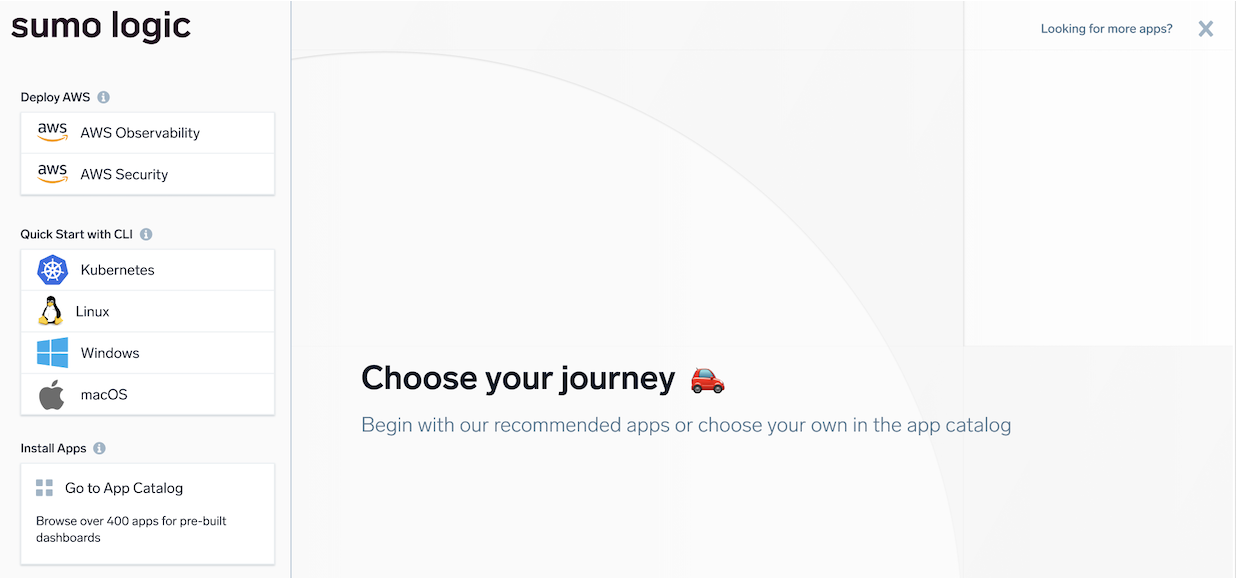
When the installation is complete, click Start using Sumo.
Your data will start flowing in a couple of minutes. Next, you'll be taken to a step-by-step onboarding guide, where you can visualize your data via dashboards, run your first log search, set up alerts, install apps, and more.
Set up Collector
OpenTelemetry is our preferred collector unless you're configuring security data ingestion.
OpenTelemetry Collector
- Sign in to Sumo Logic.
- In the main Sumo Logic menu, select App Catalog.
- Click the app you'd like to install.
- Click the Add a New Collector option during app installation.
note
Only V2 apps have the Add a New Collector option.
- After you've installed the collector, you'll be prompted with instructions to set up the source.
Installed and Hosted Collector
- Sign in to Sumo Logic.
- New UI. In the main Sumo Logic menu select Data Management, and then under Data Collection select Collection. You can also click the Go To... menu at the top of the screen and select Collection.
Classic UI. In the main Sumo Logic menu, select Manage Data > Collection > Collection. - Select Add Collector.
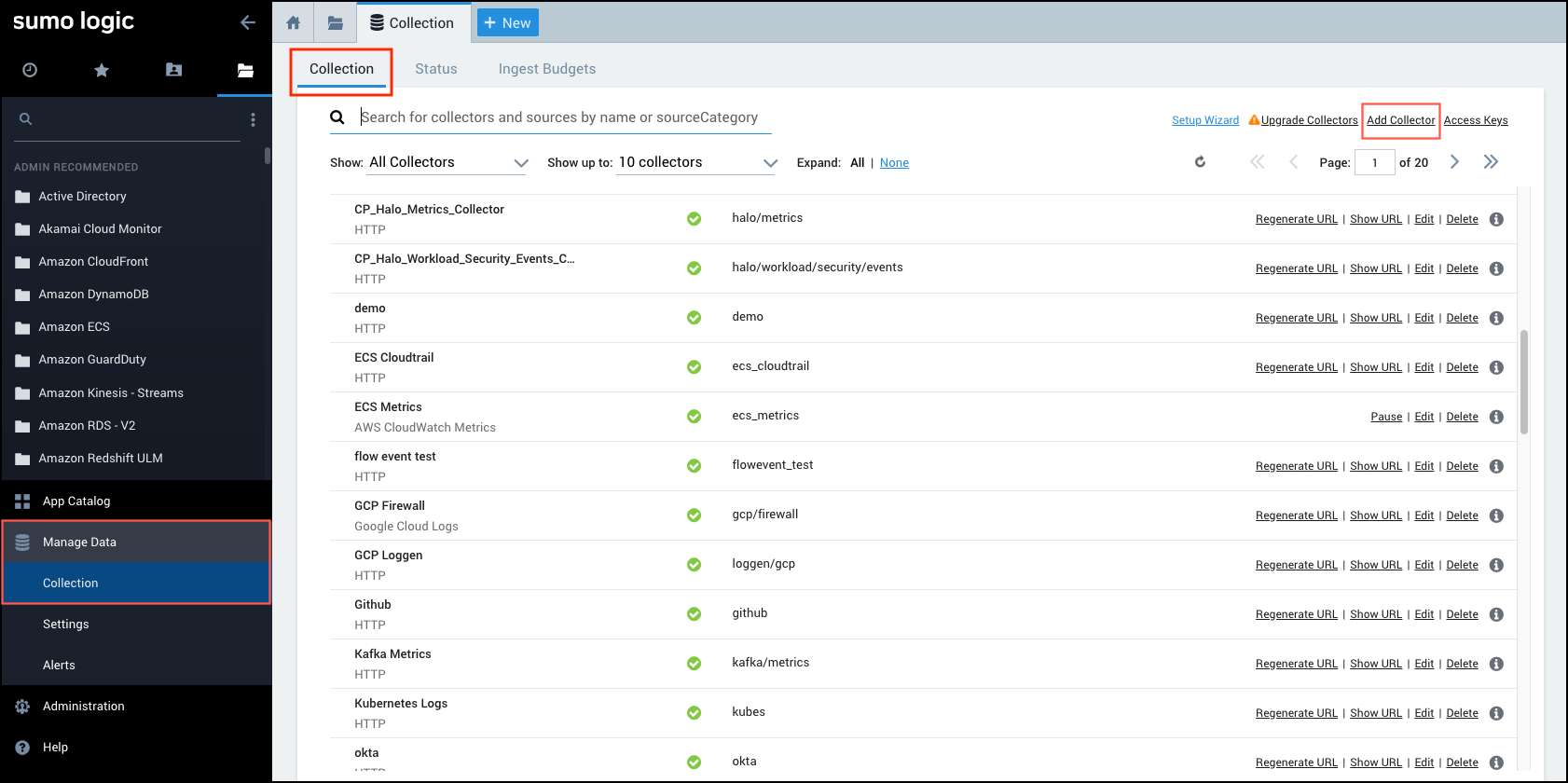
- Choose from our Hosted Collector (web-hosted) or Installed Collector (locally installed on your machine).
Set up Source
In this step, you'll choose the data sources that will provide the most value for you.
OpenTelemetry Collector
See Sumo Logic OpenTelemetry Collector.
Installed and Hosted Collector
- Find your Collector in the Collection page table and select Add > Add Source.
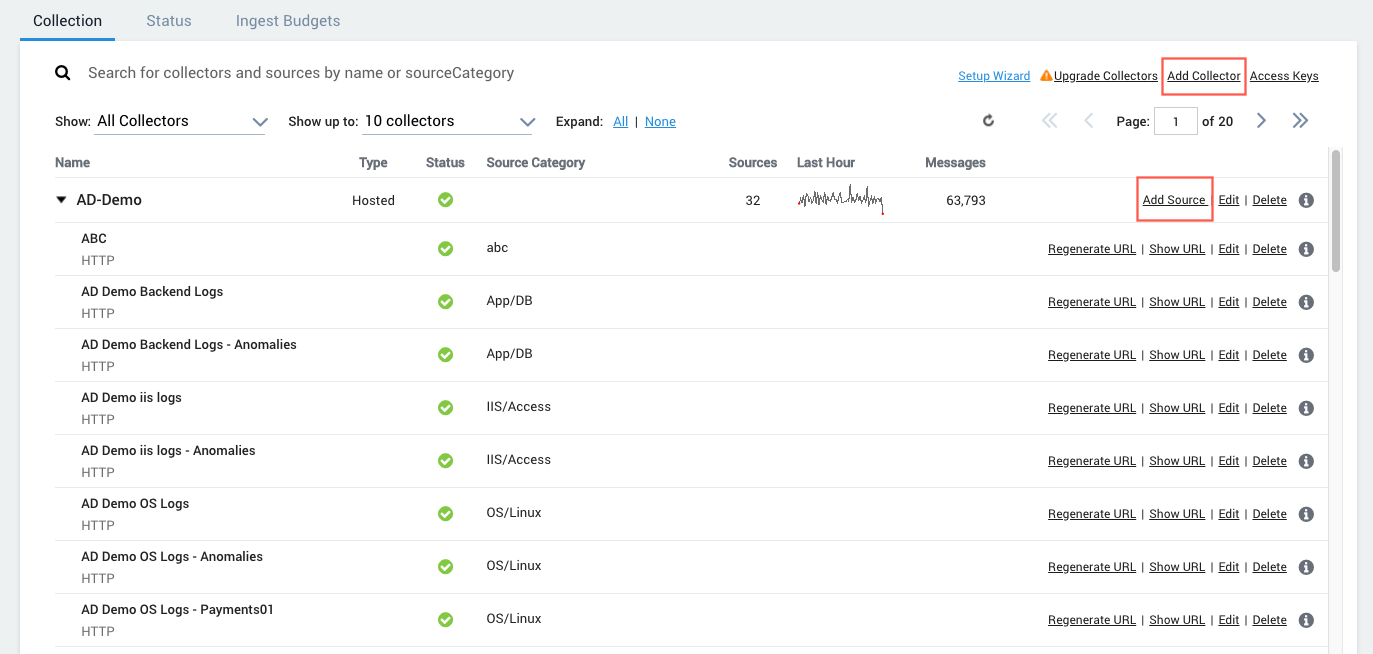
- Follow the prompts to set up your desired Source. For more information on configuring specific sources, see Installed Collector Sources and Configure a Hosted Collector Source.
Step 2: Search and analyze your data
Once your data is available in Sumo, you and your colleagues can search your logs and metrics to identify unusual conditions or errors that could indicate a problem. You do this by creating queries and parsing the resulting messages.
You can start a log search, metrics search, or live tail from the Sumo Home page by clicking the respective icon. For walkthrough instructions on how to create a query and parse the messages, see About Search Basics.
Step 3: Monitor and troubleshoot your environment
Not sure how to use your data to monitor and and troubleshoot your environment? Sumo Logic offers a variety of Apps with predefined queries and visualizations that help you get up and running quickly.
App Catalog
You can browse our library of available apps by selecting App Catalog, then scrolling through the library or entering a name in the search field. For more information, see Apps and Integrations.
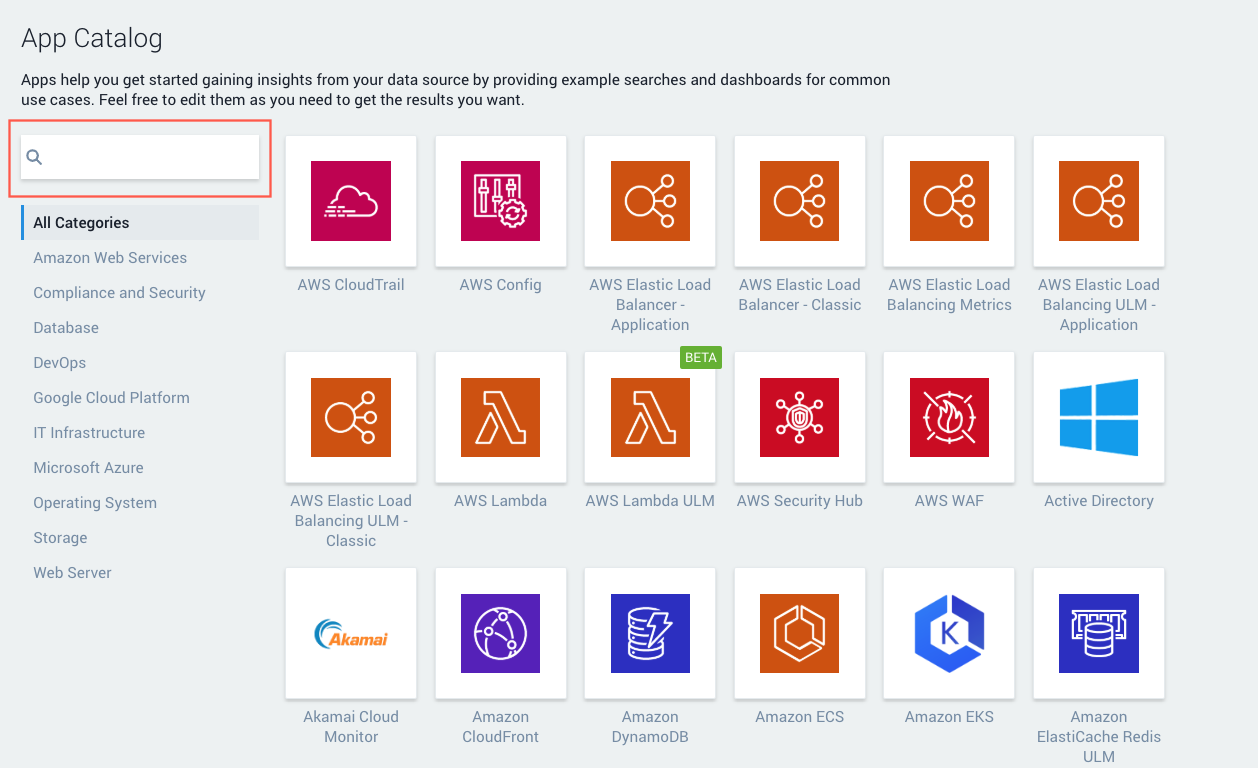
Dashboards
You can view your data with predefined searches and dashboards that facilitate monitoring and troubleshooting. For more information, see Get Started with Metrics.
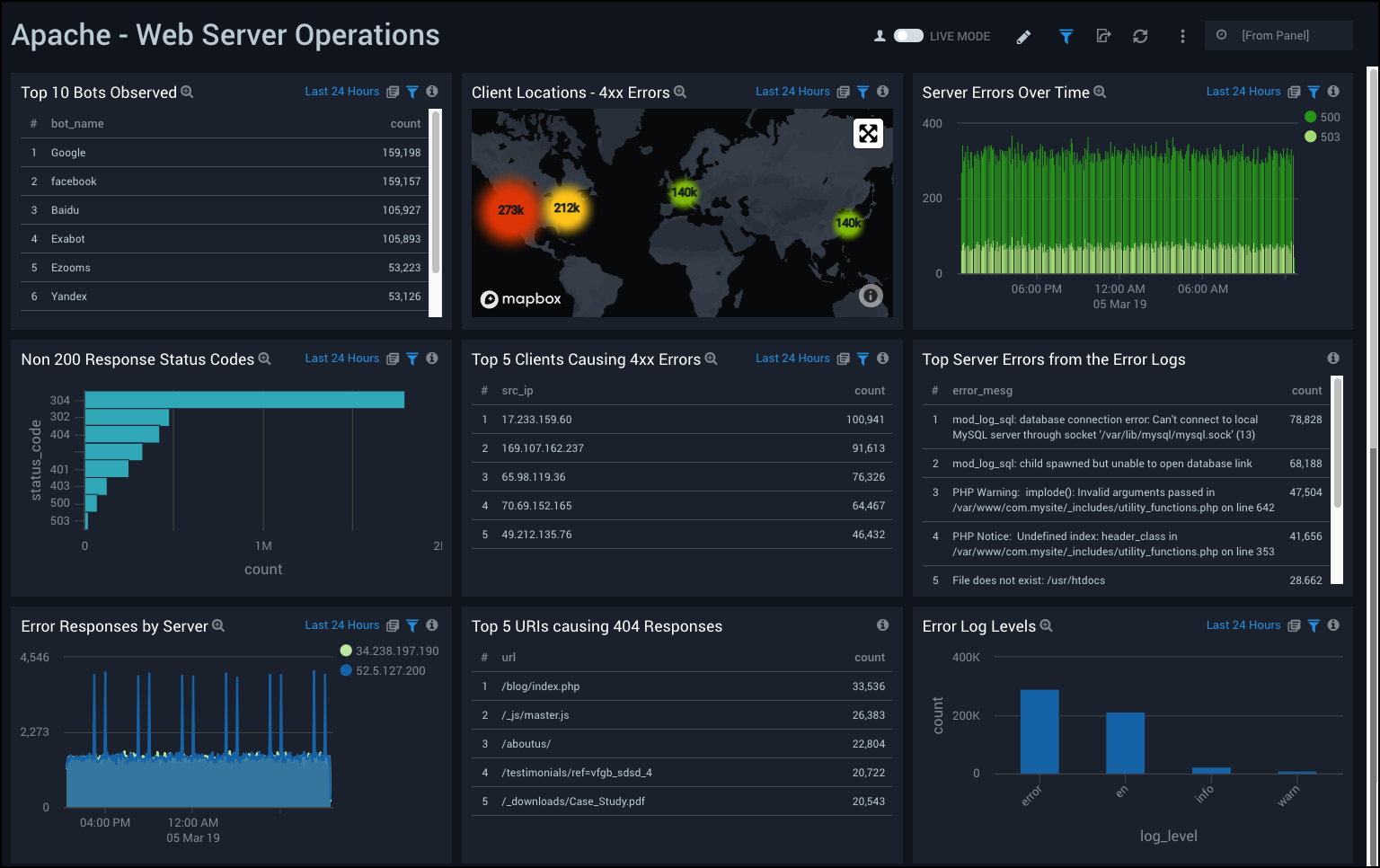
Step 4: Share your findings with your team
You have downloaded an app and analyzed your data with searches and dashboards. You may even have modified your dashboards, and now you want to share your findings with your team. You can easily share a dashboard by clicking the share icon in the top menu bar.

You have the ability to share with individual users and groups with specific roles, setting the specific access permissions. You can edit the sharing permissions at any time, and share and revoke permissions as needed. For more information, see Content Sharing in Sumo Logic.
Have fun with Sumo Logic
Learning and mastering Sumo skills is important, but so is having fun. Enjoy the Sumo journey. The journey is its own reward when you empower others along the way.
Training and Certification
Knowledge is power, and Sumo Logic provides tools for you to empower yourself. Within Sumo Logic, you have easy access to training, help, and a community of other Sumo Logic users. Learn more.
From the Sumo Logic Home page, click the Learn tab to access:
- Quickstart videos
- Getting Started tutorials
- Sumo docs, support, community, and training
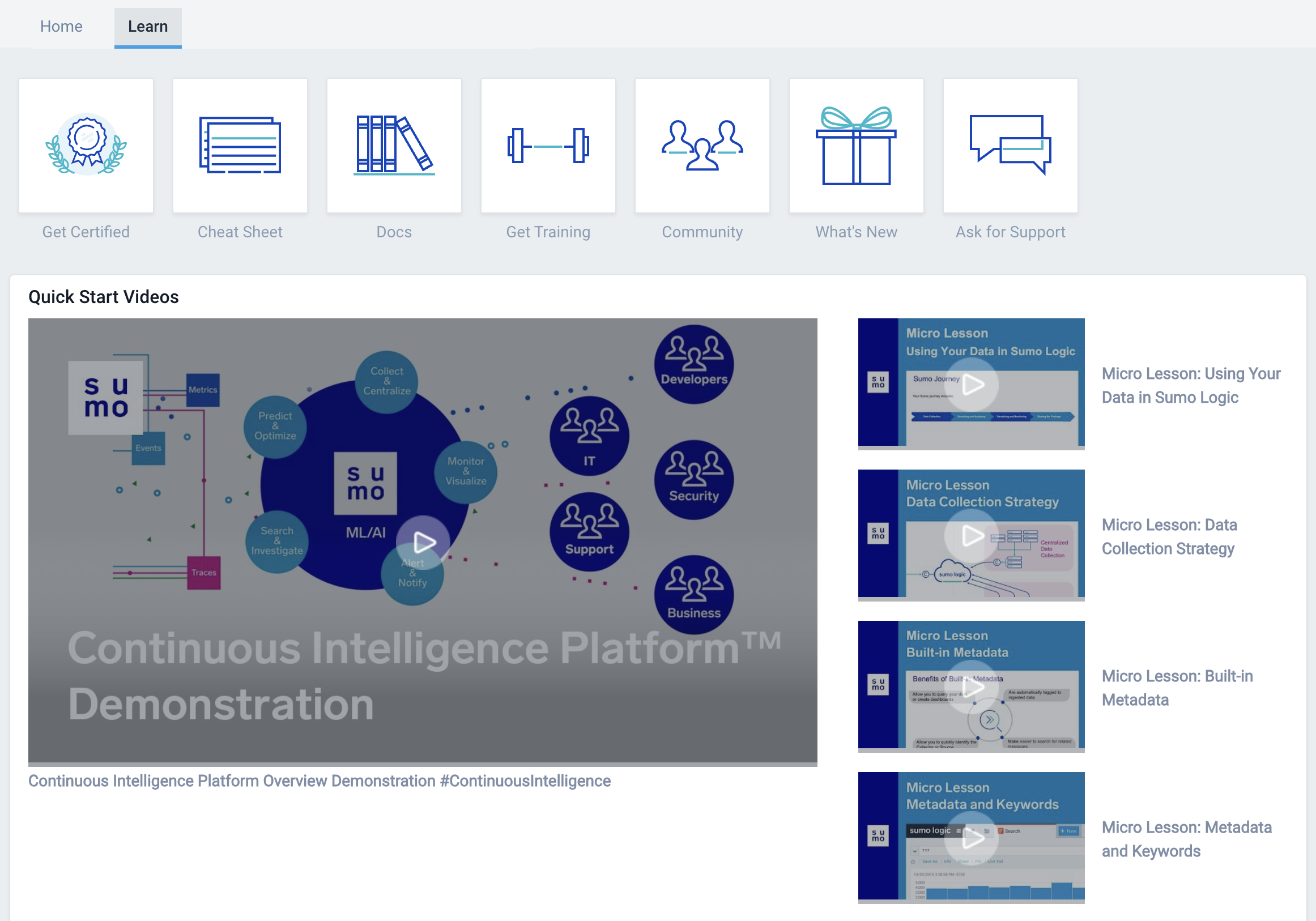
Don't just learn it - master it! Get recognized as a Sumo Logic expert by completing the courses in the Sumo Logic Certification Program. We’re happy to help you get certified right from the product.
Additional resources
See more quickstart tutorials in learning portal.
Contact us at the Sumo Dojo Slack or submit a support ticket.