AWS Config

Amazon Web Services (AWS) Config provides a simple web services interface that can be used to track modifications made to the resources that belong to an AWS account. The Sumo Logic App for AWS Config presents modification notifications that contain snapshots of resource configurations and information about the modifications made to a resource. The app uses predefined Live and Interactive Dashboards and filters, which provide visibility into your environment for real-time analysis of overall usage.
Log types
The Sumo Logic App for AWS Config leverages AWS Config’s Simple Notification Service (SNS), which provides notifications in JSON format.
Amazon Web Services (AWS) Config provides a simple web services interface that can be used to track modifications made to the resources that belong to an AWS account. The AWS Config App presents modification notifications that contain snapshots of resource configurations and information about the modifications made to a resource. The app uses predefined Live and Interactive Dashboards and filters that provide visibility into your environment for real-time analysis of overall usage.
Sample log messages
{
"Type": "Notification",
"MessageId": "23accff0-e8cf-5071-8208-8194ed32e94c",
"TopicArn": "arn:aws:sns:us-west-1:012345678910:sumo-testing-config-topic",
"Subject": "[AWS Config:us-west-1] AWS::EC2::NetworkAcl acl-979f62f3 Updated in Account 012345678910",
"Message": "{\"configurationItemDiff\":{\"changedProperties\":{\"Configuration.Entries.1\":{\"previousValue\":null,\"updatedValue\":{\"ruleNumber\":100,\"protocol\":\"-1\",\"ruleAction\":\"allow\",\"egress\":false,\"cidrBlock\":\"0.0.0.0/0\",\"icmpTypeCode\":null,\"portRange\":null},\"changeType\":\"CREATE\"},\"Configuration.Entries.0\":{\"previousValue\":{\"ruleNumber\":100,\"protocol\":\"-1\",\"ruleAction\":\"deny\",\"egress\":false,\"cidrBlock\":\"0.0.0.0/0\",\"icmpTypeCode\":null,\"portRange\":null},\"updatedValue\":null,\"changeType\":\"DELETE\"}},\"changeType\":\"UPDATE\"},\"configurationItem\":{\"configurationItemVersion\":\"1.0\",\"configurationItemCaptureTime\":\"2017-02-24T18:34:32.932UTC\",\"configurationStateId\":64,\"relatedEvents\":[\"3d7cbf2c-95e5-4361-bba9-328fae229a6b\"],\"awsAccountId\":\"012345678910\",\"configurationItemStatus\":\"OK\",\"resourceId\":\"acl-80cbc6f2\",\"ARN\":\"arn:aws:ec2:us-west-1:012345678910:network-acl/acl-979f62f3\",\"awsRegion\":\"us-west-1\",\"availabilityZone\":\"Multiple Availability Zones\",\"configurationStateMd5Hash\":\"8f09d8d531df99b9342e42b4944fdea4\",\"resourceType\":\"AWS::EC2::NetworkAcl\",\"resourceCreationTime\":null,\"tags\":{\"Name\":\"Test-NetworkAcl29\"},\"relationships\":[{\"resourceId\":\"subnet-7c4af186\",\"resourceType\":\"AWS::EC2::Subnet\",\"name\":\"Is attached to Subnet\"},{\"resourceId\":\"vpc-0a013c2e\",\"resourceType\":\"AWS::EC2::VPC\",\"name\":\"Is contained in Vpc\"}],\"configuration\":{\"networkAclId\":\"acl-979f62f3\",\"vpcId\":\"vpc-0002f464\",\"isDefault\":true,\"entries\":[{\"egress\":true,\"ruleNumber\":100,\"protocol\":\"-1\",\"ruleAction\":\"allow\",\"cidrBlock\":\"0.0.0.0/0\",\"icmpTypeCode\":null,\"portRange\":null},{\"egress\":true,\"ruleNumber\":32767,\"protocol\":\"-1\",\"ruleAction\":\"deny\",\"cidrBlock\":\"0.0.0.0/0\",\"icmpTypeCode\":null,\"portRange\":null},{\"egress\":false,\"ruleNumber\":100,\"protocol\":\"-1\",\"ruleAction\":\"allow\",\"cidrBlock\":\"0.0.0.0/0\",\"icmpTypeCode\":null,\"portRange\":null},{\"egress\":false,\"ruleNumber\":32767,\"protocol\":\"-1\",\"ruleAction\":\"deny\",\"cidrBlock\":\"0.0.0.0/0\",\"icmpTypeCode\":null,\"portRange\":null}],\"associations\":[{\"networkAclAssociationId\":\"aclassoc-0bb0606d\",\"networkAclId\":\"acl-979f62f3\",\"subnetId\":\"subnet-e0c822dd\"}],\"tags\":[{\"key\":\"Name\",\"value\":\"Test-NetworkAcl29\"}]}},\"notificationCreationTime\":\"2017-02-24T18:34:32.932UTC\",\"messageType\":\"ConfigurationItemChangeNotification\",\"recordVersion\":\"1.2\"}",
"Timestamp": "2017-02-24T18:34:32.932UTC",
"SignatureVersion": "1",
"Signature": "KHYHMQEABbTnlmwnJSHPiMlxCqwFmkIlSdRMvtW30VgbHnqMUPJ0QMS6S9qU4o8/Hp0R2GMvdxeDAo6/jDa/FSE1wGMxRAdbhyI8eBIeOOkOn7Eiy9C2ZyLrcJvSYwMLMBQDVfyDmUZVILbLb3kXFZGi3sogKpNX/mPlajA4UYOLs5OT9cql++8gHl1cdpZnF+Nh2v1CfKCK+j/Fvx9l30yUTaPwAeApF1+v2jjvsvQ1bUYr+SPJdU/eXxNQkRg+eu4ihM0uxbpltYhU8asfYBbtAm1fEWcKglN1Nv++hIDlv0JBOjK7KeY8Ys/UKwjUgBLRllV3gHjphqMd/91zPw==",
"SigningCertURL": "https://sns.us-west-1.amazonaws.com/SimpleNotificationService-bb750dd426d95ee9390147a5624348ee.pem",
"UnsubscribeURL": "https://sns.us-west-1.amazonaws.com/?Action=Unsubscribe&SubscriptionArn=arn:aws:sns:us-west-1:012345678910:sumo-testing-config-topic:2b6cadac-fe50-442b-af34-470e4021df16"
}
Sample queries
_sourceCategory=AWS_Config Notification ConfigurationItemChangeNotification
| json "Message", "Type"
| where type == "Notification"
| json field=message "messageType","configurationItem" as messageType, single_message
| where messageType = "ConfigurationItemChangeNotification"
| json field=single_message "resourceId", "resourceType", "configurationItemStatus", "awsAccountId" as ResourceId, ResourceType, Status, AWSAccountID
//| where Status = "OK"
// Look up Name stored in tag with key "Name" for each resource. Schedule the 'ResourceNames Lookup Table Generator' search to keep this file up to date.
//| lookup idAndName from /shared/AWSConfig/ResourceNames on resourceType=resourceType, resourceId=resourceId | if(isNull(idAndName), resourceId, idAndName) as resourceId | fields - idAndName
| sort by _messageTime desc
_sourceCategory=AWS_Config Notification ConfigurationItemChangeNotification
| json "Message", "Type" as single_message, type | where type == "Notification"
| json field=single_message "configurationItem.awsRegion" as awsRegion
| where awsRegion != "Not Applicable"
| "" as location
| if (awsRegion = "us-east-1", "38.55,-77.89", location) as location // Northern Virginia
| if (awsRegion = "us-west-1", "43.96,-121.70", location) as location // Oregon
| if (awsRegion = "us-west-2", "39.06,-121.54", location) as location // Northern California
| if (awsRegion = "us-gov-west-1", "44.34,-118.61", location) as location // ?? Also Oregon ??
| if (awsRegion = "eu-west-1", "53.31,-7.91", location) as location // Ireland
| if (awsRegion = "eu-central-1", "50.12,8.67", location) as location // Frankfurt
| if (awsRegion = "ap-southeast-1", "1.29,103.85", location) as location // Singapore
| if (awsRegion = "ap-southeast-2", "-33.85,151.15", location) as location // Sydney
| if (awsRegion = "ap-northeast-1", "35.68,139.75", location) as location // Tokyo
| if (awsRegion = "sa-east-1", "-23.57,-46.63", location) as location // Sao Paulo
| split location delim=',' extract 1 as latitude, 2 as longitude
| count by latitude, longitude
| sort _count
Collecting logs for the AWS Config App
Prerequisites
Before you can begin to use the AWS Config App, perform these steps.
- Enable SNS Notifications in AWS Config.
- Add a Sumo Logic Hosted Collector and HTTP Source.
- Subscribe to SNS Notifications in AWS Config.
- Optional: Create a Partition for AWS Config Logs
Enable SNS Notification in AWS Config
To enable AWS Config SNS Notifications:
- Sign in to the AWS Management Console.
- Under Management Tools, click Get Started, then click Config.
- On the Set up AWS Config page, under Amazon SNS Topic, select Enable Configuration changes and notifications to be streamed to an Amazon SNS topic.
- Select Create new topic and click Continue. Creating a new topic also creates a new S3 bucket.
- On the page labeled "AWS Config is requesting permissions to read your resources’ configuration," click Allow. This authorizes AWS Config to read the configuration of your resources for the purpose of delivery via Amazon SNS.
- Optional: Expand the View Details section to configure the IAM Role and Policy that AWS Config will use.
For more information on SNS, see http://docs.aws.amazon.com/sns/latest/dg/GettingStarted.html.
Configure a Collector
In Sumo Logic, create a Hosted Collector. Be sure to name the Source Category aws_config.
Configure a Source
Next, configure an HTTP Source.
- Configure the Source fields:
- Name. (Required) Eg. AWS Config
- Source Category. (Required) Eg. aws_config. For details on creating good source categories see Best Practices.
- Configure the Advanced section: 3. Enable Timestamp Parsing. True 4. Time Zone. Use Time Zone From Log File 5. Timestamp Format. Auto Detect 6. Enable Multiline Processing Detect Messages Spanning Multiple Lines. False 7. Enable One Message Per Request. True
- Click Save.
Copy the HTTP Source Address URL and use it in the following section.
Subscribe to SNS Notifications
Once the Hosted Collector and HTTP Source are configured, you can subscribe to AWS Config’s SNS Notifications.
- In the AWS Management Console, go to SNS > Topics.
- Select the check box for the topic you created when you enabled SNS notifications.
- Under Amazon SNS, in the Actions menu, select Subscribe to Topic.
- Under Protocol, select HTTPS, and paste the Sumo Logic HTTP Source URL into the Endpoint field.
- Click Create Subscription.
In a few minutes, a confirmation message will be sent to Sumo Logic. In Sumo Logic, search for the new message from your HTTP Source with a query such as _sourceCategory="aws_config".
Parse the message for the JSON field SubscribeURL and copy it to your clipboard, as shown.
- In the AWS Management Console, select SNS >Topics.
- Under Amazon SNS, under Actions, select Confirm a subscription.
- Paste the SubscribeURL into the Subscription confirmation URL field, and click Confirm subscription.
For more information about SNS notifications, see the Amazon documentation.
Optional: Create a Partition for AWS Config Logs
This section is optional, but recommended for better search performance.
Due to the infrequent nature of AWS Config changes, Sumo Logic recommends creating a partition for logs. A partition will provide better search performance, especially if there is high data volume in your account.
To create a partition, follow the instructions to Create a Partition. Name the index aws_config. For the Routing Expression, enter a query that isolates messages from AWS Config, such as _sourceCategory=aws_config.
Installing the AWS Config App
Now that you have configured AWS Config, install the Sumo Logic App for AWS Config to take advantage of the pre-configured searches and dashboards to analyze your AWS Config data.
To install the app, do the following:
Next-Gen App: To install or update the app, you must be an account administrator or a user with Manage Apps, Manage Monitors, Manage Fields, Manage Metric Rules, and Manage Collectors capabilities depending upon the different content types part of the app.
- Select App Catalog.
- In the 🔎 Search Apps field, run a search for your desired app, then select it.
- Click Install App.
note
Sometimes this button says Add Integration.
- Click Next in the Setup Data section.
- In the Configure section of your respective app, complete the following fields.
- Field Name. If you already have collectors and sources set up, select the configured metadata field name (eg _sourcecategory) or specify other custom metadata (eg: _collector) along with its metadata Field Value.
- Click Next. You will be redirected to the Preview & Done section.
Post-installation
Once your app is installed, it will appear in your Installed Apps folder, and dashboard panels will start to fill automatically.
Each panel slowly fills with data matching the time range query received since the panel was created. Results will not immediately be available but will be updated with full graphs and charts over time.
Viewing AWS Config Dashboards
All dashboards have a set of filters that you can apply to the entire dashboard. Use these filters to drill down and examine the data to a granular level.
- You can change the time range for a dashboard or panel by selecting a predefined interval from a drop-down list, choosing a recently used time range, or specifying custom dates and times. Learn more.
- You can use template variables to drill down and examine the data on a granular level. For more information, see Filtering Dashboards with Template Variables.
- Most Next-Gen apps allow you to provide the scope at the installation time and are comprised of a key (
_sourceCategoryby default) and a default value for this key. Based on your input, the app dashboards will be parameterized with a dashboard variable, allowing you to change the dataset queried by all panels. This eliminates the need to create multiple copies of the same dashboard with different queries.
The AWS Config app is an older application, implemented when Sumo Logic dashboards could not be toggled back and forth between Live and Interactive mode. For this reason, the app provides two versions of the AWS Config Overview dashboard, one that runs in Live mode, and one that runs in Interactive mode.
AWS Config Overview
The AWS Config Overview dashboard runs in Live mode. Live mode dashboards automatically refresh; they do not backfill with historical data. An interactive version of this dashboard, described in the following section, is also provided.
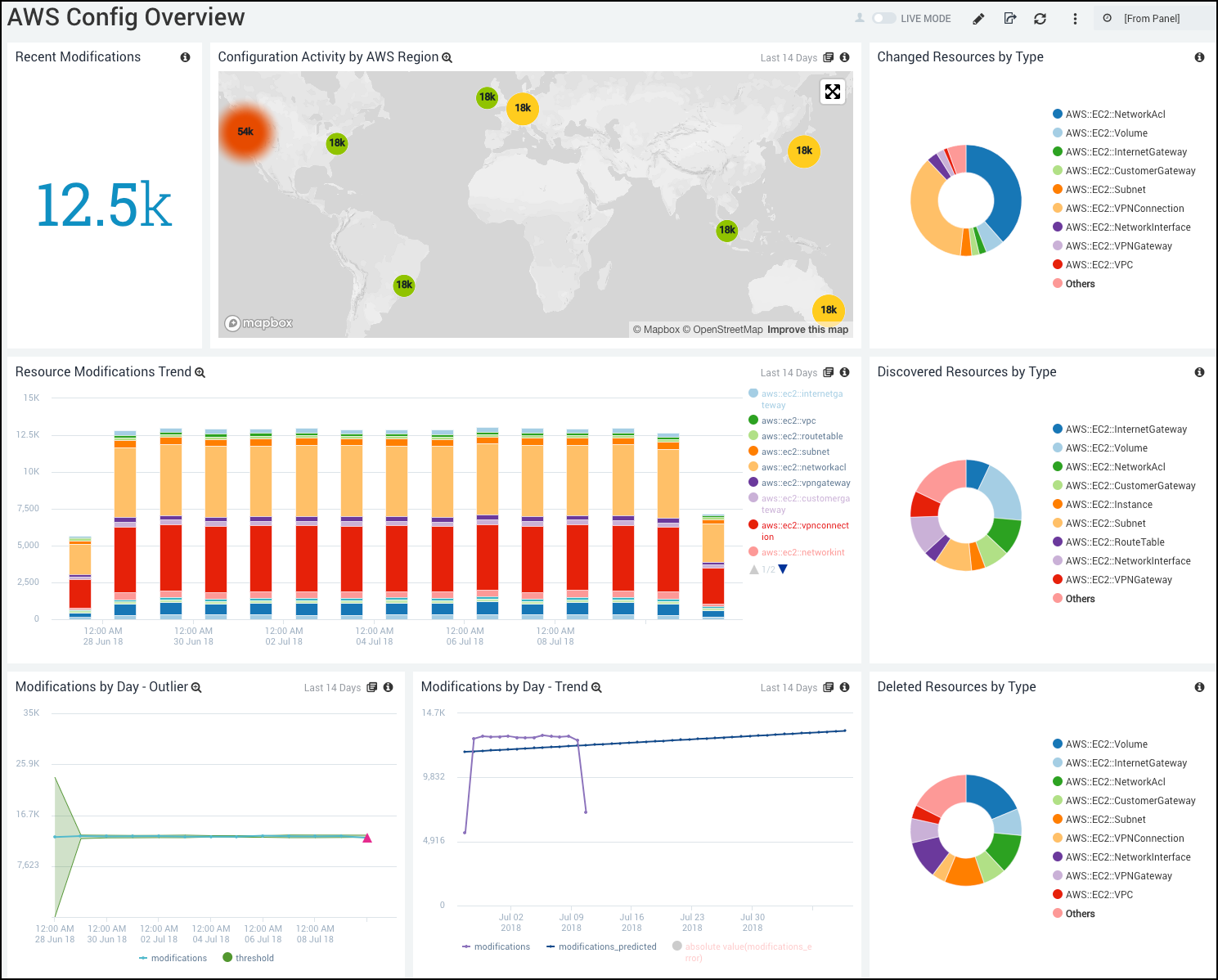
Recent Modifications. Displays the number of Resource Change Notifications as a single value chart for the last 24 hours.
Configuration Activity by AWS Region. Shows the distribution of the Resource Change Notifications by AWS Region in a map chart for the last 14 days.
Changed Resources by Type. Provides the Resource Change Notifications of type “OK” in a pie chart of (Resource Changed, not Created or Deleted) grouped by Resource Type for the last 14 days.
Resource Modifications Trend. Provides the distribution of the Resource Change Notifications by AWS Resource in a stacked bar chart for the last 14 days.
Discovered Resources by Type. Displays the Resource Change Notifications of type “ResourceDiscovered” grouped by Resource Type in a pie chart for the last 14 days.
Modifications by Day - Outlier. Displays the quantity of Resource Change Notifications grouped by day in an outlier line chart for the last 14 days.
Modifications by Day - Trend. Shows the quantity of Resource Change Notifications in a line chart with a trend line grouped by day for the last 14 days.
Deleted Resources by Type. Displays the Resource Change Notifications of type “ResourceDeleted” grouped by Resource Type in a pie chart for the last 14 days.
AWS Overview - Interactive
This dashboard is identical to the AWS Config Overview dashboard, described above, but runs in interactive mode. In interactive mode, a dashboard backfills with historical data, per your selected time range, but does not automatically refresh. You can manually refresh an interactive dashboard, by refreshing your browser, or using the Refresh option on the Details menu on the dashboard.
Resource Modifications Details - Interactive
This dashboard runs in interactive mode. As described above, interactive dashboards backfills with historical data, and must be manually refreshed to see new data.
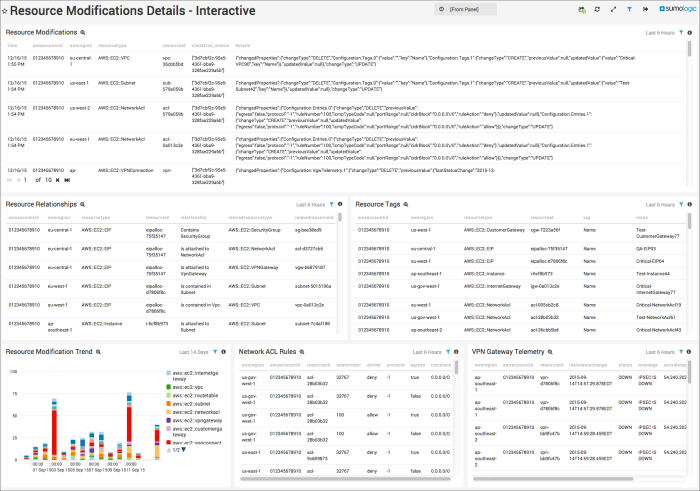
Resource Modifications. Shows a table of recent Resource Change Notifications, including the configuration diff provided in the SNS Notification for the last six hours.
Resource Relationships. Displays a table of relationships related to the resources modified in recent Resource Change Notifications for the last six hours.
Resource Tags. Provides a table of tags related to the resources modified in recent Resource Change Notifications for the last six hours.
Resource Modifications Trend. Displays the distribution of the Resource Change Notifications by AWS Resource in a stacked column chart for the last 14 days.
Network ACL Rules. Shows a table of Network ACL Rules related to the NetworkAcl resources modified in recent Resource Change Notifications for the last six hours.
VPN Gateway Telemetry. Provides a table of Telemetry messages related to the VPNConnection resources modified in recent Resource Change Notifications for the last six hours.
Filters
The following filters are provided for use with the AWS Overview - Interactive and Resource Modifications Details - Interactive dashboards.
- Resource Type. The type of the resource modified. Examples:
AWS::EC2::Instance,AWS::EC2::NetworkAcl - Resource Id. The id of the resource modified. Examples:
vpc-0000001,i-ffffffff - Region. The AWS Region where the resource modified is located. Examples:
us-east-1,us-west-2 - Account Id. The AWS Account containing the resource modified. Example:
1234567891011 - Tag. The Tag key displayed in the Resource Tags panel. Examples:
Name,Stack. - Tag Value. The Tag Value displayed in the Resource Tags panel. Examples:
Test-VPN,DB Instance.