Puppet - OpenTelemetry Collector
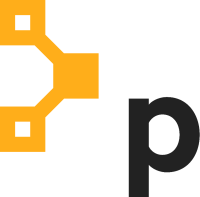
Puppet is a software configuration management tool. Puppet can provision infrastructure and enforce desired configurations across new and existing servers. The Sumo Logic App for Puppet helps you monitor Puppet events. Puppet logs are sent to Sumo Logic through OpenTelemetry filelog receiver.
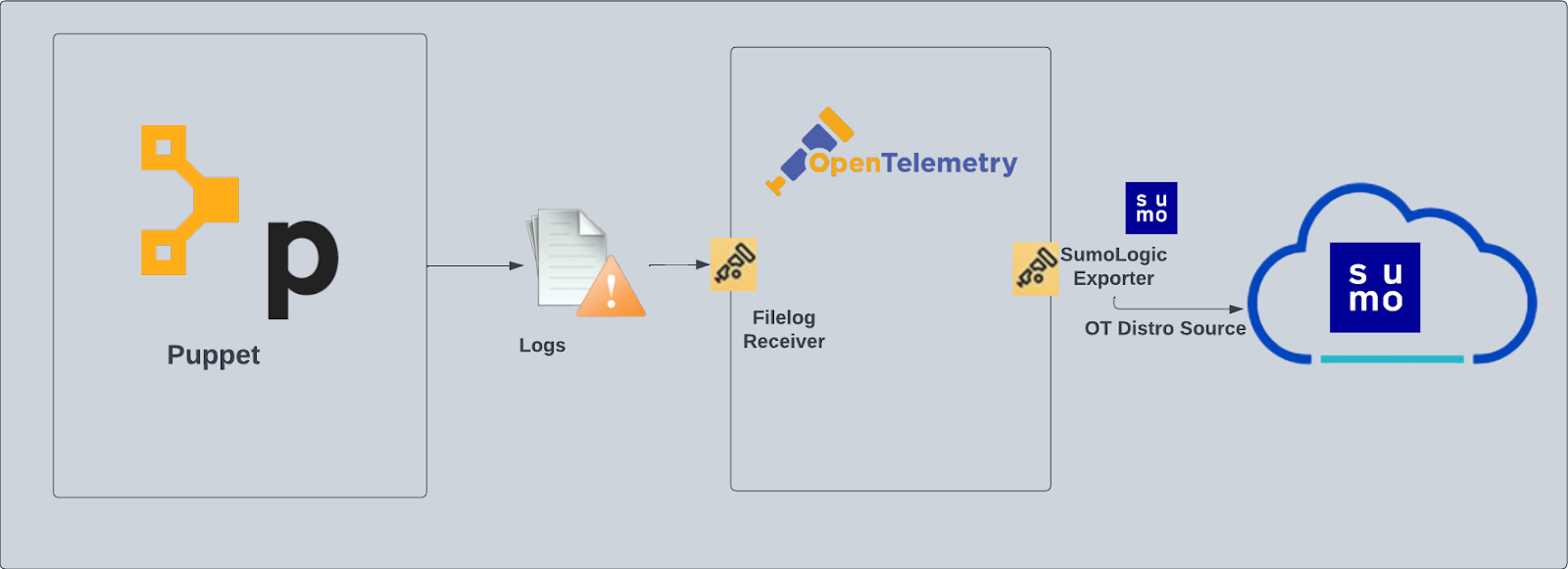
Fields creation in Sumo Logic for Puppet
Following are the tags which will be created as part of Puppet App install if not already present.
sumo.datasource. Has a fixed value of Puppet.
Prerequisites
This section provides instructions for configuring log collection for Puppet running on a non-Kubernetes environment for the Sumo Logic App for Puppet. F
We use OpenTelemetry collector to gather the following data from Puppet:
- Puppet Server logs. For more information about the logs location, see Puppet Server Logs.
- Puppet Server Access logs. For more information about the logs location, see Puppet Server Logs.
- Puppet Reports. Puppet generates reports in YAML format. SumoLogic supports report format 10. This is the format of reports output by Puppet versions 5.5.3 and newer. It is backward compatible with report format 9 (in Puppet versions 5.5.0 to 5.5.2). For more information about the puppet reports, see Puppet Reports.
The default Puppet Server Access log file is: /var/log/puppetlabs/puppetserver/puppetserver-access.log. If your Puppet Server Access logs are located elsewhere, please note the path this will be used later while app installation.
Puppet reports are in YAML format. They must be converted into JSON format before Sumo ingests them. You can convert the YAML files using the Sumo-provided shell script below:
MaxFileSize=20
log_file_name=puppet_rpt_conversion.log
#Get size in bytes**
file_size=`du -b puppet_rpt_conversion.log | tr -s '\t' ' ' | cut -d' ' -f1`
file_size=$(($file_size/1048576))
if [ $file_size -gt "$MaxFileSize" ];then
timestamp=`date +%s`
mv puppet_rpt_conversion.log puppet_rpt_conversion.log.$timestamp
fi
echo "YAML to JSON conversion started!!" >> "$log_file_name"
echo "Start Time: $(date)" >> "$log_file_name"
if [ ! -e last_run_date.tmp ]
then
date "+%Y-%m-%d" --date=1970-01-01 > last_run_date.tmp;
fi
find . -maxdepth 2 -type f -name "*.yaml" -newermt "$(cat last_run_date.tmp)" |
while read f;
do
if [ -s "$f" ]
then
sed 1d "$f" > tmpfile;
ruby -rjson -ryaml -e "resource_list = ''
json = JSON.generate({});data = JSON.parse(json);
obj = JSON.parse(YAML.load_file('tmpfile').to_json);
data['host'] = obj['host'];
data['time'] = obj['time'];
data['configuration_version'] = obj['configuration_version'];
data['transaction_uuid'] = obj['transaction_uuid'];
data['report_format'] = obj['report_format'];
data['puppet_version'] = obj['puppet_version'];
data['status'] = obj['status'];
data['transaction_completed'] = obj['transaction_completed'];
data['noop'] = obj['noop'];
data['noop_pending'] = obj['noop_pending'];
data['environment'] = obj['environment'];
data['metrics'] = obj['metrics'];
data['resource_list'] = resource_list;
i = 0;
obj['resource_statuses'].each{
|j|
if i == 0 then
tempdata = j[0];
else
tempdata = ',' + j[0];
end
data['resource_list'] << tempdata;
i = i + 1;
};
puts data.to_json;
obj['resource_statuses'].each{
|y| logsres = y[1];
logsres['transaction_uuid'] = obj['transaction_uuid'];
logsres['environment'] = obj['environment'];
logsres['host'] = obj['host'];
puts logsres.to_json;
};
obj['logs'].each {
|x|logsjson = x;
logsjson['host'] = obj['host'];
logsjson['transaction_uuid'] = obj['transaction_uuid'];
logsjson['environment'] = obj['environment'];
puts logsjson.to_json
};"
echo "$f conversion status:" $? >> "$log_file_name"
date "+%d-%b-%Y %H:%M:%S" > last_run_date.tmp
fi
done
echo "Conversion Completed. End Time: $(date)" >> "$log_file_name"
Copy this script to /opt/puppetlabs/server/data/puppetserver/reports with the name puppetReport.sh. If Puppet is installed in a different location, copy the script to the correct path.
Configure a cron job to trigger the python script using crontab. Frequency of this job can be set following the instructions from here. Here is the command which needs to be configured as part of cron to trigger the script:
<frequency_expression> /opt/puppetlabs/server/data/puppetserver/reports/puppetReport.sh
Please modify the location of the puppetReport.sh if required in the above command. The execution of the script above will generate a log file named puppet_rpt_conversion.log. The path to this log file needs to be provided during the app installation.
For Linux systems with ACL Support, the otelcol install process should have created the ACL grants necessary for the otelcol system user to access default log locations. You can verify the active ACL grants using the getfacl command. Install the ACL in your Linux environment, if not installed.
The required ACL may not be supported for some rare cases, for example, Linux OS Distro, which is officially not supported by Sumo Logic. In this case, you can run the following command to explicitly grant the permissions.
sudo setfacl -R -m d:u:otelcol-sumo:r-x,d:g:otelcol-sumo:r-x,u:otelcol-sumo:r-x,g:otelcol-sumo:r-x <PATH_TO_LOG_FILE>
Run the above command for all the log files in the directory that need to be ingested, which are not residing in the default location.
If Linux ACL Support is not available, traditional Unix-styled user and group permission must be modified. It should be sufficient to add the otelcol system user to the specific group that has access to the log files.
For Windows systems, log files which are collected should be accessible by the SYSTEM group. Use the following set of PowerShell commands if the SYSTEM group does not have access.
$NewAcl = Get-Acl -Path "<PATH_TO_LOG_FILE>"
# Set properties
$identity = "NT AUTHORITY\SYSTEM"
$fileSystemRights = "ReadAndExecute"
$type = "Allow"
# Create new rule
$fileSystemAccessRuleArgumentList = $identity, $fileSystemRights, $type
$fileSystemAccessRule = New-Object -TypeName System.Security.AccessControl.FileSystemAccessRule -ArgumentList $fileSystemAccessRuleArgumentList
# Apply new rule
$NewAcl.SetAccessRule($fileSystemAccessRule)
Set-Acl -Path "<PATH_TO_LOG_FILE>" -AclObject $NewAcl
Collection configuration and app installation
As part of data collection setup and app installation, you can select the App from App Catalog and click on Install App. Follow the steps below.
Step 1: Set up Collector
If you want to use an existing OpenTelemetry Collector, you can skip this step by selecting the Use an existing Collector option.
To create a new Collector:
- Select the Add a new Collector option.
- Select the platform where you want to install the Sumo Logic OpenTelemetry Collector.
This will generate a command that you can execute in the machine environment you need to monitor. Once executed, it will install the Sumo Logic OpenTelemetry Collector.
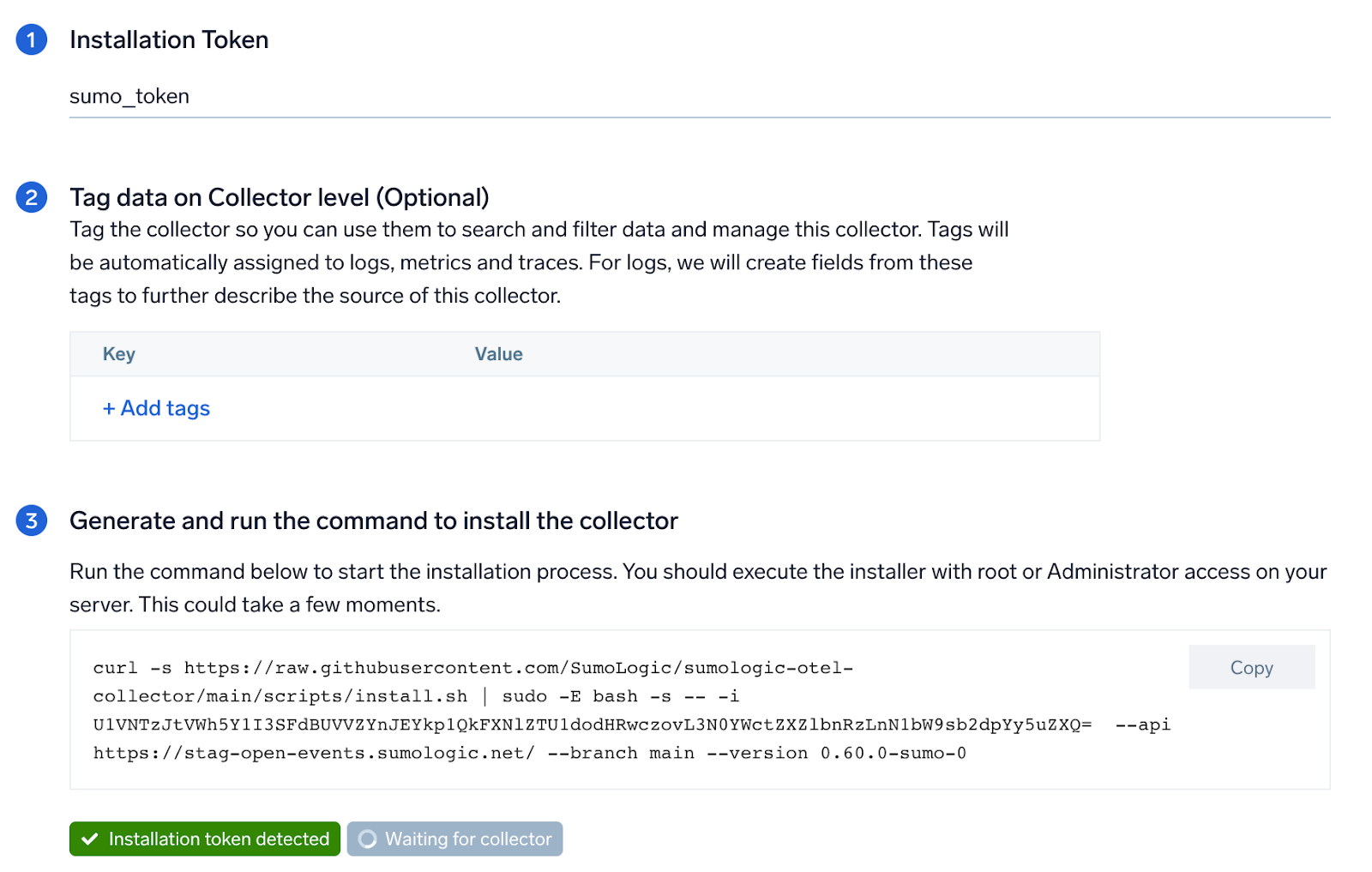
Step 2: Configure integration
In this step, you will configure the yaml required for Puppet collection.
Path of the log file configured to capture puppet access logs and puppet report are needed to be given here. Refer to the Prerequisites section of this document.
Click on the Download YAML File button to get the yaml file.
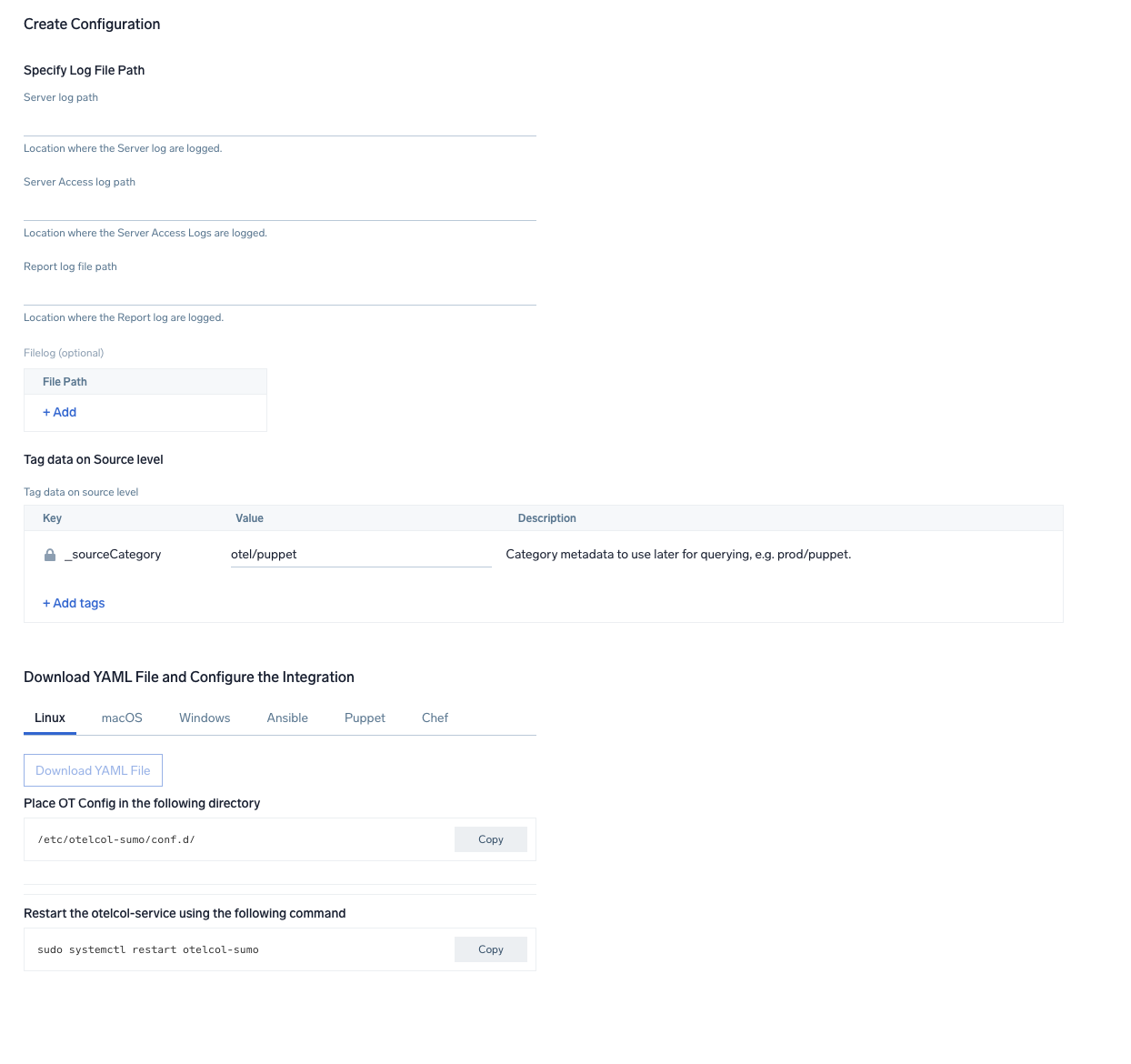
Step 3: Send logs to Sumo Logic
Once you have downloaded the YAML file as described in the previous step, follow the below steps based on your platform.
- Linux
- Windows
- macOS
- Chef
- Ansible
- Puppet
- Copy the yaml file to
/etc/otelcol-sumo/conf.d/folder in the Puppet instance that needs to be monitored. - Place your Env file in the following directory:
/etc/otelcol-sumo/env/
- Restart the collector using:
sudo systemctl restart otelcol-sumo
- Copy the yaml file to
C:\ProgramData\Sumo Logic\OpenTelemetry Collector\config\conf.dfolder in the machine that needs to be monitored. - Restart the collector using:
Restart-Service -Name OtelcolSumo
- Copy the yaml file to
/etc/otelcol-sumo/conf.d/folder in the Puppet instance that needs to be monitored. - Restart the otelcol-sumo process using:
otelcol-sumo --config /etc/otelcol-sumo/sumologic.yaml --config "glob:/etc/otelcol-sumo/conf.d/*.yaml"
- Copy the yaml file into your Chef cookbook files directory
files/<downloaded_yaml_file>. - Use a Chef file resource in a recipe to manage it.
cookbook_file '/etc/otelcol-sumo/conf.d/<downloaded_yaml_file>' do mode 0644 notifies :restart, 'service[otelcol-sumo]', :delayed end - Add the recipe to your collector setup to start collecting the data. Every team typically has their established way of applying the Chef recipe. The resulting Chef recipe should look something like:
cookbook_file '/etc/otelcol-sumo/conf.d/<downloaded_yaml_file>' do
mode 0644
notifies :restart, 'service[otelcol-sumo]', :delayed
end
- Place the file into your Ansible playbook files directory.
- Run the Ansible playbook.
ansible-playbook -i inventory install_sumologic_otel_collector.yaml
-e '{"installation_token": "<YOUR_TOKEN>", "collector_tags": {<YOUR_TAGS>}, "src_config_path": "files/conf.d"}'
- Place the file into your Puppet module files directory
modules/install_otel_collector/files/<downloaded_yaml>. - Use a Puppet file resource to manage it.
file { '/etc/otelcol-sumo/conf.d/<downloaded_yaml_file>':
ensure => present,
source => 'puppet:///modules/install_otel_collector/<downloaded_yaml_file>',
mode => '0644',
notify => Service[otelcol-sumo],
} - Apply the Puppet manifest. Every team typically has their established way of applying the Puppet manifest. The resulting Puppet manifest should look something like:
node 'default' {
class { 'install_otel_collector'
installation_token => '<YOUR_TOKEN>',
collector_tags => { <YOUR_TAGS> },
}
service { 'otelcol-sumo':
provider => 'systemd',
ensure => running,
enable => true,
require => Class['install_otel_collector'],
}
file { '/etc/otelcol-sumo/conf.d/<downloaded_yaml_file>':
ensure => present,
source => 'puppet:///modules/install_otel_collector/<downloaded_yaml_file>',
mode => '0644',
notify => Service[otelcol-sumo],
}
}
After successfully executing the above command, Sumo Logic will start receiving data from your host machine.
Click Next. This will install the app (dashboards and monitors) to your Sumo Logic Org.
Dashboard panels will start to fill automatically. It's important to note that each panel fills with data matching the time range query and received since the panel was created. Results won't immediately be available, but within 20 minutes, you'll see full graphs and maps.
Sample log messages
This is a sample log message for non-Kubernetes environments.
5.35.225.115 - - [2023-01-16 06:49:18.751 +0000] "POST /puppet/v3/file_content/plugins/facter/sources_dir_exists_win.rb?environment=production& HTTP/1.1" 500 4484 "-" "Puppet/5.5.2 Ruby/2.4.4-p296 (x86_64-linux)" 5
Sample queries
This sample query is from the Puppet - Overview dashboard > Node Requests Summary Over Time panel.
%"sumo.datasource"=puppet
| parse regex "^(?<src_ip>\d{1,3}\.\d{1,3}\.\d{1,3}\.\d{1,3})" nodrop
| parse regex "(?<method>[A-Z]+)\s(?<url>\S+)\sHTTP/[\d\.]+\"\s(?<status_code>\d+)\s(?<size>[\d-]+)\s\"(?<referrer>.*?)\"\s\"(?<user_agent>.+?)\".*"
| if(status_code matches "2*", 1, 0) as successes
| if(status_code matches "3*", 1, 0) as redirects
| if(status_code matches "4*", 1, 0) as client_errors
| if(status_code matches "5*", 1, 0) as server_errors
| timeslice by 1h
| sum(successes) as successes, sum(redirects) as redirects, sum(client_errors) as client_errors, sum(server_errors) as server_errors by _timeslice
Viewing Puppet Dashboards
Overview
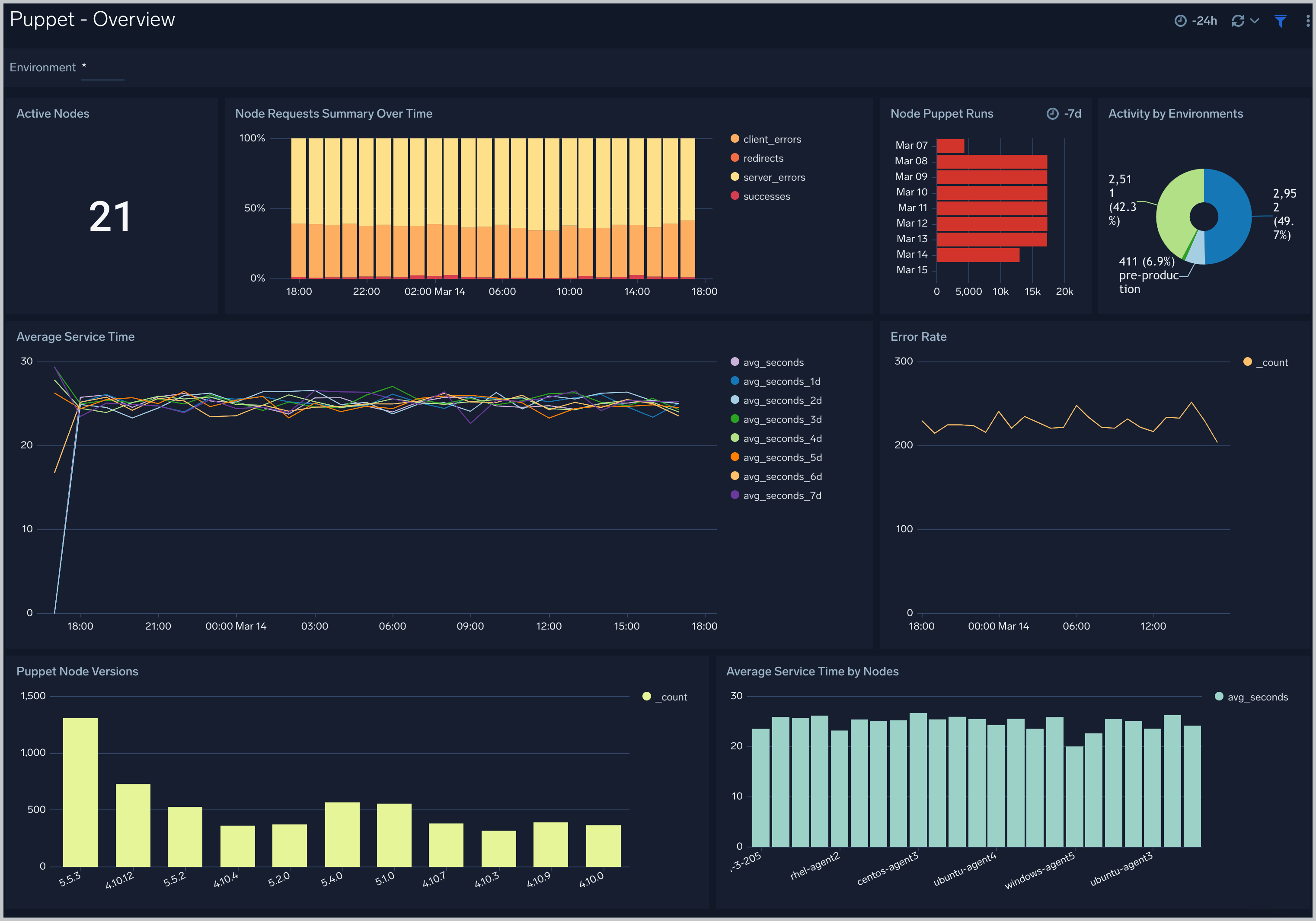
Error Analysis: Puppet Server and Node Error Analysis
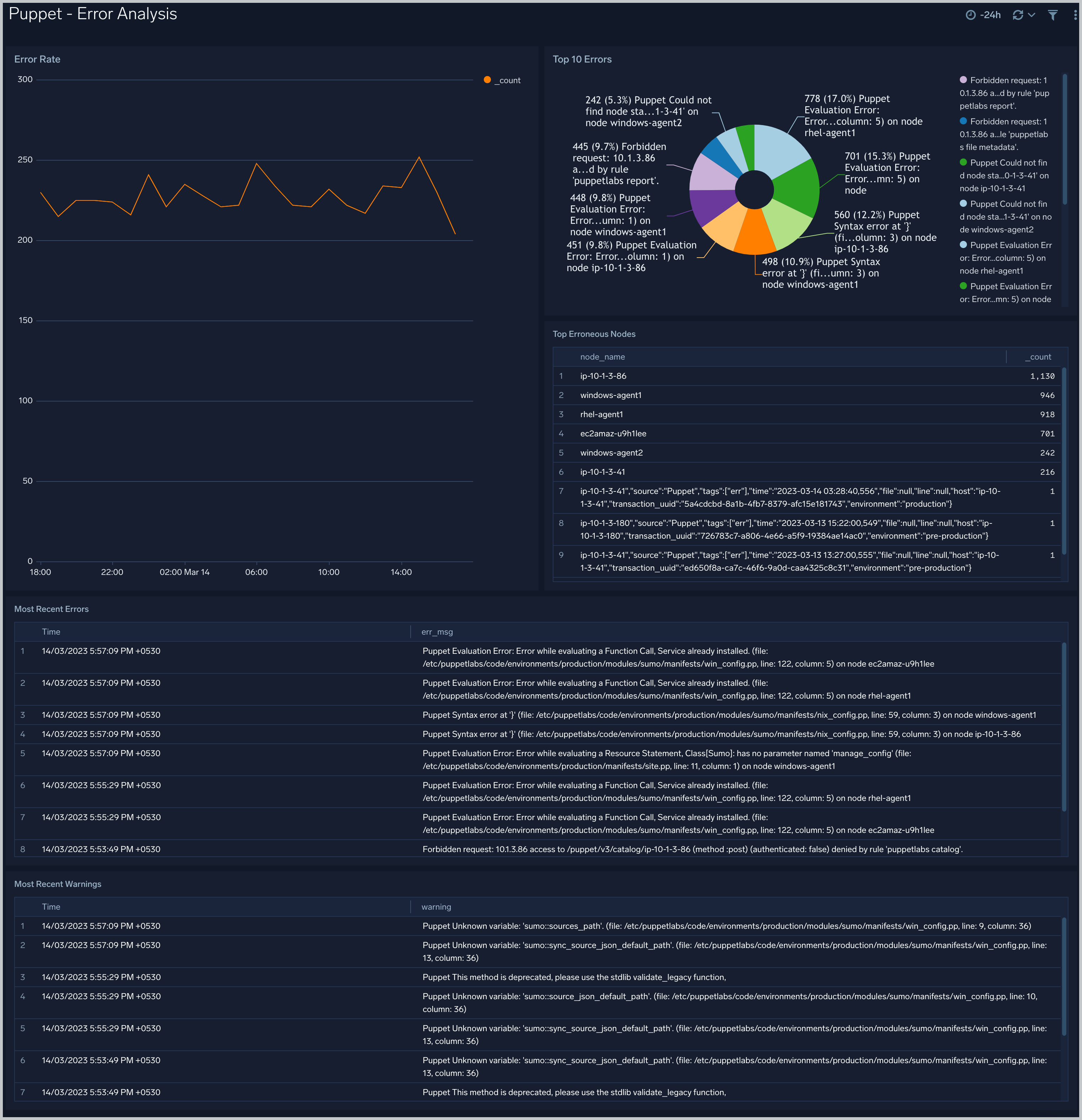
Node Puppet Runs Analysis: Puppet Node Runs Analysis
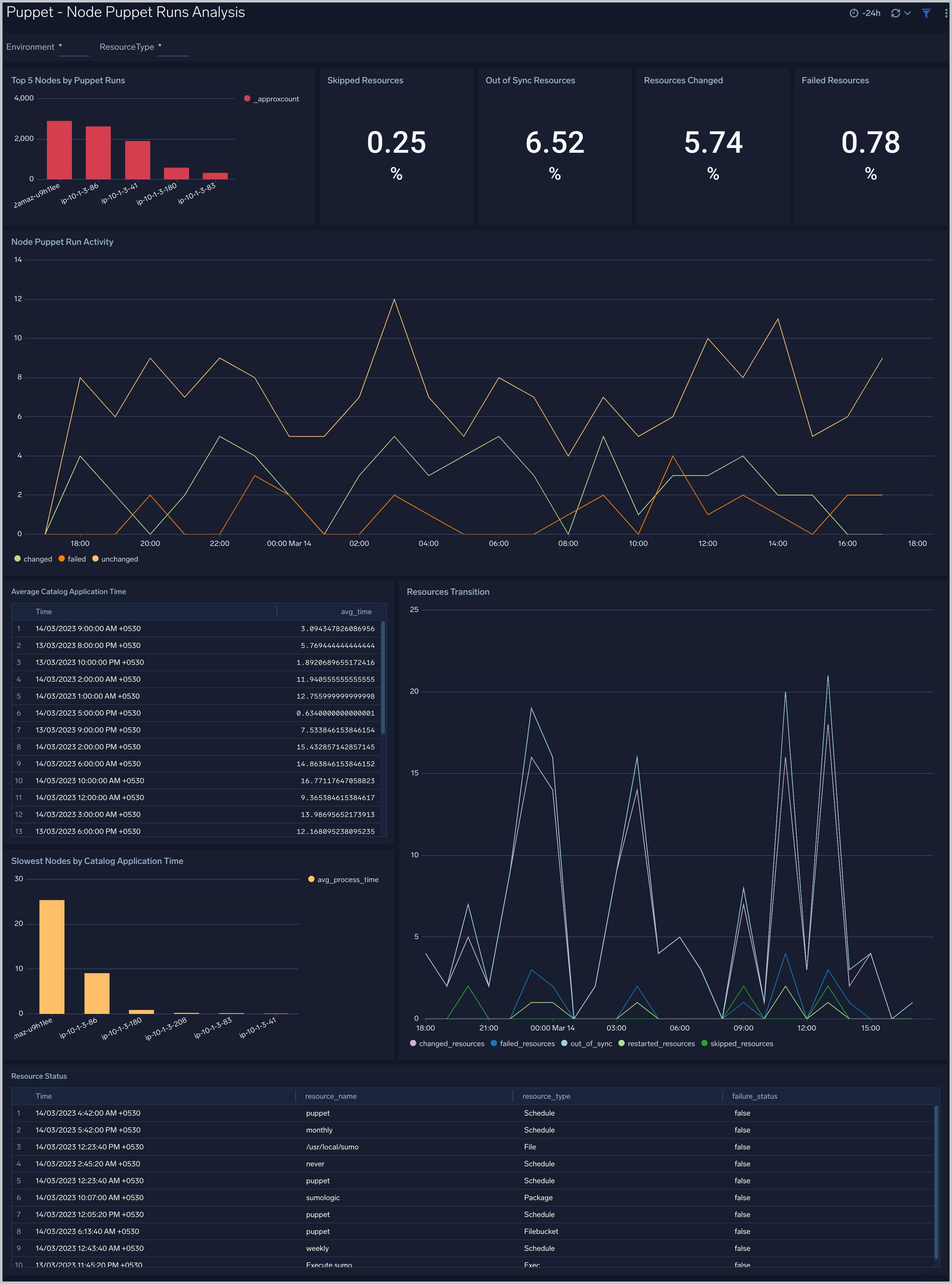
Create monitors for Puppet app
From your App Catalog:
- From the Sumo Logic navigation, select App Catalog.
- In the Search Apps field, search for and then select your app.
- Make sure the app is installed.
- Navigate to What's Included tab and scroll down to the Monitors section.
- Click Create next to the pre-configured monitors. In the create monitors window, adjust the trigger conditions and notifications settings based on your requirements.
- Scroll down to Monitor Details.
- Under Location click on New Folder.
note
By default, monitor will be saved in the root folder. So to make the maintenance easier, create a new folder in the location of your choice.
- Enter Folder Name. Folder Description is optional.
tip
Using app version in the folder name will be helpful to determine the versioning for future updates.
- Click Create. Once the folder is created, click on Save.
Puppet alerts
| Name | Description | Alert Condition | Recover Condition |
|---|---|---|---|
Puppet - Catalog Compilation Performance | This alert is triggered when average time taken to compile Puppet catalogs is greater than given value (Default 30 seconds). Extended compilation times can indicate Puppet master performance issues, complex catalogs, or resource constraints. | Count >= 30 | Count < 30 |
Puppet - Erroneous Nodes | This alert is triggered when a node has error more errors then given value (Default 5). | Count >= 5 | Count < 5 |
Puppet - Error Pattern Analysis | This alert is triggered when Puppet error logs show recurring patterns that may indicate issues, helping detect problems that need investigation. | Count >= 20 | Count < 20 |
Puppet - Resource Status Failures | This alert is triggered when there are specific resource failures greater than given value (Default 5). | Count >= 5 | Count < 5 |