Azure API Management

Azure API Management is a hybrid multicloud platform for managing APIs across different environments. As a platform-as-a-service, it supports the entire API lifecycle and provides near real-time visibility into API status and health, offering essential API Management operations and details for auditing.
Log and metric types
For Azure API Management, you can collect the following logs and metrics:
- Gateway logs. To learn more about the resource log schema for Azure API Management, refer to the Azure documentation. The Consumption tier doesn't support the collection of resource logs.
- WebSocket connection logs. To learn more about the resource log schema for Azure API Management, refer to the Azure documentation. The Consumption tier doesn't support the collection of resource logs.
- Developer portal audit logs. To learn more about the resource log schema for Azure API Management, refer to the Azure documentation. The Consumption tier doesn't support the collection of resource logs.
- Platform metrics. These metrics are available in the Microsoft.ApiManagement/service namespace.
Setup
Azure service sends monitoring data to Azure Monitor, which can then stream data to Eventhub. Sumo Logic supports:
- Logs collection from Azure Monitor using our Azure Event Hubs source.
- Metrics collection using our Azure Metrics Source.
You must explicitly enable diagnostic settings for each Azure API Management service you want to monitor. You can forward logs to the same Event Hub provided they satisfy the limitations and permissions as described here.
When you configure the Event Hubs source or HTTP source, plan your source category to ease the querying process. A hierarchical approach allows you to make use of wildcards. For example: Azure/APIManagement/Logs, Azure/APIManagement/Metrics.
Configure collector
Create a hosted collector if not already configured and tag the tenant_name field. You can get the tenant name using the instructions here. Make sure you create the required sources in this collector. 
Configure metrics collection
To set up the Azure Metrics source in Sumo Logic, refer to Azure Metrics Source.
In the v2 service tiers, API Management has replaced the capacity metric with separate CPU and memory utilization metrics
Configure logs collection
Diagnostic logs
In this section, you will configure a pipeline for shipping diagnostic logs from Azure Monitor to an Event Hub.
- To set up the Azure Event Hubs source in Sumo Logic, refer to the Azure Event Hubs Source for Logs.
- To create the diagnostic settings in Azure portal, refer to the Azure documentation. Perform the steps below for each Azure API management account that you want to monitor.
- Choose Stream to an event hub as the destination.
- Select
allLogs. - Use the Event Hub namespace and Event Hub name configured in the previous step in the destination details section. You can use the default policy
RootManageSharedAccessKeyas the policy name.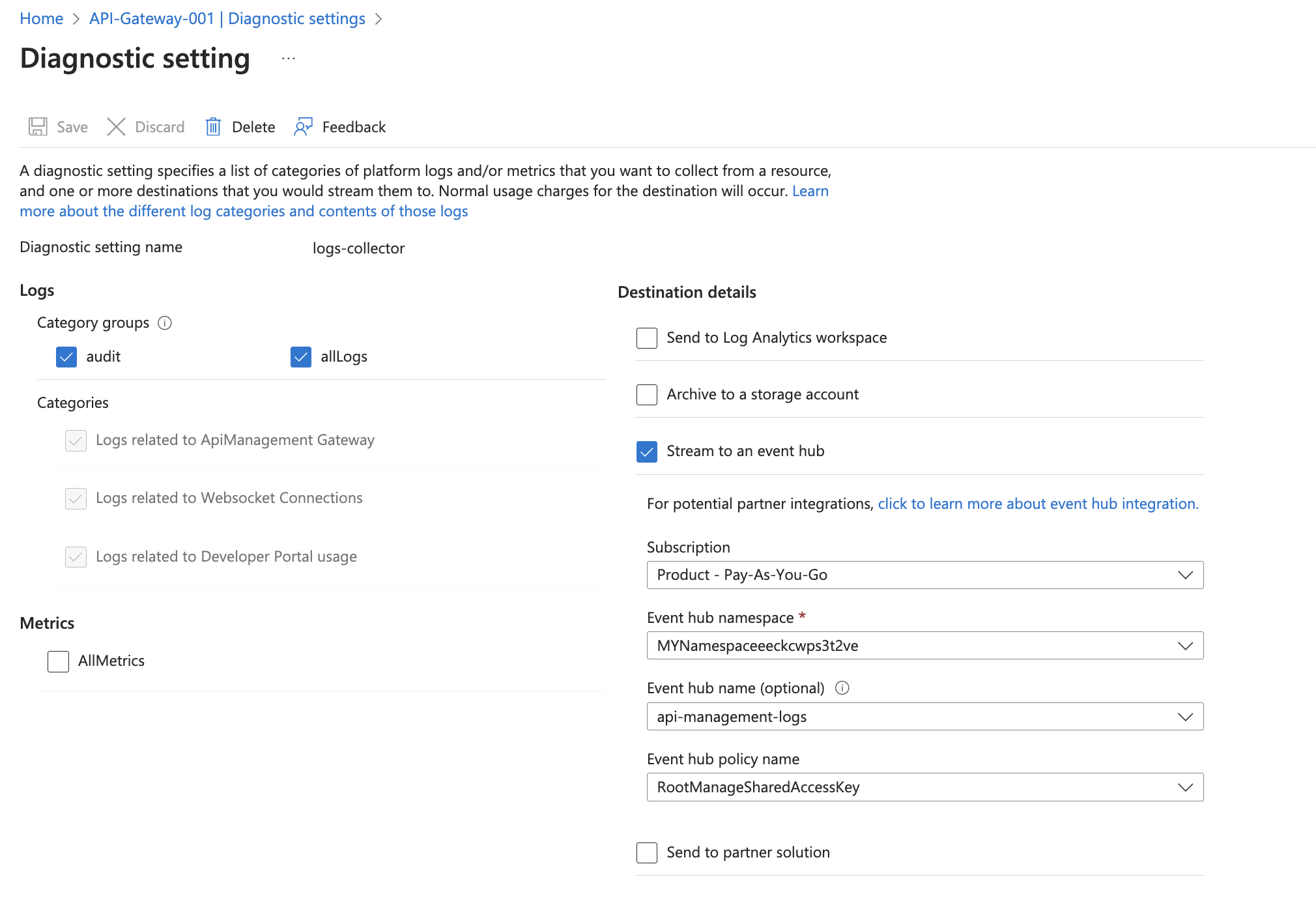
- Tag the location field in the source with right location value.
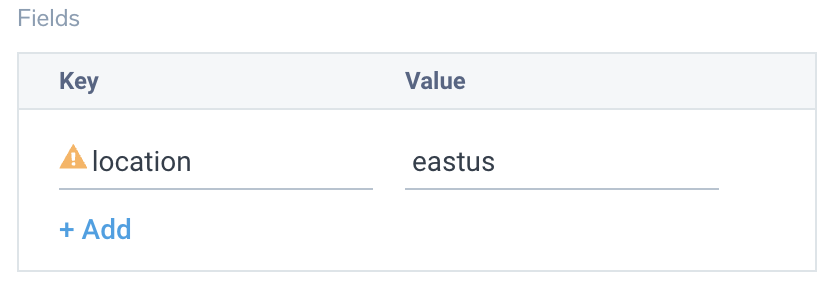
Activity logs (optional)
To collect activity logs, follow the instructions here. If you are already collecting activity logs for a subscription, you can skip this step.
Since this source includes logs from multiple regions, do not tag it with the location tag.
Enabling Microsoft Defender for Cloud
For Security events, make sure you enable Microsoft Defender for Cloud. In Defender Plans Settings page toggle the APIs status under Cloud Workload Protection (CWP) section.
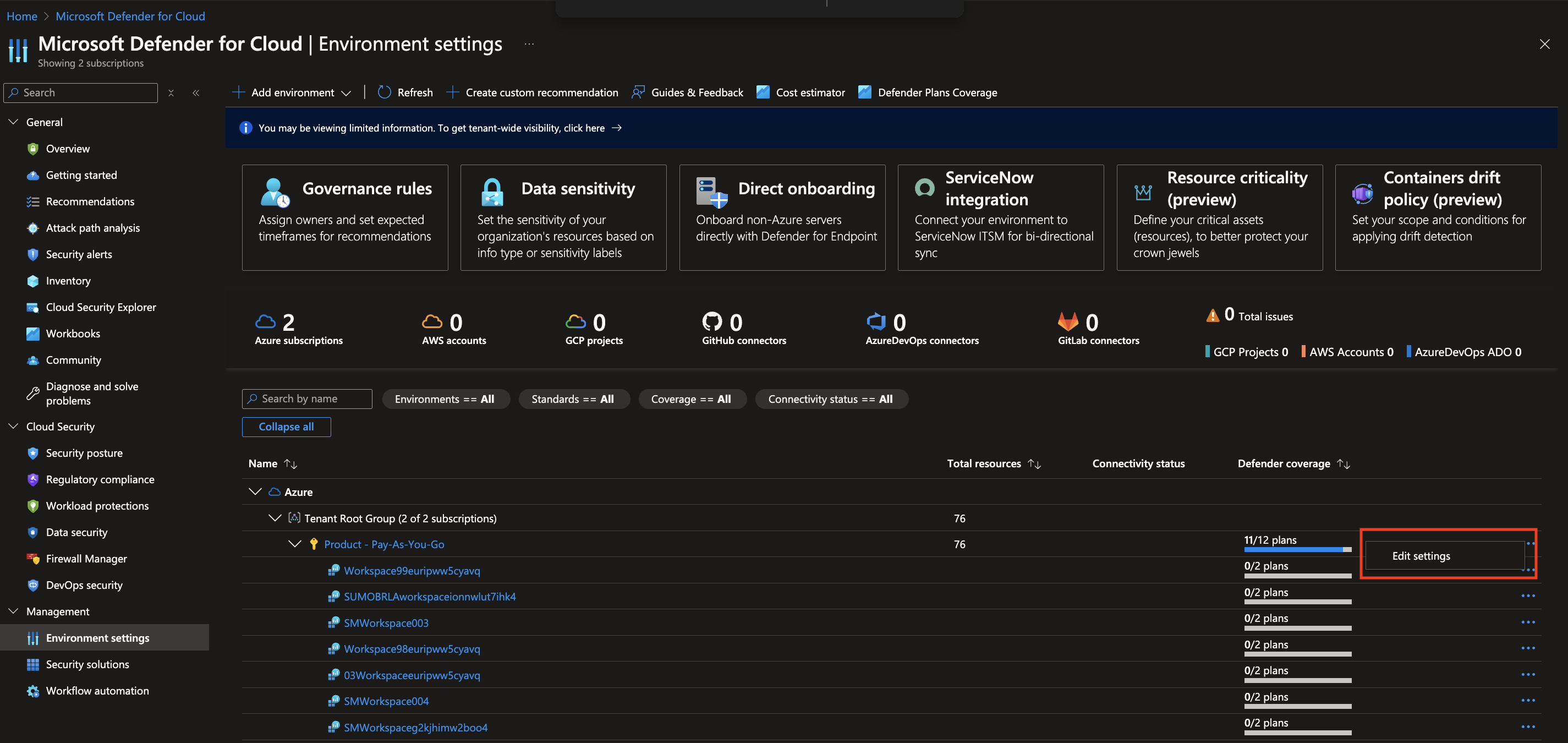
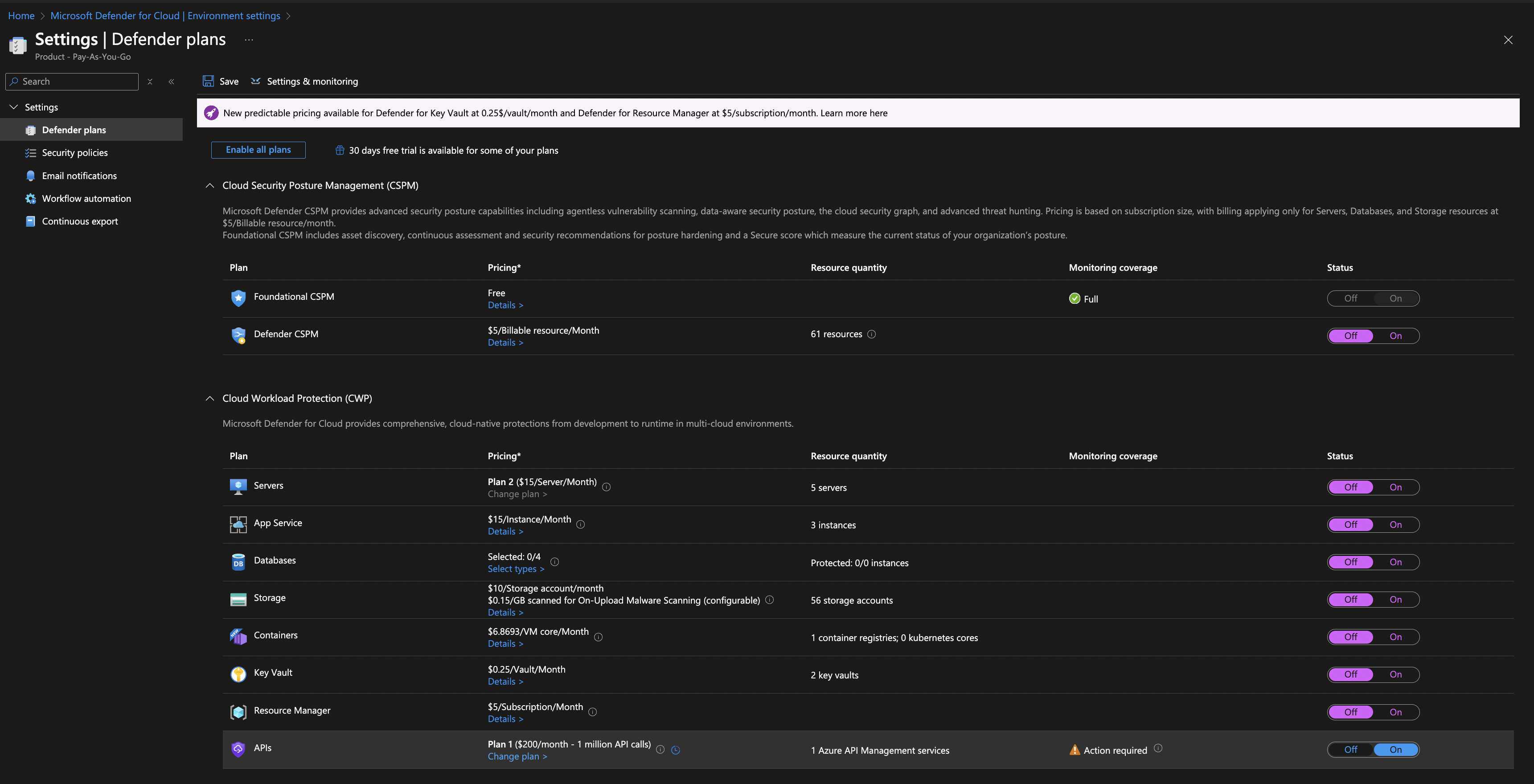
Installing the Azure API Management app
Now that you have set up data collection, install the Azure API Management Sumo Logic app to use the pre-configured dashboards that provide visibility into your environment for real-time analysis of overall usage.
To install the app, do the following:
Next-Gen App: To install or update the app, you must be an account administrator or a user with Manage Apps, Manage Monitors, Manage Fields, Manage Metric Rules, and Manage Collectors capabilities depending upon the different content types part of the app.
- Select App Catalog.
- In the 🔎 Search Apps field, run a search for your desired app, then select it.
- Click Install App.
note
Sometimes this button says Add Integration.
- Click Next in the Setup Data section.
- In the Configure App section of your respective app, complete the following field.
- Index. Specify value for _index if the collection is configured with custom partition. Learn more. Default value is set to
sumologic_default(default partition)
- Index. Specify value for _index if the collection is configured with custom partition. Learn more. Default value is set to
- Click Next. You will be redirected to the Preview & Done section.
Post-installation
Once your app is installed, it will appear in your Installed Apps folder, and dashboard panels will start to fill automatically.
Each panel slowly fills with data matching the time range query received since the panel was created. Results will not immediately be available but will be updated with full graphs and charts over time.
As part of the app installation process, the following fields will be created by default:
tenant_name. This field is tagged at the collector level. You can get the tenant name using the instructions here.location. The region the resource name belongs to.subscription_id. ID associated with a subscription where the resource is present.resource_group. The resource group name where the Azure resource is present.provider_name. Azure resource provider name (for example, Microsoft.Network).resource_type. Azure resource type (for example, storage accounts).resource_name. The name of the resource (for example, storage account name).service_type. The type of service that can be accessed with an Azure resource.service_name. Services that can be accessed with an Azure resource (for example, in Azure Container Instances, the service is Subscriptions).
Viewing the Azure API Management dashboards
All dashboards have a set of filters that you can apply to the entire dashboard. Use these filters to drill down and examine the data to a granular level.
- You can change the time range for a dashboard or panel by selecting a predefined interval from a drop-down list, choosing a recently used time range, or specifying custom dates and times. Learn more.
- You can use template variables to drill down and examine the data on a granular level. For more information, see Filtering Dashboards with Template Variables.
- Many of the Next-Gen apps allow you to provide the Index at the installation time and a default value for this key (sumologic_default). Based on your input, the app dashboards will be parameterized with a dashboard variable, allowing you to change the data partition queried by all panels. This restricts the query scope of all the dashboard queries to a specific data partition.
Administrative Operations
The Azure API Management - Administrative Operations dashboard provides details like Top 10 Operations That Caused The Most Errors, Distribution by Operation Type (Read, Write, and Delete), Distribution by Operations, Recent Write Operations, Recent Delete Operations, Users/Applications by Operation type, and Distribution by Status.
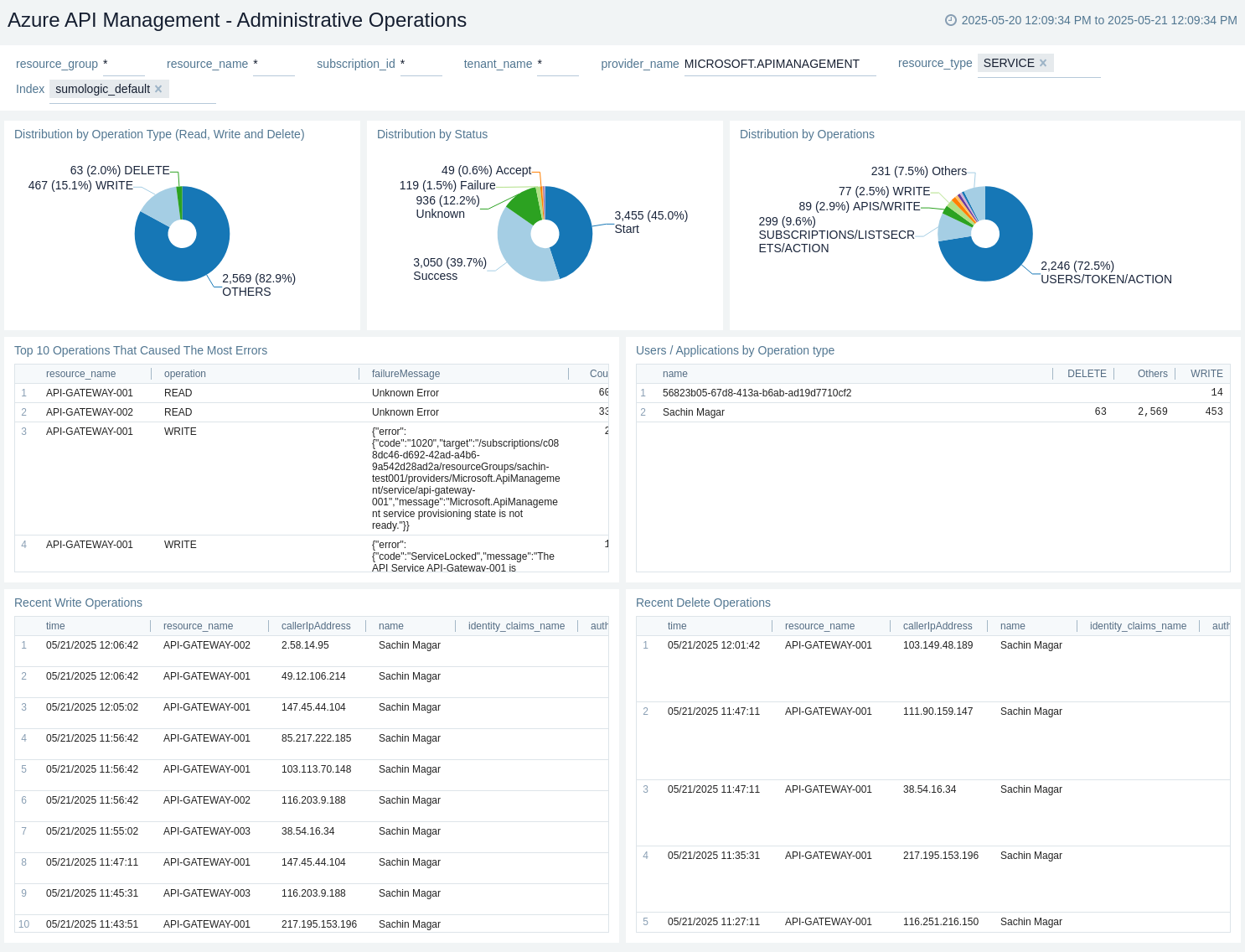
Developer Portal
The Azure API Management - Developer Portal dashboard provides details like Total Success Requests, Total Failed Requests, Success Requests vs Failed Requests, Failed Requests by Method, Requests by Response Code, Failed Request Details, and Failed Requests by Resource.
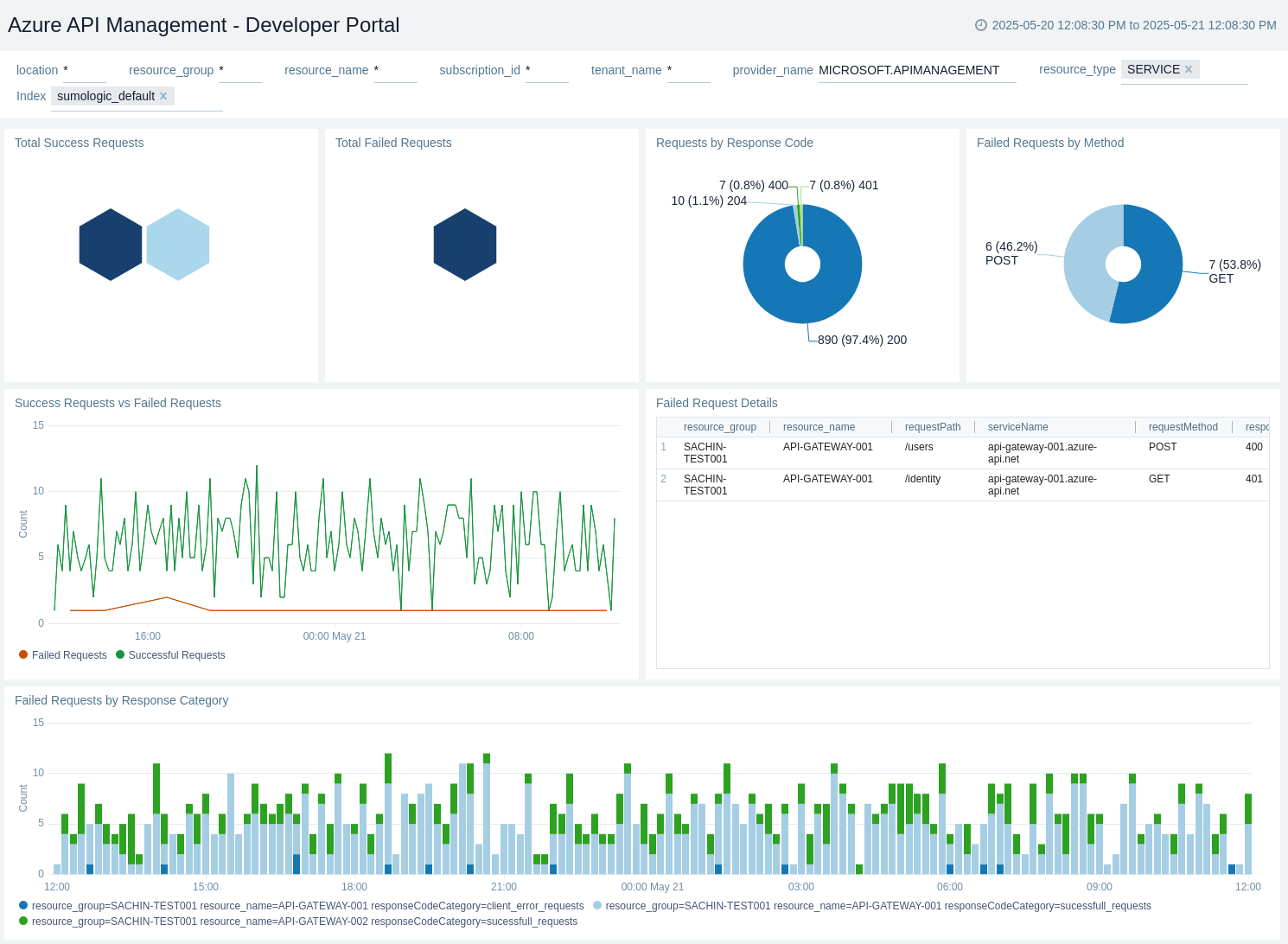
Errors
The Azure API Management - Errors dashboard provides details like Failed Backend Requests by Backend Method, Failed Backend Requests by Backend Url, Failed Backend Requests by Backend Protocol, Failed Requests by Method, Failed Requests by Protocol, Requests by Response Code, Requests by Backend Response Code, Failed Requests, Failed Backend Requests, Failed Requests by Url, Top 10 Failed API Urls, Failed Request Details, and Top 3 Caller IPs With Failures by Resource.
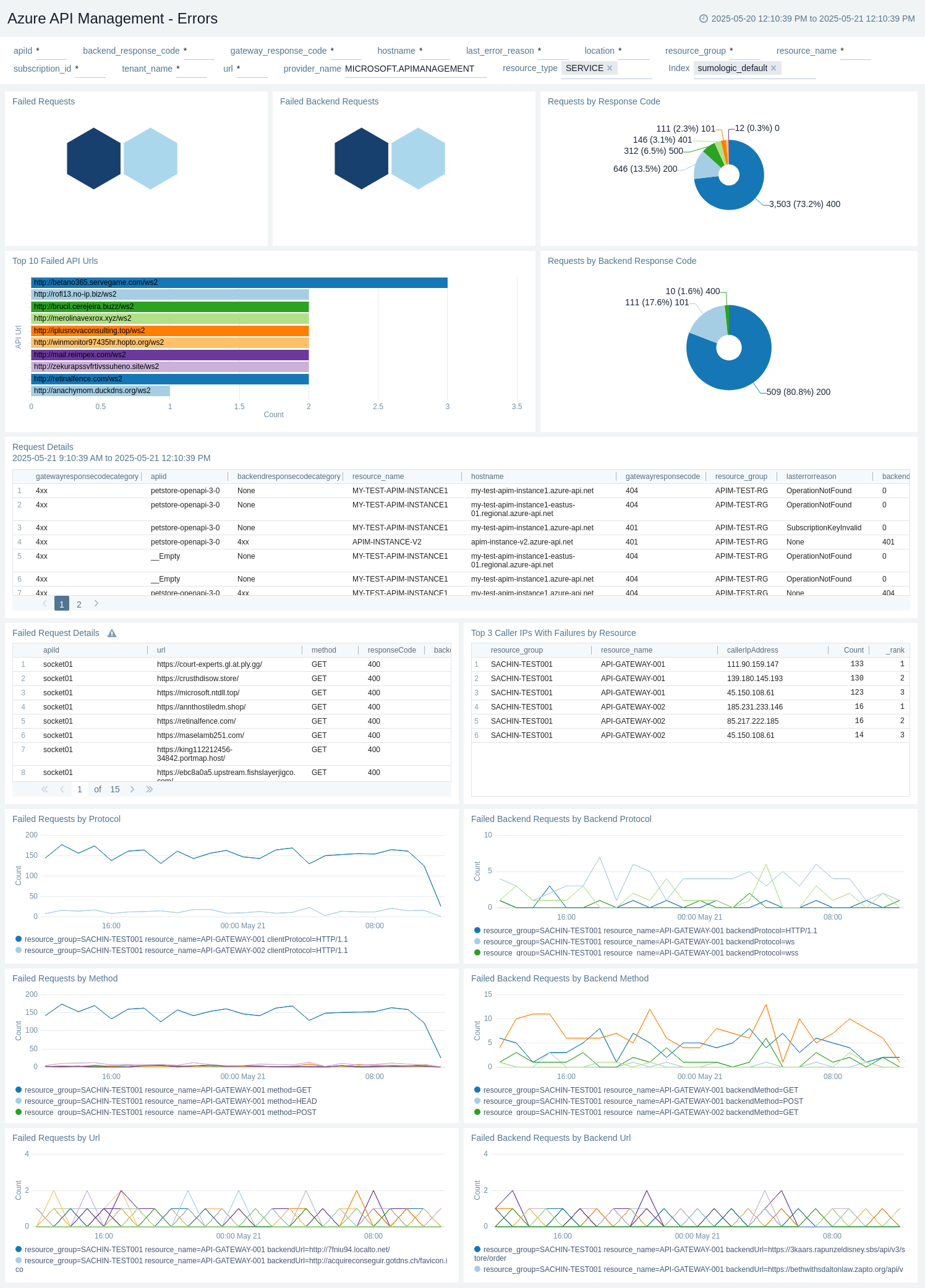
Overview
The Azure API Management - Overview dashboard provides details like Requests by Location, Total Requests by Method, Total Requests by Response Code, Top Operations with Request Size, Top Operations with Response Size, Backend, Top Backend Url by Request Size, Top Backend Urls with Response Size, Websockets, Websocket Connections by Event Name, Websocket Connection Details, Current Capacity Utilization, Total Requests, Requests Summary by Users, API Requests (Today, Yesterday, Last Week), Average Capacity Utilization (%), and CPU (%).
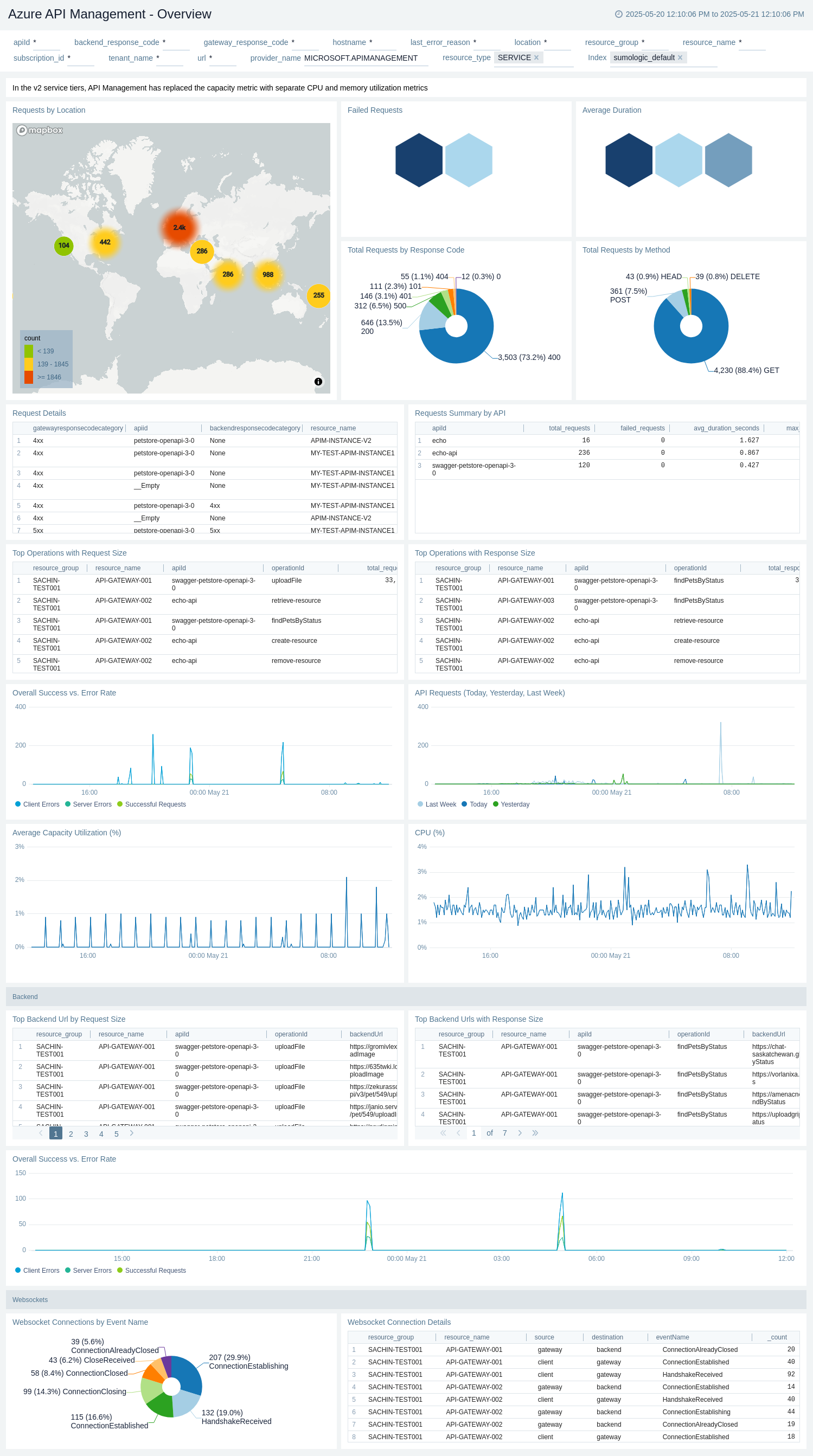
Performance
The Azure API Management - Performance dashboard provides details like Request Duration by Url, Request Duration by Method, Requests by Response Code, Requests by Result Type, Backend Request Duration by Backend Url, Backend Request Duration by Backend Method, Backend Requests by Response Code, Overall Duration Vs Backend Duration, Successful Requests by Method, Successful Requests by Client Protocol, Top 10 APIs With Highest Backend Execution Duration, and Top 10 APIs With Highest Number of Requests.
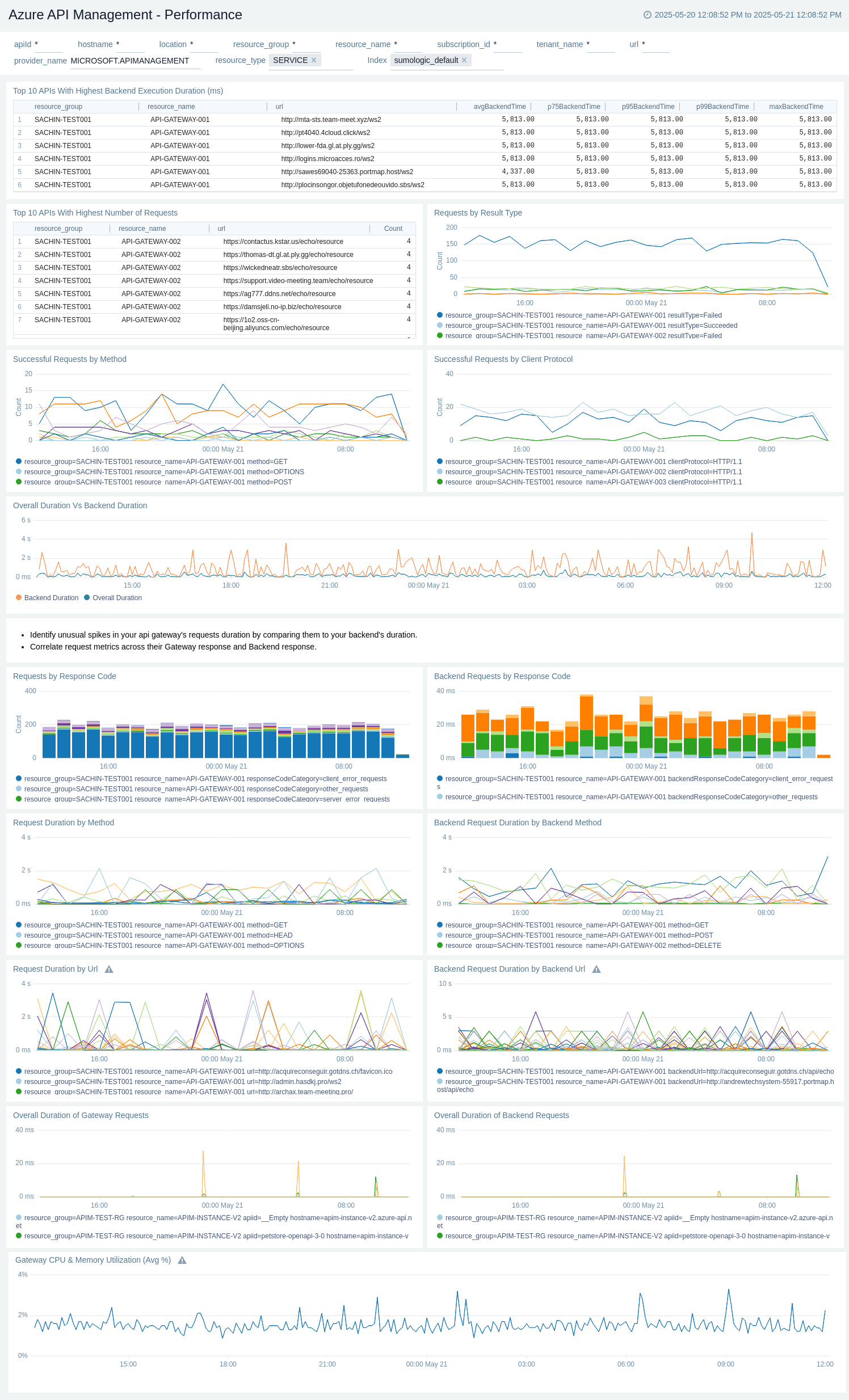
Policy and Recommendations
The Azure API Management - Policy and Recommendations dashboard provides details like Total Recommendation Events, Total Success Policy Events, Total Failed Policy Events, Failed Policy Events, Recent Recommendation Events, Recommendation, and Policy.
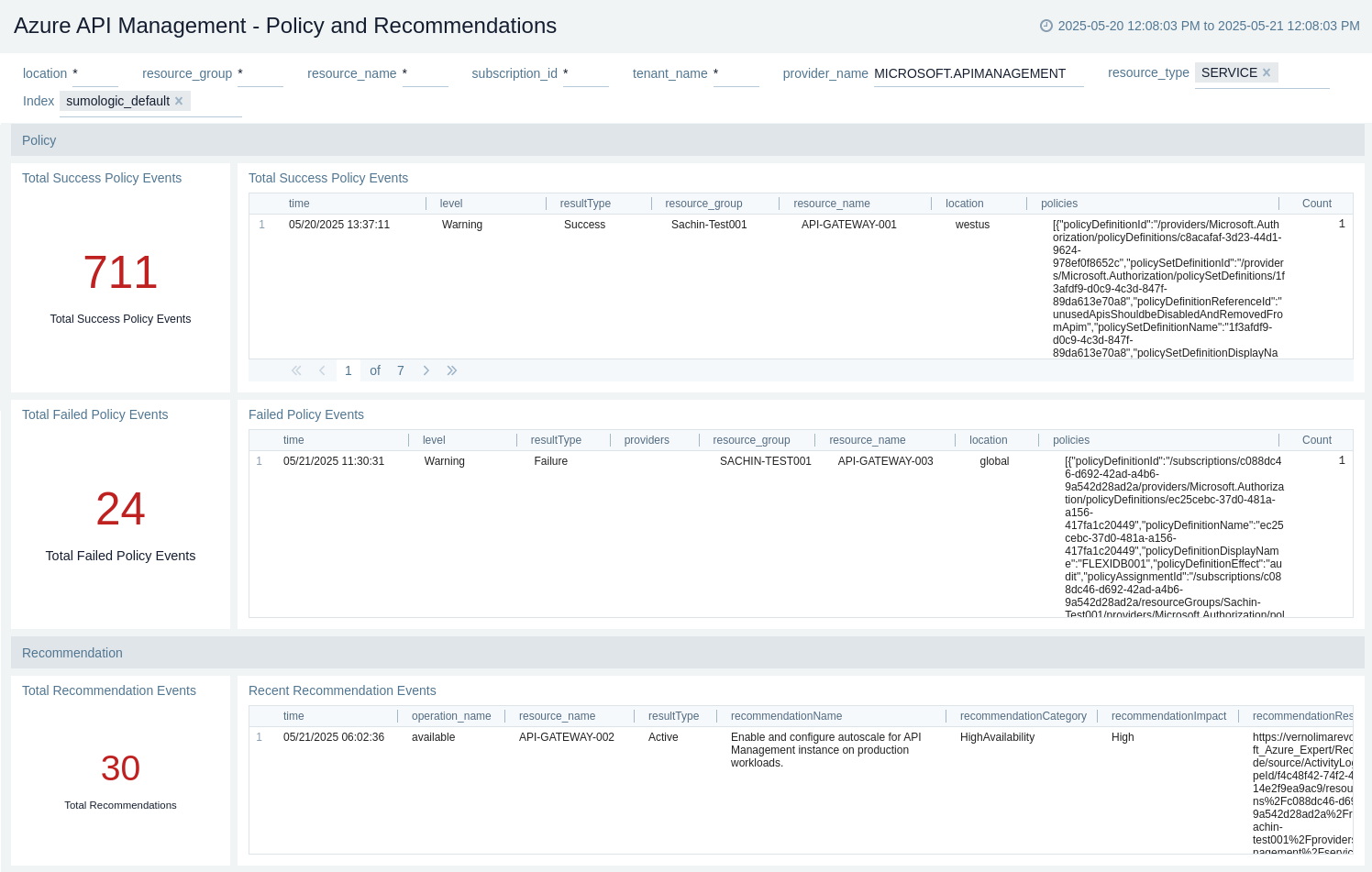
Subscriptions
The Azure API Management - Subscriptions dashboard provides details like Total Requests by Subscription, Failed Requests by Subscription, Requests by Subscription, Failed Requests by Subscription, Top 10 Failed Subscription, and Recent Changes in Subscription.
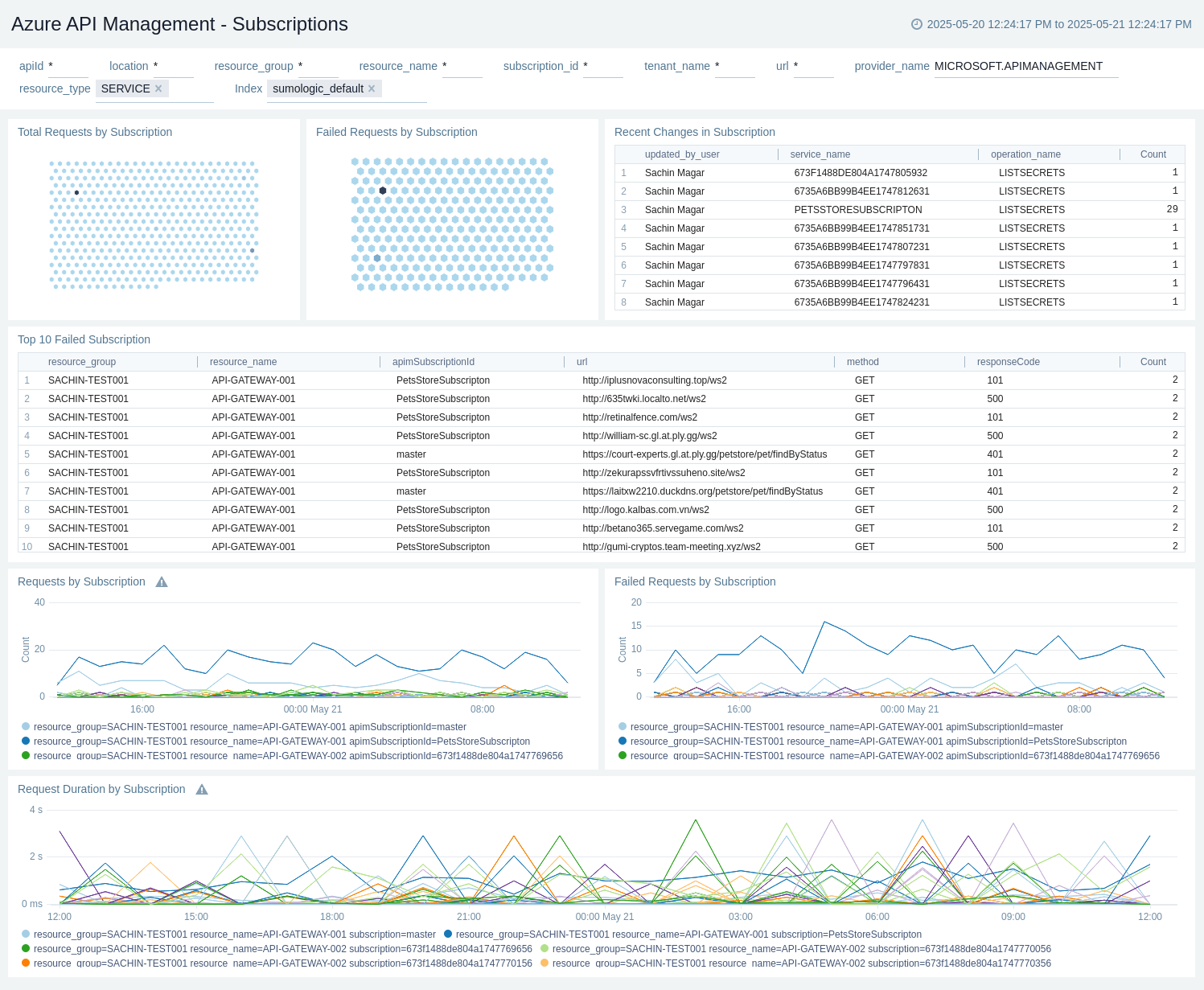
Create monitors for Azure API Management App
From your App Catalog:
- From the Sumo Logic navigation, select App Catalog.
- In the Search Apps field, search for and then select your app.
- Make sure the app is installed.
- Navigate to What's Included tab and scroll down to the Monitors section.
- Click Create next to the pre-configured monitors. In the create monitors window, adjust the trigger conditions and notifications settings based on your requirements.
- Scroll down to Monitor Details.
- Under Location click on New Folder.
note
By default, monitor will be saved in the root folder. So to make the maintenance easier, create a new folder in the location of your choice.
- Enter Folder Name. Folder Description is optional.
tip
Using app version in the folder name will be helpful to determine the versioning for future updates.
- Click Create. Once the folder is created, click on Save.
Azure API Management Alerts
These alerts are metrics-based and will work for all Azure API Management.
| Name | Description | Alert Condition | Recover Condition |
|---|---|---|---|
Azure API Management - High Capacity Utilization | This alert is triggered when average capacity utilization percentage greater than 80. Also, a warning type alert will be triggered when average capacity utilization percentage greater than 70. | Count > 80 | Count < = 80 |
Azure API Management - High Duration of Backend Requests | This alert is triggered when average duration of backend requests greater than 2000ms. Also, a warning type alert will be triggered when average duration of backend requests greater than 1000ms. | Count > 2000 | Count < = 2000 |
Azure API Management - High Gateway Client Errors (4xx) | This alert is triggered when count of gateway requests resulting in a 4xx client error greater than 10. | Count > 10 | Count < = 10 |
Azure API Management - High Gateway Server Errors (5xx) | This alert is triggered when count of gateway requests resulting in a 5xx server error greater than 5. | Count > 5 | Count < = 5 |
Azure API Management - High Overall Duration of Gateway Requests | This alert is triggered when average overall duration of gateway requests greater than 3000ms. Also, a warning type alert will be triggered when average overall duration of gateway requests greater than 1500ms. | Count > 3000 | Count < = 3000 |
Upgrade/Downgrade the Azure API Management app (optional)
To update the app, do the following:
Next-Gen App: To install or update the app, you must be an account administrator or a user with Manage Apps, Manage Monitors, Manage Fields, Manage Metric Rules, and Manage Collectors capabilities depending upon the different content types part of the app.
- Select App Catalog.
- In the Search Apps field, search for and then select your app.
Optionally, you can identify apps that can be upgraded in the Upgrade available section. - To upgrade the app, select Upgrade from the Manage dropdown.
- If the upgrade does not have any configuration or property changes, you will be redirected to the Preview & Done section.
- If the upgrade has any configuration or property changes, you will be redirected to the Setup Data page.
- In the Configure section of your respective app, complete the following fields.
- Field Name. If you already have collectors and sources set up, select the configured metadata field name (eg _sourcecategory) or specify other custom metadata (eg: _collector) along with its metadata Field Value.
- Click Next. You will be redirected to the Preview & Done section.
Post-update
Your upgraded app will be installed in the Installed Apps folder and dashboard panels will start to fill automatically.
See our Release Notes changelog for new updates in the app.
To revert the app to a previous version, do the following:
- Select App Catalog.
- In the Search Apps field, search for and then select your app.
- To version down the app, select Revert to < previous version of your app > from the Manage dropdown.
Uninstalling the Azure API Management app (optional)
To uninstall the app, do the following:
- Select App Catalog.
- In the 🔎 Search Apps field, run a search for your desired app, then select it.
- Click Uninstall.
Troubleshooting
Metrics collection via Azure Metrics Source
To troubleshoot metrics collection via Azure Metrics Source, follow the instructions in Troubleshooting Azure Metrics Source.