Azure Database for MySQL

Azure Database for MySQL is a relational database service in the Microsoft cloud based on the MySQL Community Edition database engine. This integration helps in identifying slow queries, and tracking database-level activity, including connection, administration, data definition language (DDL), and data manipulation language (DML) events.
The instructions below apply to Azure Database for MySQL with Flexible Server only.
Log and metric types
For Azure Database for MySQL, you can collect the following logs and metrics:
- MySQL Audit logs. Azure Database for MySQL flexible server provides users with the ability to configure audit logs. Audit logs can be used to track database-level activity including connection, admin, DDL, and DML events. These types of logs are commonly used for compliance purposes. To learn more about the different log types and schemas collected for Azure Database for MySQL, refer to the Azure documentation.
- MySQL Slow Query Logs. In the Azure Database for MySQL flexible server, the slow query log is available to users to configure and access. Slow query logs are disabled by default and can be enabled to assist with identifying performance bottlenecks during troubleshooting. To learn more about the different log types and schemas collected for Azure Database for MySQL, refer to the Azure documentation.
- MySQL Error Logs. In the Azure Database for MySQL flexible server, the error log is available to users to configure and access. Error logs in MySQL gather diagnostic messages during server startup and shutdown and while the server is running, to provide information that can help proactive troubleshooting. For more information about the MySQL error log, see the Error Log Documentation.
note
MySQL Error Logs are currently in a preview phase and are only available under Server Logs. These logs cannot be emitted to Azure diagnostic logs directly. To access the error logs, navigate to Server Logs > Error Logs, download them.
- Platform Metrics for Azure Database for MySQL. These metrics are available in the Microsoft.DBforMySQL/flexibleServers namespace. For more information on supported metrics and dimensions, refer to the Azure documentation.
Setup
Azure service sends monitoring data to Azure Monitor, which can then stream data to Eventhub. Sumo Logic supports:
- Logs collection from Azure Monitor using our Azure Event Hubs source.
- Activity Logs collection from Azure Monitor using our Azure Event Hubs source. It is recommended to create a separate source for activity logs. If you are already collecting these logs, you can skip this step.
- Metrics collection using our Azure Metrics Source.
You must explicitly enable diagnostic settings for each Azure Database for MySQL server you want to monitor. You can forward logs to the same event hub provided they satisfy the limitations and permissions as described here.
When you configure the event hubs source or HTTP source, plan your source category to ease the querying process. A hierarchical approach allows you to make use of wildcards. For example: Azure/DatabaseForMySQL/Logs, Azure/DatabaseForMySQL/Metrics.
Configure metrics collection
To set up the Azure Metrics source in Sumo Logic, refer to Azure Metrics Source.
The Sumo Logic Metrics source is currently in beta. To participate, contact your Sumo Logic account executive.
Configure logs collection
Diagnostic logs
In this section, you will configure a pipeline for shipping diagnostic logs from Azure Monitor to an Event Hub.
-
To set up the Azure Event Hubs source in Sumo Logic, refer to the Azure Event Hubs Source for Logs.
-
To create the diagnostic settings in the Azure portal, refer to the Azure documentation. Perform the steps below for each Azure Redis cache account that you want to monitor.
- Choose Stream to an event hub as the destination.
- Select
allLogs. - Use the Event Hub namespace and Event Hub name configured in the previous step in the destination details section. You can use the default policy
RootManageSharedAccessKeyas the policy name.

-
Set Audit log related parameters as given below:
- audit_log_enabled: set to ON
- audit_log_events: Select the event types to be logged from the dropdown list.
Set error logs related server parameters as given below:
- error_server_log_file: set to ON
- log_output: set to FILE
Set Slow Query logs related parameters as given below:
- slow_query_log: set to ON
- long_query_time: Set the number of seconds a query can run before it's considered "slow". The default is 10 seconds.
- log_slow_admin_statements: set to ON
-
Enable slow query and error logs.
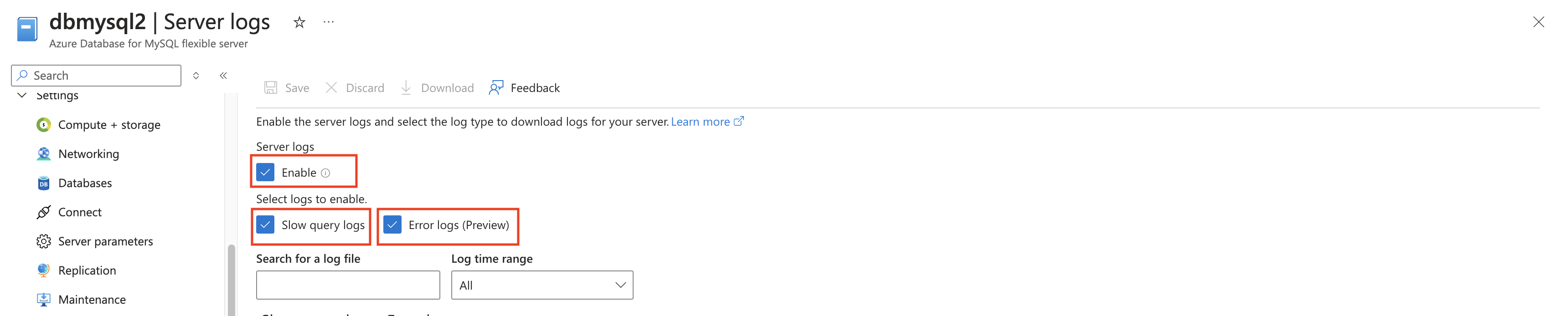
-
Tag the location field in the source with the right location value.
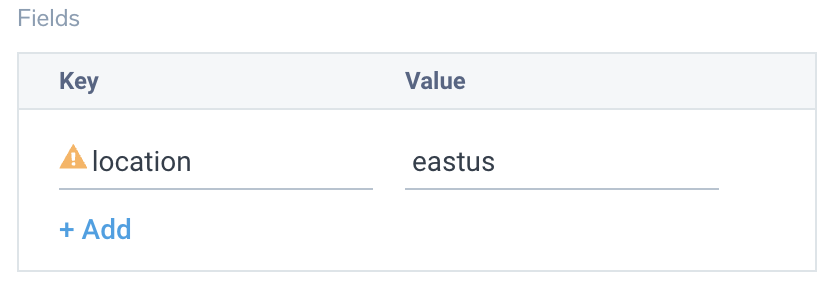
Activity Logs
To collect activity logs, follow the instructions here. Skip this step if you are already collecting activity logs for a subscription.
Since this source contains logs from multiple regions, ensure that you do not tag this source with the location tag.
Collecting Error Logs
Error logs cannot be emitted to Azure diagnostic logs directly. To access the error logs, navigate to Server Logs > Error Logs, download them, then upload the logs to a Sumo Logic HTTP source endpoint. Note that the HTTP source created to receive the error logs needs to be tagged with the following fields with appropriate values. These values can be copied from the appropriate resource for which logs are ingested through the Azure Event Hub Source for Logs:
- resource_name
- location
- resource_type
- provider_name
- resource_group
- tenant_name
- subscription_id
Error logs dashboard will get populated only if the error logs are collected following the above instructions.
Installing the Azure Flexible Database for Mysql app
Now that you have set up data collection, install the Azure Load Balancer Sumo Logic app to use the pre-configured dashboards that provide visibility into your environment for real-time analysis of overall usage.
To install the app, do the following:
Next-Gen App: To install or update the app, you must be an account administrator or a user with Manage Apps, Manage Monitors, Manage Fields, Manage Metric Rules, and Manage Collectors capabilities depending upon the different content types part of the app.
- Select App Catalog.
- In the 🔎 Search Apps field, run a search for your desired app, then select it.
- Click Install App.
note
Sometimes this button says Add Integration.
- Click Next in the Setup Data section.
- In the Configure App section of your respective app, complete the following field.
- Index. Specify value for _index if the collection is configured with custom partition. Learn more. Default value is set to
sumologic_default(default partition)
- Index. Specify value for _index if the collection is configured with custom partition. Learn more. Default value is set to
- Click Next. You will be redirected to the Preview & Done section.
Post-installation
Once your app is installed, it will appear in your Installed Apps folder, and dashboard panels will start to fill automatically.
Each panel slowly fills with data matching the time range query received since the panel was created. Results will not immediately be available but will be updated with full graphs and charts over time.
As part of the app installation process, the following fields will be created by default:
tenant_name. This field is tagged at the collector level. You can get the tenant name using the instructions here.location. The region the resource name belongs to.subscription_id. ID associated with a subscription where the resource is present.resource_group. The resource group name where the Azure resource is present.provider_name. Azure resource provider name (for example, Microsoft.Network).resource_type. Azure resource type (for example, storage accounts).resource_name. The name of the resource (for example, storage account name).service_type. Type of the service that can be accessed with an Azure resource.service_name. Services that can be accessed with an Azure resource (for example, in Azure Container Instances the service is Subscriptions).
Viewing the Flexible Database for Mysql dashboards
All dashboards have a set of filters that you can apply to the entire dashboard. Use these filters to drill down and examine the data to a granular level.
- You can change the time range for a dashboard or panel by selecting a predefined interval from a drop-down list, choosing a recently used time range, or specifying custom dates and times. Learn more.
- You can use template variables to drill down and examine the data on a granular level. For more information, see Filtering Dashboards with Template Variables.
- Many of the Next-Gen apps allow you to provide the Index at the installation time and a default value for this key (sumologic_default). Based on your input, the app dashboards will be parameterized with a dashboard variable, allowing you to change the data partition queried by all panels. This restricts the query scope of all the dashboard queries to a specific data partition.
Error Logs
The Azure Database for Mysql - Error Logs dashboard provides details about Errors Count, Server Start and Shutdown Events Over Time, Stopped Servers, Error Log Type Over Time, Crash Recovery Attempts Over Time, Top Errors, Top Warnings, and Log Reduce.
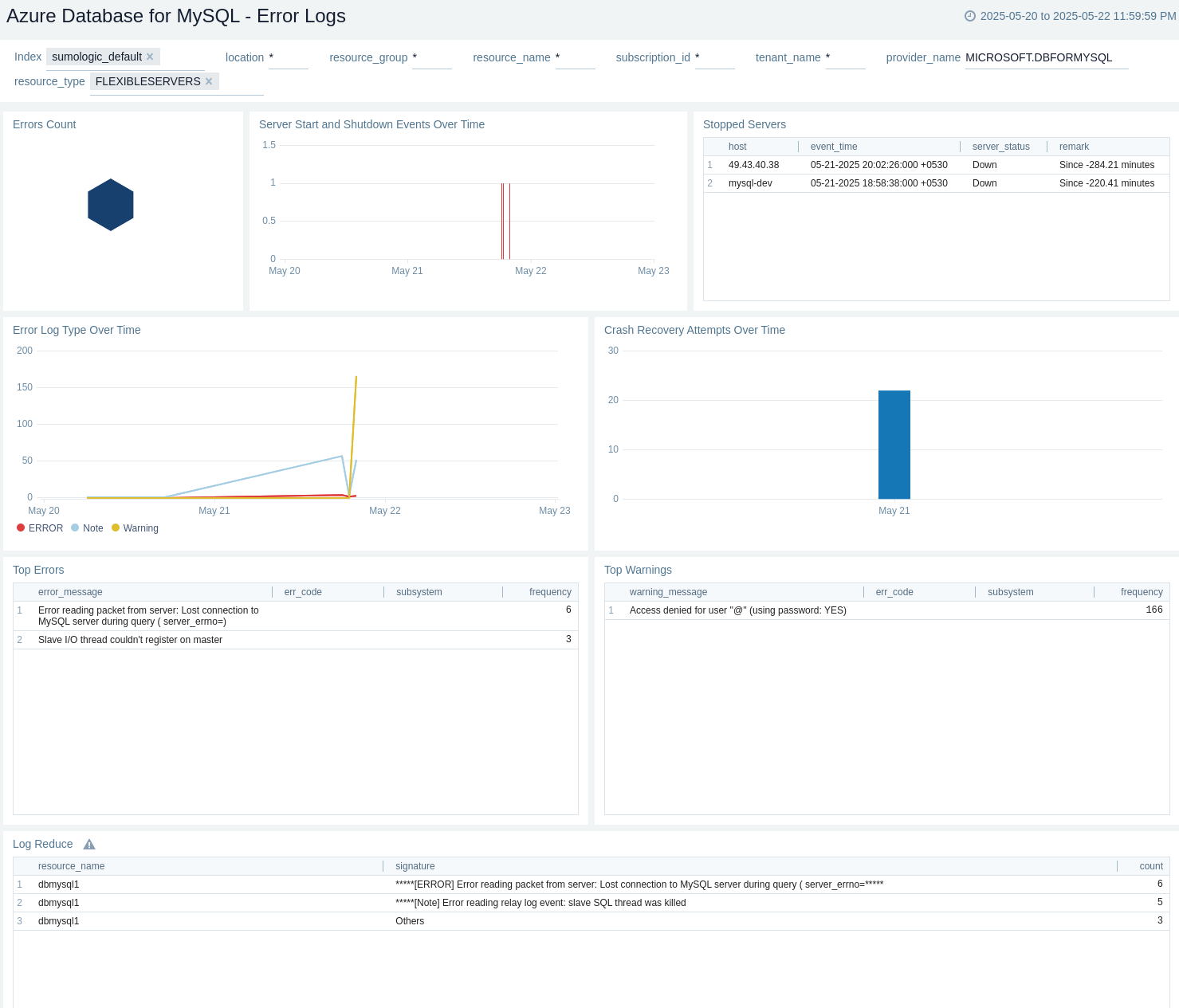
Administrative Operations
The Azure Database for Mysql - Administrative Operations dashboard provides details like distribution by operation type, by operation, recent delete operations, top 10 operations that caused most errors and users / applications by operation type.
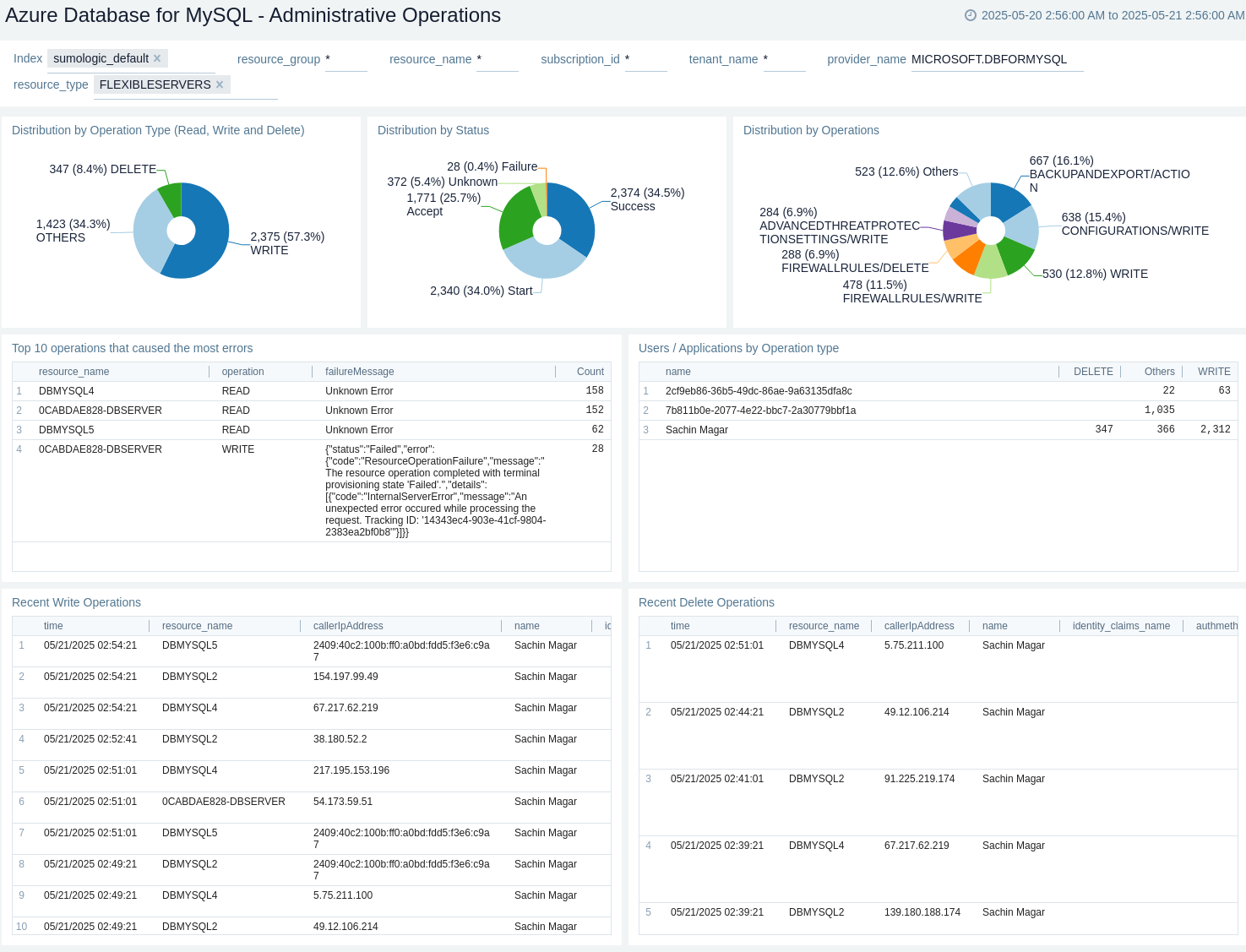
Connections
The Azure Database for Mysql - Connections dashboard provides details about Connections by Location, Total Connections, Active Connections, Aborted Connections, Total Queries, Connections, Queries, and Recent Disconnect Logs.
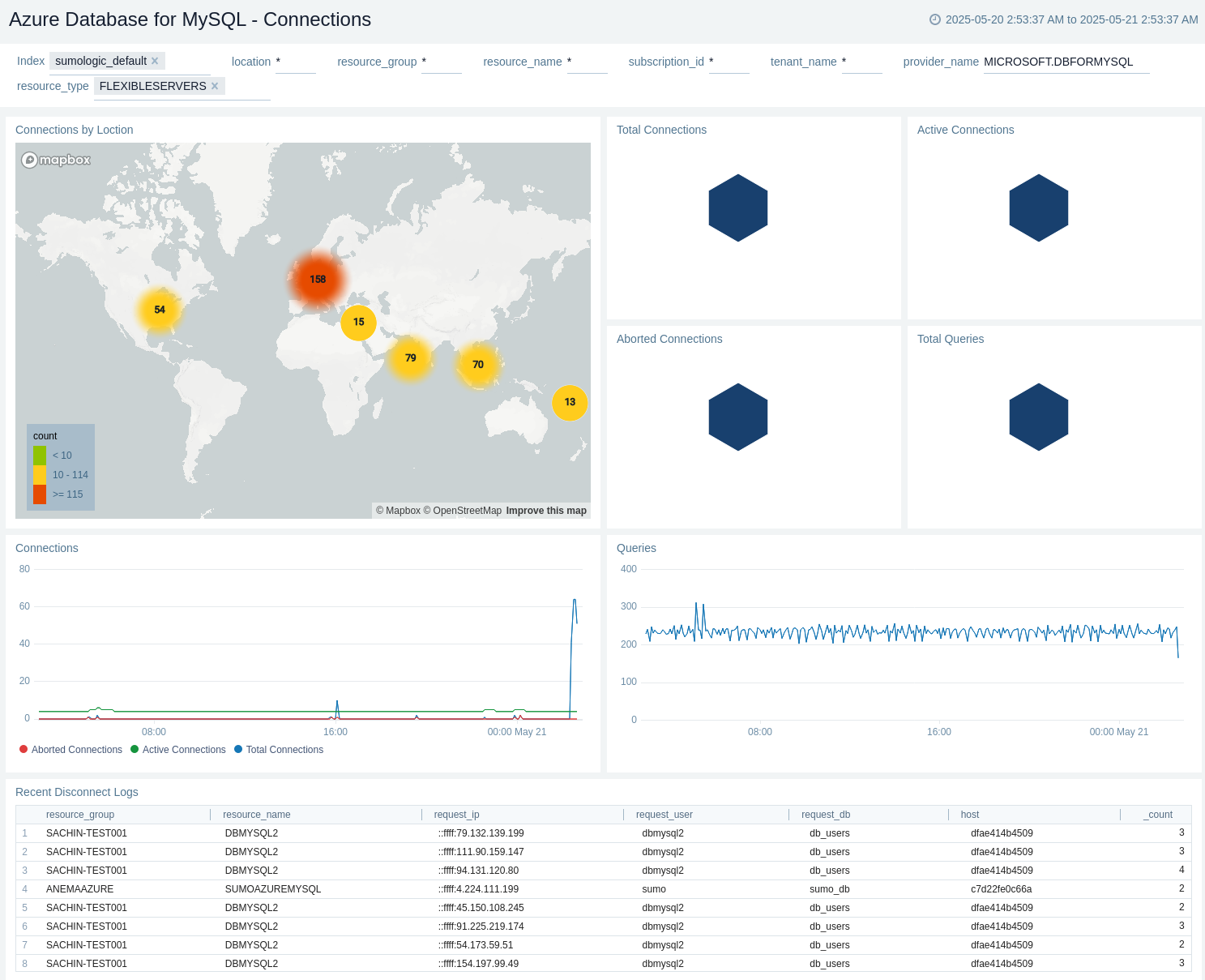
Overview
The Azure Database for Mysql - Overview dashboard provides details about Connections by Location, Requests by DB Instance, Top 10 IPs, Requests by Event Type, Requests by Error Code, Top Users with Executed Queries, Disconnection Events, Performance Overview, Error Details, and Queries Executed.
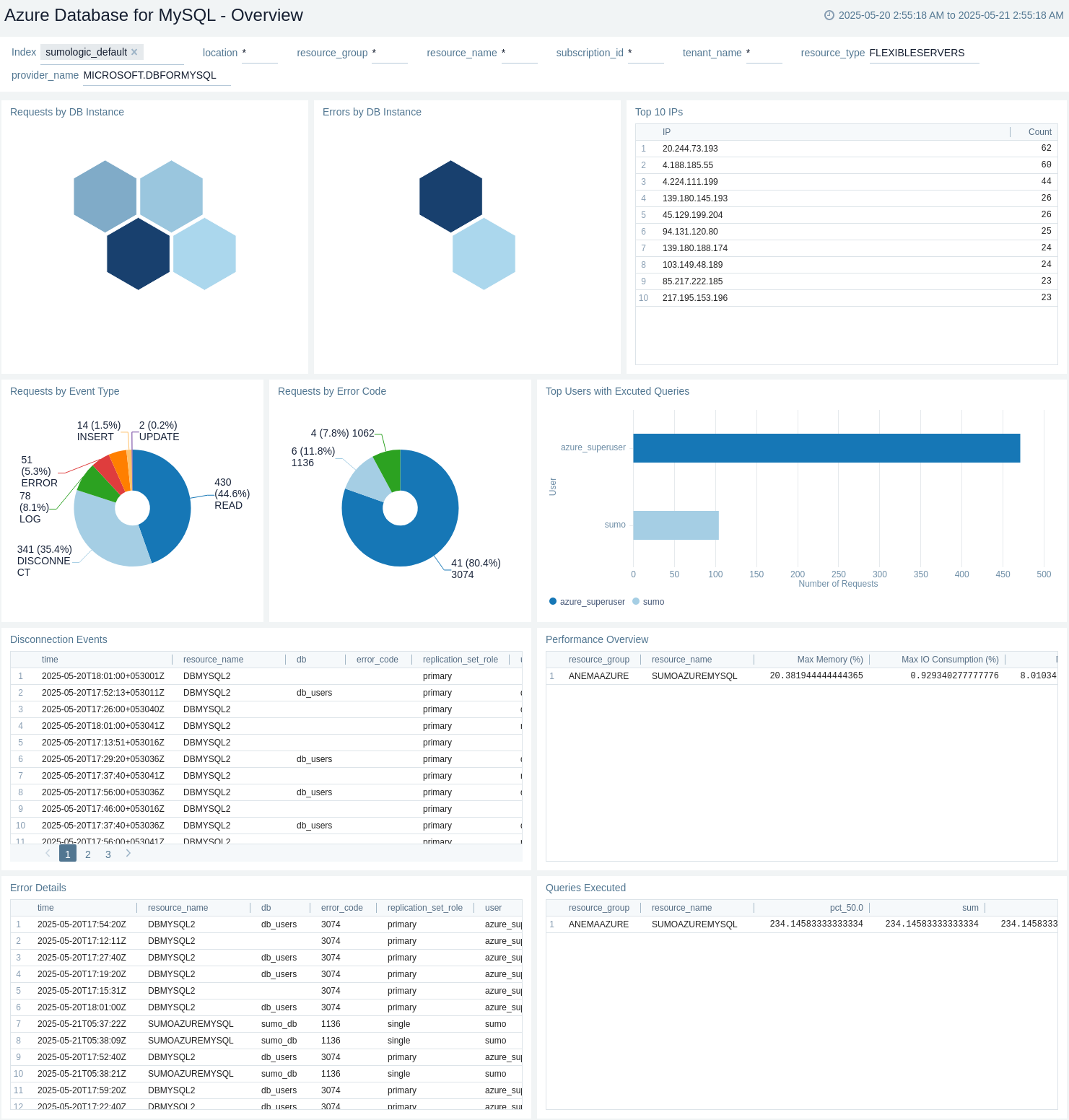
Performance
The Azure Database for Mysql - Performance dashboard provides details about Max CPU (%), Max Memory (%), Max IO Consumption (%), Slow Queries Count, Max CPU (%), Max Memory (%), Max IO Consumption (%), and Slow Queries.
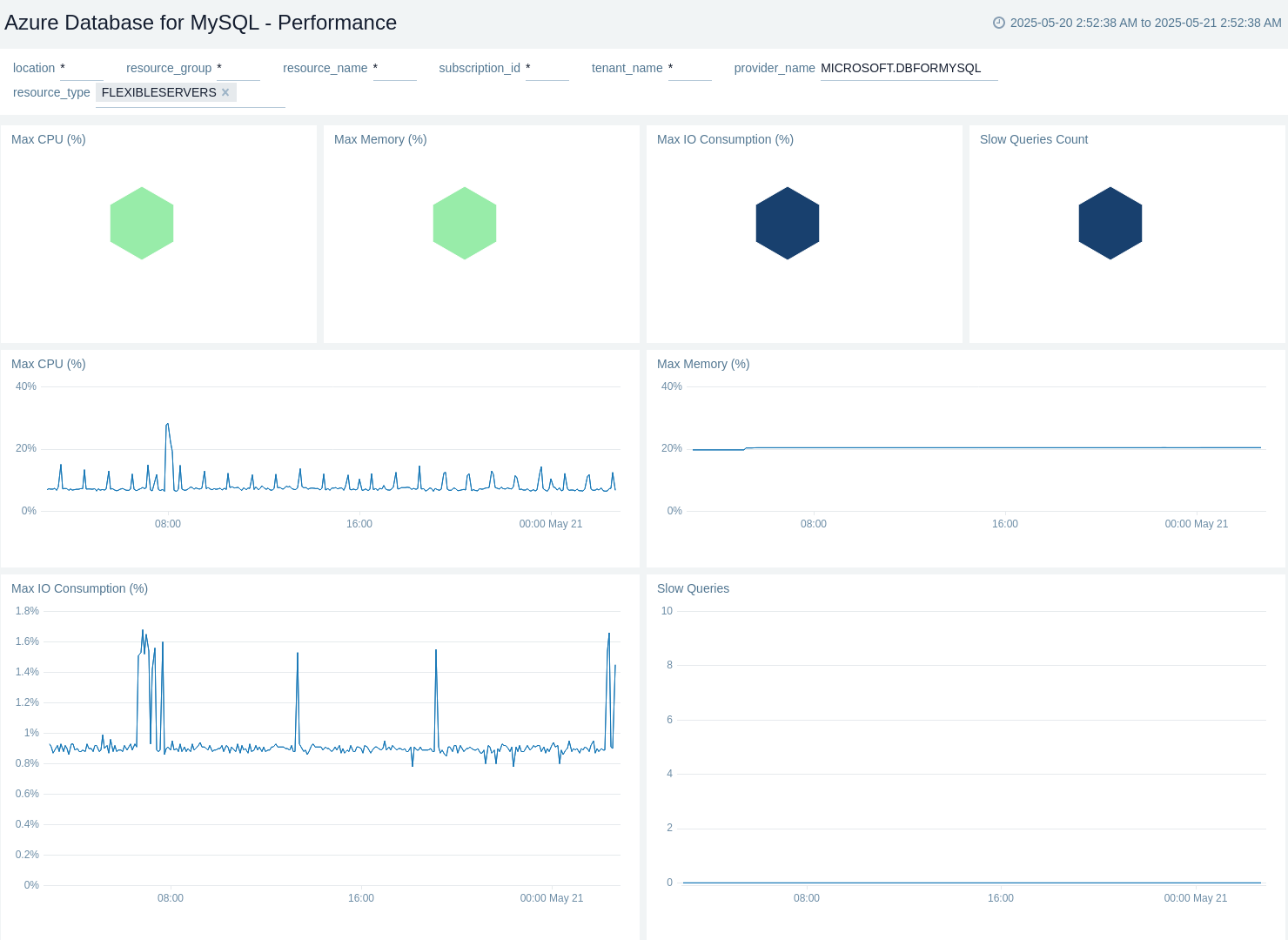
Policy and Recommendations
The Azure Database for Mysql - Policy and Recommendations dashboard provides details about Total Success Policy Events, Total Success Policy Events, Total Failed Policy Events, Failed Policy Events, Total Recommendation Events, and Recent Recommendation Events.
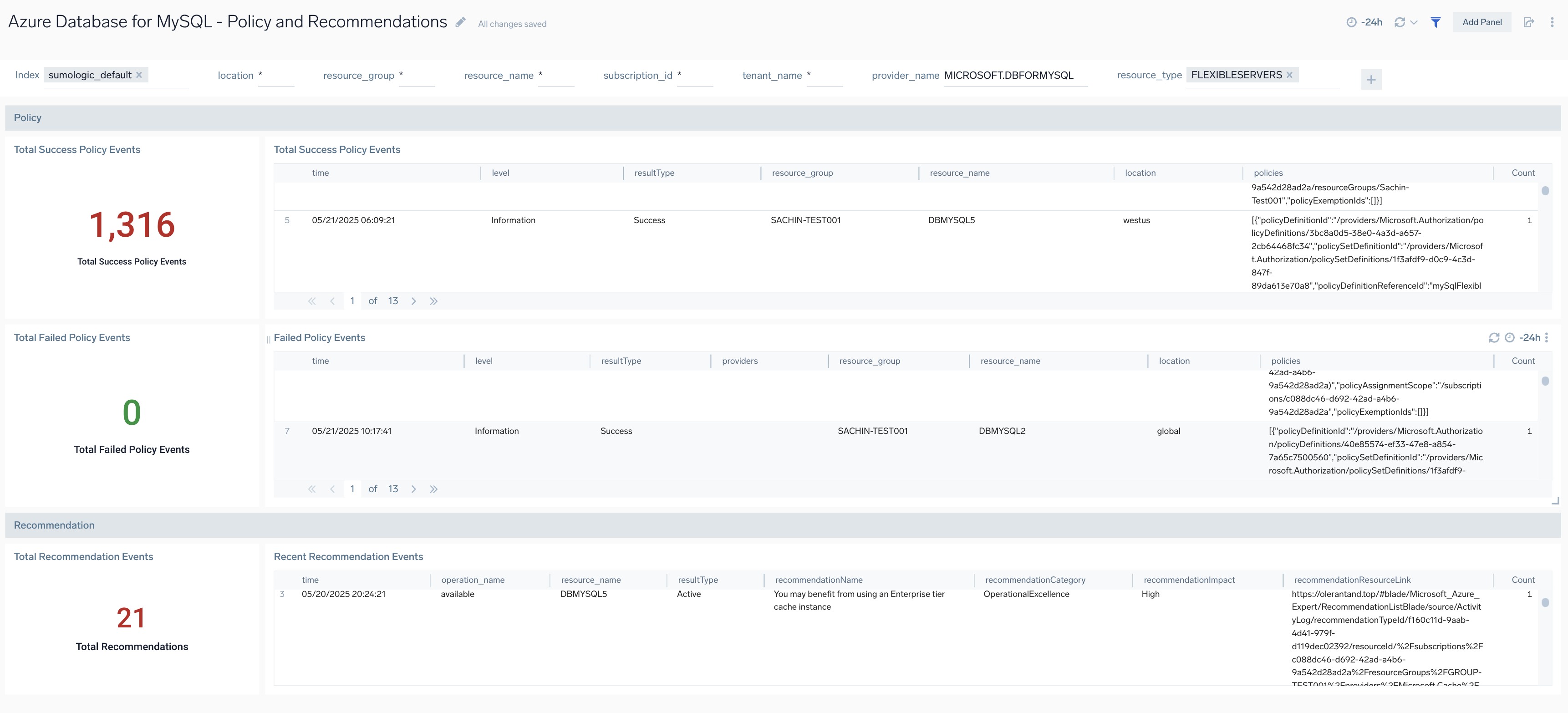
Queries
The Azure Database for Mysql - Queries dashboard provides details about Queries by IP, Drop Table Count by Instance, Create Table Count by Instance, Create Database Count by Instance, Drop Database Count by Instance, Executed SQL Statements, Queries executed vs Slow Queries, Drop Statements, Create Statements, Drop Database Statements, and Drop Table Statements.
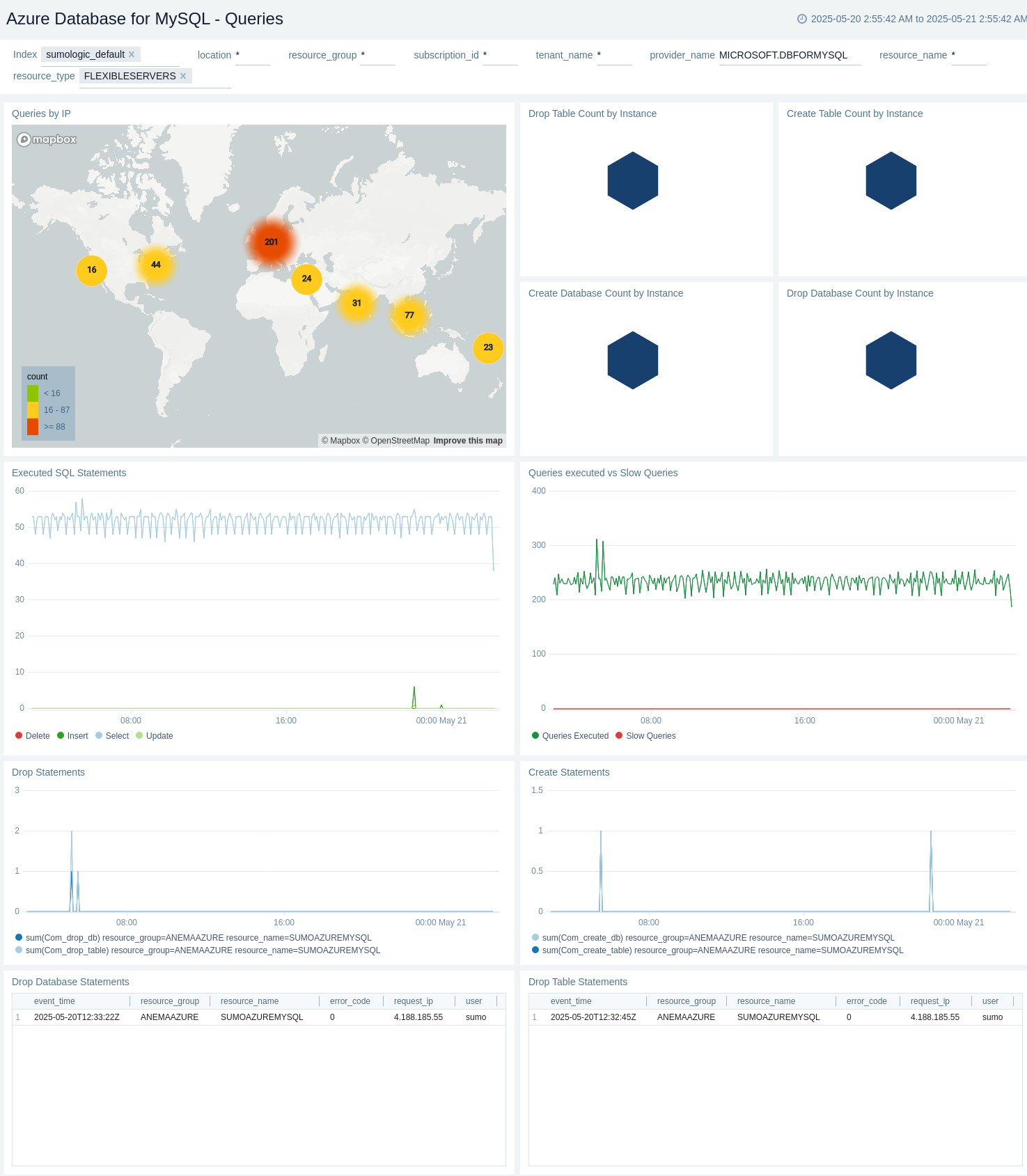
Replication
The Azure Database for Mysql - Replication dashboard provides details about Average Replication Lag (Seconds), Average Replication Lag (Seconds), Average HA Replication Lag (Seconds), and Average HA Replication Lag (Seconds).
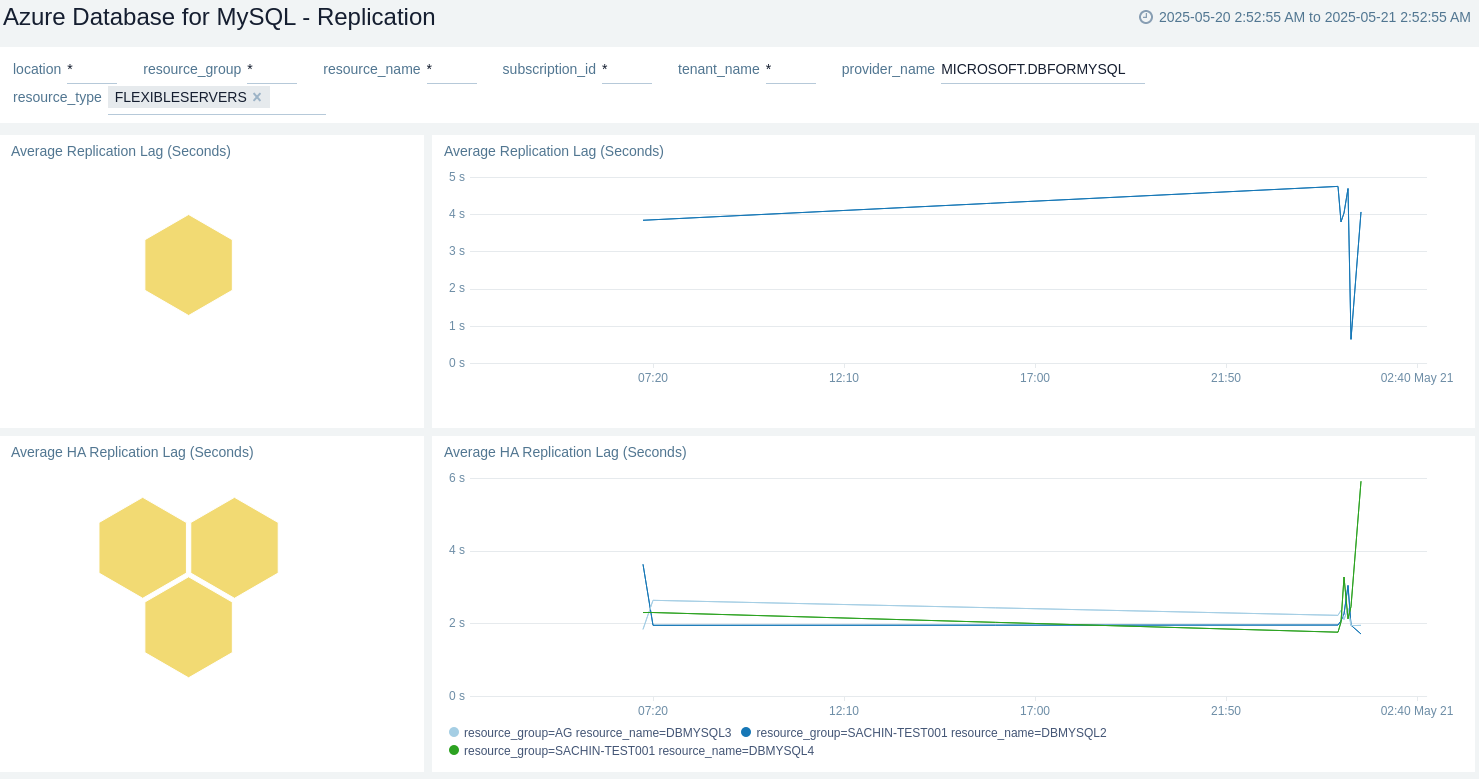
Slow Queries
The Azure Database for Mysql - Slow Queries dashboard provides details about Top 10 IPs Firing Slow Queries, Top 10 Users Firing, Top 10 Hosts Firing Slow Queries, Excessive Slow Queries by Host, Top 10 Slow Queries by Average Execution Time, Top 10 Excessive Slow Queries by Frequency, Slow Queries Over Time, and Excessive Slow Queries Over Time.
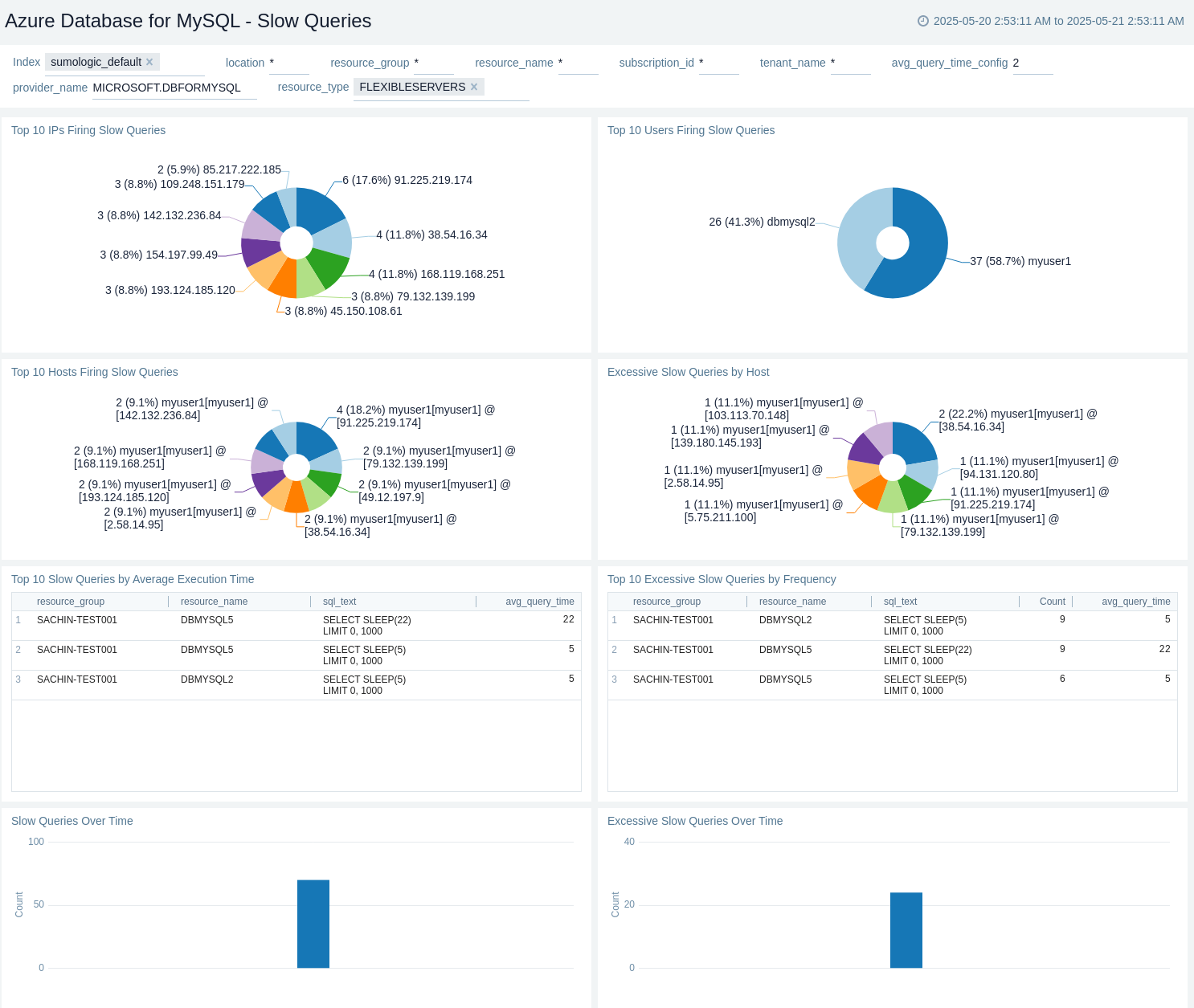
Storage Overview
The Azure Database for Mysql - Storage Overview dashboard provides details about Max Storage utilization (MB), Max Data File Size (MB), Max System Tablespace Size (MB), Max System Tablespace Size (MB), Max Binlog Storage (MB), Max Other Storage (MB), Max Storage Limit (MB), Max Backup Storage Used (MB), and Max Storage (%).
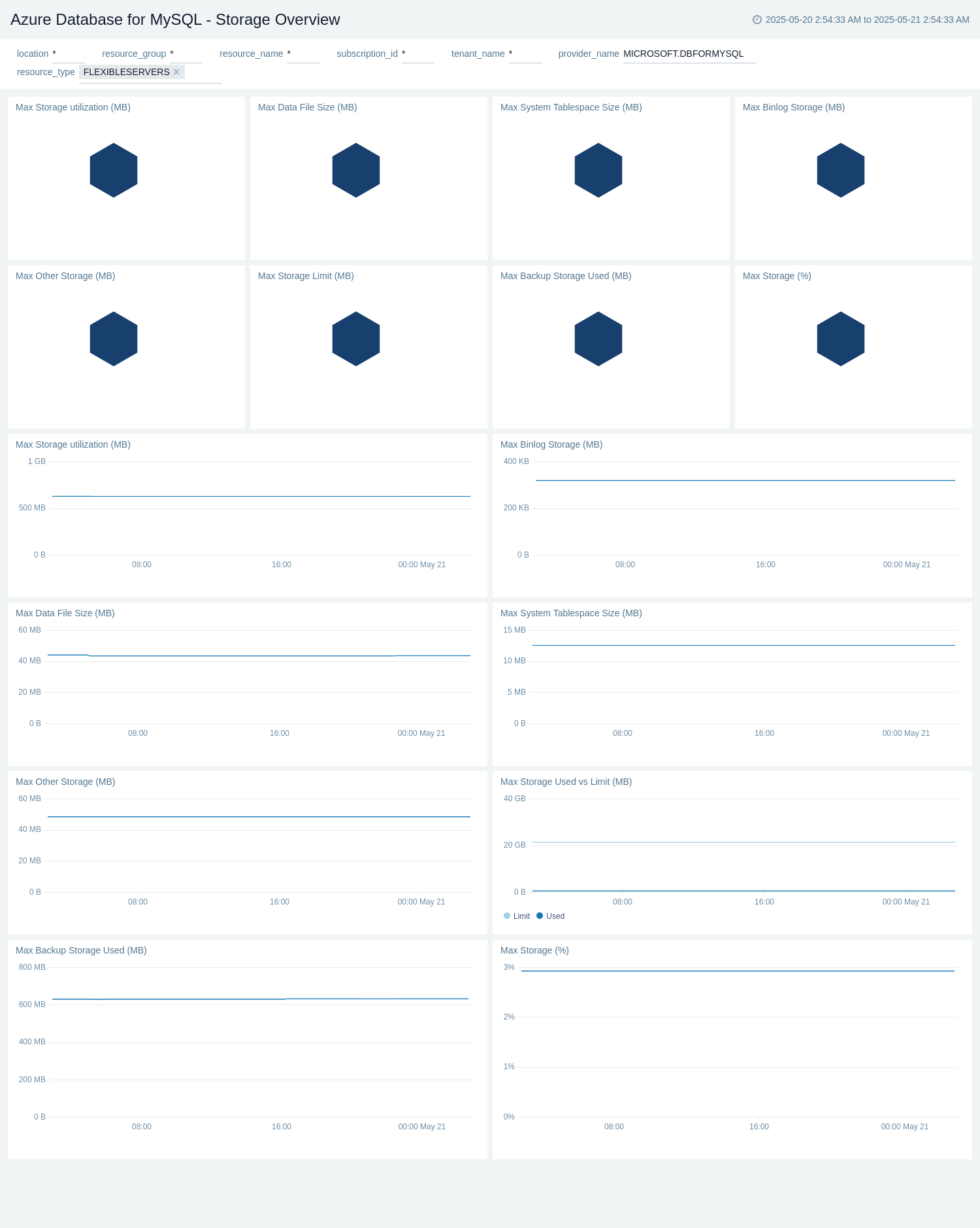
Azure Database for MySQL alerts
These alerts are metric based and will work for all Azure Database for MySQL.
| Alert Name | Alert Description and Conditions | Alert Condition | Recover Condition |
|---|---|---|---|
Azure Database for MySQL - Active Connections | This alert fires when number of active connections in Azure MySQL instance is greater than a threshold value (default value 50). | connections >= 50 | connections < 50 |
Azure Database for MySQL - High CPU Utilization | This alert fires when CPU usage % on a host in a Azure MySQL instance is greater than a threshold value (default value 90) | percentage >= 90 | percentage < 90 |
Azure Database for MySQL - High Memory Utilization | This alert fires when memory % on a resource in a Azure MySQL instance is greater than a threshold value (default value 90%) | percentage >= 90 | percentage < 90 |
Azure Database for MySQL - High Storage IO % | This alert fires when storage IO % on a resource in a Azure MySQL instance is greater than a threshold value (default value 80%) | percentage >= 80 | percentage < 80 |
Azure Database for MySQL - High Storage Utilization | This alert fires when storage % on a resource in a Azure MySQL instance is greater than a threshold value (default value 90%) | percentage >= 90 | percentage < 90 |
Troubleshooting
HTTP Logs and Metrics Source used by Azure Functions
To troubleshoot metrics collection, follow the instructions in Collect Metrics from Azure Monitor for Troubleshooting metrics collection.