Azure Key Vault

Azure Key Vault is a cloud service that helps you securely store and manage secrets, keys, and certificates. You can use it to protect data for cloud apps and services. This integration helps in comprehensive monitoring of your Key Vault operations, requests, failures, and latency.
Log and metric types
For Azure Key Vault, you can collect the following logs and metrics:
- Resource logs. To learn more about the different resource log category types and schemas collected for Azure Key Vault, refer to Azure documentation.
- Key Vault Metrics. These metrics are available in Microsoft.KeyVault/vaults namespace.
- Managed HSM Metrics. These metrics are available in Microsoft.KeyVault/managedhsms namespace.
For more information on supported metrics and their units, refer to the Azure documentation.
Setup
Azure service sends monitoring data to Azure Monitor, which can then stream data to Eventhub. Sumo Logic supports:
- Logs collection from Azure Monitor using our Azure Event Hubs source.
- Metrics collection using our Azure Metrics Source.
You must explicitly enable diagnostic settings for each Key Vault you want to monitor. You can forward logs to the same event hub provided they satisfy the limitations and permissions as described here.
When you configure the event hubs source or HTTP source, plan your source category to ease the querying process. A hierarchical approach allows you to make use of wildcards. For example: Azure/KeyVault/Logs, Azure/KeyVault/Metrics.
Configure collector
Create a hosted collector if not already configured and tag the tenant_name field. You can get the tenant name using the instructions here. Make sure you create the required sources in this collector. 
Configure metrics collection
To set up the Azure Metrics source in Sumo Logic, refer to Azure Metrics Source.
Configure logs collection
In this section, you will configure a pipeline for shipping diagnostic logs from Azure Monitor to an Event Hub.
Diagnostic logs
- To set up the Azure Event Hubs source in Sumo Logic, refer to Azure Event Hubs Source for Logs.
- To create the Diagnostic settings in Azure portal, refer to the Azure documentation. Perform the steps below for each Azure Key Vault namespace that you want to monitor.
- Choose
Stream to an event hubas the destination. - Select
allLogs. - Use the Event Hub namespace and Event Hub name configured in the previous step in the destination details section. You can use the default policy
RootManageSharedAccessKeyas the policy name.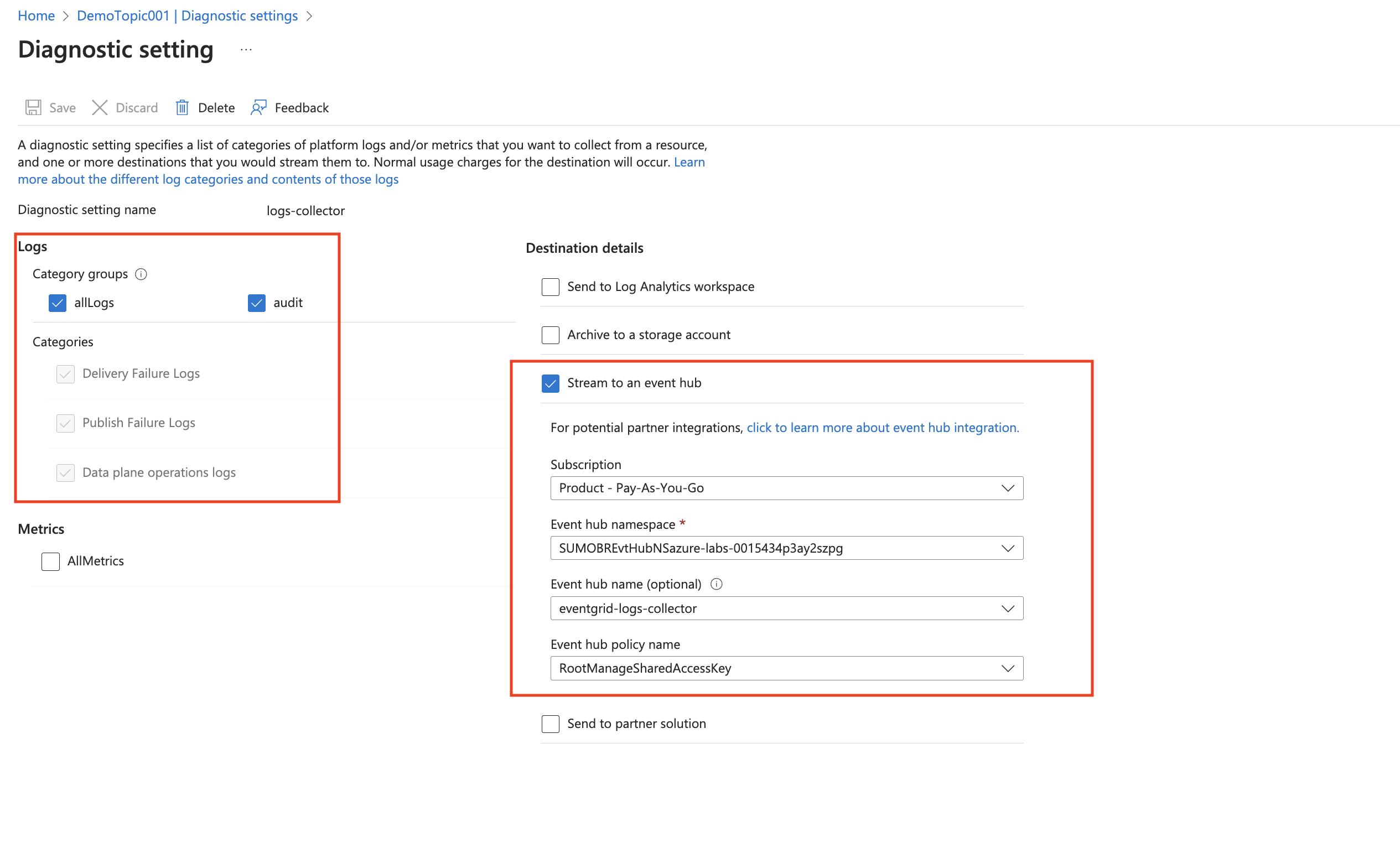
- Choose
- Tag the location field in the source with the right location value.
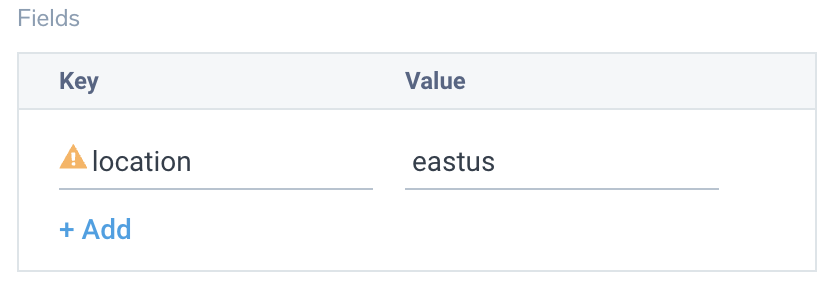
Activity logs (optional)
To collect activity logs, follow the instructions here. If you are already collecting activity logs for a subscription, you can skip this step.
Since this source includes logs from multiple regions, do not tag it with the location tag.
Installing the Azure Key Vault app
Now that you have set up data collection, install the Azure Key Vault Sumo Logic app to use the pre-configured dashboards that provide visibility into your environment for real-time analysis of overall usage.
To install the app, do the following:
Next-Gen App: To install or update the app, you must be an account administrator or a user with Manage Apps, Manage Monitors, Manage Fields, Manage Metric Rules, and Manage Collectors capabilities depending upon the different content types part of the app.
- Select App Catalog.
- In the 🔎 Search Apps field, run a search for your desired app, then select it.
- Click Install App.
note
Sometimes this button says Add Integration.
- Click Next in the Setup Data section.
- In the Configure App section of your respective app, complete the following field.
- Index. Specify value for _index if the collection is configured with custom partition. Learn more. Default value is set to
sumologic_default(default partition)
- Index. Specify value for _index if the collection is configured with custom partition. Learn more. Default value is set to
- Click Next. You will be redirected to the Preview & Done section.
Post-installation
Once your app is installed, it will appear in your Installed Apps folder, and dashboard panels will start to fill automatically.
Each panel slowly fills with data matching the time range query received since the panel was created. Results will not immediately be available but will be updated with full graphs and charts over time.
As part of the app installation process, the following fields will be created by default:
tenant_name. This field is tagged at the collector level. You can get the tenant name using the instructions here.location. The region to which the resource name belongs to.subscription_id. ID associated with a subscription where the resource is present.resource_group. The resource group name where the Azure resource is present.provider_name. Azure resource provider name (for example, Microsoft.Network).resource_type. Azure resource type (for example, storage accounts).resource_name. The name of the resource (for example, storage account name).service_type. Type of the service that can be accessed with a Azure resource.service_name. Services that can be accessed with an Azure resource (for example, in Azure Container Instances the service is Subscriptions).
Viewing the Azure Key Vault dashboards
All dashboards have a set of filters that you can apply to the entire dashboard. Use these filters to drill down and examine the data to a granular level.
- You can change the time range for a dashboard or panel by selecting a predefined interval from a drop-down list, choosing a recently used time range, or specifying custom dates and times. Learn more.
- You can use template variables to drill down and examine the data on a granular level. For more information, see Filtering Dashboards with Template Variables.
- Many of the Next-Gen apps allow you to provide the Index at the installation time and a default value for this key (sumologic_default). Based on your input, the app dashboards will be parameterized with a dashboard variable, allowing you to change the data partition queried by all panels. This restricts the query scope of all the dashboard queries to a specific data partition.
Overview
Azure Key Vaults - Overview dashboard allows you to monitor and analyze your key vault's usage metrics, including API hits, vault usage, and average latencies. Gain insights into the performance of your vaults.
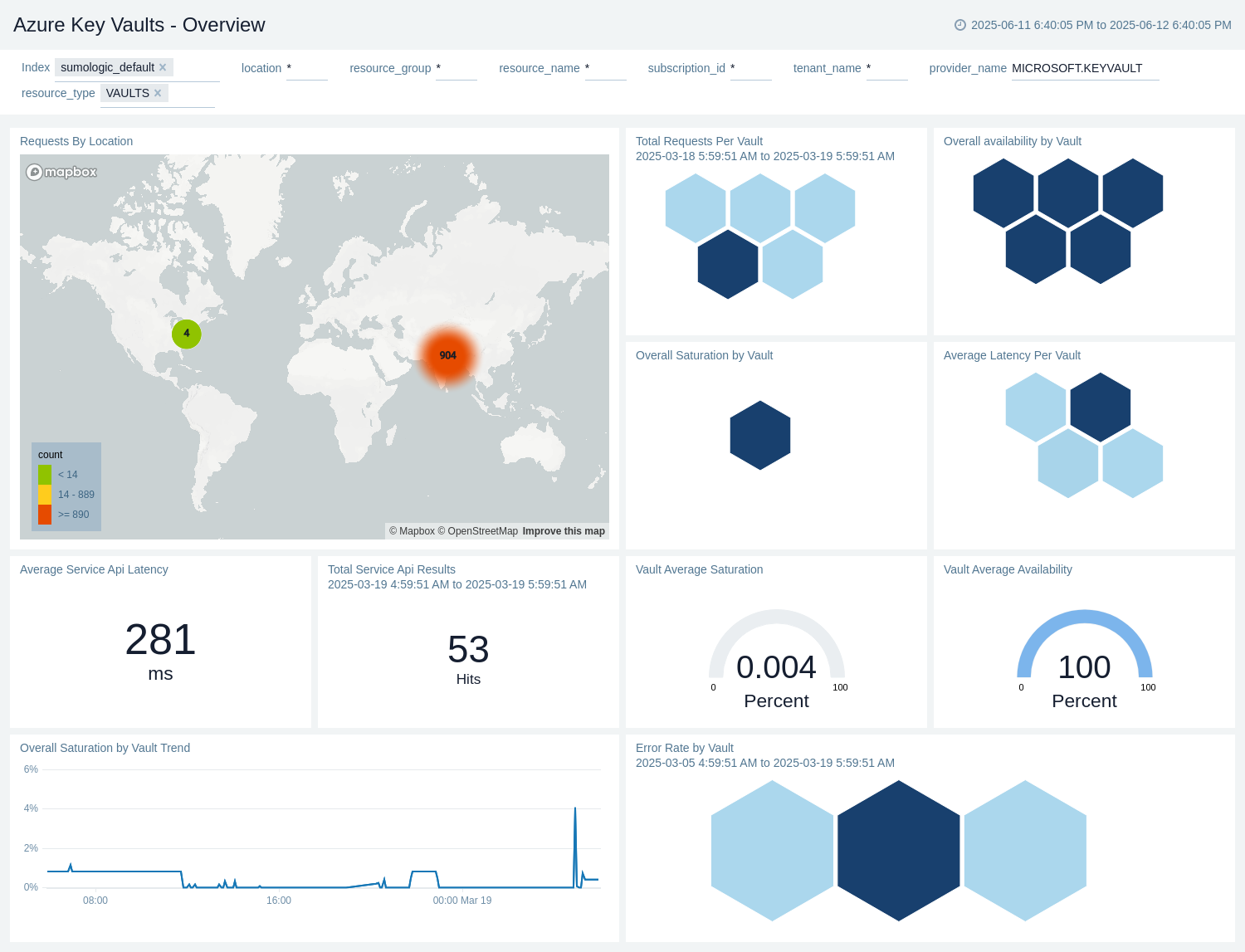
Operations Overview
Azure Key Vaults - Operations Overview dashboard provides insights of operational logs for your key vaults. Monitor key, secret, and certificate operations, including creation, storage, deletion, retrieval, setting, and recovery. Gain insights into key activities for effective management.
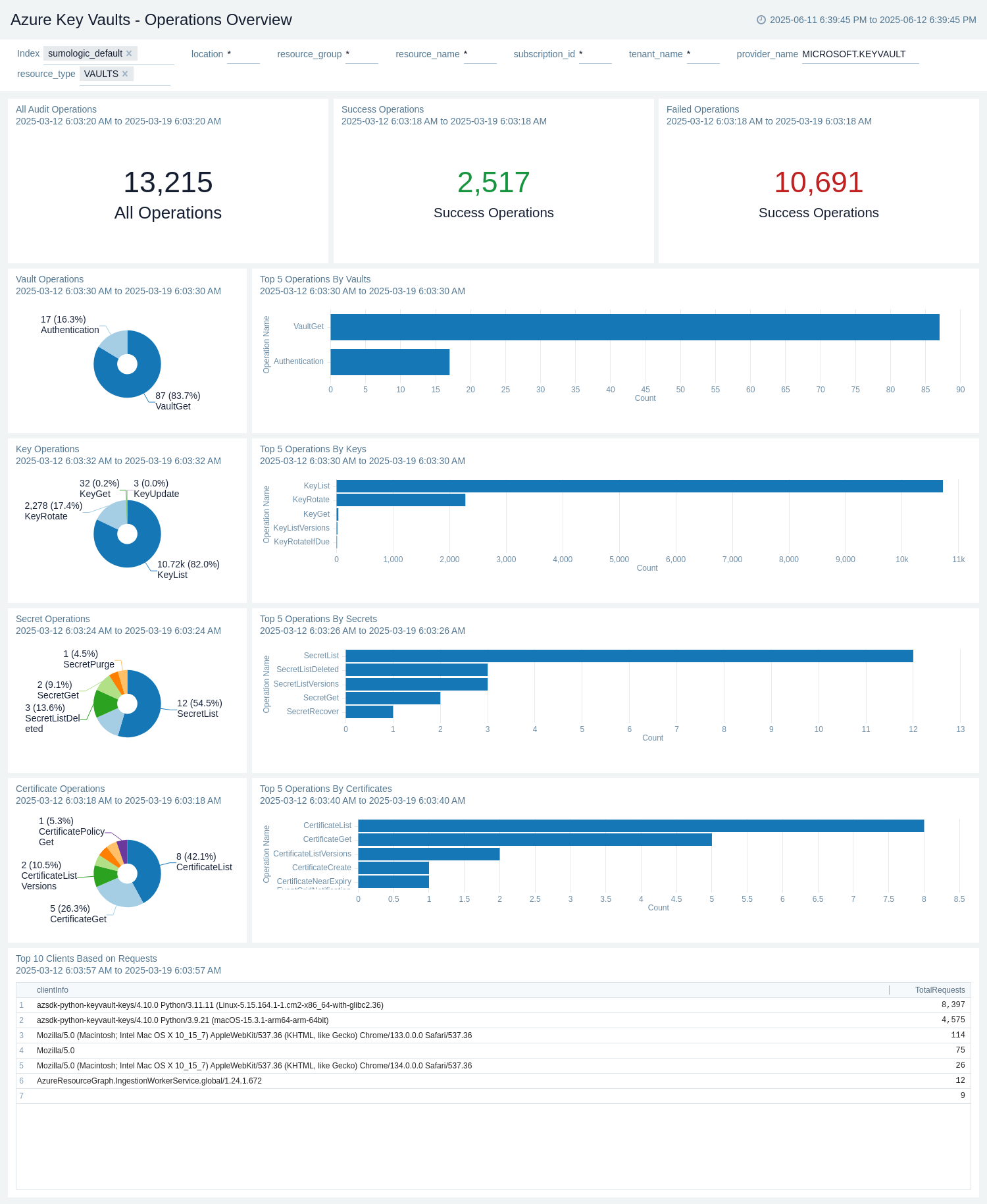
Operations Detailed
Azure Key Vaults - Operations Detailed dashboard provides insights of operational logs for your key vaults. Monitor key, secret, and certificate operations, including creation, storage, deletion, retrieval, setting, and recovery in detailed views. Gain insights into key activities for effective management.
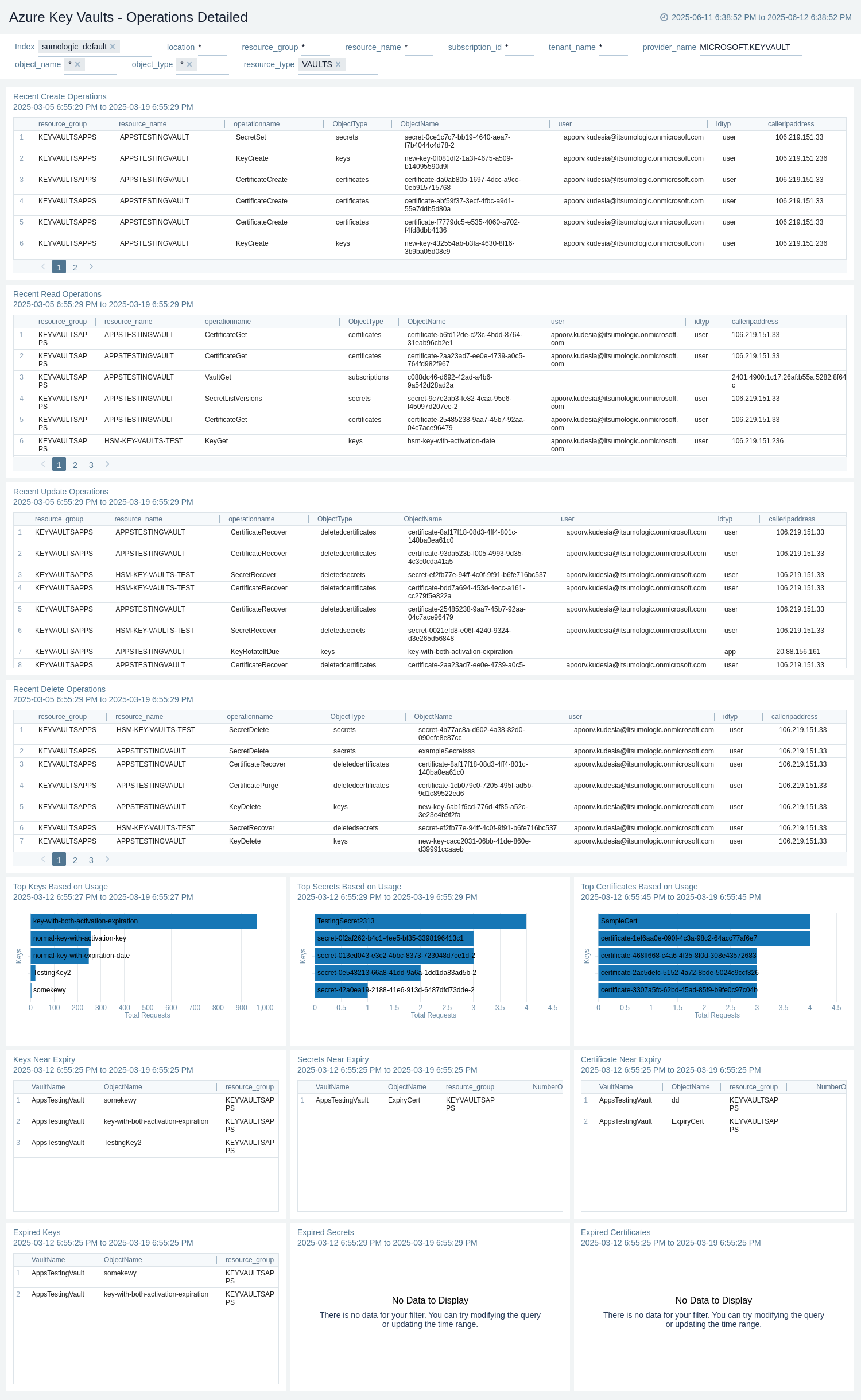
Errors and Failures
Azure Key Vaults - Errors and Failures dashboard provides detailed information on what is happening (errors or recent failure events) in a Key Vault.
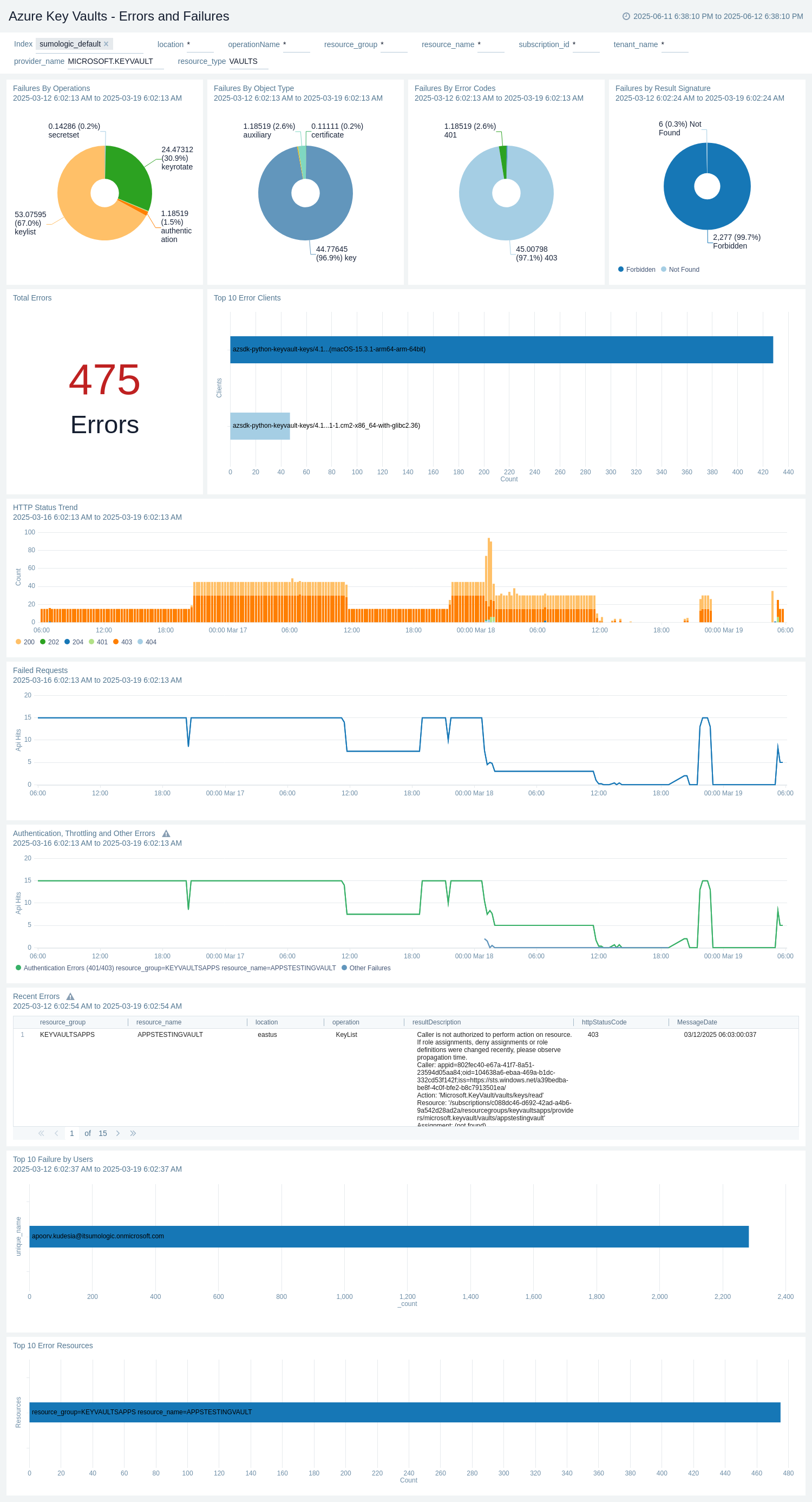
Administrative Operations
Azure Key Vaults - Administrative Operations dashboard provides details on the operational activities and status of your Azure Key Vaults resources Use this dashboard to monitor the distribution of operation types and their success rates to ensure proper functioning of your Key Vaults. Identify potential issues by analyzing the top operations causing errors and correlating them with specific users or applications. Track recent write and delete operations to maintain an audit trail of changes made to your Key Vaults.
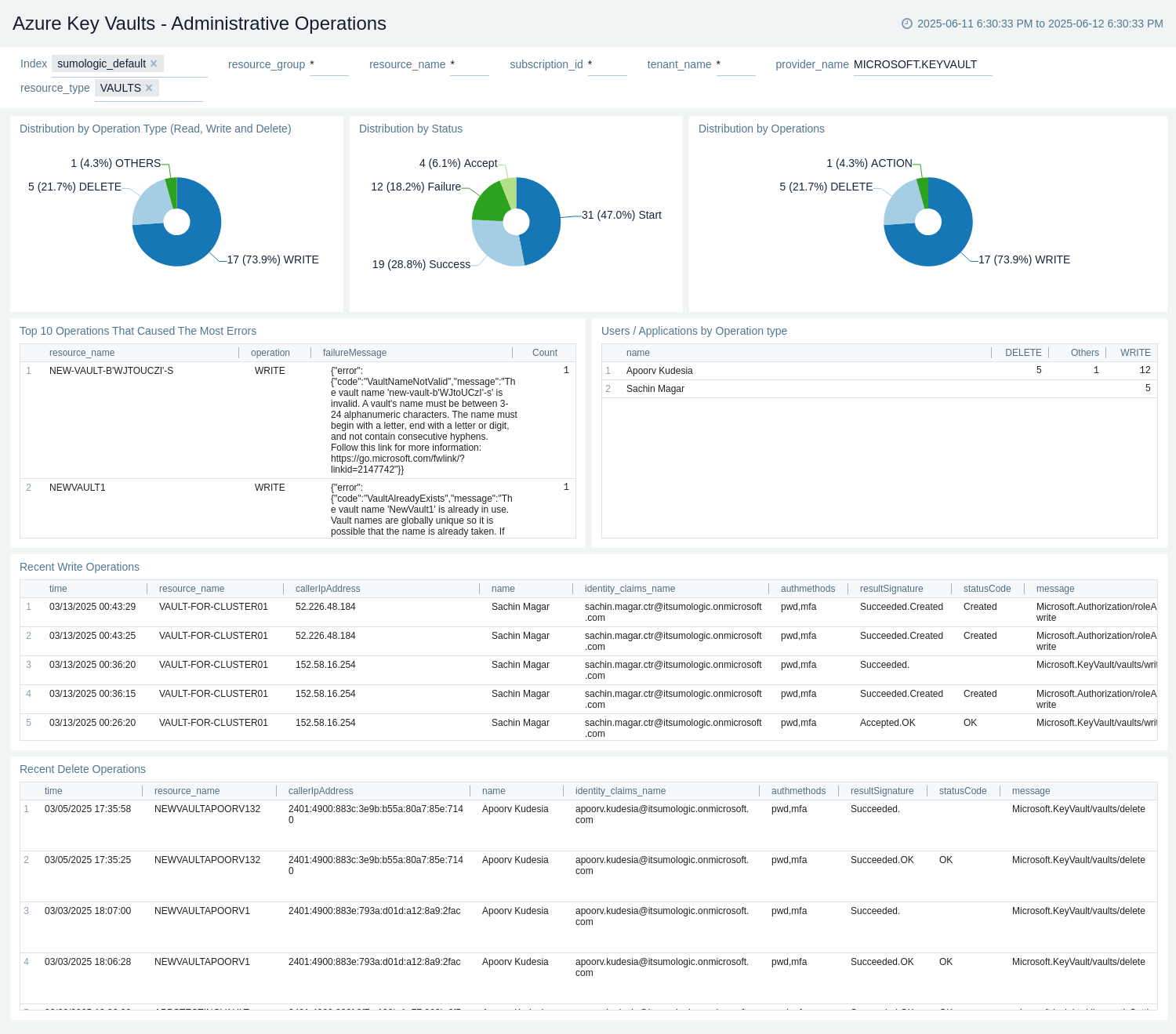
Policy and Recommendations
Azure Key Vaults - Policy and Recommendations dashboard provides details on policy events and recommendations for your Azure Key Vaults resources. Use this dashboard to monitor the success and failure rates of policy events to ensure proper configuration and compliance. Track and analyse recent recommendations to improve the performance and security of your Vaults setup. Identify trends in policy events and recommendations over time to proactively address potential issues.

Vault Health
Azure Key Vaults - Vault Health dashboard allows you to monitor and analyze your key vault's usage metrics, including API hits, vault usage, and average latencies. Gain insights into the health of your vaults.
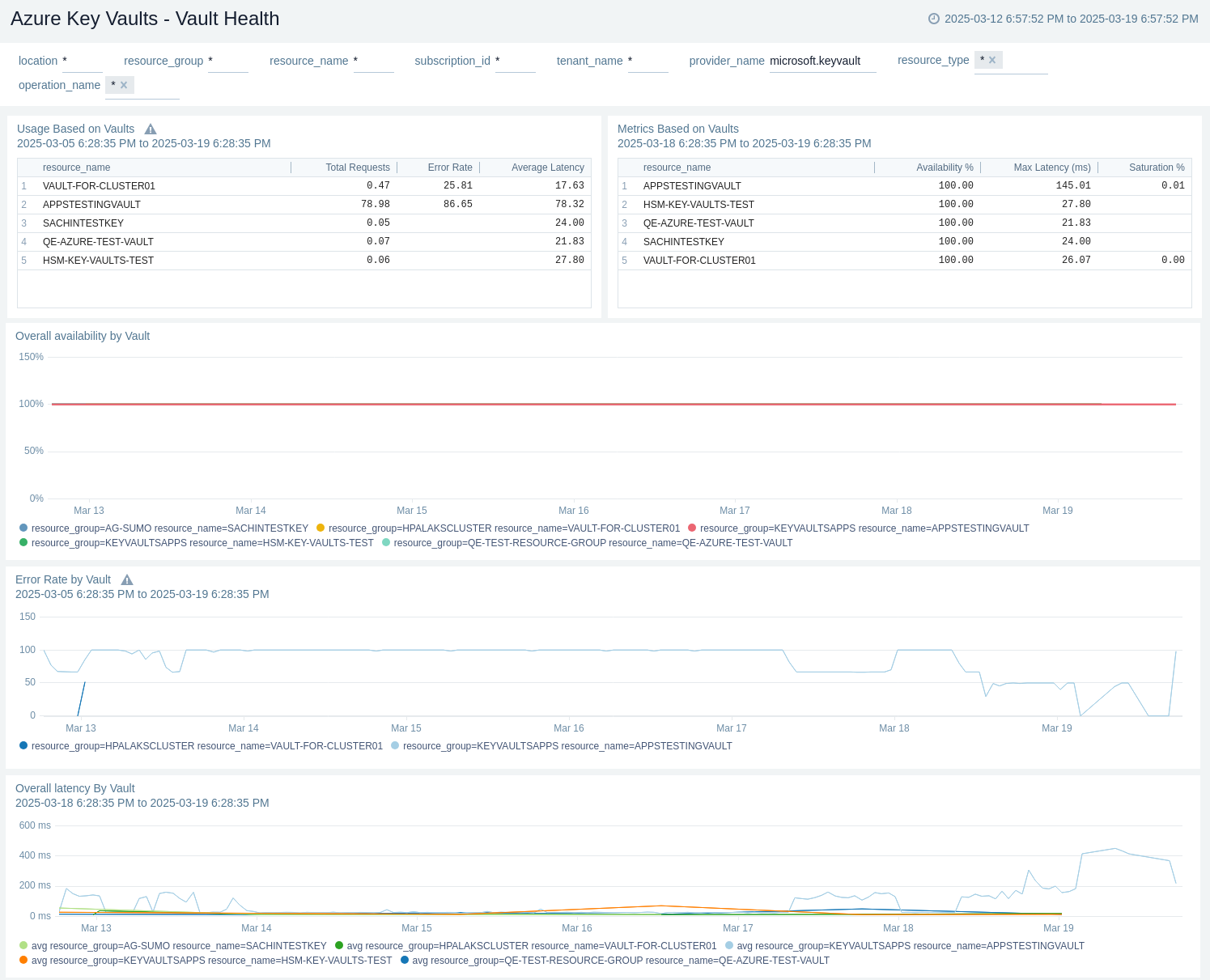
Compliance
Azure Key Vaults - Compliance dashboard provides detailed information on what is happening with polices and compliance related events in a Key Vault and gives an overview of the objects (Keys, Secrets, etc) are adhering to specific compliance and policies in Azure.
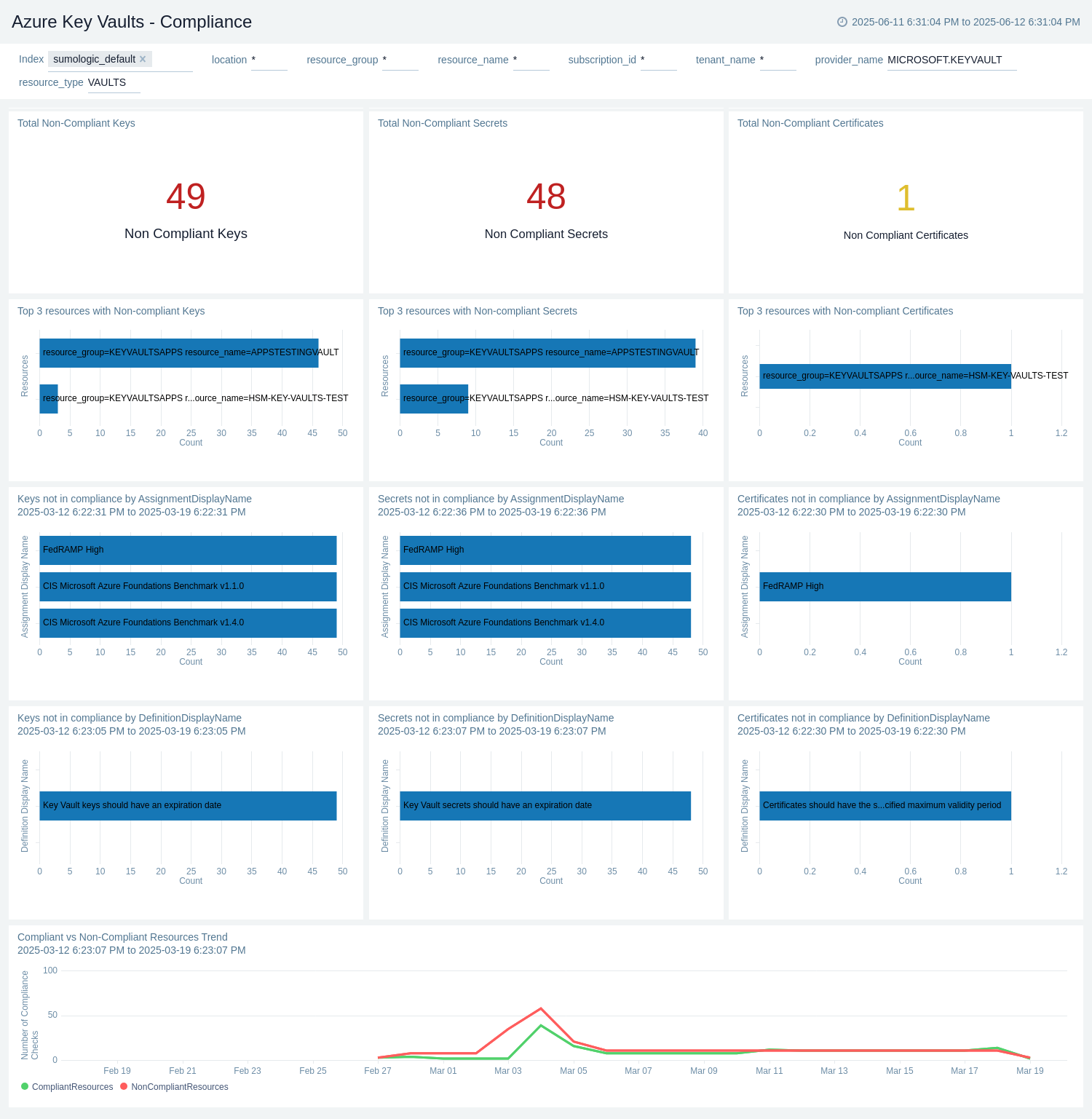
Create monitors for Azure Key Vaults app
From your App Catalog:
- From the Sumo Logic navigation, select App Catalog.
- In the Search Apps field, search for and then select your app.
- Make sure the app is installed.
- Navigate to What's Included tab and scroll down to the Monitors section.
- Click Create next to the pre-configured monitors. In the create monitors window, adjust the trigger conditions and notifications settings based on your requirements.
- Scroll down to Monitor Details.
- Under Location click on New Folder.
note
By default, monitor will be saved in the root folder. So to make the maintenance easier, create a new folder in the location of your choice.
- Enter Folder Name. Folder Description is optional.
tip
Using app version in the folder name will be helpful to determine the versioning for future updates.
- Click Create. Once the folder is created, click on Save.
Azure Key Vaults alerts
These alerts are metric based and will work for all Key Vaults.
| Alert Name | Alert Description and Conditions | Alert Condition | Recover Condition |
|---|---|---|---|
Azure Key Vaults - Availability drops below 100% | This alert is triggered when availability drops under 100% are detected for any Key Vaults. | Count < 100 | Count = 100 |
Azure Key Vaults - Keys, Secrets, Certificates Expired Alert | This alert triggers when any Keys, Secrets, or Certificates have expired for any Key Vaults. | Count >= 1 | Count < 1 |
Azure Key Vaults - Keys, Secrets, Certificates Near Expiry Alert | This alert triggers when any Keys, Secrets, or Certificates are near expiry for any Key Vaults. | Count >= 1 | Count < 1 |
Azure Key Vaults - Latency is greater than 1000 ms | This alert is triggered when latency of Vaults goes above 1000ms. | Count >= 1000 | Count < 1000 |
Azure Key Vaults - Overall Vault Saturation is greater than 75% | This alert is triggered when Overall vault saturation of any vaults is greater than 75%. | Count >= 75 | Count < 75 |
Upgrade/Downgrade the Azure Key Vaults app (Optional)
To update the app, do the following:
Next-Gen App: To install or update the app, you must be an account administrator or a user with Manage Apps, Manage Monitors, Manage Fields, Manage Metric Rules, and Manage Collectors capabilities depending upon the different content types part of the app.
- Select App Catalog.
- In the Search Apps field, search for and then select your app.
Optionally, you can identify apps that can be upgraded in the Upgrade available section. - To upgrade the app, select Upgrade from the Manage dropdown.
- If the upgrade does not have any configuration or property changes, you will be redirected to the Preview & Done section.
- If the upgrade has any configuration or property changes, you will be redirected to the Setup Data page.
- In the Configure section of your respective app, complete the following fields.
- Field Name. If you already have collectors and sources set up, select the configured metadata field name (eg _sourcecategory) or specify other custom metadata (eg: _collector) along with its metadata Field Value.
- Click Next. You will be redirected to the Preview & Done section.
Post-update
Your upgraded app will be installed in the Installed Apps folder and dashboard panels will start to fill automatically.
See our Release Notes changelog for new updates in the app.
To revert the app to a previous version, do the following:
- Select App Catalog.
- In the Search Apps field, search for and then select your app.
- To version down the app, select Revert to < previous version of your app > from the Manage dropdown.
Uninstalling the Azure Key Vaults app (Optional)
To uninstall the app, do the following:
- Select App Catalog.
- In the 🔎 Search Apps field, run a search for your desired app, then select it.
- Click Uninstall.
Troubleshooting
Metrics collection via Azure Metrics Source
To troubleshoot metrics collection via Azure Metrics Source, follow the instructions in Troubleshooting Azure Metrics Source.