Azure Security - Microsoft Defender for Cloud Apps
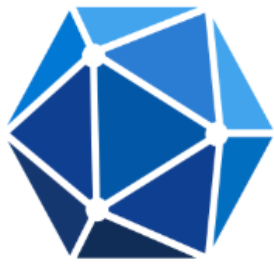
The Azure Security – Microsoft Defender for Cloud Apps strengthens the security of cloud-based applications within Azure by offering proactive threat detection and streamlined monitoring. It centralizes data related to cloud app security, enabling security teams to efficiently investigate anomalies, detect vulnerabilities, and take prompt action to mitigate risks. This centralized approach enhances the ability to respond to potential breaches and protects cloud resources more effectively.
The Sumo Logic app for Azure Security - Microsoft Defender for Cloud Apps provides interactive dashboards and visual tools, the app supports incident identification, user activity tracking, and access monitoring for sensitive data. These features allow for faster response times and more agile decision-making, helping organizations improve their overall security posture. By delivering a comprehensive view of cloud app security, the app empowers you to manage threats efficiently and ensures robust protection of critical Azure-based assets.
Log Types
The Azure Security – Microsoft Defender for Cloud Apps uses Sumo Logic’s Microsoft Graph Security source to collect alerts from the Microsoft Graph Security source.
Sample log messages
Alert Log
{
"id": "adda21de253ca551df2175818825088751ac4ed5e365dae35a1a",
"providerAlertId": "72e04fdfba1758188250d1d593711dd0e7aeaf11d35782c79d8c82f485fc1ce8",
"incidentId": "15",
"status": "new",
"severity": "medium",
"classification": "benignPositive",
"determination": "securityPersonnel",
"serviceSource": "microsoftDefenderForCloudApps",
"detectionSource": "microsoftThreatExperts",
"detectorId": "AnomalousToken",
"tenantId": "3adb963c-8e61-48e8-a06d-6dbb0dacea39",
"title": "Anomalous Token",
"description": "Anomalous token indicates that there are abnormal characteristics in the token such as token duration and authentication from unfamiliar IP address",
"recommendedActions": "",
"category": "InitialAccess",
"assignedTo": null,
"alertWebUrl": "https://gay.nguyenletriloc.pro/alerts/adda21de253ca551ef288751ac4ed5e365dae35a1a?tid=3adb963c-8e61-48e8-a06d-6dbb0dacea39",
"incidentWebUrl": "https://gay.nguyenletriloc.pro/incidents/15?tid=3adb963c-8e61-48e8-a06d-6dbb0dacea39",
"actorDisplayName": null,
"threatDisplayName": null,
"threatFamilyName": null,
"mitreTechniques": [],
"createdDateTime": "2025-09-18T15:07:30+0530378Z",
"lastUpdateDateTime": "2025-09-18T15:07:30+0530667Z",
"resolvedDateTime": null,
"firstActivityDateTime": "2025-09-18T15:07:30+0530913Z",
"lastActivityDateTime": "2025-09-18T15:07:30+0530913Z",
"comments": [
{
"@odata.type": "#microsoft.graph.security.alertComment",
"comment": "Not valid",
"createdByDisplayName": "Mike",
"createdDateTime": "2025-09-18T15:07:30+053088Z"
}
],
"evidence": [
{
"@odata.type": "#microsoft.graph.security.userEvidence",
"createdDateTime": "2025-09-18T15:07:30+0530333Z",
"verdict": "unknown",
"remediationStatus": "none",
"remediationStatusDetails": null,
"roles": [
"compromised"
],
"detailedRoles": [],
"tags": [],
"userAccount": {
"accountName": "sonali.thakker",
"domainName": null,
"userSid": "S-1-12-1-1758188250-1758188250-1758188250-1758188250",
"azureAdUserId": "c4bedccf-e5ff-4215-a1df-468800618a6c",
"userPrincipalName": "mike@odata.com",
"displayName": null
}
},
{
"@odata.type": "#microsoft.graph.security.ipEvidence",
"createdDateTime": "2025-09-18T15:07:30+0530333Z",
"verdict": "malicious",
"remediationStatus": "none",
"remediationStatusDetails": null,
"roles": [],
"detailedRoles": [],
"tags": [],
"ipAddress": "111.90.159.147",
"countryLetterCode": "US"
}
]
}
Sample queries
_sourceCategory=Labs/MicrosoftGraphSecurity
|json"id","status","severity","category","title","description","classification","determination","serviceSource","detectionSource","alertWebUrl" ,"comments[*]","evidence[*]"as alert_id,status,severity,category,title,description,classification,determination,service_source,detection_source,alert_url,comments,evidence_info nodrop
| where toLowerCase(service_source) = "microsoftdefenderforcloudapps"
// global filters
| where if ("*" = "*", true, severity matches "*")
| where if ("*" = "*", true, status matches "*")
| where if ("*" = "*", true, classification matches "*")
// panel specific
| count by alert_id
| count
_sourceCategory=Labs/MicrosoftGraphSecurity
|json"id","status","severity","category","title","description","classification","determination","serviceSource","detectionSource" ,"comments[*]","evidence[*]"as alert_id,status,severity,category,title,description,classification,determination,service_source,detection_source,comments,evidence_info nodrop
| where toLowerCase(service_source) = "microsoftdefenderforcloudapps"
// global filters
| where if ("*" = "*", true, severity matches "*")
| where if ("*" = "*", true, status matches "*")
| where if ("*" = "*", true, classification matches "*")
// panel specific
| where toLowerCase(severity) matches ("*high*")
| count by alert_id
| count
Collection configuration and app installation
- Skip this step if you have already configured the Microsoft Graph Security API Source.
- Select Use the existing source and install the app to install the app using the
sourceCategoryof the Microsoft Graph Security API Source configured above.
Depending on the set up collection method, you can configure and install the app in three ways:
- Create a new collector and install the app. Create a new Sumo Logic Cloud-to-Cloud (C2C) source under a new Sumo Logic Collector and later install the app, or
- Use an existing collector and install the app. Create a new Sumo Logic Cloud-to-Cloud (C2C) source under an existing Sumo Logic Collector and later install the app, or
- Use existing source and install the app. Use your existing configured Sumo Logic Cloud-to-Cloud (C2C) source and install the app.
Use the Cloud-to-Cloud Integration for Microsoft Graph Security API to create the source and use the same source category while installing the app. By following these steps, you can ensure that your Azure Security - Microsoft Defender for Cloud Apps is properly integrated and configured to collect and analyze your Azure Security - Microsoft Defender for Cloud Apps data.
Create a new collector and install the app
To set up collection and install the app, do the following:
Next-Gen App: To install or update the app, you must be an account administrator or a user with Manage Apps, Manage Monitors, Manage Fields, Manage Metric Rules, and Manage Collectors capabilities depending upon the different content types part of the app.
- Select App Catalog.
- In the 🔎 Search Apps field, run a search for your desired app, then select it.
- Click Install App.
note
Sometimes this button says Add Integration.
- In the Set Up Collection section of your respective app, select Create a new Collector.
- Collector Name. Enter a Name to display the Source in the Sumo Logic web application. The description is optional.
- Timezone. Set the default time zone when it is not extracted from the log timestamp. Time zone settings on Sources override a Collector time zone setting.
- (Optional) Metadata. Click the +Add Metadata link to add a custom log Metadata Fields. Define the fields you want to associate, each metadata field needs a name (key) and value.
 A green circle with a checkmark is shown when the field exists and is enabled in the Fields table schema.
A green circle with a checkmark is shown when the field exists and is enabled in the Fields table schema. An orange triangle with an exclamation point is shown when the field doesn't exist, or is disabled in the Fields table schema. In this case, you'll see an option to automatically add or enable the nonexistent fields to the Fields table schema. If a field is sent to Sumo Logic but isn’t present or enabled in the schema, it’s ignored and marked as Dropped.
An orange triangle with an exclamation point is shown when the field doesn't exist, or is disabled in the Fields table schema. In this case, you'll see an option to automatically add or enable the nonexistent fields to the Fields table schema. If a field is sent to Sumo Logic but isn’t present or enabled in the schema, it’s ignored and marked as Dropped.
- Click Next.
- Configure the source as specified in the
Infobox above, ensuring all required fields are included. - In the Configure section of your respective app, complete the following fields.
- Field Name. If you already have collectors and sources set up, select the configured metadata field name (eg _sourcecategory) or specify other custom metadata (eg: _collector) along with its metadata Field Value.
- Click Next. You will be redirected to the Preview & Done section.
Post-installation
Once your app is installed, it will appear in your Installed Apps folder, and dashboard panels will start to fill automatically.
Each panel slowly fills with data matching the time range query received since the panel was created. Results will not immediately be available but will be updated with full graphs and charts over time.
Use an existing collector and install the app
To set up the source in the existing collector and install the app, do the following:
Next-Gen App: To install or update the app, you must be an account administrator or a user with Manage Apps, Manage Monitors, Manage Fields, Manage Metric Rules, and Manage Collectors capabilities depending upon the different content types part of the app.
- Select App Catalog.
- In the 🔎 Search Apps field, run a search for your desired app, then select it.
- Click Install App.
note
Sometimes this button says Add Integration.
- In the Set Up Collection section of your respective app, select Use an existing Collector.
- From the Select Collector dropdown, select the collector that you want to set up your source with and click Next.
- Configure the source as specified in the
Infobox above, ensuring all required fields are included. - In the Configure section of your respective app, complete the following fields.
- Field Name. If you already have collectors and sources set up, select the configured metadata field name (eg _sourcecategory) or specify other custom metadata (eg: _collector) along with its metadata Field Value.
- Click Next. You will be redirected to the Preview & Done section.
Post-installation
Once your app is installed, it will appear in your Installed Apps folder, and dashboard panels will start to fill automatically.
Each panel slowly fills with data matching the time range query received since the panel was created. Results will not immediately be available but will be updated with full graphs and charts over time.
Use an existing source and install the app
To skip collection and only install the app, do the following:
Next-Gen App: To install or update the app, you must be an account administrator or a user with Manage Apps, Manage Monitors, Manage Fields, Manage Metric Rules, and Manage Collectors capabilities depending upon the different content types part of the app.
- Select App Catalog.
- In the 🔎 Search Apps field, run a search for your desired app, then select it.
- Click Install App.
note
Sometimes this button says Add Integration.
- In the Set Up Collection section of your respective app, select Skip this step and use existing source and click Next.
- In the Configure section of your respective app, complete the following fields.
- Field Name. If you already have collectors and sources set up, select the configured metadata field name (eg _sourcecategory) or specify other custom metadata (eg: _collector) along with its metadata Field Value.
- Click Next. You will be redirected to the Preview & Done section.
Post-installation
Once your app is installed, it will appear in your Installed Apps folder, and dashboard panels will start to fill automatically.
Each panel slowly fills with data matching the time range query received since the panel was created. Results will not immediately be available but will be updated with full graphs and charts over time.
Viewing the Azure Security - Microsoft Defender for Cloud Apps dashboards
All dashboards have a set of filters that you can apply to the entire dashboard. Use these filters to drill down and examine the data to a granular level.
- You can change the time range for a dashboard or panel by selecting a predefined interval from a drop-down list, choosing a recently used time range, or specifying custom dates and times. Learn more.
- You can use template variables to drill down and examine the data on a granular level. For more information, see Filtering Dashboards with Template Variables.
- Most Next-Gen apps allow you to provide the scope at the installation time and are comprised of a key (
_sourceCategoryby default) and a default value for this key. Based on your input, the app dashboards will be parameterized with a dashboard variable, allowing you to change the dataset queried by all panels. This eliminates the need to create multiple copies of the same dashboard with different queries.
Overview
The Azure Security - Microsoft Defender for Cloud Apps - Overview dashboard provides a comprehensive view of endpoint security threats, enabling quick assessment and response through visualizations of total and high-severity alerts by status, source, and classification. It helps teams identify prevalent alert categories, monitor recent activity, and track analyst assignments.
With features like geo-location mapping and top user alerts, the dashboard supports regional risk assessment and detection of insider threats. By combining real-time insights with historical trends, it enhances situational awareness and strengthens incident response strategies.
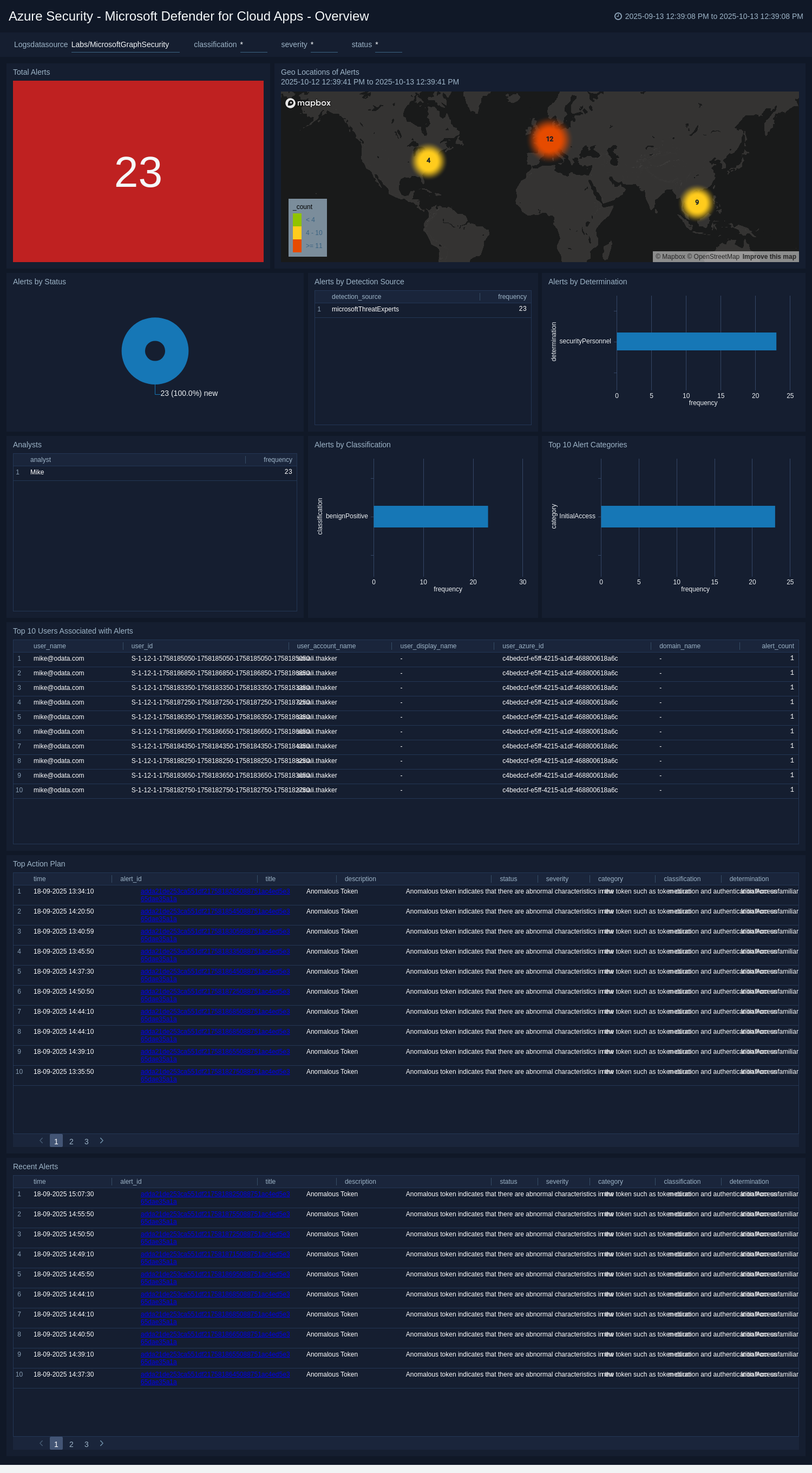
Security
The Azure Security - Microsoft Defender for Cloud Apps - Security dashboard offers a high-level view of endpoint threats, highlighting evolving risks through alert severity trends and geo-location data. It helps teams prioritize responses by revealing increases in high-risk incidents and identifying threats from specific regions.
Key insights include compromised user accounts, frequently attacked devices, and countries linked to malicious IPs, enabling targeted defense strategies. By combining trend analysis with threat origins and user risk data, the dashboard empowers proactive threat response and strengthens overall security posture.
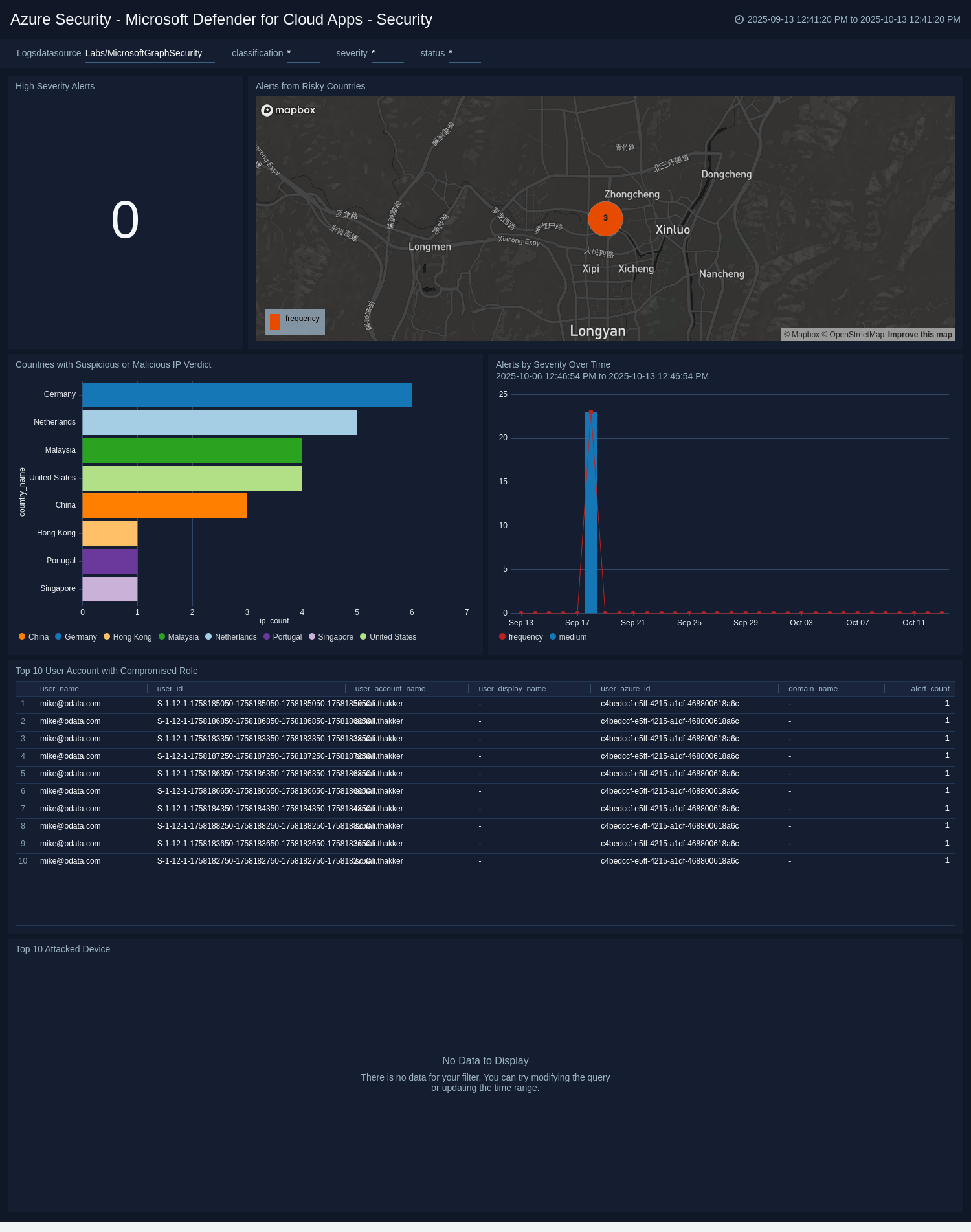
Upgrade/Downgrade the Azure Security - Microsoft Defender for Cloud Apps app (Optional)
To update the app, do the following:
Next-Gen App: To install or update the app, you must be an account administrator or a user with Manage Apps, Manage Monitors, Manage Fields, Manage Metric Rules, and Manage Collectors capabilities depending upon the different content types part of the app.
- Select App Catalog.
- In the Search Apps field, search for and then select your app.
Optionally, you can identify apps that can be upgraded in the Upgrade available section. - To upgrade the app, select Upgrade from the Manage dropdown.
- If the upgrade does not have any configuration or property changes, you will be redirected to the Preview & Done section.
- If the upgrade has any configuration or property changes, you will be redirected to the Setup Data page.
- In the Configure section of your respective app, complete the following fields.
- Field Name. If you already have collectors and sources set up, select the configured metadata field name (eg _sourcecategory) or specify other custom metadata (eg: _collector) along with its metadata Field Value.
- Click Next. You will be redirected to the Preview & Done section.
Post-update
Your upgraded app will be installed in the Installed Apps folder and dashboard panels will start to fill automatically.
See our Release Notes changelog for new updates in the app.
To revert the app to a previous version, do the following:
- Select App Catalog.
- In the Search Apps field, search for and then select your app.
- To version down the app, select Revert to < previous version of your app > from the Manage dropdown.
Uninstalling the Azure Security - Microsoft Defender for Cloud Apps app (Optional)
To uninstall the app, do the following:
- Select App Catalog.
- In the 🔎 Search Apps field, run a search for your desired app, then select it.
- Click Uninstall.