Microsoft Graph Identity Protection

The Microsoft Graph Identity Protection App for Sumo Logic provides organizations with advanced security monitoring and analytics capabilities for their Microsoft Graph Identity Protection data. The app leverages Sumo Logic's cloud-to-cloud source to collect and analyze data from the Microsoft Graph Identity Protection Source, allowing organizations to proactively identify potential security risks and take action to mitigate them.
With the Microsoft Graph Identity Protection App, organizations can easily monitor and analyze events related to risky sign-ins, unusual user behavior, and security alerts generated by the Identity Protection API. The app provides a comprehensive view of these events, allowing security teams to quickly identify potential security incidents and take action to protect their organization.
Key features of the Microsoft Graph Identity Protection App include:
- Real-time monitoring. The app provides real-time monitoring of events related to the Microsoft Graph Identity Protection Source, allowing you to quickly detect potential security incidents.
- Advanced analytics. The app includes a wide range of pre-built dashboards, and visualizations, that enable organizations to analyze their Microsoft Graph Identity Protection data in real-time, and gain insights into user behavior, sign-in patterns, and .risky detections. The App displays the distribution of risks by level, state, processing status, type, activity, etc which allows you to categorize risks by various criteria and helps to identify critical and frequently occurring risks.
- Investigation capabilities. The app provides advanced search and analytics capabilities that allow security teams to investigate security incidents, identify the root cause of security events, and take steps to improve their organization's overall security posture.
Log types
The App uses Microsoft Graph Identity Protection Source to collect Risky Users and Risk Detections data from Microsoft Graph Identity Protection API.
To learn about the Microsoft Graph Identity Protection API fields, see the Risky Users and Risk Detections documentation.
Sample log messages
This section contains log messages for both Risky Users and Risk detections sources.
{
"id": "a531defa-b587-4015-8837-748db116239a",
"isDeleted": false,
"isProcessing": false,
"riskLevel": "high",
"riskState": "atRisk",
"riskDetail": "none",
"riskLastUpdatedDateTime": "2022-07-08T20:07:11.9432076Z",
"userDisplayName": "hitarth",
"userPrincipalName": "hitarth@sumo.onmicrosoft.com"
}
{
"id": "127c7061f52a6f0302f08b166e5cb2281ca160cf58d4738569407b1231978490",
"requestId": "4495be88-4c61-4a8d-adc0-084db564e401",
"correlationId": "9671a08c-4ed4-4dd7-aef5-e106833ee501",
"riskEventType": "anonymizedIPAddress",
"riskState": "atRisk",
"riskLevel": "high",
"riskDetail": "none",
"source": "IdentityProtection",
"detectionTimingType": "realtime",
"activity": "signin",
"tokenIssuerType": "AzureAD",
"ipAddress": "167.86.94.107",
"activityDateTime": "2022-07-07T11:43:34.0566973Z",
"detectedDateTime": "2022-07-07T11:43:34.0566973Z",
"lastUpdatedDateTime": "2022-07-07T11:44:50.286276Z",
"userId": "a531defa-b587-40d5-8837-748db116339a",
"userDisplayName": "hitarth",
"userPrincipalName": "hitarth@sumo.onmicrosoft.com",
"additionalInfo": "[{\"Key\":\"userAgent\",\"Value\":\"Mozilla/5.0 (Android 9; Mobile; rv:78.0) Gecko/78.0 Firefox/78.0\"}]",
"location": {
"city": "Vadodara",
"state": "Gujarat",
"countryOrRegion": "IN",
"geoCoordinates": {
"latitude": 48.1089,
"longitude": 11.6074
}
}
}
Sample queries
This section contains the sample queries of both the Risky Users and Risk detections.
_sourceCategory=msgip-app-src !riskEventType
| json "id", "userPrincipalName", "isDeleted", "isProcessing", "riskLevel", "riskState", "riskDetail", "riskLastUpdatedDateTime" as user_id, user, is_deleted, is_processing, risk_level, risk_state, risk_action, risk_last_updated_date_time nodrop
| topk(1, risk_last_updated_date_time) by user_id
| "{{user_status}}" as user_status_filter
| if(user_status_filter matches "active", "false", user_status_filter) as user_status_filter
| if(user_status_filter matches "deleted", "true", user_status_filter) as user_status_filter
| where is_deleted matches user_status_filter
| "{{processing_state}}" as processing_state_filter
| if(processing_state_filter matches "processing", "true", processing_state_filter) as processing_state_filter
| if(processing_state_filter matches "not processing", "false", processing_state_filter) as processing_state_filter
| where is_processing matches processing_state_filter
| where risk_level matches "{{risk_level}}"
| where risk_state matches "{{risk_state}}"
| where risk_action matches "{{risk_action}}"
| if(is_deleted matches "true", "deleted", "active") as user_status
| count(user_id) by user_status
| sort by _count
_sourceCategory=msgip-app-src riskEventType
| json "activity", "activityDateTime", "detectedDateTime", "detectionTimingType", "id", "ipAddress", "lastUpdatedDateTime", "location", "location.geoCoordinates.latitude", "location.geoCoordinates.longitude", "riskDetail", "riskEventType", "riskLevel", "riskState", "source", "tokenIssuerType", "userPrincipalName", "userId" as activity, activity_date_time, detected_date_time, detection_timing_type, risk_id, ip_address, last_updated_date_time, location, latitude, longitude, risk_action, risk_event_type, risk_level, risk_state, source, token_issuer_type, user, user_id nodrop
| concat(location.city, ", ", location.state, ", ", location.countryOrRegion) as location
| topk(1, last_updated_date_time) by risk_id
| where activity matches "{{activity}}"
| where risk_event_type matches "{{risk_event_type}}"
| where risk_level matches "{{risk_level}}"
| where risk_state matches "{{risk_state}}"
| where risk_action matches "{{risk_action}}"
| where location matches "{{location}}"
| count(risk_id) by risk_level
| sort by _count
Collection configuration and app installation
Depending on the set up collection method, you can configure and install the app in three ways:
- Create a new collector and install the app. Create a new Sumo Logic Cloud-to-Cloud (C2C) source under a new Sumo Logic Collector and later install the app, or
- Use an existing collector and install the app. Create a new Sumo Logic Cloud-to-Cloud (C2C) source under an existing Sumo Logic Collector and later install the app, or
- Use existing source and install the app. Use your existing configured Sumo Logic Cloud-to-Cloud (C2C) source and install the app.
Use the Cloud-to-Cloud Integration for Microsoft Graph Identity Protection to create the source and use the same source category while installing the app. By following these steps, you can ensure that your Microsoft Graph Identity Protection app is properly integrated and configured to collect and analyze your Microsoft Graph Identity Protection data.
Create a new collector and install the app
To set up collection and install the app, do the following:
Next-Gen App: To install or update the app, you must be an account administrator or a user with Manage Apps, Manage Monitors, Manage Fields, Manage Metric Rules, and Manage Collectors capabilities depending upon the different content types part of the app.
- Select App Catalog.
- In the 🔎 Search Apps field, run a search for your desired app, then select it.
- Click Install App.
note
Sometimes this button says Add Integration.
- In the Set Up Collection section of your respective app, select Create a new Collector.
- Collector Name. Enter a Name to display the Source in the Sumo Logic web application. The description is optional.
- Timezone. Set the default time zone when it is not extracted from the log timestamp. Time zone settings on Sources override a Collector time zone setting.
- (Optional) Metadata. Click the +Add Metadata link to add a custom log Metadata Fields. Define the fields you want to associate, each metadata field needs a name (key) and value.
A green circle with a checkmark is shown when the field exists and is enabled in the Fields table schema.
An orange triangle with an exclamation point is shown when the field doesn't exist, or is disabled, in the Fields table schema. In this case, an option to automatically add or enable the nonexistent fields to the Fields table schema is provided. If a field is sent to Sumo that does not exist in the Fields schema or is disabled it is ignored, known as dropped.
- Click Next.
- Configure the source as specified in the
Infobox above, ensuring all required fields are included. - In the Configure section of your respective app, complete the following fields.
- Field Name. If you already have collectors and sources set up, select the configured metadata field name (eg _sourcecategory) or specify other custom metadata (eg: _collector) along with its metadata Field Value.
- Click Next. You will be redirected to the Preview & Done section.
Post-installation
Once your app is installed, it will appear in your Installed Apps folder, and dashboard panels will start to fill automatically.
Each panel slowly fills with data matching the time range query received since the panel was created. Results will not immediately be available but will be updated with full graphs and charts over time.
Use an existing collector and install the app
To set up the source in the existing collector and install the app, do the following:
Next-Gen App: To install or update the app, you must be an account administrator or a user with Manage Apps, Manage Monitors, Manage Fields, Manage Metric Rules, and Manage Collectors capabilities depending upon the different content types part of the app.
- Select App Catalog.
- In the 🔎 Search Apps field, run a search for your desired app, then select it.
- Click Install App.
note
Sometimes this button says Add Integration.
- In the Set Up Collection section of your respective app, select Use an existing Collector.
- From the Select Collector dropdown, select the collector that you want to set up your source with and click Next.
- Configure the source as specified in the
Infobox above, ensuring all required fields are included. - In the Configure section of your respective app, complete the following fields.
- Field Name. If you already have collectors and sources set up, select the configured metadata field name (eg _sourcecategory) or specify other custom metadata (eg: _collector) along with its metadata Field Value.
- Click Next. You will be redirected to the Preview & Done section.
Post-installation
Once your app is installed, it will appear in your Installed Apps folder, and dashboard panels will start to fill automatically.
Each panel slowly fills with data matching the time range query received since the panel was created. Results will not immediately be available but will be updated with full graphs and charts over time.
Use an existing source and install the app
To skip collection and only install the app, do the following:
Next-Gen App: To install or update the app, you must be an account administrator or a user with Manage Apps, Manage Monitors, Manage Fields, Manage Metric Rules, and Manage Collectors capabilities depending upon the different content types part of the app.
- Select App Catalog.
- In the 🔎 Search Apps field, run a search for your desired app, then select it.
- Click Install App.
note
Sometimes this button says Add Integration.
- In the Set Up Collection section of your respective app, select Skip this step and use existing source and click Next.
- In the Configure section of your respective app, complete the following fields.
- Field Name. If you already have collectors and sources set up, select the configured metadata field name (eg _sourcecategory) or specify other custom metadata (eg: _collector) along with its metadata Field Value.
- Click Next. You will be redirected to the Preview & Done section.
Post-installation
Once your app is installed, it will appear in your Installed Apps folder, and dashboard panels will start to fill automatically.
Each panel slowly fills with data matching the time range query received since the panel was created. Results will not immediately be available but will be updated with full graphs and charts over time.
Viewing Microsoft Graph Identity Protection dashboards
All dashboards have a set of filters that you can apply to the entire dashboard. Use these filters to drill down and examine the data to a granular level.
- You can change the time range for a dashboard or panel by selecting a predefined interval from a drop-down list, choosing a recently used time range, or specifying custom dates and times. Learn more.
- You can use template variables to drill down and examine the data on a granular level. For more information, see Filtering Dashboards with Template Variables.
- Most Next-Gen apps allow you to provide the scope at the installation time and are comprised of a key (
_sourceCategoryby default) and a default value for this key. Based on your input, the app dashboards will be parameterized with a dashboard variable, allowing you to change the dataset queried by all panels. This eliminates the need to create multiple copies of the same dashboard with different queries.
Risk Detections
Microsoft Graph Identity Protection - Risk Detections.
This dashboard provides insights into the risks detected in the organization. It displays the geo-location of risks, and the distribution of risks by state, type, level, activity, and token issuer type. It also shows the latency chart which helps to identify the delay between risk occurrence and detection time. It displays the table with information about the frequency of risks by type with a one-day comparison, a summary of all the risks, and a list of various actions performed to mitigate the risks with their frequency.
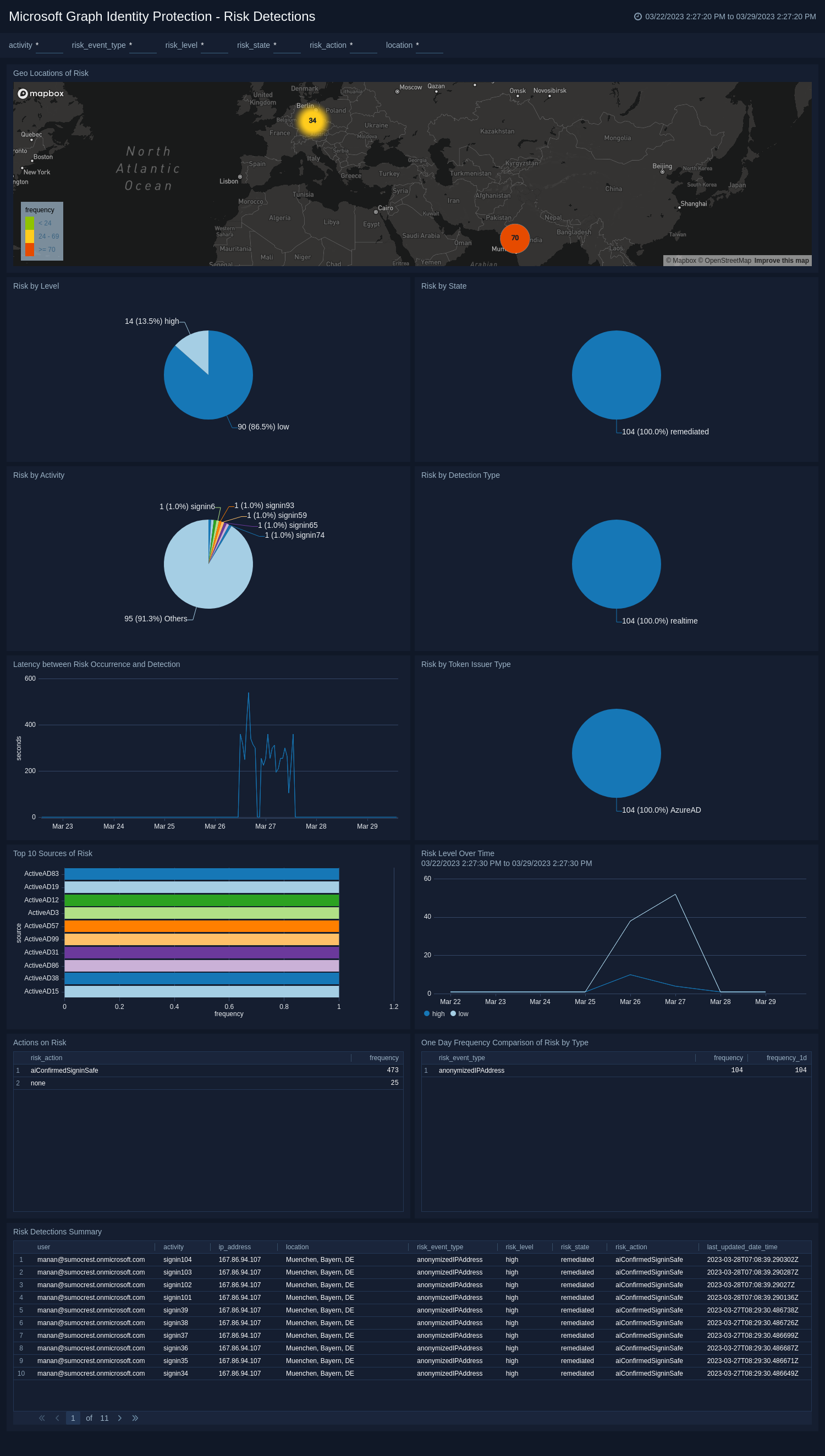
Risky Users
Microsoft Graph Identity Protection - Risky Users.
This dashboard helps to monitor and manage the risky users of your organization. It visualizes the distribution of risky users by status, level, state, and processing state. It also provides a list of various actions performed to mitigate the risks with their frequency. It displays the table of summary of all the risky users.
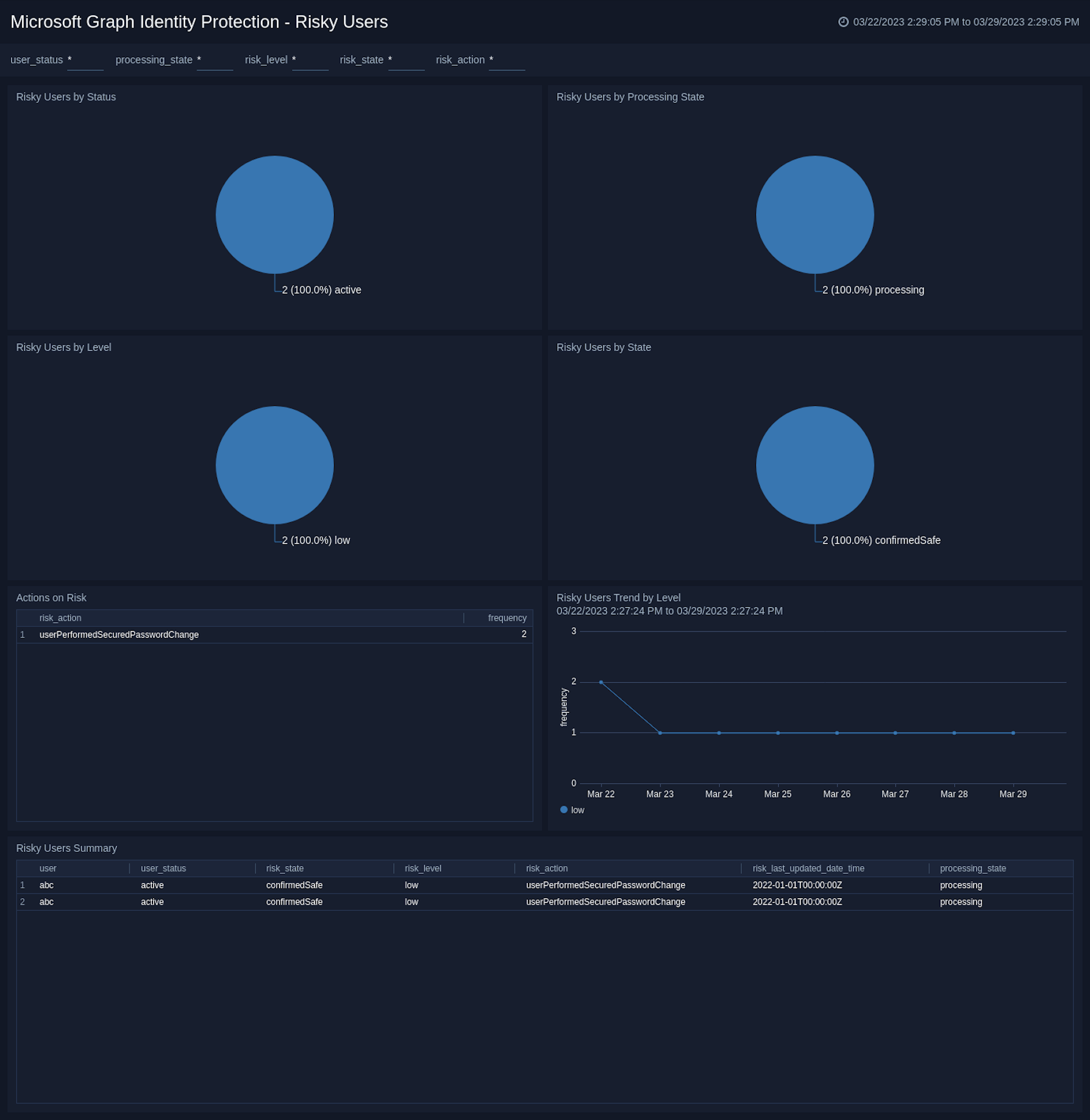
Upgrade/Downgrade the Microsoft Graph Identity Protection app (Optional)
To update the app, do the following:
Next-Gen App: To install or update the app, you must be an account administrator or a user with Manage Apps, Manage Monitors, Manage Fields, Manage Metric Rules, and Manage Collectors capabilities depending upon the different content types part of the app.
- Select App Catalog.
- In the Search Apps field, search for and then select your app.
Optionally, you can identify apps that can be upgraded in the Upgrade available section. - To upgrade the app, select Upgrade from the Manage dropdown.
- If the upgrade does not have any configuration or property changes, you will be redirected to the Preview & Done section.
- If the upgrade has any configuration or property changes, you will be redirected to the Setup Data page.
- In the Configure section of your respective app, complete the following fields.
- Field Name. If you already have collectors and sources set up, select the configured metadata field name (eg _sourcecategory) or specify other custom metadata (eg: _collector) along with its metadata Field Value.
- Click Next. You will be redirected to the Preview & Done section.
Post-update
Your upgraded app will be installed in the Installed Apps folder and dashboard panels will start to fill automatically.
See our Release Notes changelog for new updates in the app.
To revert the app to a previous version, do the following:
- Select App Catalog.
- In the Search Apps field, search for and then select your app.
- To version down the app, select Revert to < previous version of your app > from the Manage dropdown.
Uninstalling the Microsoft Graph Identity Protection app (Optional)
To uninstall the app, do the following:
- Select App Catalog.
- In the 🔎 Search Apps field, run a search for your desired app, then select it.
- Click Uninstall.