CrowdStrike FDR Host Inventory
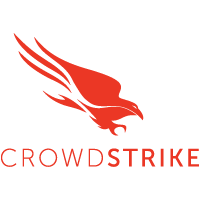
The Sumo Logic app for CrowdStrike - FDR Host Inventory offers deep visibility into your organization's host inventory managed by CrowdStrike Falcon. This app enables you to monitor critical aspects of your infrastructure, including device status, operating systems, and manufacturers. The app also provides you with insights into the geographical distribution of devices and highlights potential risks by identifying abnormal device statuses. With detailed logs on software details, network configurations, and policy applications, this app helps you to maintain an up-to-date and secure host inventory, ensuring a robust security posture across your environment.
This app includes built-in monitors. For details on creating custom monitors, refer to Create monitors for CrowdStrike FDR Host Inventory app.
Log types
This app uses Sumo Logic’s CrowdStrike-FDR Host Inventory Source to collect inventory logs from CrowdStrike-FDR Host Inventory.
Sample log message
Host Inventory Log
{
"device_id": "abcd1234wxyz56",
"cid": "0123456789ABCDEFGHIJKLMNOPQRSTUV",
"agent_load_flags": "1",
"agent_local_time": "2017-09-15T06:13:15.223Z",
"agent_version": "3.5.5606.0",
"bios_manufacturer": "Phoenix Technologies LTD",
"bios_version": "6.00",
"config_id_base": "65994753",
"config_id_build": "5606",
"config_id_platform": "3",
"external_ip": "24.16.20.181",
"mac_address": "00-50-56-8c-17-81",
"hostname": "example_host",
"first_seen": "2017-07-19T02:08:24Z",
"last_seen": "2017-09-25T23:45:55Z",
"local_ip": "192.0.2.100",
"machine_domain": "example.com",
"major_version": "6",
"minor_version": "1",
"os_version": "Windows 7",
"os_build": "19H1323",
"platform_id": "0",
"platform_name": "Windows",
"policies": [
{
"policy_type": "prevention",
"policy_id": "aaabbbdddcccddd",
"applied": true,
"settings_hash": "ed4a7460",
"assigned_date": "2017-09-14T13:03:33.038805882Z",
"applied_date": "2017-09-14T13:03:45.823683755Z"
}
],
"device_policies": {
"prevention": {
"policy_type": "prevention",
"policy_id": "aaabbbdddcccddd",
"applied": true,
"settings_hash": "ed4a7460",
"assigned_date": "2017-09-14T13:03:33.038805882Z",
"applied_date": "2017-09-14T13:03:45.823683755Z"
},
"sensor_update": {
"policy_type": "sensor-update",
"policy_id": "aaabbbdddcccddd",
"applied": true,
"settings_hash": "65994753|3|2|automatic",
"assigned_date": "2017-09-14T05:15:40.878196578Z",
"applied_date": "2017-09-14T05:16:20.847887649Z"
}
},
"product_type": "1",
"product_type_desc": "Workstation",
"site_name": "Default-First-Site-Name",
"status": "normal",
"system_manufacturer": "VMware, Inc.",
"system_product_name": "VMware Virtual Platform",
"modified_timestamp": "2017-09-25T23:46:06Z",
"meta": {
"version": "49662"
},
"kernel_version": "6.1.7601.17592"
}
Sample queries
_sourceCategory="crowdStrikeFDRHostInventory"
| json "status", "platform_name", "os_version", "system_manufacturer", "provision_status", "device_id" as status, platform_name, version, manufacturer, provision_status, device_id nodrop
// global filters
| where manufacturer matches "{{system_manufacturer}}"
| where platform_name matches "{{platform_name}}"
| where version matches "{{os_version}}"
| where status matches "{{status}}"
| where provision_status matches "{{provision_status}}"
| count by platform_name, device_id
| count as frequency by platform_name
| sort by frequency, platform_name
Collection configuration and app installation
Depending on the set up collection method, you can configure and install the app in three ways:
- Create a new collector and install the app. Create a new Sumo Logic Cloud-to-Cloud (C2C) source under a new Sumo Logic Collector and later install the app, or
- Use an existing collector and install the app. Create a new Sumo Logic Cloud-to-Cloud (C2C) source under an existing Sumo Logic Collector and later install the app, or
- Use existing source and install the app. Use your existing configured Sumo Logic Cloud-to-Cloud (C2C) source and install the app.
Use the Cloud-to-Cloud Integration for CrowdStrike FDR Host Inventory to create the source and use the same source category while installing the app. By following these steps, you can ensure that your CrowdStrike FDR Host Inventory app is properly integrated and configured to collect and analyze your CrowdStrike FDR Host Inventory data.
Create a new collector and install the app
To set up collection and install the app, do the following:
Next-Gen App: To install or update the app, you must be an account administrator or a user with Manage Apps, Manage Monitors, Manage Fields, Manage Metric Rules, and Manage Collectors capabilities depending upon the different content types part of the app.
- Select App Catalog.
- In the 🔎 Search Apps field, run a search for your desired app, then select it.
- Click Install App.
note
Sometimes this button says Add Integration.
- In the Set Up Collection section of your respective app, select Create a new Collector.
- Collector Name. Enter a Name to display the Source in the Sumo Logic web application. The description is optional.
- Timezone. Set the default time zone when it is not extracted from the log timestamp. Time zone settings on Sources override a Collector time zone setting.
- (Optional) Metadata. Click the +Add Metadata link to add a custom log Metadata Fields. Define the fields you want to associate, each metadata field needs a name (key) and value.
A green circle with a checkmark is shown when the field exists and is enabled in the Fields table schema.
An orange triangle with an exclamation point is shown when the field doesn't exist, or is disabled, in the Fields table schema. In this case, an option to automatically add or enable the nonexistent fields to the Fields table schema is provided. If a field is sent to Sumo that does not exist in the Fields schema or is disabled it is ignored, known as dropped.
- Click Next.
- Configure the source as specified in the
Infobox above, ensuring all required fields are included. - In the Configure section of your respective app, complete the following fields.
- Field Name. If you already have collectors and sources set up, select the configured metadata field name (eg _sourcecategory) or specify other custom metadata (eg: _collector) along with its metadata Field Value.
- Click Next. You will be redirected to the Preview & Done section.
Post-installation
Once your app is installed, it will appear in your Installed Apps folder, and dashboard panels will start to fill automatically.
Each panel slowly fills with data matching the time range query received since the panel was created. Results will not immediately be available but will be updated with full graphs and charts over time.
Use an existing collector and install the app
To set up the source in the existing collector and install the app, do the following:
Next-Gen App: To install or update the app, you must be an account administrator or a user with Manage Apps, Manage Monitors, Manage Fields, Manage Metric Rules, and Manage Collectors capabilities depending upon the different content types part of the app.
- Select App Catalog.
- In the 🔎 Search Apps field, run a search for your desired app, then select it.
- Click Install App.
note
Sometimes this button says Add Integration.
- In the Set Up Collection section of your respective app, select Use an existing Collector.
- From the Select Collector dropdown, select the collector that you want to set up your source with and click Next.
- Configure the source as specified in the
Infobox above, ensuring all required fields are included. - In the Configure section of your respective app, complete the following fields.
- Field Name. If you already have collectors and sources set up, select the configured metadata field name (eg _sourcecategory) or specify other custom metadata (eg: _collector) along with its metadata Field Value.
- Click Next. You will be redirected to the Preview & Done section.
Post-installation
Once your app is installed, it will appear in your Installed Apps folder, and dashboard panels will start to fill automatically.
Each panel slowly fills with data matching the time range query received since the panel was created. Results will not immediately be available but will be updated with full graphs and charts over time.
Use an existing source and install the app
To skip collection and only install the app, do the following:
Next-Gen App: To install or update the app, you must be an account administrator or a user with Manage Apps, Manage Monitors, Manage Fields, Manage Metric Rules, and Manage Collectors capabilities depending upon the different content types part of the app.
- Select App Catalog.
- In the 🔎 Search Apps field, run a search for your desired app, then select it.
- Click Install App.
note
Sometimes this button says Add Integration.
- In the Set Up Collection section of your respective app, select Skip this step and use existing source and click Next.
- In the Configure section of your respective app, complete the following fields.
- Field Name. If you already have collectors and sources set up, select the configured metadata field name (eg _sourcecategory) or specify other custom metadata (eg: _collector) along with its metadata Field Value.
- Click Next. You will be redirected to the Preview & Done section.
Post-installation
Once your app is installed, it will appear in your Installed Apps folder, and dashboard panels will start to fill automatically.
Each panel slowly fills with data matching the time range query received since the panel was created. Results will not immediately be available but will be updated with full graphs and charts over time.
Viewing CrowdStrike FDR Host Inventory dashboards
All dashboards have a set of filters that you can apply to the entire dashboard. Use these filters to drill down and examine the data to a granular level.
- You can change the time range for a dashboard or panel by selecting a predefined interval from a drop-down list, choosing a recently used time range, or specifying custom dates and times. Learn more.
- You can use template variables to drill down and examine the data on a granular level. For more information, see Filtering Dashboards with Template Variables.
- Most Next-Gen apps allow you to provide the scope at the installation time and are comprised of a key (
_sourceCategoryby default) and a default value for this key. Based on your input, the app dashboards will be parameterized with a dashboard variable, allowing you to change the dataset queried by all panels. This eliminates the need to create multiple copies of the same dashboard with different queries.
Overview
The CrowdStrike - FDR Host Inventory Overview dashboard offers a comprehensive view of the devices monitored by CrowdStrike Falcon Data Replicator (FDR) to enhance the environment’s security posture. It provides key insights into the total number of devices categorized by platform, status, and manufacturer. This dashboard also highlights the geographical distribution of devices and risky devices. Additionally, it provides critical information on device operating systems, latest-seen devices, software details, network configurations, and policy details.

Create monitors for CrowdStrike FDR Host Inventory app
From your App Catalog:
- From the Sumo Logic navigation, select App Catalog.
- In the Search Apps field, search for and then select your app.
- Make sure the app is installed.
- Navigate to What's Included tab and scroll down to the Monitors section.
- Click Create next to the pre-configured monitors. In the create monitors window, adjust the trigger conditions and notifications settings based on your requirements.
- Scroll down to Monitor Details.
- Under Location click on New Folder.
note
By default, monitor will be saved in the root folder. So to make the maintenance easier, create a new folder in the location of your choice.
- Enter Folder Name. Folder Description is optional.
tip
Using app version in the folder name will be helpful to determine the versioning for future updates.
- Click Create. Once the folder is created, click on Save.
CrowdStrike FDR Host Inventory alerts
| Name | Description | Trigger Type (Critical / Warning / MissingData) | Alert Condition |
|---|---|---|---|
Device Prevention Policy Not Applied | This alert is fired when the user has not applied the device prevention policy. CrowdStrike prevention policies are rules that determine how the CrowdStrike agent detects and prevents malware on endpoints. They are organized by operating system in the CrowdStrike console, and each operating system has its own set of policies. | Critical | Count > 0 |
Device Sensor Update Policy Not Applied | This alert is fired when the user has not applied the device sensor update policy. CrowdStrike's Device Sensor Update Policy allows customers to choose which parts of their fleet should install the latest sensor release, or an older version. This policy is part of the Falcon platform's protection mechanisms, which use AI and machine learning to identify and address advanced threats. | Critical | Count > 0 |
Upgrade/Downgrade the CrowdStrike FDR Host Inventory app (Optional)
To update the app, do the following:
Next-Gen App: To install or update the app, you must be an account administrator or a user with Manage Apps, Manage Monitors, Manage Fields, Manage Metric Rules, and Manage Collectors capabilities depending upon the different content types part of the app.
- Select App Catalog.
- In the Search Apps field, search for and then select your app.
Optionally, you can identify apps that can be upgraded in the Upgrade available section. - To upgrade the app, select Upgrade from the Manage dropdown.
- If the upgrade does not have any configuration or property changes, you will be redirected to the Preview & Done section.
- If the upgrade has any configuration or property changes, you will be redirected to the Setup Data page.
- In the Configure section of your respective app, complete the following fields.
- Field Name. If you already have collectors and sources set up, select the configured metadata field name (eg _sourcecategory) or specify other custom metadata (eg: _collector) along with its metadata Field Value.
- Click Next. You will be redirected to the Preview & Done section.
Post-update
Your upgraded app will be installed in the Installed Apps folder and dashboard panels will start to fill automatically.
See our Release Notes changelog for new updates in the app.
To revert the app to a previous version, do the following:
- Select App Catalog.
- In the Search Apps field, search for and then select your app.
- To version down the app, select Revert to < previous version of your app > from the Manage dropdown.
Uninstalling the CrowdStrike FDR Host Inventory app (Optional)
To uninstall the app, do the following:
- Select App Catalog.
- In the 🔎 Search Apps field, run a search for your desired app, then select it.
- Click Uninstall.