Druva
The Druva app for Sumo Logic enables real-time monitoring and security insight for your Druva account. This app provides critical event alerts and visibility into user activities, device and app usage, and backup and restore events. With this level of visibility, security teams can quickly detect and respond to potential security incidents. The Druva app for Sumo Logic is an essential tool for organizations looking to enhance their security operations.
The Druva app for Sumo Logic leverages Sumo Logic's cloud-to-cloud Druva source to collect and analyze data from your Druva account. This app delivers granular insights into user activity, alerts, and backup status, enabling organizations to promptly identify and respond to potential security incidents.
The Druva app offers the following capabilities:
- Monitor user activity and identify any unauthorized access to sensitive data.
- Detect and mitigate potential ransomware attacks.
- Ensure compliance with regulatory mandates.
- Monitor endpoint security and identify potential threats.
- Orchestrate incident response workflows by integrating with other security tools.
The Sumo Logic Druva app is a powerful tool for monitoring and protecting your data backups and archives. Organizations may gain important insights into their data security posture and respond quickly and efficiently to possible security events by leveraging Sumo Logic's Events API and advanced analytics capabilities.
Log types
The Druva app utilizes Sumo Logic's Druva Source to gather Audit Events from Druva. For more information on the fields of inSync events, refer to the inSync events fields documentation.
Sample log messages
{
"eventID": 1203589860,
"eventType": "Backup",
"profileName": "Default",
"inSyncUserName": "Adele Vance",
"clientVersion": "7.2.0r(e67f3e32)",
"clientOS": "Office 365 OneDrive",
"ip": "209.142.167.255",
"inSyncUserEmail": "adelev@druvaarena.onmicrosoft.com",
"eventDetails": "Total Backup Size:0, Files Backed up:0, Files Missed:0, System and App Settings:Yes, Total Bytes Transferred:0, eventsGroupId:39583905",
"timestamp": "2023-03-09T17:48:43Z",
"inSyncUserID": 4660543,
"profileID": 44426,
"initiator": null,
"inSyncDataSourceID": 6706405,
"eventState": "Success",
"inSyncDataSourceName": "OneDrive",
"severity": 6,
"facility": 23
}
Sample queries
_sourceCategory="druva_app"
|json"eventID","eventType","eventState","eventDetails","initiator","inSyncUserID","inSyncUserName","inSyncUserEmail","inSyncDataSourceID","clientOS","ip","timestamp","severity" as event_id,event_type,event_state,event_details,initiator,user_id,user_name,user_email,device_id,client_os,ip,time_stamp,severity nodrop
| where severity matches "{{severity}}"
| where client_os matches "{{client_os}}"
| where event_type matches "{{event_type}}"
| where event_state matches "{{event_state}}"
| if(isNull(user_id),"-",user_id) as user_id
| if(isNull(user_email),"-",user_email) as user_email
| if(isNull(client_os),"-",client_os) as client_os
| if(isNull(user_name),"-",user_name) as user_name
| if(isNull(device_id),"-",device_id) as device_id
| if(isNull(initiator),"-",initiator) as initiator
| if(isEmpty(ip),"-",ip) as ip
| count_distinct(user_id)
Collection configuration and app installation
Depending on the set up collection method, you can configure and install the app in three ways:
- Create a new collector and install the app. Create a new Sumo Logic Cloud-to-Cloud (C2C) source under a new Sumo Logic Collector and later install the app, or
- Use an existing collector and install the app. Create a new Sumo Logic Cloud-to-Cloud (C2C) source under an existing Sumo Logic Collector and later install the app, or
- Use existing source and install the app. Use your existing configured Sumo Logic Cloud-to-Cloud (C2C) source and install the app.
Use the Cloud-to-Cloud Integration for Druva to create the source and use the same source category while installing the app. By following these steps, you can ensure that your Druva app is properly integrated and configured to collect and analyze your Druva data.
Create a new collector and install the app
To set up collection and install the app, do the following:
Next-Gen App: To install or update the app, you must be an account administrator or a user with Manage Apps, Manage Monitors, Manage Fields, Manage Metric Rules, and Manage Collectors capabilities depending upon the different content types part of the app.
- Select App Catalog.
- In the 🔎 Search Apps field, run a search for your desired app, then select it.
- Click Install App.
note
Sometimes this button says Add Integration.
- In the Set Up Collection section of your respective app, select Create a new Collector.
- Collector Name. Enter a Name to display the Source in the Sumo Logic web application. The description is optional.
- Timezone. Set the default time zone when it is not extracted from the log timestamp. Time zone settings on Sources override a Collector time zone setting.
- (Optional) Metadata. Click the +Add Metadata link to add a custom log Metadata Fields. Define the fields you want to associate, each metadata field needs a name (key) and value.
A green circle with a checkmark is shown when the field exists and is enabled in the Fields table schema.
An orange triangle with an exclamation point is shown when the field doesn't exist, or is disabled, in the Fields table schema. In this case, an option to automatically add or enable the nonexistent fields to the Fields table schema is provided. If a field is sent to Sumo that does not exist in the Fields schema or is disabled it is ignored, known as dropped.
- Click Next.
- Configure the source as specified in the
Infobox above, ensuring all required fields are included. - In the Configure section of your respective app, complete the following fields.
- Field Name. If you already have collectors and sources set up, select the configured metadata field name (eg _sourcecategory) or specify other custom metadata (eg: _collector) along with its metadata Field Value.
- Click Next. You will be redirected to the Preview & Done section.
Post-installation
Once your app is installed, it will appear in your Installed Apps folder, and dashboard panels will start to fill automatically.
Each panel slowly fills with data matching the time range query received since the panel was created. Results will not immediately be available but will be updated with full graphs and charts over time.
Use an existing collector and install the app
To set up the source in the existing collector and install the app, do the following:
Next-Gen App: To install or update the app, you must be an account administrator or a user with Manage Apps, Manage Monitors, Manage Fields, Manage Metric Rules, and Manage Collectors capabilities depending upon the different content types part of the app.
- Select App Catalog.
- In the 🔎 Search Apps field, run a search for your desired app, then select it.
- Click Install App.
note
Sometimes this button says Add Integration.
- In the Set Up Collection section of your respective app, select Use an existing Collector.
- From the Select Collector dropdown, select the collector that you want to set up your source with and click Next.
- Configure the source as specified in the
Infobox above, ensuring all required fields are included. - In the Configure section of your respective app, complete the following fields.
- Field Name. If you already have collectors and sources set up, select the configured metadata field name (eg _sourcecategory) or specify other custom metadata (eg: _collector) along with its metadata Field Value.
- Click Next. You will be redirected to the Preview & Done section.
Post-installation
Once your app is installed, it will appear in your Installed Apps folder, and dashboard panels will start to fill automatically.
Each panel slowly fills with data matching the time range query received since the panel was created. Results will not immediately be available but will be updated with full graphs and charts over time.
Use an existing source and install the app
To skip collection and only install the app, do the following:
Next-Gen App: To install or update the app, you must be an account administrator or a user with Manage Apps, Manage Monitors, Manage Fields, Manage Metric Rules, and Manage Collectors capabilities depending upon the different content types part of the app.
- Select App Catalog.
- In the 🔎 Search Apps field, run a search for your desired app, then select it.
- Click Install App.
note
Sometimes this button says Add Integration.
- In the Set Up Collection section of your respective app, select Skip this step and use existing source and click Next.
- In the Configure section of your respective app, complete the following fields.
- Field Name. If you already have collectors and sources set up, select the configured metadata field name (eg _sourcecategory) or specify other custom metadata (eg: _collector) along with its metadata Field Value.
- Click Next. You will be redirected to the Preview & Done section.
Post-installation
Once your app is installed, it will appear in your Installed Apps folder, and dashboard panels will start to fill automatically.
Each panel slowly fills with data matching the time range query received since the panel was created. Results will not immediately be available but will be updated with full graphs and charts over time.
Viewing Druva dashboards
All dashboards have a set of filters that you can apply to the entire dashboard. Use these filters to drill down and examine the data to a granular level.
- You can change the time range for a dashboard or panel by selecting a predefined interval from a drop-down list, choosing a recently used time range, or specifying custom dates and times. Learn more.
- You can use template variables to drill down and examine the data on a granular level. For more information, see Filtering Dashboards with Template Variables.
- Most Next-Gen apps allow you to provide the scope at the installation time and are comprised of a key (
_sourceCategoryby default) and a default value for this key. Based on your input, the app dashboards will be parameterized with a dashboard variable, allowing you to change the dataset queried by all panels. This eliminates the need to create multiple copies of the same dashboard with different queries.
Overview
The Druva - Overview dashboard in the Druva app provides a comprehensive view of the devices and cloud apps used by your organization. It includes widgets for unique user activities, device and app distribution, top users and administrators' details by device and event counts, and the trend of devices and apps over time. This dashboard is a powerful tool for monitoring activity, with the ability to detect and address potential security threats through the "failed events over time" widget. The "recent events details" widget offers a quick snapshot of the latest events. By using this dashboard, you can identify potential issues or anomalies, track changes in device and app usage, and gain a better understanding of events occurring in your organization's devices and cloud apps.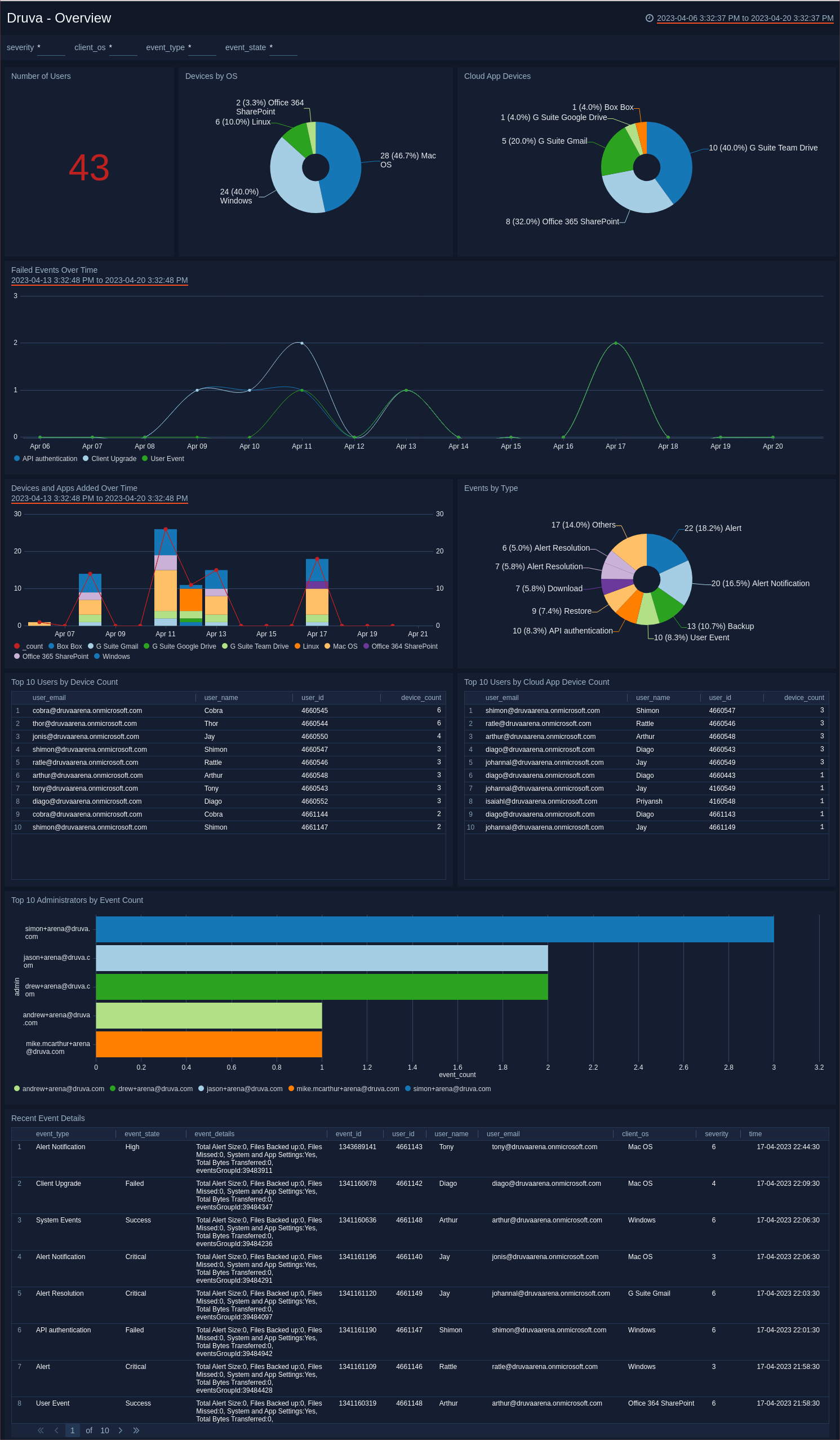
Alerts Overview
The Druva - Alerts Overview dashboard in the Druva app provides comprehensive widgets to analyze security threats and take proactive measures. It includes widgets for tracking alerts by location, severity, and frequency over time, as well as detailed information on unusual activity events and the top users generating alerts. The recent alerts widget provides a quick snapshot of the latest security activity. By using this dashboard, organizations can identify and respond to potential threats efficiently, safeguarding their data effectively.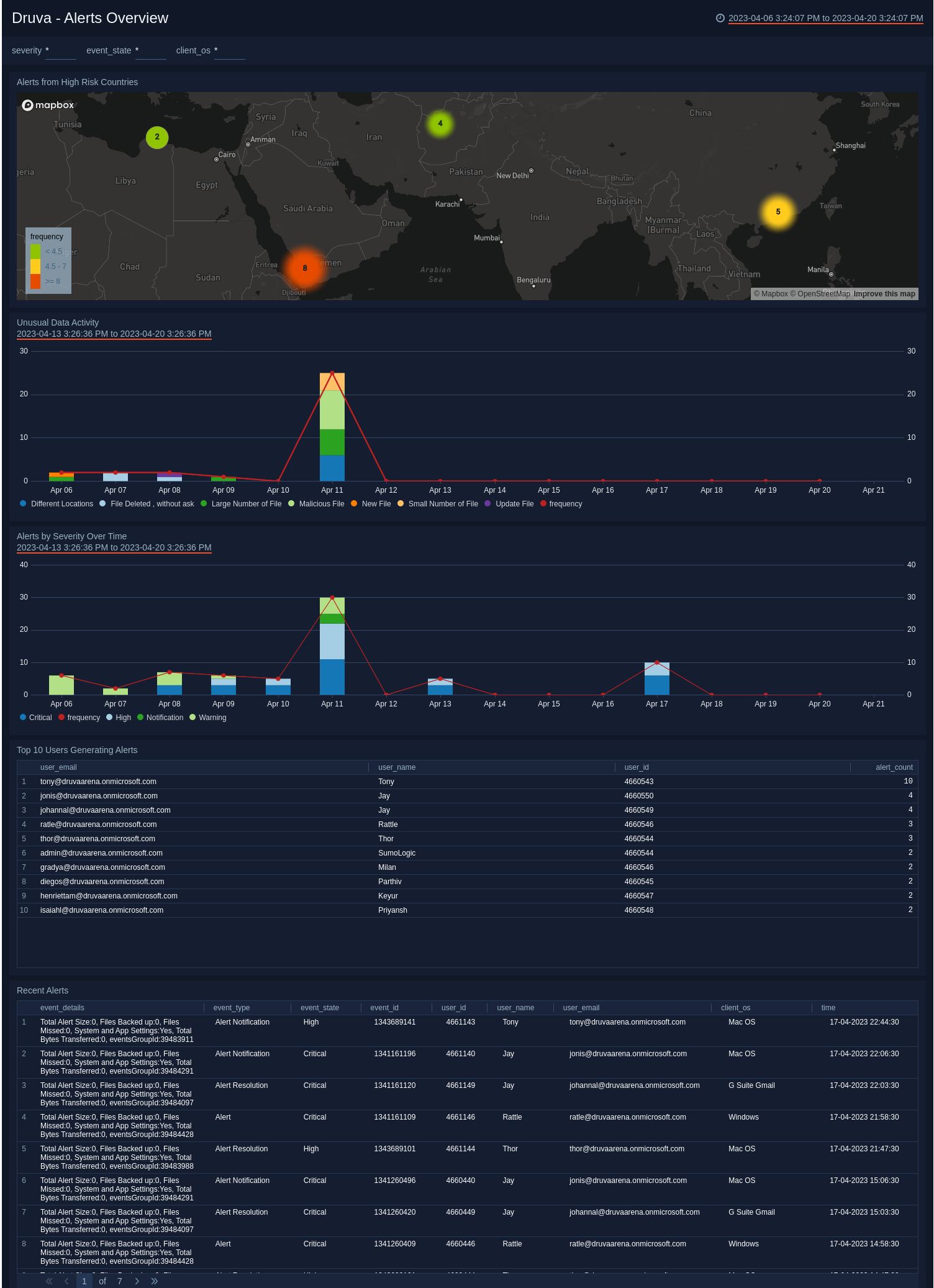
Backup and Restore
The Druva - Backup and Restore Overview dashboard offers a comprehensive view of backup, restore, and download events, providing valuable insights into your organization's data protection activities. The dashboard's widgets allow you to track and analyze these events, including the count and distribution of backup, restore, and download activities. You can closely monitor the most active users using the top users performing backup/restore activity widget.
The trend of failed backup/restore/download events over time offers an overview of any issues, enabling you to quickly identify and resolve them. The geo-location widget tracks activity locations, helping you identify potential threats or vulnerabilities. With this dashboard, you can monitor your data protection activities closely, ensuring the smooth running of backup and restore processes and securing your data.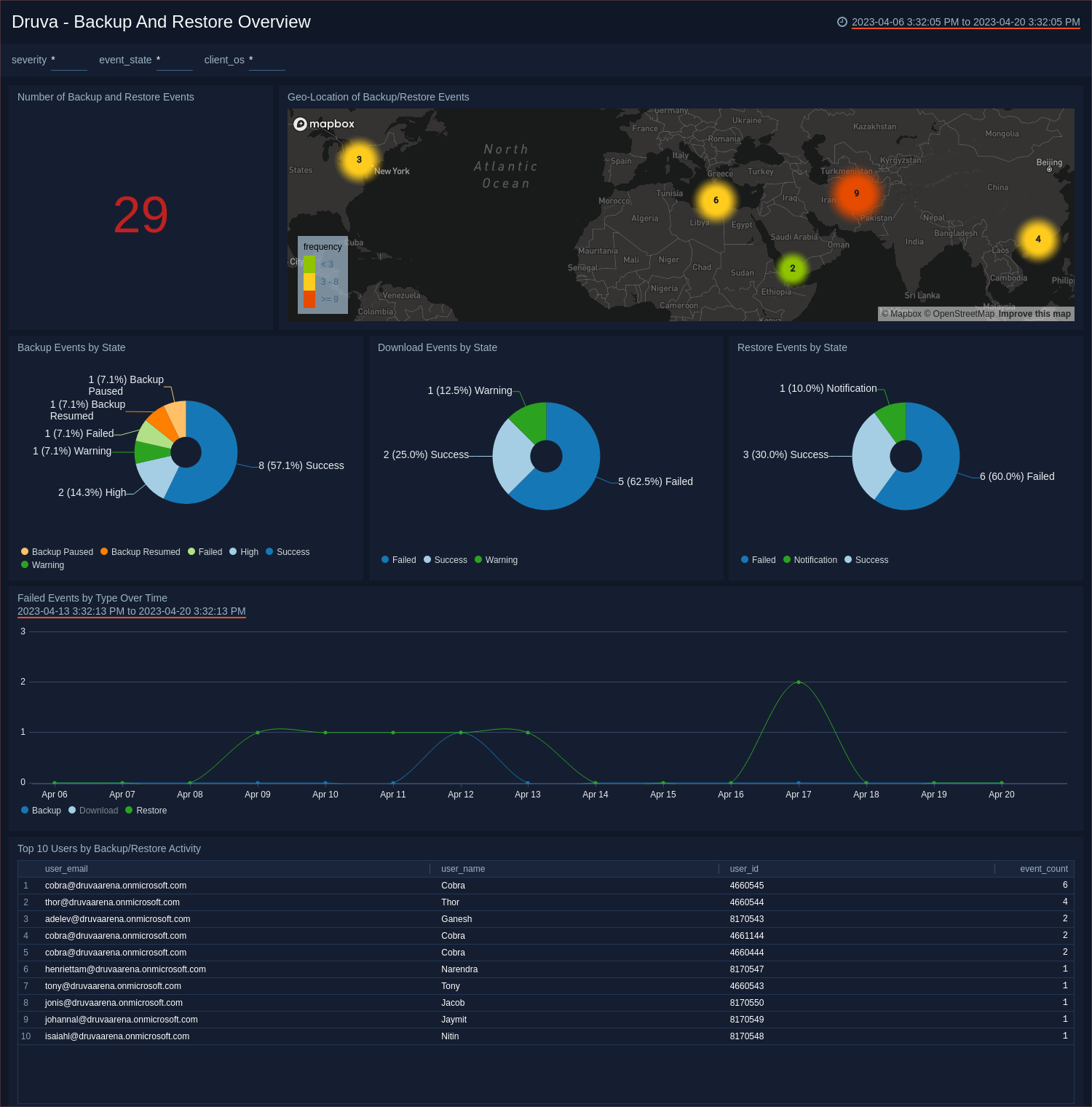
Upgrade/Downgrade the Druva app (Optional)
To update the app, do the following:
Next-Gen App: To install or update the app, you must be an account administrator or a user with Manage Apps, Manage Monitors, Manage Fields, Manage Metric Rules, and Manage Collectors capabilities depending upon the different content types part of the app.
- Select App Catalog.
- In the Search Apps field, search for and then select your app.
Optionally, you can identify apps that can be upgraded in the Upgrade available section. - To upgrade the app, select Upgrade from the Manage dropdown.
- If the upgrade does not have any configuration or property changes, you will be redirected to the Preview & Done section.
- If the upgrade has any configuration or property changes, you will be redirected to the Setup Data page.
- In the Configure section of your respective app, complete the following fields.
- Field Name. If you already have collectors and sources set up, select the configured metadata field name (eg _sourcecategory) or specify other custom metadata (eg: _collector) along with its metadata Field Value.
- Click Next. You will be redirected to the Preview & Done section.
Post-update
Your upgraded app will be installed in the Installed Apps folder and dashboard panels will start to fill automatically.
See our Release Notes changelog for new updates in the app.
To revert the app to a previous version, do the following:
- Select App Catalog.
- In the Search Apps field, search for and then select your app.
- To version down the app, select Revert to < previous version of your app > from the Manage dropdown.
Uninstalling the Druva app (Optional)
To uninstall the app, do the following:
- Select App Catalog.
- In the 🔎 Search Apps field, run a search for your desired app, then select it.
- Click Uninstall.