Proofpoint TAP
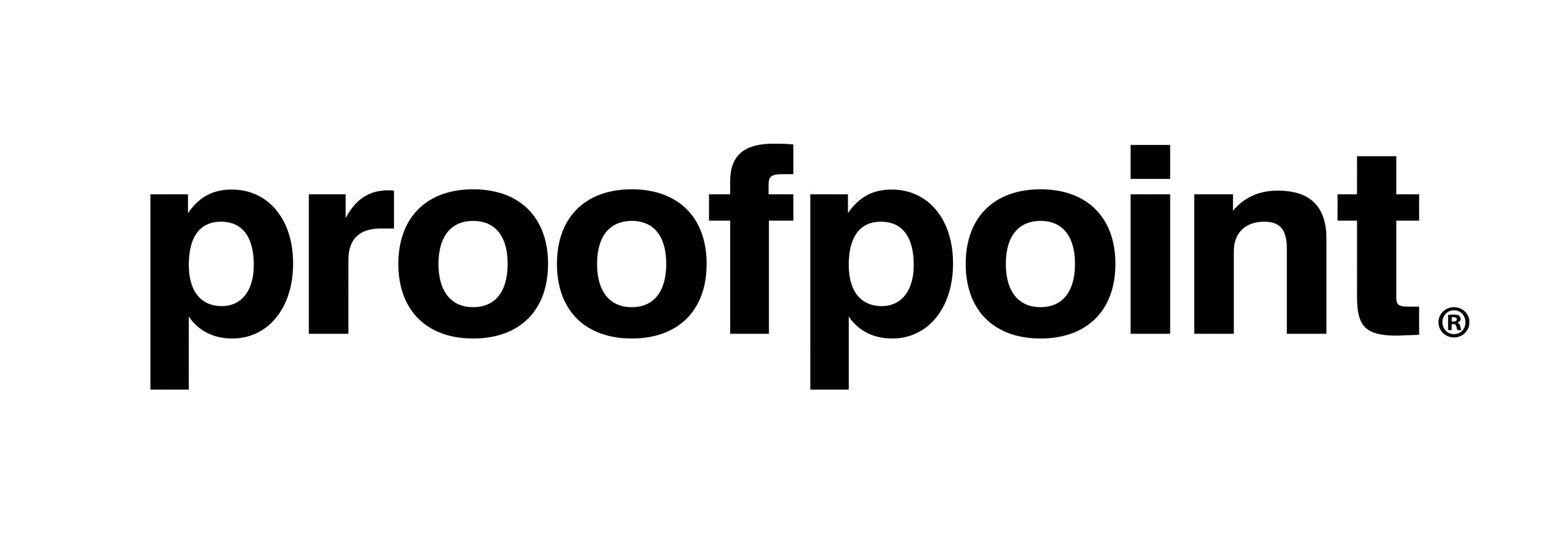
The Sumo Logic app for Proofpoint Targeted Attack Protection (TAP) app provides comprehensive visibility and analysis of messages and clicks of malicious URLs. Proofpoint TAP is a cybersecurity solution offered by Proofpoint, a leading cybersecurity company. By leveraging advanced technologies and threat intelligence, Proofpoint TAP helps organizations detect and mitigate sophisticated threats, reducing the risk of successful cyberattacks.
Key features of the Proofpoint TAP app include:
- Message Protection. Employs sophisticated email analysis techniques to identify malicious emails, such as those containing malware, ransomware, or phishing attempts.
- URL Defense. Analyzes URLs in real-time to identify malicious websites or links used for phishing or spreading malware. This app blocks access to these URLs, protecting you from potential threats.
- Attachment Defense. Examines email attachments for potential threats, including infected files or documents containing macros that can execute malicious code.
- Real-Time Monitoring. Gain real-time visibility into messages and clicks across your organization's infrastructure. Monitor and analyze messages, clicks, and suspicious activities to detect and respond to potential threats.
- Interactive Dashboards. Explore interactive dashboards that provide a holistic view of messages, clicks, and threat intelligence. Visualize data with pre-built charts, graphs, and tables to understand the trends, patterns, and anomalies.
Log types
This app uses Proofpoint TAP source to collect messages and and retrieves SIEM events through the SIEM API.
Sample log messages
Sample Message Event
{
"GUID": "qop94nlsUdvm1BsHU_8jdPXWYH0ZCndT",
"QID": "3qk94m8jy1-1",
"ccAddresses": [],
"cluster": "proofpointdemo_cloudadminuidemo_hosted",
"completelyRewritten": false,
"fromAddress": [
"consumerrewards@antifungalcare.email"
],
"headerFrom": "\"Rewards\" <ConsumerRewards@antifungalcare.email>",
"headerReplyTo": "\"Milwaukee Power Drill\" <OrderPending@antifungalcare.email>",
"id": "f15d1286-a736-70c0-b7bd-488778aa6126",
"impostorScore": 0,
"malwareScore": 0,
"messageID": "<9emjdh453u14qszz-cd8hly6ja0ihqlc6-16359-4ee24@antifungalcare.email>",
"messageParts": [
{
"contentType": "text/plain",
"disposition": "inline",
"filename": "text.txt",
"md5": "4ab56b435fe89cbc2322eb059cd700d4",
"oContentType": "text/plain",
"sandboxStatus": null,
"sha256": "91795b99f8787aef7b9e97c2222b489b09daf7240c5c1deae4780e63ba441e07"
},
{
"contentType": "text/html",
"disposition": "inline",
"filename": "text.html",
"md5": "3affc08df13319272e5b37a533490181",
"oContentType": "text/html",
"sandboxStatus": null,
"sha256": "980d2c4a156752b2add1d75e1265d6c19f00b98cb61238ae8e0ca5fd89ffe8a1"
}
],
"messageSize": 9318,
"messageTime": "2023-05-15T04:34:07.000Z",
"modulesRun": [
"av",
"dkimv",
"spf",
"spam",
"dmarc",
"urldefense",
"pdr"
],
"phishScore": 0,
"policyRoutes": [
"default_inbound"
],
"quarantineFolder": "Definite Spam",
"quarantineRule": "spam_definite",
"recipient": "george@vogon.science",
"replyToAddress": [
"5e425c09e2aef2679375eb821f4df750@antifungalcare.email>"
],
"sender": "64426-90969-323108-14183-george=louisiana-internet.net@mail.antifungalcare.email",
"senderIP": "208.86.203.10",
"spamScore": 100,
"subject": "Milwaukee Power Drill Exclusive Rewards For You",
"threatsInfoMap": [
{
"campaignID": null,
"classification": "phish",
"threat": "antifungalcare.email",
"threatID": "bb56ef875eca4953661752b06304c42f1c5daa45eefbd63656cda94239b83027",
"threatStatus": "active",
"threatTime": "2023-05-24T08:46:08.000Z",
"threatType": "url",
"threatUrl": "https://threatinsight.proofpoint.com/e65934ff-e650-9cbe-56b5-e9cf2cc5ac2e/threat/email/bb56ef875eca4953661752b06304c42f1c5daa45eefbd63656cda94239b83027"
}
],
"toAddresses": [
"george@vogon.science"
],
"type": "MESSAGE_BLOCKED",
"xmailer": null
}
Sample Clicks Log
{
"GUID": "6Qpm37_BE3mFckkZEAZtUSrA8t9FyQSm",
"campaignID": "3qsaakgeb2-1",
"id": "92c0be29-ee47-72fe-c885-72e0472976d3",
"messageID": "<3c0ggzqkr2t0hrjz-pwpijod1k4y4x8hk-16359-4f09c@antifungalcare.email>",
"clickTime": "2023-05-24T08:46:40.000Z",
"recipient": "kunani@vogon.science",
"sender": "kunani=grgig.net@mail.antifungalcare.email",
"senderIP": "208.86.203.10",
"clickIP": "208.86.203.10",
"threatStatus": "active",
"classification": " ",
"threatID": "bb56ef875e7",
"threatTime": "2023-05-24T08:46:08.000Z",
"url": "antifungalcare.email",
"userAgent": "Chrome",
"type": "CLICKS_PERMITTED",
"threatUrl": "https://threatinsight.proofpoint.com/e659ac2e/threat/email/bb56ef875eca495366175"
}
Sample queries
_sourceCategory="milan_proofpoint_tap" ("MESSAGE_BLOCKED" OR "MESSAGE_DELIVERED")
| json "id","type","cluster","sender","recipient","messageParts[*].disposition","messageParts[*].sandboxStatus","messageSize","modulesRun","policyRoutes","senderIP","threatsInfoMap[*].classification","threatsInfoMap[*].threatType","threatsInfoMap[*].threatStatus","impostorScore","malwareScore","phishScore","spamScore","quarantineFolder","quarantineRule","subject" as id,type,cluster,sender,recipient,dispositions,sandboxStatuses,messageSize,modules_run,policy_route,sender_ip,threat_categories,threat_types,threat_status,impostor_score,malware_score,phish_score,spam_score,quarantine_folder,quarantine_rule,subject nodrop
| extract field=threat_status "\"?(?<status>[\w\s\-&.,]*)\"?[,\n\]]" multi
| extract field=threat_types "\"?(?<threat_type>[\w\s\-&.,]*)\"?[,\n\]]" multi
| extract field=threat_categories "\"?(?<threat_category>[\w\s\-&.,]*)\"?[,\n\]]" multi
| extract field=modules_run "\"?(?<module>[\w\s\-&.,]*)\"?[,\n\]]" multi
| extract field=policy_route "\"?(?<policy>[\w\s\-&.,]*)\"?[,\n\]]" multi
| where type matches "{{message_type}}"
| where threat_category matches "{{threat_category}}"
| where threat_type matches "{{threat_type}}"
| where status matches "{{threat_status}}"
| where module matches "{{module}}"
| where policy matches "{{policy_route}}"
| count_distinct(id)
_sourceCategory="milan_proofpoint_tap" ("CLICK_PERMITTED" or "CLICK_BLOCKED")
| json "id","type","threatUrl","classification","clickIP","senderIP","sender","recipient","threatStatus" as id,type,threat_url,category,click_ip,sender_ip,sender,recipient,threat_status nodrop
| where type matches "{{click_type}}"
| where category matches "{{threat_category}}"
| where threat_status matches "{{threat_status}}"
| count_distinct(id)
Collection configuration and app installation
Depending on the set up collection method, you can configure and install the app in three ways:
- Create a new collector and install the app. Create a new Sumo Logic Cloud-to-Cloud (C2C) source under a new Sumo Logic Collector and later install the app, or
- Use an existing collector and install the app. Create a new Sumo Logic Cloud-to-Cloud (C2C) source under an existing Sumo Logic Collector and later install the app, or
- Use existing source and install the app. Use your existing configured Sumo Logic Cloud-to-Cloud (C2C) source and install the app.
Use the Cloud-to-Cloud Integration for Proofpoint TAP to create the source and use the same source category while installing the app. By following these steps, you can ensure that your Proofpoint TAP app is properly integrated and configured to collect and analyze your Proofpoint TAP data.
Create a new collector and install the app
To set up collection and install the app, do the following:
Next-Gen App: To install or update the app, you must be an account administrator or a user with Manage Apps, Manage Monitors, Manage Fields, Manage Metric Rules, and Manage Collectors capabilities depending upon the different content types part of the app.
- Select App Catalog.
- In the 🔎 Search Apps field, run a search for your desired app, then select it.
- Click Install App.
note
Sometimes this button says Add Integration.
- In the Set Up Collection section of your respective app, select Create a new Collector.
- Collector Name. Enter a Name to display the Source in the Sumo Logic web application. The description is optional.
- Timezone. Set the default time zone when it is not extracted from the log timestamp. Time zone settings on Sources override a Collector time zone setting.
- (Optional) Metadata. Click the +Add Metadata link to add a custom log Metadata Fields. Define the fields you want to associate, each metadata field needs a name (key) and value.
A green circle with a checkmark is shown when the field exists and is enabled in the Fields table schema.
An orange triangle with an exclamation point is shown when the field doesn't exist, or is disabled, in the Fields table schema. In this case, an option to automatically add or enable the nonexistent fields to the Fields table schema is provided. If a field is sent to Sumo that does not exist in the Fields schema or is disabled it is ignored, known as dropped.
- Click Next.
- Configure the source as specified in the
Infobox above, ensuring all required fields are included. - In the Configure section of your respective app, complete the following fields.
- Field Name. If you already have collectors and sources set up, select the configured metadata field name (eg _sourcecategory) or specify other custom metadata (eg: _collector) along with its metadata Field Value.
- Click Next. You will be redirected to the Preview & Done section.
Post-installation
Once your app is installed, it will appear in your Installed Apps folder, and dashboard panels will start to fill automatically.
Each panel slowly fills with data matching the time range query received since the panel was created. Results will not immediately be available but will be updated with full graphs and charts over time.
Use an existing collector and install the app
To set up the source in the existing collector and install the app, do the following:
Next-Gen App: To install or update the app, you must be an account administrator or a user with Manage Apps, Manage Monitors, Manage Fields, Manage Metric Rules, and Manage Collectors capabilities depending upon the different content types part of the app.
- Select App Catalog.
- In the 🔎 Search Apps field, run a search for your desired app, then select it.
- Click Install App.
note
Sometimes this button says Add Integration.
- In the Set Up Collection section of your respective app, select Use an existing Collector.
- From the Select Collector dropdown, select the collector that you want to set up your source with and click Next.
- Configure the source as specified in the
Infobox above, ensuring all required fields are included. - In the Configure section of your respective app, complete the following fields.
- Field Name. If you already have collectors and sources set up, select the configured metadata field name (eg _sourcecategory) or specify other custom metadata (eg: _collector) along with its metadata Field Value.
- Click Next. You will be redirected to the Preview & Done section.
Post-installation
Once your app is installed, it will appear in your Installed Apps folder, and dashboard panels will start to fill automatically.
Each panel slowly fills with data matching the time range query received since the panel was created. Results will not immediately be available but will be updated with full graphs and charts over time.
Use an existing source and install the app
To skip collection and only install the app, do the following:
Next-Gen App: To install or update the app, you must be an account administrator or a user with Manage Apps, Manage Monitors, Manage Fields, Manage Metric Rules, and Manage Collectors capabilities depending upon the different content types part of the app.
- Select App Catalog.
- In the 🔎 Search Apps field, run a search for your desired app, then select it.
- Click Install App.
note
Sometimes this button says Add Integration.
- In the Set Up Collection section of your respective app, select Skip this step and use existing source and click Next.
- In the Configure section of your respective app, complete the following fields.
- Field Name. If you already have collectors and sources set up, select the configured metadata field name (eg _sourcecategory) or specify other custom metadata (eg: _collector) along with its metadata Field Value.
- Click Next. You will be redirected to the Preview & Done section.
Post-installation
Once your app is installed, it will appear in your Installed Apps folder, and dashboard panels will start to fill automatically.
Each panel slowly fills with data matching the time range query received since the panel was created. Results will not immediately be available but will be updated with full graphs and charts over time.
Viewing Proofpoint TAP dashboards
All dashboards have a set of filters that you can apply to the entire dashboard. Use these filters to drill down and examine the data to a granular level.
- You can change the time range for a dashboard or panel by selecting a predefined interval from a drop-down list, choosing a recently used time range, or specifying custom dates and times. Learn more.
- You can use template variables to drill down and examine the data on a granular level. For more information, see Filtering Dashboards with Template Variables.
- Most Next-Gen apps allow you to provide the scope at the installation time and are comprised of a key (
_sourceCategoryby default) and a default value for this key. Based on your input, the app dashboards will be parameterized with a dashboard variable, allowing you to change the dataset queried by all panels. This eliminates the need to create multiple copies of the same dashboard with different queries.
Messages Overview
The Proofpoint TAP - Messages Overview dashboard provides real-time analysis of delivered and blocked messages, showing trends and the most active Proofpoint protection clusters. It displays the geographic locations of senders from high-risk countries with the distribution of threats by type, category, and status. The dashboard also provides information on message disposition and sandbox status, highlights the key PPS (Proofpoint Protection Server) modules and policy routes involved in message processing, and presents details about the top senders and receivers. Additionally, it offers a summary of recent messages, giving a quick overview of email activity and any noteworthy events.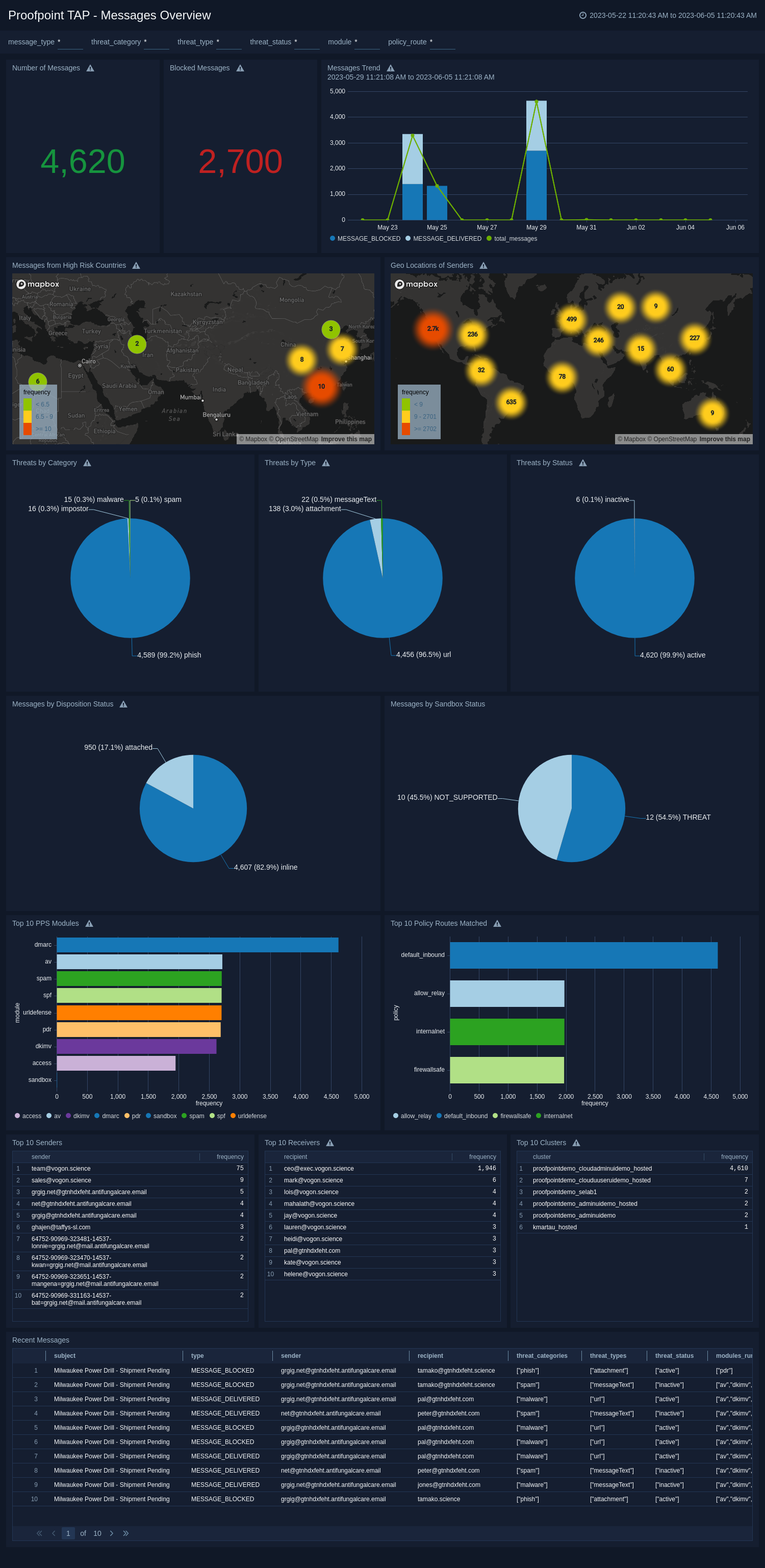
Clicks Overview
The Proofpoint TAP - Clicks Overview dashboard offers real-time analysis of malicious URLs, providing insights into the trends of the click events. It presents the distribution of threats based on their categories and statuses. Furthermore, the dashboard displays the geographic locations of malicious URL clicks originating from high-risk countries and details about the top senders and receivers of the malicious URLs. Additionally, the dashboard offers a summary of recent click events, delivering a concise overview of the malicious URL click activity and highlighting any significant events that may require attention.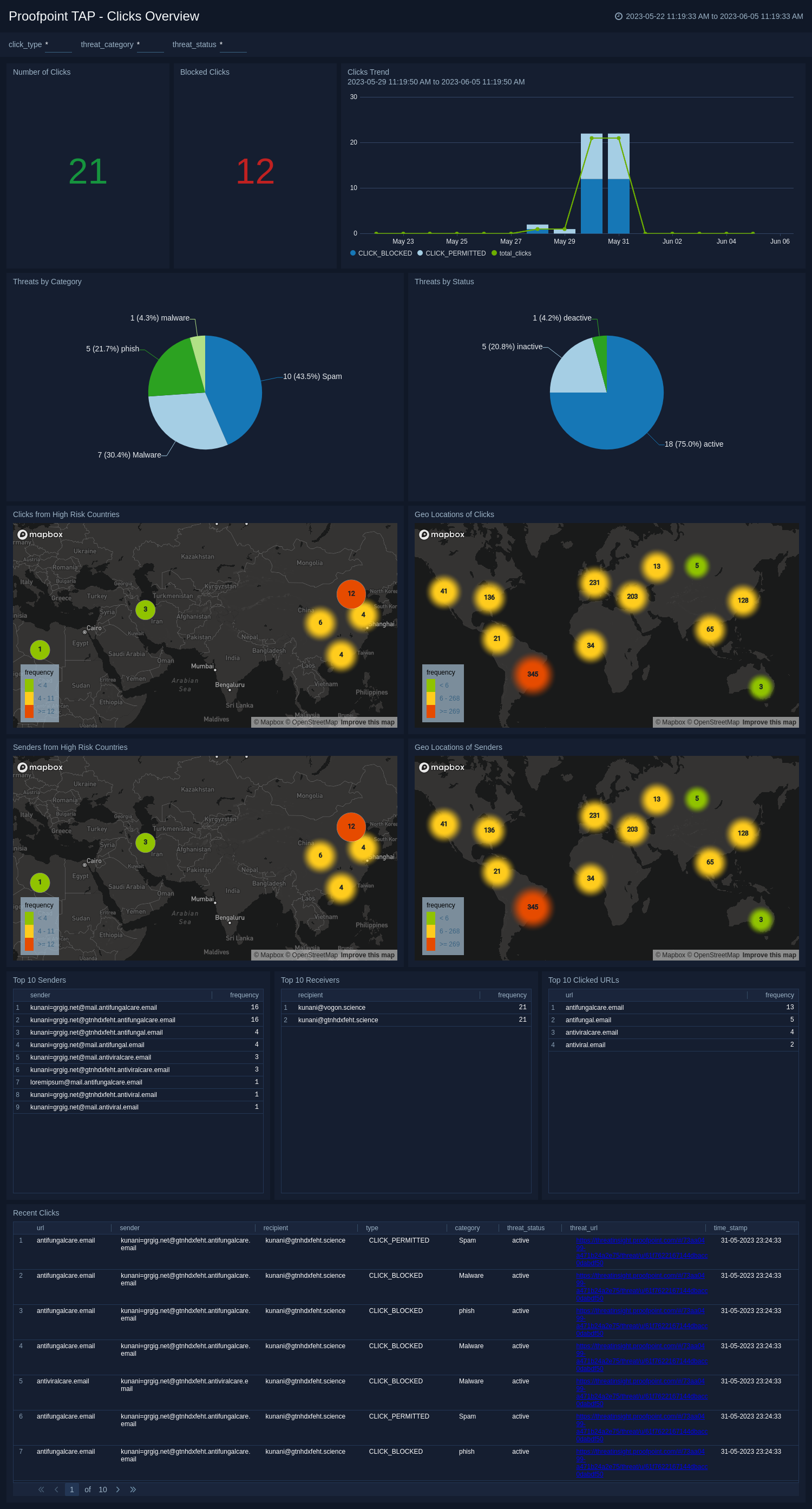
Upgrade/Downgrade the Proofpoint TAP app (Optional)
To update the app, do the following:
Next-Gen App: To install or update the app, you must be an account administrator or a user with Manage Apps, Manage Monitors, Manage Fields, Manage Metric Rules, and Manage Collectors capabilities depending upon the different content types part of the app.
- Select App Catalog.
- In the Search Apps field, search for and then select your app.
Optionally, you can identify apps that can be upgraded in the Upgrade available section. - To upgrade the app, select Upgrade from the Manage dropdown.
- If the upgrade does not have any configuration or property changes, you will be redirected to the Preview & Done section.
- If the upgrade has any configuration or property changes, you will be redirected to the Setup Data page.
- In the Configure section of your respective app, complete the following fields.
- Field Name. If you already have collectors and sources set up, select the configured metadata field name (eg _sourcecategory) or specify other custom metadata (eg: _collector) along with its metadata Field Value.
- Click Next. You will be redirected to the Preview & Done section.
Post-update
Your upgraded app will be installed in the Installed Apps folder and dashboard panels will start to fill automatically.
See our Release Notes changelog for new updates in the app.
To revert the app to a previous version, do the following:
- Select App Catalog.
- In the Search Apps field, search for and then select your app.
- To version down the app, select Revert to < previous version of your app > from the Manage dropdown.
Uninstalling the Proofpoint TAP app (Optional)
To uninstall the app, do the following:
- Select App Catalog.
- In the 🔎 Search Apps field, run a search for your desired app, then select it.
- Click Uninstall.