Snowflake Logs
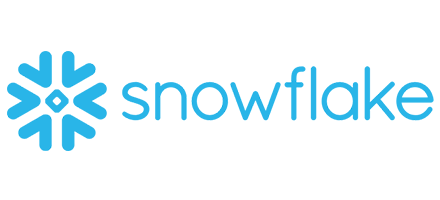
The Sumo Logic app for Snowflake Logs offers a powerful analytics solution designed to help you fully leverage the Snowflake cloud data platform. Known for its scalability and advanced data warehousing capabilities and analytics, Snowflake supports data-driven decision-making at scale. This app provides real-time visibility into key metrics, query performance, and the overall health of Snowflake environments. By analyzing Snowflake logs, you can monitor system performance, track login activity, optimize data management, and maintain better control over your data warehouse.
With centralized monitoring and actionable insights, the app enables you to streamline operations, make informed decisions, and maximize the value of their Snowflake data assets.
This app includes built-in monitors. For details on creating custom monitors, refer to the Create monitors for Snowflake Logs app.
Log types
This app uses Sumo Logic’s Snowflake Logs Source to collect the data from the Snowflake Logs platform.
Sample log messages
Login History
{
"CLIENT_IP": "52.44.184.81",
"CLIENT_PRIVATE_LINK_ID": null,
"CONNECTION": null,
"ERROR_CODE": null,
"ERROR_MESSAGE": null,
"EVENT_ID": "1023469238922246",
"EVENT_TIMESTAMP": "2025-06-12T01:14:02.745-04:00",
"EVENT_TYPE": "LOGIN",
"FIRST_AUTHENTICATION_FACTOR": "SAML2_ASSERTION",
"IS_SUCCESS": "YES",
"RELATED_EVENT_ID": "0",
"REPORTED_CLIENT_TYPE": "SNOWFLAKE_UI",
"REPORTED_CLIENT_VERSION": "9.15.2",
"SECOND_AUTHENTICATION_FACTOR": "DUO_PUSH",
"USER_NAME": "John"
}
Sessions
{
"AUTHENTICATION_METHOD":"Password",
"CLIENT_APPLICATION_ID":"Go 1.14.0",
"CLIENT_APPLICATION_VERSION":"1.14.0",
"CLIENT_BUILD_ID":"",
"CLIENT_ENVIRONMENT":"{\"APPLICATION\":\"Go\",\"OS\":\"linux\",\"OS_VERSION\":\"gc-amd64\",\"OCSP_MODE\":\"FAIL_OPEN\",\"GO_VERSION\":\"go1.23.9 X:boringcrypto\"}",
"CLIENT_VERSION":"0",
"CLOSED_REASON":"LOGOUT",
"CREATED_ON":"2025-06-12T01:59:56.812-07:00",
"LOGIN_EVENT_ID":"41338407433",
"SESSION_ID":"2709153701236758",
"USER_NAME":"JOhn"
}
Stages
{
"COMMENT": null,
"CREATED": "2025-06-12T03:37:20.787-04:00",
"DELETED": "2025-06-12T03:42:25.544-04:00",
"DIRECTORY_ENABLED": null,
"ENDPOINT": null,
"INSTANCE_ID": null,
"LAST_ALTERED": "2025-06-12T03:42:25.544-04:00",
"OWNER_ROLE_TYPE": null,
"STAGE_CATALOG": "CDWQA",
"STAGE_CATALOG_ID": "46",
"STAGE_ID": "42409",
"STAGE_NAME": "dhgfak",
"STAGE_OWNER": null,
"STAGE_REGION": null,
"STAGE_SCHEMA": "DVT",
"STAGE_SCHEMA_ID": "371",
"STAGE_TYPE": "Internal Named",
"STAGE_URL": null,
"STORAGE_INTEGRATION": null
}
Data Transfer History
{
"BYTES_TRANSFERRED": 15562,
"END_TIME": "2025-06-12T01:00:00-04:00",
"SOURCE_CLOUD": "aws",
"SOURCE_REGION": "us-east",
"START_TIME": "2025-06-12T00:00:00-04:00",
"TARGET_CLOUD": "aws",
"TARGET_REGION": "us-west",
"TRANSFER_TYPE": "COPY"
}
Grants to User
{
"CREATED_ON": "2025-06-12T09:44:40.468-04:00",
"DELETED_ON": null,
"GRANTED_BY": "JOHN",
"GRANTED_TO": "USER",
"GRANTEE_NAME": "SUMO",
"ROLE": "TESTER"
}
Sample queries
_sourceCategory="Labs/SnowflakeLogs"
| Json "REPORTED_CLIENT_TYPE", "USER_NAME", "FIRST_AUTHENTICATION_FACTOR", "SECOND_AUTHENTICATION_FACTOR", "AUTHENTICATION_METHOD", "SESSION_ID", "STAGE_ID", "STAGE_TYPE", "TRANSFER_TYPE", "CLIENT_IP", "CREATED_ON", "ROLE", "GRANTED_TO", "GRANTEE_NAME", "GRANTED_BY", "QUERY_TEXT", "QUERY_TYPE", "ROLE_NAME", "EXECUTION_STATUS", "EXECUTION_TIME" as client_type, user_name, first_authentication, second_authentication, authentication_method, session_id, stage_id, stage_type, data_transfer_type, ip_address, date, role, granted_to, grantee_name, granted_by, query_text, query_type, role_name, status, execution_time nodrop
// global filters
| where isNull(stage_type) or stage_type matches "{{stage_type}}"
| where isNull(authentication_method) or authentication_method matches "{{authentication_method}}"
| where isNull(data_transfer_type) or data_transfer_type matches "{{data_transfer_type}}"
| where isNull(client_type) or client_type matches "{{client_type}}"
| where isNull(second_authentication) or second_authentication matches "{{2FA}}"
// panel specific
| where !isNull(client_type)
| timeslice 1d
| count by user_name, _timeslice
| count as frequency by _timeslice
| fillmissing timeslice
_sourceCategory="Labs/SnowflakeLogs"
| Json "AUTHENTICATION_METHOD", "SESSION_ID", "CLOSED_REASON", "TARGET_CLOUD", "SOURCE_CLOUD", "REPORTED_CLIENT_TYPE", "CLIENT_IP", "IS_SUCCESS", "USER_NAME", "ERROR_CODE", "ERROR_MESSAGE", "TRANSFER_TYPE", "SOURCE_REGION", "TARGET_REGION", "BYTES_TRANSFERRED" as authentication_method, session_id, session_closed_reason, target_cloud, source_cloud, client_type, ip_address, is_success, user_name, error_code, error_message, data_transfer_type, source_region, target_region, bytes_transferred nodrop
// global filters
| where isNull(session_closed_reason) or session_closed_reason matches "{{session_closed_reason}}"
| where isNull(source_cloud) or source_cloud matches "{{source_cloud}}"
| where isNull(target_cloud) or target_cloud matches "{{target_cloud}}"
| where isNull(login_success) or login_success matches "{{login_success}}"
// panel specific
| where !isNull(authentication_method)
| count by session_closed_reason, session_id
| count as frequency by session_closed_reason
| sort by frequency, session_closed_reason
Collection configuration and app installation
Depending on the set up collection method, you can configure and install the app in three ways:
- Create a new collector and install the app. Create a new Sumo Logic Cloud-to-Cloud (C2C) source under a new Sumo Logic Collector and later install the app, or
- Use an existing collector and install the app. Create a new Sumo Logic Cloud-to-Cloud (C2C) source under an existing Sumo Logic Collector and later install the app, or
- Use existing source and install the app. Use your existing configured Sumo Logic Cloud-to-Cloud (C2C) source and install the app.
Use the Cloud-to-Cloud Integration for Snowflake Logs to create the source and use the same source category while installing the app. By following these steps, you can ensure that your Snowflake Logs app is properly integrated and configured to collect and analyze your Snowflake Logs data.
Create a new collector and install the app
To set up collection and install the app, do the following:
Next-Gen App: To install or update the app, you must be an account administrator or a user with Manage Apps, Manage Monitors, Manage Fields, Manage Metric Rules, and Manage Collectors capabilities depending upon the different content types part of the app.
- Select App Catalog.
- In the 🔎 Search Apps field, run a search for your desired app, then select it.
- Click Install App.
note
Sometimes this button says Add Integration.
- In the Set Up Collection section of your respective app, select Create a new Collector.
- Collector Name. Enter a Name to display the Source in the Sumo Logic web application. The description is optional.
- Timezone. Set the default time zone when it is not extracted from the log timestamp. Time zone settings on Sources override a Collector time zone setting.
- (Optional) Metadata. Click the +Add Metadata link to add a custom log Metadata Fields. Define the fields you want to associate, each metadata field needs a name (key) and value.
 A green circle with a checkmark is shown when the field exists and is enabled in the Fields table schema.
A green circle with a checkmark is shown when the field exists and is enabled in the Fields table schema. An orange triangle with an exclamation point is shown when the field doesn't exist, or is disabled in the Fields table schema. In this case, you'll see an option to automatically add or enable the nonexistent fields to the Fields table schema. If a field is sent to Sumo Logic but isn’t present or enabled in the schema, it’s ignored and marked as Dropped.
An orange triangle with an exclamation point is shown when the field doesn't exist, or is disabled in the Fields table schema. In this case, you'll see an option to automatically add or enable the nonexistent fields to the Fields table schema. If a field is sent to Sumo Logic but isn’t present or enabled in the schema, it’s ignored and marked as Dropped.
- Click Next.
- Configure the source as specified in the
Infobox above, ensuring all required fields are included. - In the Configure section of your respective app, complete the following fields.
- Field Name. If you already have collectors and sources set up, select the configured metadata field name (eg _sourcecategory) or specify other custom metadata (eg: _collector) along with its metadata Field Value.
- Click Next. You will be redirected to the Preview & Done section.
Post-installation
Once your app is installed, it will appear in your Installed Apps folder, and dashboard panels will start to fill automatically.
Each panel slowly fills with data matching the time range query received since the panel was created. Results will not immediately be available but will be updated with full graphs and charts over time.
Use an existing collector and install the app
To set up the source in the existing collector and install the app, do the following:
Next-Gen App: To install or update the app, you must be an account administrator or a user with Manage Apps, Manage Monitors, Manage Fields, Manage Metric Rules, and Manage Collectors capabilities depending upon the different content types part of the app.
- Select App Catalog.
- In the 🔎 Search Apps field, run a search for your desired app, then select it.
- Click Install App.
note
Sometimes this button says Add Integration.
- In the Set Up Collection section of your respective app, select Use an existing Collector.
- From the Select Collector dropdown, select the collector that you want to set up your source with and click Next.
- Configure the source as specified in the
Infobox above, ensuring all required fields are included. - In the Configure section of your respective app, complete the following fields.
- Field Name. If you already have collectors and sources set up, select the configured metadata field name (eg _sourcecategory) or specify other custom metadata (eg: _collector) along with its metadata Field Value.
- Click Next. You will be redirected to the Preview & Done section.
Post-installation
Once your app is installed, it will appear in your Installed Apps folder, and dashboard panels will start to fill automatically.
Each panel slowly fills with data matching the time range query received since the panel was created. Results will not immediately be available but will be updated with full graphs and charts over time.
Use an existing source and install the app
To skip collection and only install the app, do the following:
Next-Gen App: To install or update the app, you must be an account administrator or a user with Manage Apps, Manage Monitors, Manage Fields, Manage Metric Rules, and Manage Collectors capabilities depending upon the different content types part of the app.
- Select App Catalog.
- In the 🔎 Search Apps field, run a search for your desired app, then select it.
- Click Install App.
note
Sometimes this button says Add Integration.
- In the Set Up Collection section of your respective app, select Skip this step and use existing source and click Next.
- In the Configure section of your respective app, complete the following fields.
- Field Name. If you already have collectors and sources set up, select the configured metadata field name (eg _sourcecategory) or specify other custom metadata (eg: _collector) along with its metadata Field Value.
- Click Next. You will be redirected to the Preview & Done section.
Post-installation
Once your app is installed, it will appear in your Installed Apps folder, and dashboard panels will start to fill automatically.
Each panel slowly fills with data matching the time range query received since the panel was created. Results will not immediately be available but will be updated with full graphs and charts over time.
Viewing Snowflake Logs dashboards
All dashboards have a set of filters that you can apply to the entire dashboard. Use these filters to drill down and examine the data to a granular level.
- You can change the time range for a dashboard or panel by selecting a predefined interval from a drop-down list, choosing a recently used time range, or specifying custom dates and times. Learn more.
- You can use template variables to drill down and examine the data on a granular level. For more information, see Filtering Dashboards with Template Variables.
- Most Next-Gen apps allow you to provide the scope at the installation time and are comprised of a key (
_sourceCategoryby default) and a default value for this key. Based on your input, the app dashboards will be parameterized with a dashboard variable, allowing you to change the dataset queried by all panels. This eliminates the need to create multiple copies of the same dashboard with different queries.
Snowflake Logs - Overview
The Snowflake Logs - Overview dashboard provides a comprehensive view of key metrics and operational insights within your Snowflake environment. It enables real-time monitoring of user activity, system performance, and data transfer trends, helping stakeholders better understand overall usage and behavior. Key panels include Total Users, 2FA Enabled Users, Total Sessions, User Geolocation, and more, allowing you to track login activity, system utilization, and authentication patterns over time. By analyzing data by authentication methods, transfer types, and other factors, you can proactively manage resources, optimize processes, and improve operational efficiency.

Snowflake Logs - Security
The Snowflake Logs - Security dashboard offers in-depth visibility into security-related activities and potential threats within your Snowflake environment. It highlights key events such as failed login attempts, data transfers, and geolocation-based login patterns. With metrics like Failed Login Summary, Data Transfer by Source Cloud Platform, and Transfers Over 1GB, helping security teams identify anomalies, investigate incidents, and take proactive steps to mitigate risks effectively.

Create monitors for Snowflake Logs app
From your App Catalog:
- From the Sumo Logic navigation, select App Catalog.
- In the Search Apps field, search for and then select your app.
- Make sure the app is installed.
- Navigate to What's Included tab and scroll down to the Monitors section.
- Click Create next to the pre-configured monitors. In the create monitors window, adjust the trigger conditions and notifications settings based on your requirements.
- Scroll down to Monitor Details.
- Under Location click on New Folder.
note
By default, monitor will be saved in the root folder. So to make the maintenance easier, create a new folder in the location of your choice.
- Enter Folder Name. Folder Description is optional.
tip
Using app version in the folder name will be helpful to determine the versioning for future updates.
- Click Create. Once the folder is created, click on Save.
Snowflake Logs monitors
| Name | Description | Trigger Type (Critical / Warning / MissingData) | Alert Condition |
|---|---|---|---|
Snowflake Logs - Data Transfer Limitation | This alert is triggered when more than 1GB data transfer occurs in single session. | Critical | Count > 0 |
Snowflake Logs - Logins from Embargoed Geo Locations | This alert is triggered when logins are detected from sanctioned or embargoed regions, helping you to maintain adherence to legal and regulatory standards. | Critical | Count > 0 |
Upgrade/Downgrade the Snowflake Logs app (Optional)
To update the app, do the following:
Next-Gen App: To install or update the app, you must be an account administrator or a user with Manage Apps, Manage Monitors, Manage Fields, Manage Metric Rules, and Manage Collectors capabilities depending upon the different content types part of the app.
- Select App Catalog.
- In the Search Apps field, search for and then select your app.
Optionally, you can identify apps that can be upgraded in the Upgrade available section. - To upgrade the app, select Upgrade from the Manage dropdown.
- If the upgrade does not have any configuration or property changes, you will be redirected to the Preview & Done section.
- If the upgrade has any configuration or property changes, you will be redirected to the Setup Data page.
- In the Configure section of your respective app, complete the following fields.
- Field Name. If you already have collectors and sources set up, select the configured metadata field name (eg _sourcecategory) or specify other custom metadata (eg: _collector) along with its metadata Field Value.
- Click Next. You will be redirected to the Preview & Done section.
Post-update
Your upgraded app will be installed in the Installed Apps folder and dashboard panels will start to fill automatically.
See our Release Notes changelog for new updates in the app.
To revert the app to a previous version, do the following:
- Select App Catalog.
- In the Search Apps field, search for and then select your app.
- To version down the app, select Revert to < previous version of your app > from the Manage dropdown.
Uninstalling the Snowflake Logs app (Optional)
To uninstall the app, do the following:
- Select App Catalog.
- In the 🔎 Search Apps field, run a search for your desired app, then select it.
- Click Uninstall.