Symantec Web Security Service

The Sumo Logic app for Symantec Web Security provides real-time insights into the web traffic and helps you to identify potential security threats. This app is based on a cloud-to-cloud Symantec Web Security Service source that collects Symantec Web Security access logs. With the Sumo Logic app for Symantec Web Security, you can:
- Monitor for web-based threats. Monitor the web traffic for potential threats using access logs generated by the Symantec Web Security Service.
- Detect and prevent malware infections. Search access logs for patterns of behavior that are indicative of malware infections. It also provides integrations with threat intelligence sources, which can help you to quickly identify potential malware infections and take necessary action to prevent them.
- Identify and block suspicious web activity. You can use the app to monitor suspicious web activity, such as requests to known malicious sites.
- Optimize web security policies. This app provides insights into web traffic that can help you to optimize web security policies. You can also use the app to identify areas where policies may be too restrictive or too permissive and make adjustments accordingly.
Log types
This app uses Symantec Web Security Service to collect Access Logs from Symantec Web Security Service.
Sample log message
{
"data":
[
{
"x-bluecoat-request-tenant-id": "24786",
"date": "2023-05-05",
"time": "20:29:29",
"time-taken": "89225",
"x-virus-id":"Blocklisted Files",
"cs-userdn": "PRCht",
"s-action": "TUNNELED",
"cs-host": "ayell.com",
"cs-uri-port": "443",
"cs-uri-path": "/",
"s-ip": "1xx.1xx.1.85",
"c-ip": "x3.1xx.1xx.39",
"cs-bytes": "4461",
"sc-bytes": "2981",
"cs-categories": "\"Business/Economy\"",
"sc-filter-result": "OBSERVED",
"cs-uri-extension":"js",
"x-exception-id":"tcs_error",
"x-bluecoat-placeholder":"placeholder_suspicious",
"cs(User-Agent)":"Cisco Any/connect VPN Agent for Windows 4.2.0"
}
]
}
Sample queries
_sourceCategory=swssDev
| parse "\"cs(User-Agent)\": \"*\"" as user_agent
| json "x-bluecoat-request-tenant-id", "date", "time", "time-taken", "x-virus-id", "cs-userdn", "s-action", "cs-host", "cs-uri-port", "cs-uri-path", "s-ip", "c-ip", "cs-bytes", "sc-bytes", "cs-categories", "sc-filter-result", "cs-uri-extension", "x-exception-id", "x-bluecoat-placeholder" as id, date, time, total_time, virus_id, user, s_action, host, cs_uri_port, cs_uri_path, s_ip, client_ip, bytes_send, bytes_receive, category, filter_result, uri_extension, exception_id, x_bluecoat_placeholder nodrop
| where user matches "{{user}}"
| count_distinct(id)
Collection configuration and app installation
Depending on the set up collection method, you can configure and install the app in three ways:
- Create a new collector and install the app. Create a new Sumo Logic Cloud-to-Cloud (C2C) source under a new Sumo Logic Collector and later install the app, or
- Use an existing collector and install the app. Create a new Sumo Logic Cloud-to-Cloud (C2C) source under an existing Sumo Logic Collector and later install the app, or
- Use existing source and install the app. Use your existing configured Sumo Logic Cloud-to-Cloud (C2C) source and install the app.
Use the Cloud-to-Cloud Integration for Symantec Web Security Service to create the source and use the same source category while installing the app. By following these steps, you can ensure that your Symantec Web Security Service app is properly integrated and configured to collect and analyze your Symantec Web Security Service data.
Create a new collector and install the app
To set up collection and install the app, do the following:
Next-Gen App: To install or update the app, you must be an account administrator or a user with Manage Apps, Manage Monitors, Manage Fields, Manage Metric Rules, and Manage Collectors capabilities depending upon the different content types part of the app.
- Select App Catalog.
- In the 🔎 Search Apps field, run a search for your desired app, then select it.
- Click Install App.
note
Sometimes this button says Add Integration.
- In the Set Up Collection section of your respective app, select Create a new Collector.
- Collector Name. Enter a Name to display the Source in the Sumo Logic web application. The description is optional.
- Timezone. Set the default time zone when it is not extracted from the log timestamp. Time zone settings on Sources override a Collector time zone setting.
- (Optional) Metadata. Click the +Add Metadata link to add a custom log Metadata Fields. Define the fields you want to associate, each metadata field needs a name (key) and value.
A green circle with a checkmark is shown when the field exists and is enabled in the Fields table schema.
An orange triangle with an exclamation point is shown when the field doesn't exist, or is disabled, in the Fields table schema. In this case, an option to automatically add or enable the nonexistent fields to the Fields table schema is provided. If a field is sent to Sumo that does not exist in the Fields schema or is disabled it is ignored, known as dropped.
- Click Next.
- Configure the source as specified in the
Infobox above, ensuring all required fields are included. - In the Configure section of your respective app, complete the following fields.
- Field Name. If you already have collectors and sources set up, select the configured metadata field name (eg _sourcecategory) or specify other custom metadata (eg: _collector) along with its metadata Field Value.
- Click Next. You will be redirected to the Preview & Done section.
Post-installation
Once your app is installed, it will appear in your Installed Apps folder, and dashboard panels will start to fill automatically.
Each panel slowly fills with data matching the time range query received since the panel was created. Results will not immediately be available but will be updated with full graphs and charts over time.
Use an existing collector and install the app
To set up the source in the existing collector and install the app, do the following:
Next-Gen App: To install or update the app, you must be an account administrator or a user with Manage Apps, Manage Monitors, Manage Fields, Manage Metric Rules, and Manage Collectors capabilities depending upon the different content types part of the app.
- Select App Catalog.
- In the 🔎 Search Apps field, run a search for your desired app, then select it.
- Click Install App.
note
Sometimes this button says Add Integration.
- In the Set Up Collection section of your respective app, select Use an existing Collector.
- From the Select Collector dropdown, select the collector that you want to set up your source with and click Next.
- Configure the source as specified in the
Infobox above, ensuring all required fields are included. - In the Configure section of your respective app, complete the following fields.
- Field Name. If you already have collectors and sources set up, select the configured metadata field name (eg _sourcecategory) or specify other custom metadata (eg: _collector) along with its metadata Field Value.
- Click Next. You will be redirected to the Preview & Done section.
Post-installation
Once your app is installed, it will appear in your Installed Apps folder, and dashboard panels will start to fill automatically.
Each panel slowly fills with data matching the time range query received since the panel was created. Results will not immediately be available but will be updated with full graphs and charts over time.
Use an existing source and install the app
To skip collection and only install the app, do the following:
Next-Gen App: To install or update the app, you must be an account administrator or a user with Manage Apps, Manage Monitors, Manage Fields, Manage Metric Rules, and Manage Collectors capabilities depending upon the different content types part of the app.
- Select App Catalog.
- In the 🔎 Search Apps field, run a search for your desired app, then select it.
- Click Install App.
note
Sometimes this button says Add Integration.
- In the Set Up Collection section of your respective app, select Skip this step and use existing source and click Next.
- In the Configure section of your respective app, complete the following fields.
- Field Name. If you already have collectors and sources set up, select the configured metadata field name (eg _sourcecategory) or specify other custom metadata (eg: _collector) along with its metadata Field Value.
- Click Next. You will be redirected to the Preview & Done section.
Post-installation
Once your app is installed, it will appear in your Installed Apps folder, and dashboard panels will start to fill automatically.
Each panel slowly fills with data matching the time range query received since the panel was created. Results will not immediately be available but will be updated with full graphs and charts over time.
Viewing Symantec Web Security Service dashboards
All dashboards have a set of filters that you can apply to the entire dashboard. Use these filters to drill down and examine the data to a granular level.
- You can change the time range for a dashboard or panel by selecting a predefined interval from a drop-down list, choosing a recently used time range, or specifying custom dates and times. Learn more.
- You can use template variables to drill down and examine the data on a granular level. For more information, see Filtering Dashboards with Template Variables.
- Most Next-Gen apps allow you to provide the scope at the installation time and are comprised of a key (
_sourceCategoryby default) and a default value for this key. Based on your input, the app dashboards will be parameterized with a dashboard variable, allowing you to change the dataset queried by all panels. This eliminates the need to create multiple copies of the same dashboard with different queries.
Security Overview
The Symantec Web Security Service - Security Overview dashboard provides a comprehensive view of the network security status. It includes widgets for the total number of requests, unique malware detected, geo locations of blocked requests, category statistics, top 10 blocked hosts, top 10 blocked users, top 10 blocked traffic verdicts, security concerns, malicious file type (URI extension), malware action on identification, requests over time, and virus count over time. This information helps you to monitor and manage the network security in real-time, which allows you to quickly identify and respond to potential threats.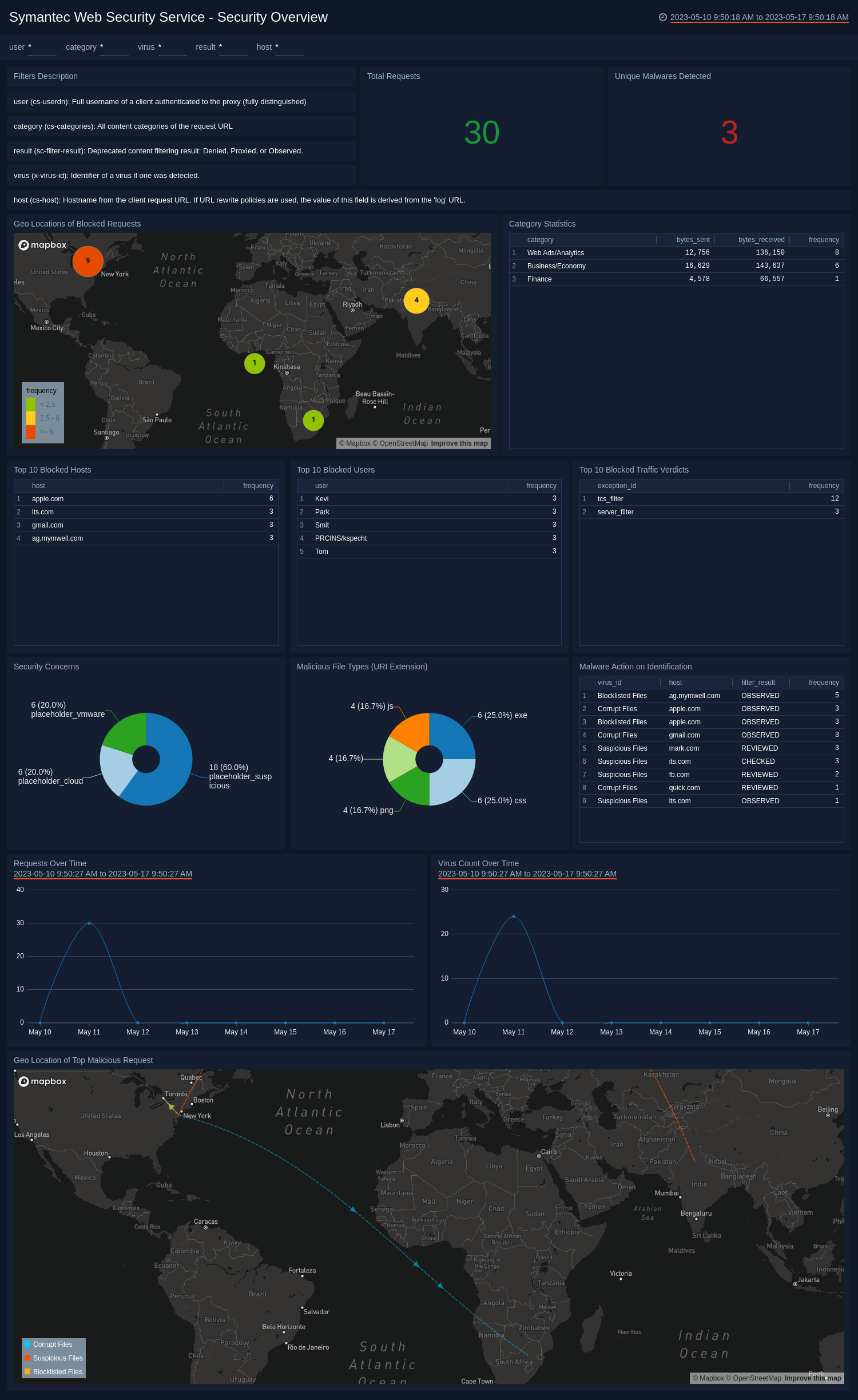
Web Activity Overview
The Symantec Web Security Service - Web Activity Overview dashboard provides a comprehensive view of the web activity status through various widgets. It includes widgets for blocked websites by category, blocked user agents, number of blocked sites over time, blocked sites, bytes sent/received over time, Layer 4 result actions, requests by the user, time spent processing requests by the user, bandwidth usage by user, web activity by total hits, web activity by unique users, and top 10 URI extensions. This information helps you to monitor and manage network security in real time, which allows you to quickly identify and respond to potential threats. With Symantec Web Security Service, businesses can ensure a safe browsing experience and protect against various online threats.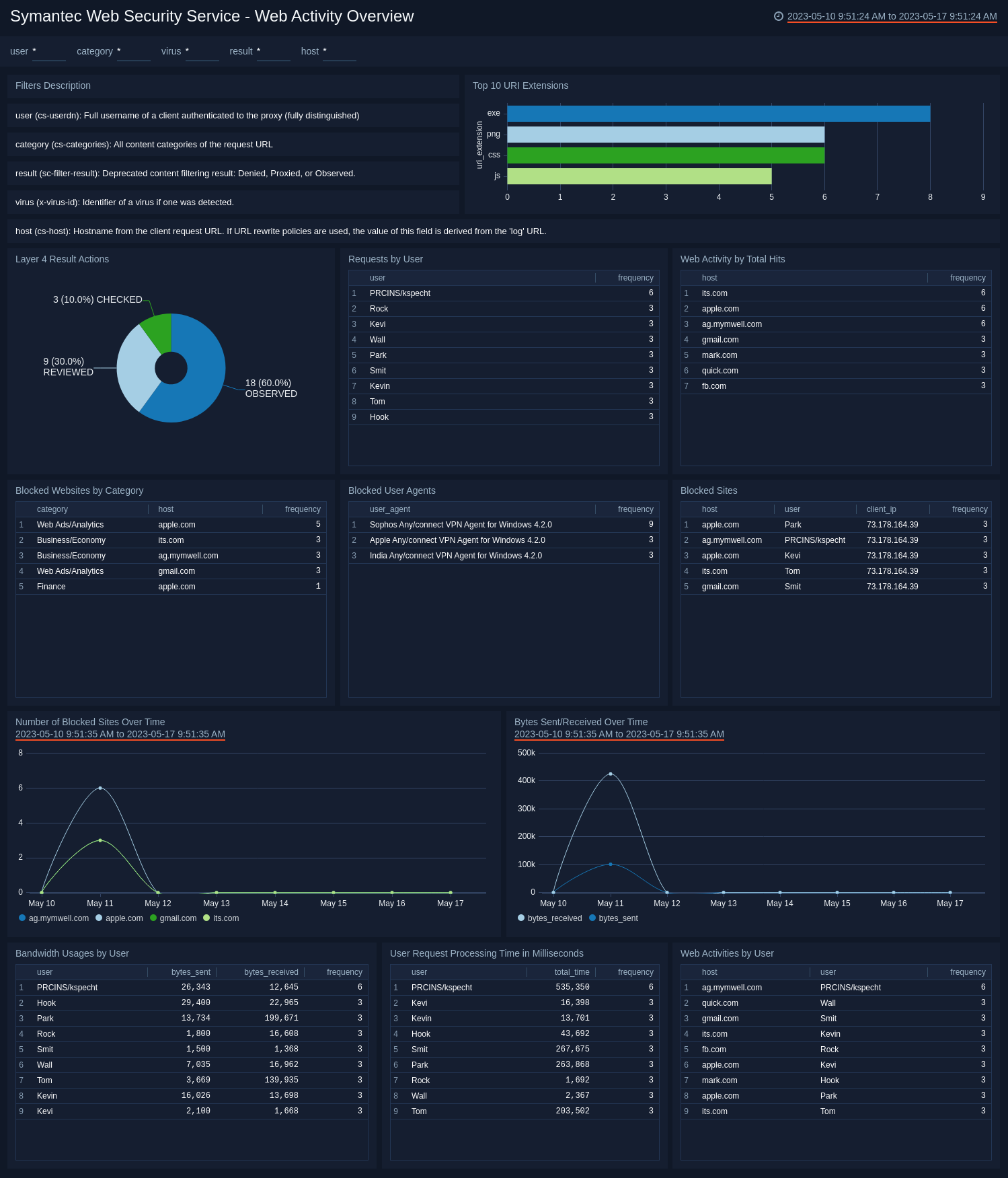
Upgrade/Downgrade the Symantec Web Security Service app (Optional)
To update the app, do the following:
Next-Gen App: To install or update the app, you must be an account administrator or a user with Manage Apps, Manage Monitors, Manage Fields, Manage Metric Rules, and Manage Collectors capabilities depending upon the different content types part of the app.
- Select App Catalog.
- In the Search Apps field, search for and then select your app.
Optionally, you can identify apps that can be upgraded in the Upgrade available section. - To upgrade the app, select Upgrade from the Manage dropdown.
- If the upgrade does not have any configuration or property changes, you will be redirected to the Preview & Done section.
- If the upgrade has any configuration or property changes, you will be redirected to the Setup Data page.
- In the Configure section of your respective app, complete the following fields.
- Field Name. If you already have collectors and sources set up, select the configured metadata field name (eg _sourcecategory) or specify other custom metadata (eg: _collector) along with its metadata Field Value.
- Click Next. You will be redirected to the Preview & Done section.
Post-update
Your upgraded app will be installed in the Installed Apps folder and dashboard panels will start to fill automatically.
See our Release Notes changelog for new updates in the app.
To revert the app to a previous version, do the following:
- Select App Catalog.
- In the Search Apps field, search for and then select your app.
- To version down the app, select Revert to < previous version of your app > from the Manage dropdown.
Uninstalling the Symantec Web Security Service app (Optional)
To uninstall the app, do the following:
- Select App Catalog.
- In the 🔎 Search Apps field, run a search for your desired app, then select it.
- Click Uninstall.