Trellix mVision ePO
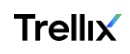
The Sumo Logic app for Trellix mVision ePO provides centralized visibility into endpoint threats, enabling security teams to detect, analyze, and respond to risks across their environment. It aggregates data on detections, remediation failures, severity, and suspicious behaviors to highlight high-priority incidents and defense gaps.
By analyzing threat categories, attack types, geolocation, and detection methods, the app reveals patterns of malicious activity, risky endpoints, and unusual network behavior. Features such as C2 callback detection, embargoed region activity, file quarantines, and user-targeted attacks offer actionable insights into threat propagation and impacted assets.
With comprehensive summaries, trend analysis, geographical mapping, and device-level detail, the app helps organizations prioritize threats, reduce false negatives, accelerate investigations, and strengthen endpoint protection.
This app includes built-in monitors. For details on creating custom monitors, refer to Create monitors for Trellix mVision ePO app.
Log types
This app uses Sumo Logic’s Trellix mVision ePO Source to collect event logs from the Trellix mVision ePO platform.
Sample log message
Event Log
{
"id": "b311da30-82ef-40ae-a1c7-74h6s4",
"type": "MVEvents",
"links": {
"self": "/epo/v2/events/b311da30-82ef-40ae-a1c7-74h6s4"
},
"attributes": {
"timestamp": "2023-06-09T16:40:49.510Z",
"autoguid": "b04478e5-424c-44b0-ba78-f5e27dff4b3c",
"detectedutc": "1686285700000",
"receivedutc": "1686328849509",
"agentguid": "a8c0a97d-f57c-43fc-b611-92499cb40846",
"analyzer": "ENDP_AM_1070",
"analyzername": "Trellix Endpoint Security",
"analyzerversion": "10.7.0.5786",
"analyzerhostname": "DESKTOP",
"analyzeripv4": "172.20.10.2",
"analyzeripv6": "/0:0:0:0:0:ffff:ac14:a02",
"analyzermac": "a87eeabc2b1d",
"analyzerdatversion": "5186.0",
"analyzerengineversion": "6600.9927",
"analyzerdetectionmethod": "On-Access Scan",
"sourcehostname": null,
"sourceipv4": "172.20.10.2",
"sourceipv6": "/0:0:0:0:0:ffff:ac14:a02",
"sourcemac": null,
"sourceusername": null,
"sourceprocessname": "C:\\Windows\\explorer.exe",
"sourceurl": null,
"targethostname": null,
"targetipv4": "172.20.10.2",
"targetipv6": "/0:0:0:0:0:ffff:ac14:a02",
"targetmac": null,
"targetusername": "DESKTOP\\Sumo",
"targetport": null,
"targetprotocol": null,
"targetprocessname": null,
"targetfilename": "C:\\Users\\Sumo\\AppData\\Local\\Temp\\Temp1_7ev3n.zip\\Endermanch@7ev3n.exe",
"threatcategory": "av.detect",
"threateventid": 1027,
"threatseverity": "2",
"threatname": "Ransomware-HIZ!9F8BC96C96D4",
"threattype": "trojan",
"threatactiontaken": "IDS_ALERT_ACT_TAK_DEL",
"threathandled": true,
"nodepath": "1\\1048078\\1116857",
"targethash": "9f8bc96c96d43ecb69f883388d228754",
"sourceprocesshash": null,
"sourceprocesssigned": null,
"sourceprocesssigner": null,
"sourcefilepath": null
}
}
Sample queries
_sourceCategory="Trellix-mVision-ePO"
| json "id", "attributes.threathandled", "attributes.threatseverity", "attributes.threattype", "attributes.threatcategory", "attributes.analyzerdetectionmethod", "attributes.targethostname", "attributes.threatname", "attributes.analyzeripv4", "attributes.timestamp", "attributes.sourcehostname", "attributes.sourceusername", "attributes.sourceprocessname", "attributes.targetprocessname", "attributes.threatactiontaken", "attributes.targetfilename", "attributes.targethash", "attributes.sourceipv4", "attributes.targetipv4", "attributes.targetport", "attributes.targetprotocol", "attributes.sourceurl", "attributes.targetusername", "attributes.targetipv6" as id, threat_handled, threat_severity, threat_type, threat_category, analyzer_detection_method, target_hostname, threat_name, analyzer_ipv4, timestamp, source_hostname, source_username, source_processname, target_processname, threat_action_taken, target_filename, target_hash, source_ipv4, target_ipv4, target_port, target_protocol, source_url, target_username, target_ipv6 nodrop
| if ((threat_severity matches "1"), "Low", threat_severity) as threat_severity
| if ((threat_severity matches "2" or threat_severity matches "3"), "Medium", threat_severity) as threat_severity
| if ((threat_severity matches "4"), "High", threat_severity) as threat_severity
| where threat_severity matches "{{threat_severity}}"
| where threat_name matches "{{threat_name}}"
| where threat_category matches "{{threat_category}}"
| where threat_type matches "{{threat_type}}"
| count by id
| count
Collection configuration and app installation
Depending on the set up collection method, you can configure and install the app in three ways:
- Create a new collector and install the app. Create a new Sumo Logic Cloud-to-Cloud (C2C) source under a new Sumo Logic Collector and later install the app, or
- Use an existing collector and install the app. Create a new Sumo Logic Cloud-to-Cloud (C2C) source under an existing Sumo Logic Collector and later install the app, or
- Use existing source and install the app. Use your existing configured Sumo Logic Cloud-to-Cloud (C2C) source and install the app.
Use the Cloud-to-Cloud Integration for Trellix mVision ePO to create the source and use the same source category while installing the app. By following these steps, you can ensure that your Trellix mVision ePO app is properly integrated and configured to collect and analyze your Trellix mVision ePO data.
Create a new collector and install the app
To set up collection and install the app, do the following:
Next-Gen App: To install or update the app, you must be an account administrator or a user with Manage Apps, Manage Monitors, Manage Fields, Manage Metric Rules, and Manage Collectors capabilities depending upon the different content types part of the app.
- Select App Catalog.
- In the 🔎 Search Apps field, run a search for your desired app, then select it.
- Click Install App.
note
Sometimes this button says Add Integration.
- In the Set Up Collection section of your respective app, select Create a new Collector.
- Collector Name. Enter a Name to display the Source in the Sumo Logic web application. The description is optional.
- Timezone. Set the default time zone when it is not extracted from the log timestamp. Time zone settings on Sources override a Collector time zone setting.
- (Optional) Metadata. Click the +Add Metadata link to add a custom log Metadata Fields. Define the fields you want to associate, each metadata field needs a name (key) and value.
 A green circle with a checkmark is shown when the field exists and is enabled in the Fields table schema.
A green circle with a checkmark is shown when the field exists and is enabled in the Fields table schema. An orange triangle with an exclamation point is shown when the field doesn't exist, or is disabled in the Fields table schema. In this case, you'll see an option to automatically add or enable the nonexistent fields to the Fields table schema. If a field is sent to Sumo Logic but isn’t present or enabled in the schema, it’s ignored and marked as Dropped.
An orange triangle with an exclamation point is shown when the field doesn't exist, or is disabled in the Fields table schema. In this case, you'll see an option to automatically add or enable the nonexistent fields to the Fields table schema. If a field is sent to Sumo Logic but isn’t present or enabled in the schema, it’s ignored and marked as Dropped.
- Click Next.
- Configure the source as specified in the
Infobox above, ensuring all required fields are included. - In the Configure section of your respective app, complete the following fields.
- Field Name. If you already have collectors and sources set up, select the configured metadata field name (eg _sourcecategory) or specify other custom metadata (eg: _collector) along with its metadata Field Value.
- Click Next. You will be redirected to the Preview & Done section.
Post-installation
Once your app is installed, it will appear in your Installed Apps folder, and dashboard panels will start to fill automatically.
Each panel slowly fills with data matching the time range query received since the panel was created. Results will not immediately be available but will be updated with full graphs and charts over time.
Use an existing collector and install the app
To set up the source in the existing collector and install the app, do the following:
Next-Gen App: To install or update the app, you must be an account administrator or a user with Manage Apps, Manage Monitors, Manage Fields, Manage Metric Rules, and Manage Collectors capabilities depending upon the different content types part of the app.
- Select App Catalog.
- In the 🔎 Search Apps field, run a search for your desired app, then select it.
- Click Install App.
note
Sometimes this button says Add Integration.
- In the Set Up Collection section of your respective app, select Use an existing Collector.
- From the Select Collector dropdown, select the collector that you want to set up your source with and click Next.
- Configure the source as specified in the
Infobox above, ensuring all required fields are included. - In the Configure section of your respective app, complete the following fields.
- Field Name. If you already have collectors and sources set up, select the configured metadata field name (eg _sourcecategory) or specify other custom metadata (eg: _collector) along with its metadata Field Value.
- Click Next. You will be redirected to the Preview & Done section.
Post-installation
Once your app is installed, it will appear in your Installed Apps folder, and dashboard panels will start to fill automatically.
Each panel slowly fills with data matching the time range query received since the panel was created. Results will not immediately be available but will be updated with full graphs and charts over time.
Use an existing source and install the app
To skip collection and only install the app, do the following:
Next-Gen App: To install or update the app, you must be an account administrator or a user with Manage Apps, Manage Monitors, Manage Fields, Manage Metric Rules, and Manage Collectors capabilities depending upon the different content types part of the app.
- Select App Catalog.
- In the 🔎 Search Apps field, run a search for your desired app, then select it.
- Click Install App.
note
Sometimes this button says Add Integration.
- In the Set Up Collection section of your respective app, select Skip this step and use existing source and click Next.
- In the Configure section of your respective app, complete the following fields.
- Field Name. If you already have collectors and sources set up, select the configured metadata field name (eg _sourcecategory) or specify other custom metadata (eg: _collector) along with its metadata Field Value.
- Click Next. You will be redirected to the Preview & Done section.
Post-installation
Once your app is installed, it will appear in your Installed Apps folder, and dashboard panels will start to fill automatically.
Each panel slowly fills with data matching the time range query received since the panel was created. Results will not immediately be available but will be updated with full graphs and charts over time.
Viewing the Trellix mVision ePO dashboards
All dashboards have a set of filters that you can apply to the entire dashboard. Use these filters to drill down and examine the data to a granular level.
- You can change the time range for a dashboard or panel by selecting a predefined interval from a drop-down list, choosing a recently used time range, or specifying custom dates and times. Learn more.
- You can use template variables to drill down and examine the data on a granular level. For more information, see Filtering Dashboards with Template Variables.
- Most Next-Gen apps allow you to provide the scope at the installation time and are comprised of a key (
_sourceCategoryby default) and a default value for this key. Based on your input, the app dashboards will be parameterized with a dashboard variable, allowing you to change the dataset queried by all panels. This eliminates the need to create multiple copies of the same dashboard with different queries.
Security
The Trellix mVision ePO - Security dashboard offers a unified view of endpoint threat activity and overall security posture. It tracks total detections, failed remediations, severity levels, and detection trends, helping teams quickly assess threat impact and scale.
The dashboard provides real-time insights into suspicious processes, malicious file quarantines, C2 callbacks, user-targeted attacks, and unusual network port usage. It highlights threat activity by type, category, detection method, and affected endpoints, with geographical visualizations, including threats from embargoed regions, for added context.
By consolidating this information, the dashboard enables faster threat detection, analysis, and response, reducing dwell time and enhancing endpoint defenses.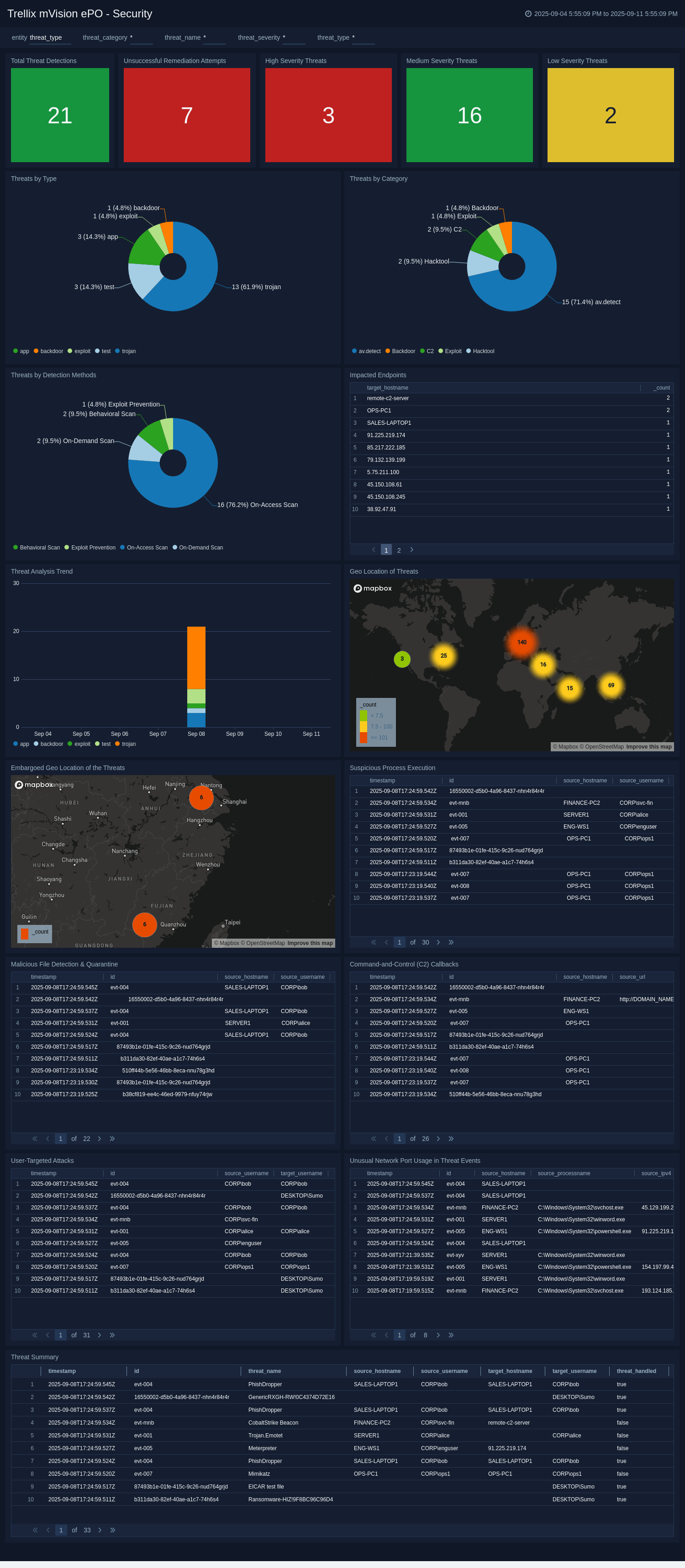
Create monitors for the Trellix mVision ePO app
From your App Catalog:
- From the Sumo Logic navigation, select App Catalog.
- In the Search Apps field, search for and then select your app.
- Make sure the app is installed.
- Navigate to What's Included tab and scroll down to the Monitors section.
- Click Create next to the pre-configured monitors. In the create monitors window, adjust the trigger conditions and notifications settings based on your requirements.
- Scroll down to Monitor Details.
- Under Location click on New Folder.
note
By default, monitor will be saved in the root folder. So to make the maintenance easier, create a new folder in the location of your choice.
- Enter Folder Name. Folder Description is optional.
tip
Using app version in the folder name will be helpful to determine the versioning for future updates.
- Click Create. Once the folder is created, click on Save.
Trellix mVision ePO alerts
| Name | Description | Trigger Type (Critical / Warning / MissingData) | Alert Condition |
|---|---|---|---|
Trellix mVision ePO - High-Severity Malware Detected | This alert is triggered when malware with critical severity is detected. It helps prioritize threats that require immediate attention and investigation. | Critical | Count > 0 |
Trellix mVision ePO – High-Severity Threat Not Remediated | This alert is triggered when high-severity threats are detected but not successfully remediated. This alert helps you to identify persistent threats or failed containment efforts. | Critical | Count > 0 |
Trellix mVision ePO – Unusual Network Port Used in Malicious Activity | This alert is triggered when high-severity threat events use unusual network ports outside standard ranges (80, 22, 443, 53, 3389). This alert helps you detect potential secret communication channels. | Critical | Count > 0 |
Trellix mVision ePO - Repeated Infections on Same Host | This alert is triggered when more than three threat events occur on the same endpoint within one hour. This alert helps you to detect repeated compromise or reinfection of a host. | Critical | Count > 0 |
Trellix mVision ePO - Multiple Hosts Affected by Same Threat | This alert is triggered when the same threat indicator appears across more than five unique hosts within 30 minutes. This alert helps you to detect a widespread or rapidly propagating attack. | Critical | Count > 0 |
Upgrading/Downgrading the Trellix mVision ePO app (Optional)
To update the app, do the following:
Next-Gen App: To install or update the app, you must be an account administrator or a user with Manage Apps, Manage Monitors, Manage Fields, Manage Metric Rules, and Manage Collectors capabilities depending upon the different content types part of the app.
- Select App Catalog.
- In the Search Apps field, search for and then select your app.
Optionally, you can identify apps that can be upgraded in the Upgrade available section. - To upgrade the app, select Upgrade from the Manage dropdown.
- If the upgrade does not have any configuration or property changes, you will be redirected to the Preview & Done section.
- If the upgrade has any configuration or property changes, you will be redirected to the Setup Data page.
- In the Configure section of your respective app, complete the following fields.
- Field Name. If you already have collectors and sources set up, select the configured metadata field name (eg _sourcecategory) or specify other custom metadata (eg: _collector) along with its metadata Field Value.
- Click Next. You will be redirected to the Preview & Done section.
Post-update
Your upgraded app will be installed in the Installed Apps folder and dashboard panels will start to fill automatically.
See our Release Notes changelog for new updates in the app.
To revert the app to a previous version, do the following:
- Select App Catalog.
- In the Search Apps field, search for and then select your app.
- To version down the app, select Revert to < previous version of your app > from the Manage dropdown.
Uninstalling the Trellix mVision ePO app (Optional)
To uninstall the app, do the following:
- Select App Catalog.
- In the 🔎 Search Apps field, run a search for your desired app, then select it.
- Click Uninstall.