Zimperium
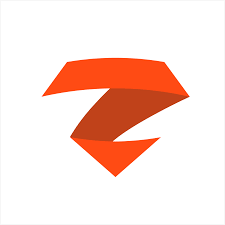
The Sumo Logic app for Zimperium equips security analysts with comprehensive visibility into mobile threat activity, enabling faster detection, investigation, and response to security incidents on mobile devices. Its dashboard centralizes Zimperium’s threat intelligence and device telemetry, helping identify high-risk users, compromised devices, and malicious activity targeting mobile endpoints.
With this app, analysts can:
- Monitor threats by severity. Track trends over time for critical, important, low, and hidden threats, helping prioritize investigations.
- Identify malicious network connections. View domains and URLs flagged as malicious, with threat categorization for quick triage.
- Correlate threats to users. Pinpoint employees associated with threats to streamline response and remediation.
- Review top actionable threats. See prioritized detection details, including device IDs, risk scores, threat types, and impacted users.
- Analyze threat artifacts. Drill into detected malicious URLs, file sources, and exploited vulnerabilities.
- Detect vulnerable OS versions. Identify devices running outdated or insecure operating systems.
- Spot jailbroken devices. Detect and monitor devices that have been rooted or jailbroken, increasing the attack surface.
- Investigate system tampering events. Surface suspicious activities such as debugging, OS tampering, or configuration changes.
- Assess device risk posture. Review aggregated risk scores, posture issues, and affected users for incident prioritization.
- Track threat mitigation events. Confirm and audit mitigated threats to ensure timely response.
Use cases for security analysts:
- Proactively hunting for compromised mobile endpoints in the organization.
- Detecting and investigating targeted phishing or malicious link-tapping events.
- Monitoring users connecting to high-risk networks or malicious domains.
- Enforcing mobile security policies by detecting non-compliant devices.
- Supporting incident response with enriched device and user context.
By integrating Zimperium’s advanced mobile threat defense data into Sumo Logic, security teams gain actionable, real-time insights to reduce mobile attack risk and protect enterprise data from compromise.
This app includes built-in monitors. For details on creating custom monitors, refer to Create monitors for Zimperium app.
Log types
The Zimperium app leverages the threat events collected via Zimperium Webhook.
Sample log messages
Threat Event
{
"system_token": null,
"severity": 0,
"risk_posture": 3,
"event_id": "7bbe0be8-6a83-4bb0-95a9-5b0211f2077b",
"forensics": {
"severity": "HIDDEN",
"process_list": [
],
"os": 1,
"network_threat": {
"my_ip": "109.248.151.179",
"arp_tables": {
"before": {
}
},
"net_stat": [
]
},
"threat_uuid": "e6d7b9b7-080c-c267-7598-5f37aa3aa19c",
"type": 209,
"time_interval": 0,
"general": [
{
"name": "Device IP",
"val": "109.248.151.179"
},
{
"name": "Network",
"val": "SnowCrash"
},
{
"name": "Network BSSID",
"val": "94:83:c11:18:00:ee"
},
{
"name": "Device Time",
"val": "06 18 2025 11:18:00 UTC"
},
{
"name": "Action Triggered",
"val": "Silent Alert"
},
{
"name": "Time Interval",
"val": 0
}
],
"event_id": "7bbe0be8-6a83-4bb0-95a9-5b0211f2077b",
"BSSID": "94:83:c11:18:00:ee",
"attack_time": {
"$date": 1755109080729
},
"responses": [
"SILENT_ALERT"
],
"_id": {
"$oid": "7bbe0be8-6a83-4bb0-95a9-5b0211f2077b"
},
"zdid": "b21f3d31-5de6-4269-9788-1a5a35972303",
"SSID": "Snow Crash"
},
"mitigated": false,
"location": {
"gps_latitude": null,
"gps_longitude": null,
"location_accuracy": null
},
"eventtimestamp": "06 18 2025 11:18:00 UTC",
"user_info": {
"employee_name": "",
"user_id": null,
"user_role": null,
"user_email": "z.pocjb@qiyrabjnnu.com",
"first_name": null,
"middle_name": null,
"last_name": null
},
"device_owner": {
"id": null,
"email": "z.pocjb@qiyrabjnnu.com",
"first_name": null,
"middle_name": null,
"last_name": null
},
"device_info": {
"device_time": "06 18 2025 11:18:00 UTC",
"tag1": null,
"tag2": null,
"app": "MTD",
"operator": null,
"imei": "1E4002AE-B157-485E-AF01-38CE7E7B904F",
"zdid": "b21f3d31-5de6-4269-9788-1a5a35972303",
"app_version": "5.7.51",
"zapp_instance_id": "53cb7994-c130-5b4c-9f5a-ab30cd393b60",
"os": "ios",
"jailbroken": false,
"os_version": "15.8.3",
"model": "iPhone8,2",
"device_id": "1E4002AE-B157-485E-AF01-38CE7E7B904F",
"type": null,
"mdm_device_id": null,
"mdm_alt_ids": null
},
"threat": {
"name": "TESTFLIGHT_INSTALLED",
"category": "SINGULAR",
"general": {
"time_interval": "0",
"device_time": "06 18 2025 11:18:00 UTC",
"external_ip": "109.248.151.179",
"threat_type": "TESTFLIGHT_INSTALLED",
"device_ip": "109.248.151.179",
"imei": "1E4002AE-B157-485E-AF01-38CE7E7B904F",
"network": "SnowCrash",
"network_bssid": "94:83:c11:18:00:ee",
"gateway_ip": null,
"gateway_mac": null,
"external_network": null,
"network_interface": null,
"network_encryption": null,
"subnet_mask": null,
"action_triggered": "Silent Alert",
"device_mac": null,
"attacker_ip": null,
"attacker_mac": null,
"attacker_ssid": null,
"attacker_bssid": null,
"base_station": null,
"certificate": null,
"stagefright_vulnerability_report": null,
"jailbreak_reasons": null,
"process": null,
"sideloaded_app_package": null,
"sideloaded_app_name": null,
"sideloaded_app_developer": null,
"event": null,
"file_name": null,
"file_path": null,
"file_hash": null,
"suspected_url": null,
"module": null,
"profile_category": null,
"profile_description": null,
"profile_identifier": null,
"profile_name": null,
"profile_type": null,
"profile_risk": null,
"malware_list": null,
"package_name": null,
"installer_source": null,
"malware_family": null,
"vulnerable_os_version": null,
"expected_os_version": null,
"vulnerable_security_patch": null,
"expected_security_patch": null,
"device_manufacturer": null,
"device_model": null,
"build_information": null,
"detected_url": "null",
"ip_of_detected_url": null
},
"threat_uuid": "e6d7b9b7-080c-c267-7598-5f37aa3aa19c",
"display_name": "TestFlight App Installed",
"mitre_tactics": [
],
"child_threat_uuids": [
],
"triggered_actions": [
]
},
"account_id": "b085f23c-4143-4751-ab66-cfb50b1257dd",
"team_id": "acde6199-545b-4243-8634-eea8864bb1a3",
"team_name": "Default",
"additional_public_forensics": null
}
Sample queries
_sourceCategory=*zimperium* system_token mitigated
| json field=_raw "additional_public_forensics", "team_name", "account_id", "device_owner", "device_info", "user_info", "eventtimestamp", "location", "mitigated", "forensics", "event_id", "risk_posture", "severity" nodrop
| json field=_raw "mitigated"
| where mitigated = "true"
| json field=_raw "forensics.severity" as severity nodrop
| where isNull(severity) or severity matches "*"
| json field=_raw "threat"
| json field=threat "display_name", "mitre_tactics", "threat_uuid", "category" as threat_name, mitre_tactics, threat_uuid, threat_category
| json field=device_info "imei", "app", "operator", "app_version", "jailbroken", "model", "device_id"
| json field=user_info "user_email", "employee_name"
| count by device_id, severity, threat_name, mitre_tactics, threat_uuid, threat_category, user_email, employee_name, imei, app, operator, app_version, model
Setup collection
To set up integration for the Zimperium source, follow the steps below:
- Create a Sumo Logic HTTP Source.
- In the Zimperium app, navigate to Account Management > Data Export.
Administrator privileges are required to access the Account Management page.
- Add a new Data Export Configuration and set the Destination Type to REST Endpoint.
- Enter the required details as shown in the screenshot below, and use the Sumo Logic HTTP Source URL from step 1 as the Endpoint.
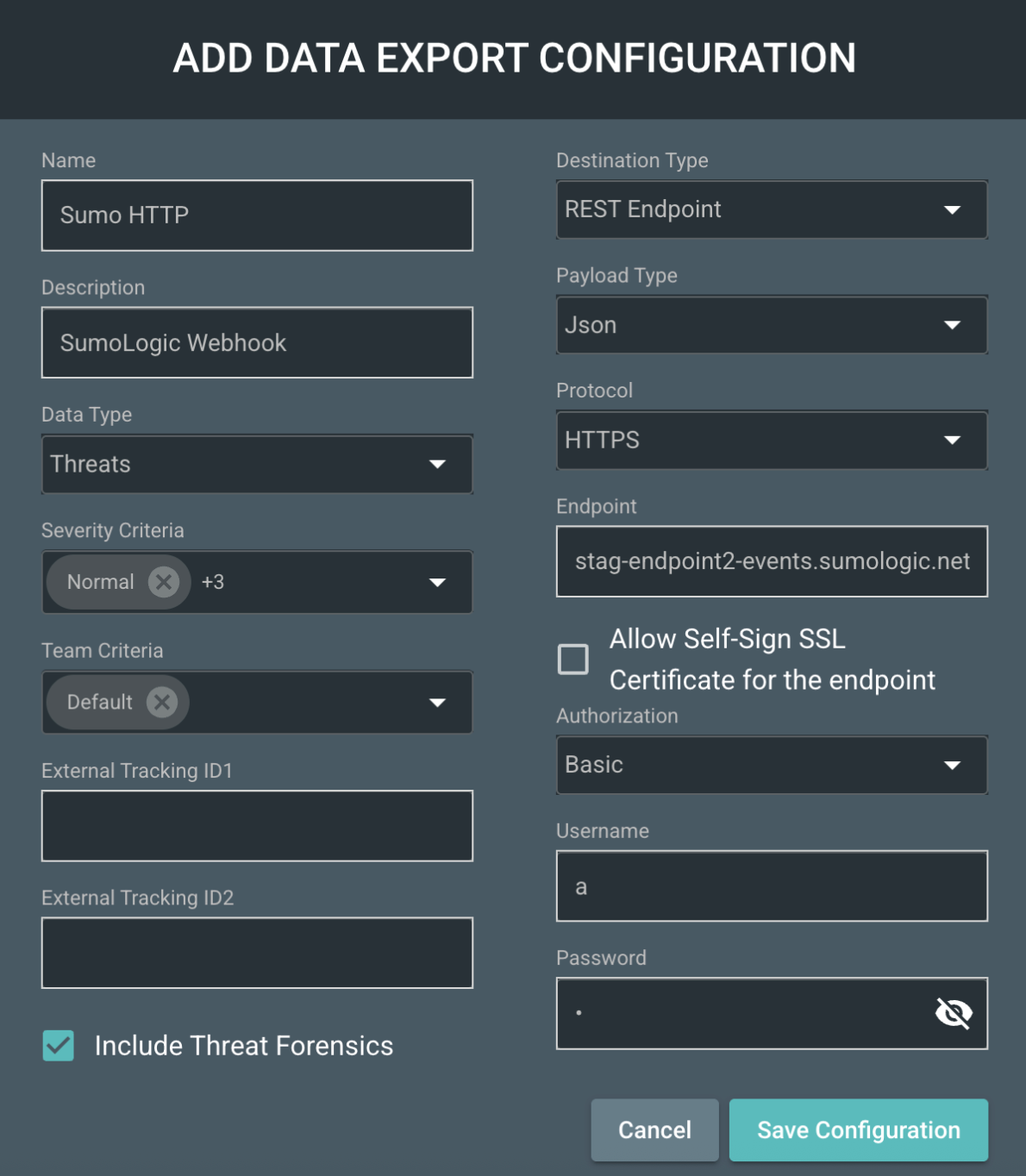
Installing the Zimperium app
This section provides instructions on how to install the Zimperium App for Sumo Logic. The app's pre-configured searches and dashboards provide easy-to-access visual insights into your data.
To install the app, do the following:
Next-Gen App: To install or update the app, you must be an account administrator or a user with Manage Apps, Manage Monitors, Manage Fields, Manage Metric Rules, and Manage Collectors capabilities depending upon the different content types part of the app.
- Select App Catalog.
- In the 🔎 Search Apps field, run a search for your desired app, then select it.
- Click Install App.
note
Sometimes this button says Add Integration.
- Click Next in the Setup Data section.
- In the Configure section of your respective app, complete the following fields.
- Field Name. If you already have collectors and sources set up, select the configured metadata field name (eg _sourcecategory) or specify other custom metadata (eg: _collector) along with its metadata Field Value.
- Click Next. You will be redirected to the Preview & Done section.
Post-installation
Once your app is installed, it will appear in your Installed Apps folder, and dashboard panels will start to fill automatically.
Each panel slowly fills with data matching the time range query received since the panel was created. Results will not immediately be available but will be updated with full graphs and charts over time.
Viewing Zimperium dashboards
All dashboards have a set of filters that you can apply to the entire dashboard. Use these filters to drill down and examine the data to a granular level.
- You can change the time range for a dashboard or panel by selecting a predefined interval from a drop-down list, choosing a recently used time range, or specifying custom dates and times. Learn more.
- You can use template variables to drill down and examine the data on a granular level. For more information, see Filtering Dashboards with Template Variables.
- Most Next-Gen apps allow you to provide the scope at the installation time and are comprised of a key (
_sourceCategoryby default) and a default value for this key. Based on your input, the app dashboards will be parameterized with a dashboard variable, allowing you to change the dataset queried by all panels. This eliminates the need to create multiple copies of the same dashboard with different queries.
Security
The Zimperium - Security dashboard enables you to monitor mobile threats by severity, investigate malicious network connections, and correlate detections with specific users for targeted response. It highlights top actionable threats, vulnerable OS versions, jailbroken devices, and system tampering events, while providing visibility into device risk posture to prioritize high-risk assets and track mitigation efforts for compliance. The dashboard streamlines detection, investigation, and remediation of mobile security incidents.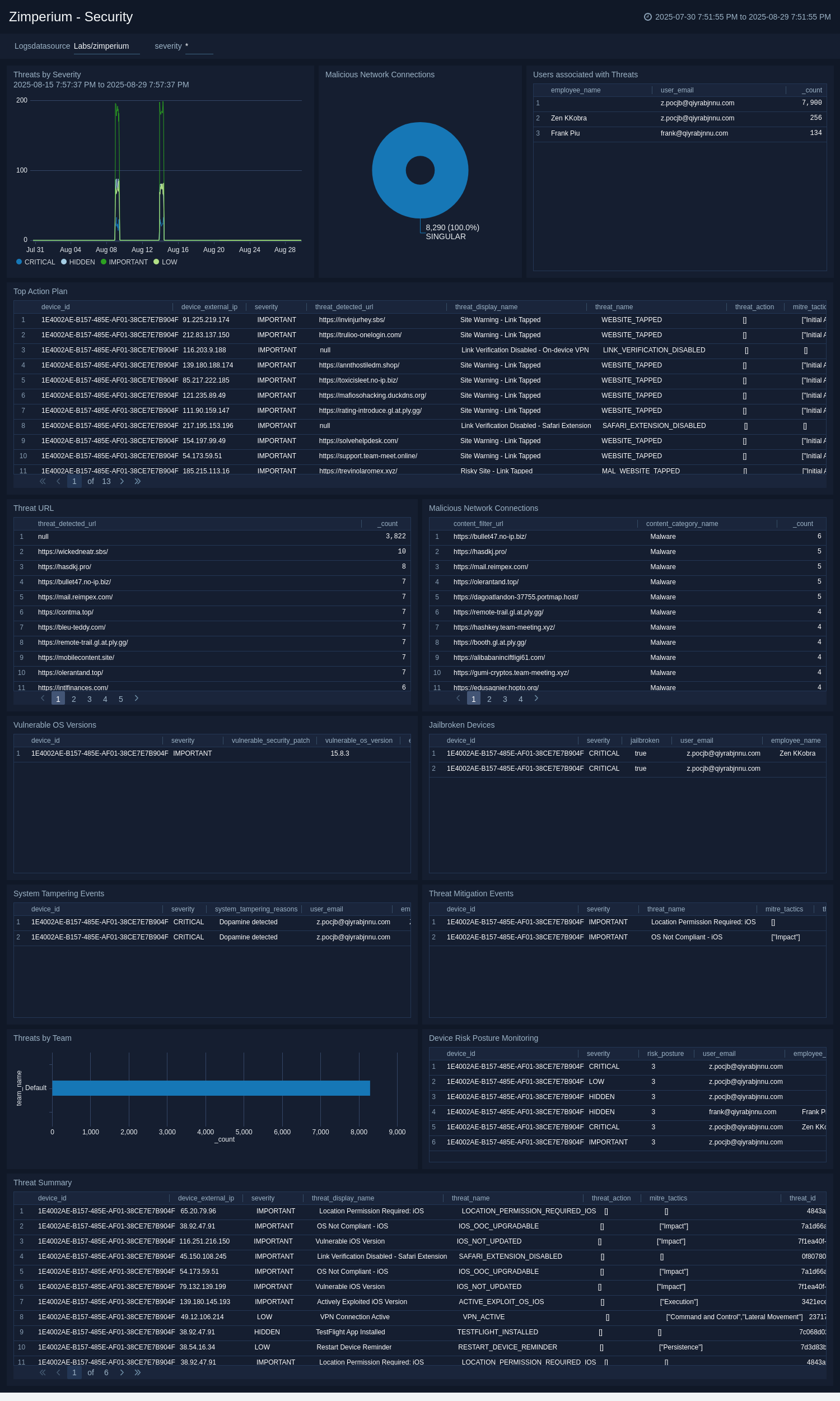
Create monitors for the Zimperium app
From your App Catalog:
- From the Sumo Logic navigation, select App Catalog.
- In the Search Apps field, search for and then select your app.
- Make sure the app is installed.
- Navigate to What's Included tab and scroll down to the Monitors section.
- Click Create next to the pre-configured monitors. In the create monitors window, adjust the trigger conditions and notifications settings based on your requirements.
- Scroll down to Monitor Details.
- Under Location click on New Folder.
note
By default, monitor will be saved in the root folder. So to make the maintenance easier, create a new folder in the location of your choice.
- Enter Folder Name. Folder Description is optional.
tip
Using app version in the folder name will be helpful to determine the versioning for future updates.
- Click Create. Once the folder is created, click on Save.
Zimperium alerts
| Name | Description | Trigger Type (Critical / Warning / MissingData) | Alert Condition |
|---|---|---|---|
Zimperium - Important and Critical Detections | This alert is triggered when a threat marked as Important or Critical is detected. It immediately notifies security analysts of high-risk threats on managed mobile devices, enabling rapid triage of incidents such as active exploits, malicious network connections, device tampering, or non-compliant configurations. By surfacing only the most critical detections, it helps prioritize response efforts and protect sensitive data from potential compromise. | Critical | Count > 0 |
Upgrade/Downgrade the Zimperium app (Optional)
To update the app, do the following:
Next-Gen App: To install or update the app, you must be an account administrator or a user with Manage Apps, Manage Monitors, Manage Fields, Manage Metric Rules, and Manage Collectors capabilities depending upon the different content types part of the app.
- Select App Catalog.
- In the Search Apps field, search for and then select your app.
Optionally, you can identify apps that can be upgraded in the Upgrade available section. - To upgrade the app, select Upgrade from the Manage dropdown.
- If the upgrade does not have any configuration or property changes, you will be redirected to the Preview & Done section.
- If the upgrade has any configuration or property changes, you will be redirected to the Setup Data page.
- In the Configure section of your respective app, complete the following fields.
- Field Name. If you already have collectors and sources set up, select the configured metadata field name (eg _sourcecategory) or specify other custom metadata (eg: _collector) along with its metadata Field Value.
- Click Next. You will be redirected to the Preview & Done section.
Post-update
Your upgraded app will be installed in the Installed Apps folder and dashboard panels will start to fill automatically.
See our Release Notes changelog for new updates in the app.
To revert the app to a previous version, do the following:
- Select App Catalog.
- In the Search Apps field, search for and then select your app.
- To version down the app, select Revert to < previous version of your app > from the Manage dropdown.
Uninstalling the Zimperium app (Optional)
To uninstall the app, do the following:
- Select App Catalog.
- In the 🔎 Search Apps field, run a search for your desired app, then select it.
- Click Uninstall.