Sumo Logic Enterprise Search Audit App
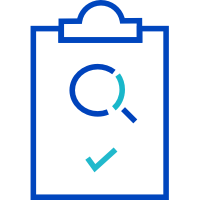
The Enterprise Search Audit App provides immediate visibility into your account's search activity and helps you identify areas of improvement. It gives an overview of search usage within your org, with a breakdown by analytic tiers and other relevant search metrics such as data scanned bytes, etc. The pre-built dashboards also help you identify opportunities for improving search performance using the Search Audit Index.
Before you can use the Enterprise Search Audit App, an administrator must first enable the feature. For more information, see Enable and Manage the Search Audit Index.
Installing the Enterprise Search Audit app
To install the app:
- Select App Catalog.
- In the Search Apps field, search for and then select your app.
- Optionally, you can scroll down to preview the dashboards included with the app. Then, click Install App (sometimes this button says Add Integration).
- Click Next.
- Look for the dialog confirming that your app was installed successfully.

Once an app is installed, it will appear in your Personal folder or the folder that you specified. From here, you can share it with other users in your organization. Dashboard panels will automatically start to fill with data matching the time range query received since you created the panel. Results won't be available immediately, but within about 20 minutes, you'll see completed graphs and maps.
Viewing Enterprise Search Audit App dashboards
This page has information about the pre-built dashboards for the Enterprise Search Audit App and a description of each of the app dashboards.
All dashboards have a set of filters that you can apply to the entire dashboard. Use these filters to drill down and examine the data to a granular level.
- You can change the time range for a dashboard or panel by selecting a predefined interval from a drop-down list, choosing a recently used time range, or specifying custom dates and times. Learn more.
- You can use template variables to drill down and examine the data on a granular level. For more information, see Filtering Dashboards with Template Variables.
- Most Next-Gen apps allow you to provide the scope at the installation time and are comprised of a key (
_sourceCategoryby default) and a default value for this key. Based on your input, the app dashboards will be parameterized with a dashboard variable, allowing you to change the dataset queried by all panels. This eliminates the need to create multiple copies of the same dashboard with different queries.
Enterprise Search Audit - Search Overview
The Enterprise Search Audit - Search Overview dashboard provides a high-level overview of search usage within your account. The panels also display current search usage in terms of the total number of queries, types of queries, and other query characteristics run by users.
Use this dashboard to:
- Quickly monitor searches run in your account, including by search type.
- Get insights into query statistics, time ranges, and query failure rate.
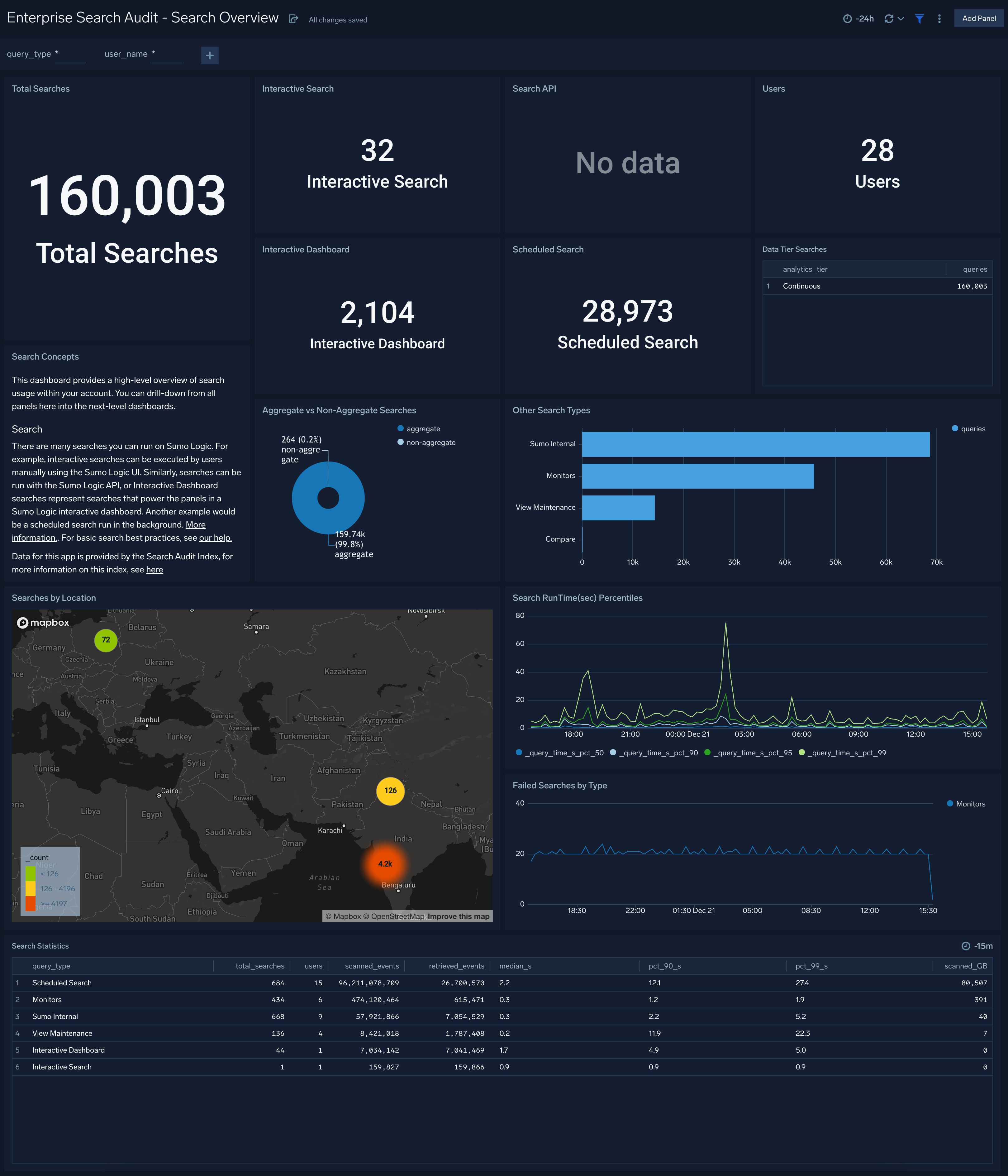
Enterprise Search Audit - Data Tier Usage Over Time
The Enterprise Search Audit - Data Tier Usage Over Time dashboard provides detailed insights into search usage by analytics tier. It displays the total number of searches and the types of queries run by users.
Use this dashboard to:
- Drill down on search usage by different analytics tiers.
- Quickly identify trends and usage patterns within each analytic tier.
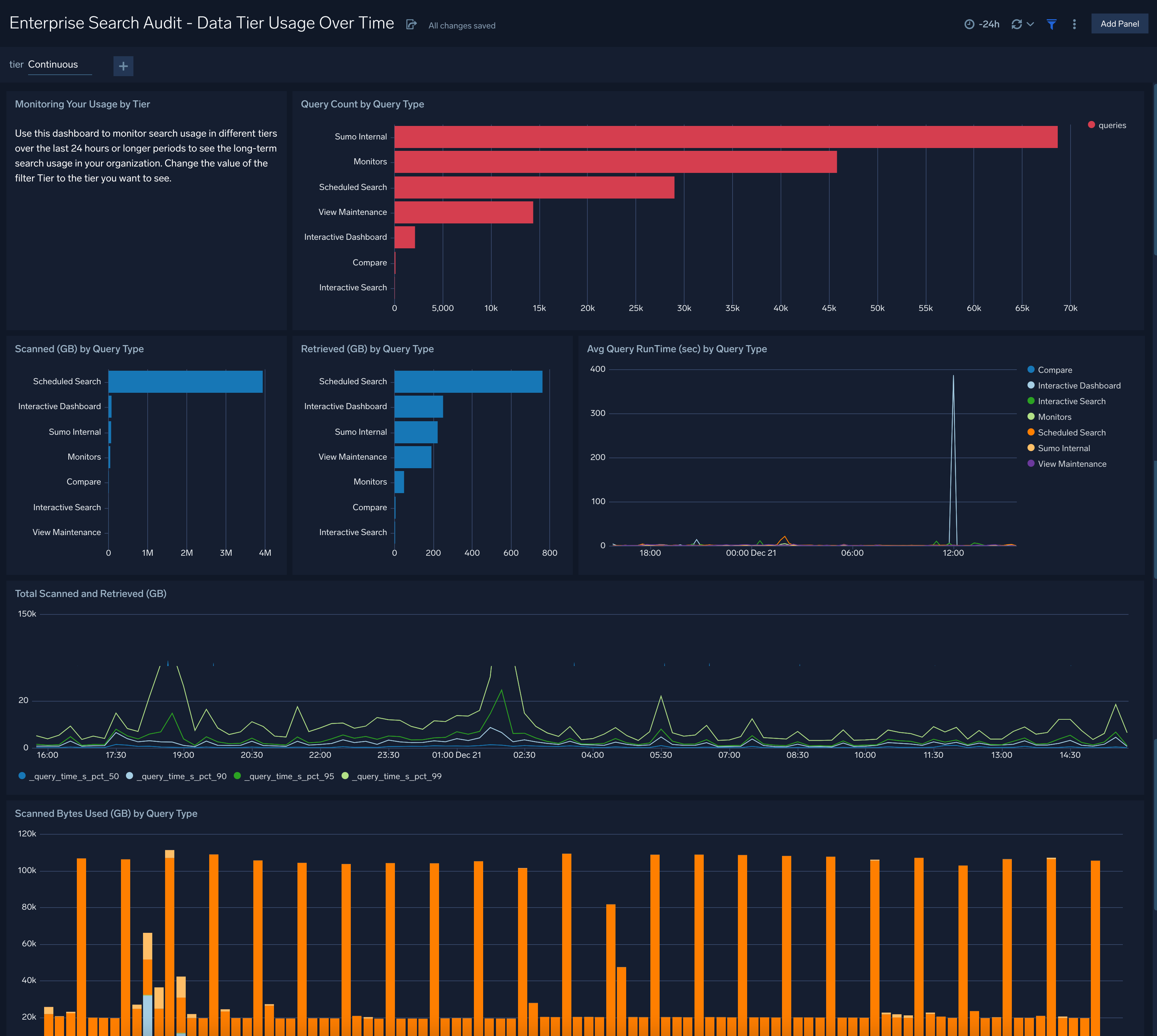
Enterprise Search Audit - User Insights
The Enterprise Search Audit - User Insights dashboard provides a high-level view of your account's key search users. The dashboard panels provide information about top users' search usage in terms of search query count, data scanned and retrieved by tiers.
Use this dashboard to:
- Monitor top users by search count, data scanned and retrieved across the account.
- View the distribution of query time range.
- Identify top users for each query type in every tier.
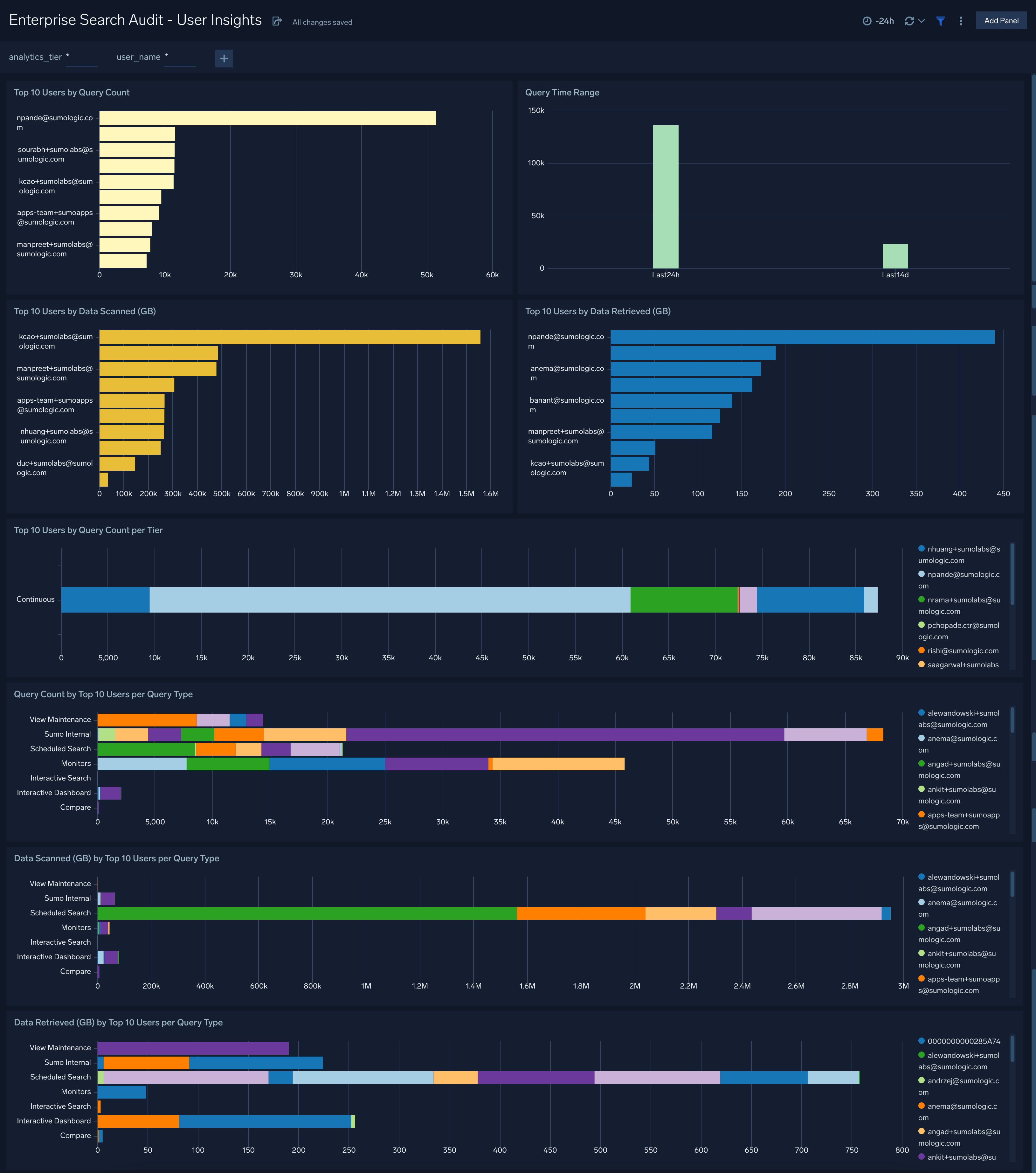
Enterprise Search Audit - Commonly Referenced Data Sources
The Enterprise Search Audit - Commonly Referenced Data Sources dashboard provides insights into the key or most popular data sources and metadata referenced in users’ searches. The dashboard helps you understand what your users most commonly search for in your organization.
Use this dashboard to:
- Identify the most commonly referenced partitions (indexes) and scheduled views to gauge user adoption and awareness of these options.
- Identify the most commonly referenced source categories and other metadata in search queries to understand the most commonly used/relied upon data sources within your organization.
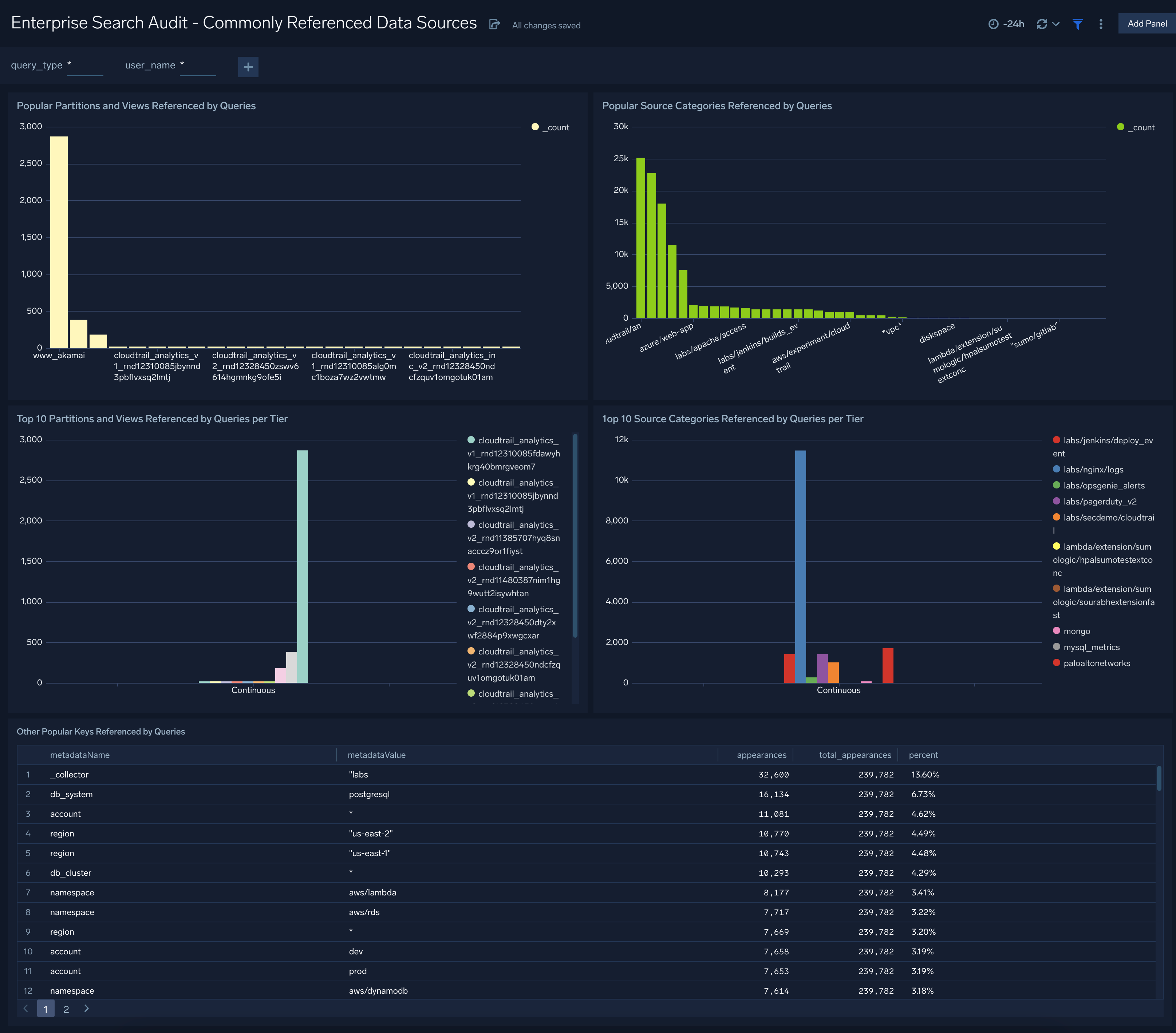
Enterprise Search Audit - Queries Characteristics and Opportunities to Improve
The Enterprise Search Audit - Queries Characteristics and Opportunities to Improve dashboard provides information about which of your queries take and don’t take advantage of important optimization techniques and metadata to improve efficiency.
Use this dashboard to:
- Assess which optimization techniques and search best practices are most adopted by your users. To identify queries that span large time periods and are likely to be performance-intensive.
- Identify the searches that do not apply any optimization techniques and could benefit from optimization.
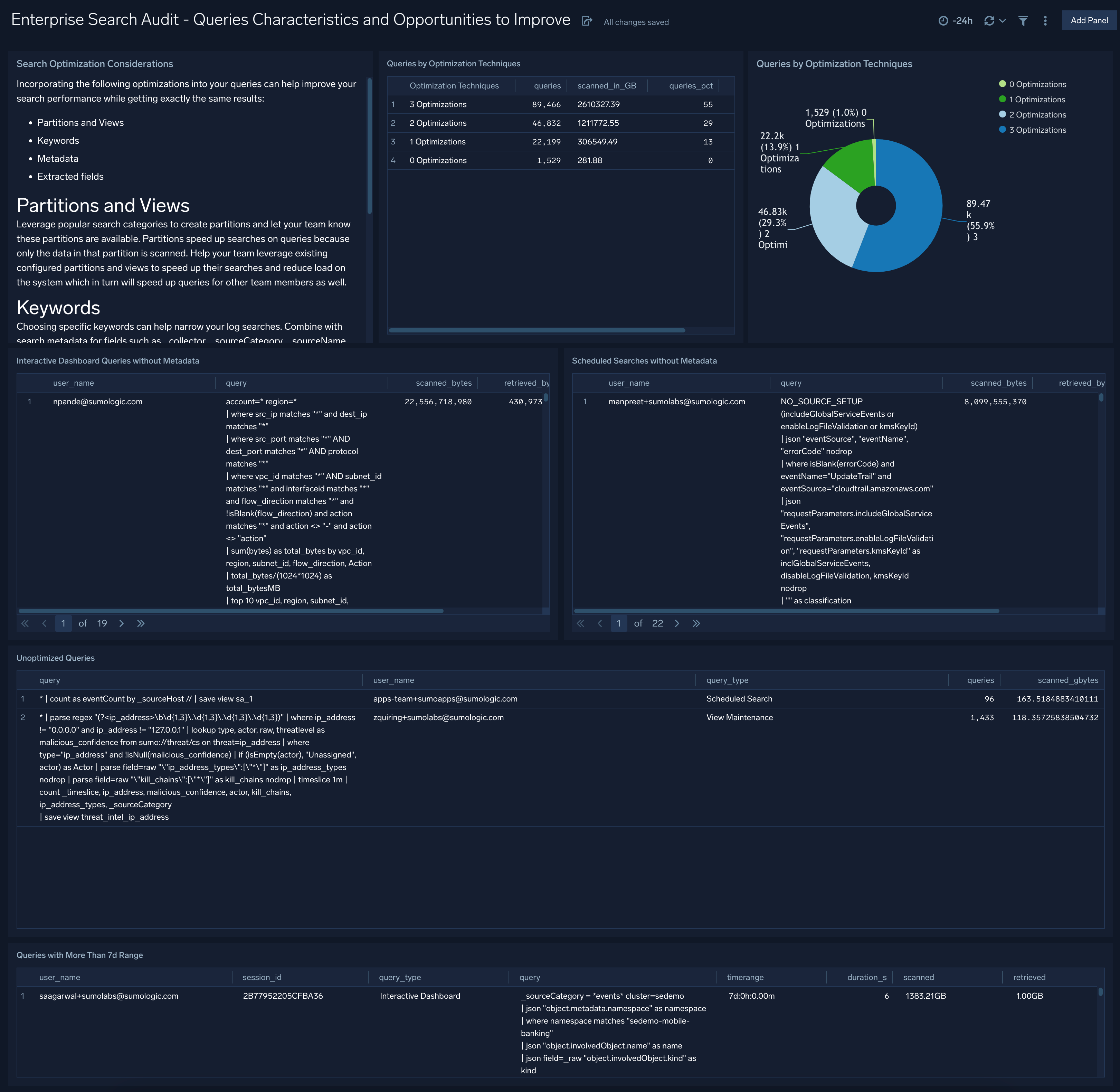
Upgrade/Downgrade the Enterprise Search Audit app (Optional)
To update the app, do the following:
Next-Gen App: To install or update the app, you must be an account administrator or a user with Manage Apps, Manage Monitors, Manage Fields, Manage Metric Rules, and Manage Collectors capabilities depending upon the different content types part of the app.
- Select App Catalog.
- In the Search Apps field, search for and then select your app.
Optionally, you can identify apps that can be upgraded in the Upgrade available section. - To upgrade the app, select Upgrade from the Manage dropdown.
- If the upgrade does not have any configuration or property changes, you will be redirected to the Preview & Done section.
- If the upgrade has any configuration or property changes, you will be redirected to the Setup Data page.
- In the Configure section of your respective app, complete the following fields.
- Field Name. If you already have collectors and sources set up, select the configured metadata field name (eg _sourcecategory) or specify other custom metadata (eg: _collector) along with its metadata Field Value.
- Click Next. You will be redirected to the Preview & Done section.
Post-update
Your upgraded app will be installed in the Installed Apps folder and dashboard panels will start to fill automatically.
See our Release Notes changelog for new updates in the app.
To revert the app to a previous version, do the following:
- Select App Catalog.
- In the Search Apps field, search for and then select your app.
- To version down the app, select Revert to < previous version of your app > from the Manage dropdown.
Uninstalling the Enterprise Search Audit app (Optional)
To uninstall the app, do the following:
- Select App Catalog.
- In the 🔎 Search Apps field, run a search for your desired app, then select it.
- Click Uninstall.