Sumo Logic Kickstart Data
The Sumo Logic Kickstart Data app offers real-time insights for monitoring telemetry data from our OpenTelemetry Demo Astronomy application. Featuring predefined searches and dashboards, this app enhances visibility into application performance and operational metrics.
Kickstart Data comes preloaded for new trial users and expires automatically after 20 days or when you begin ingesting your own data—whichever comes first. Learn more.
Application Data
This app uses the Sumo Logic Kickstart Data source to collect the data from OpenTelemetry Demo Astronomy app.
Installing the Sumo Logic Kickstart Data app
The Kickstart Data app is pre-installed for all users upon creation of a new organization.
- Navigate to App Catalog > Installed Apps to find the Kickstart app.
- Click the Kickstart Data app tile.
- Go to What's Included > Dashboards: View content in Library to preview the dashboards.
If you do not see the app, follow these steps (click to expand).
To install the app:
- Select App Catalog.
- In the Search Apps field, search for and then select your app.
- Optionally, you can scroll down to preview the dashboards included with the app. Then, click Install App (sometimes this button says Add Integration).
- Click Next.
- Look for the dialog confirming that your app was installed successfully.

Once an app is installed, it will appear in your Personal folder or the folder that you specified. From here, you can share it with other users in your organization. Dashboard panels will automatically start to fill with data matching the time range query received since you created the panel. Results won't be available immediately, but within about 20 minutes, you'll see completed graphs and maps.
Viewing Sumo Logic Kickstart Data dashboards
All dashboards have a set of filters that you can apply to the entire dashboard. Use these filters to drill down and examine the data to a granular level.
- You can change the time range for a dashboard or panel by selecting a predefined interval from a drop-down list, choosing a recently used time range, or specifying custom dates and times. Learn more.
- You can use template variables to drill down and examine the data on a granular level. For more information, see Filtering Dashboards with Template Variables.
- Most Next-Gen apps allow you to provide the scope at the installation time and are comprised of a key (
_sourceCategoryby default) and a default value for this key. Based on your input, the app dashboards will be parameterized with a dashboard variable, allowing you to change the dataset queried by all panels. This eliminates the need to create multiple copies of the same dashboard with different queries.
Sumo Logic Kickstart Data - Application Health
The Sumo Logic Logic Kickstart Data - Application Health dashboard provides details on user journey, interface performance, and internal server metrics for an e-commerce application.
Use this dashboard to:
- Monitor the user journey funnel from home page visits to completed payments, identifying potential drop-off points in the conversion process.
- Track key performance indicators such as page load times, transaction times, and error rates for critical application components like the home page, checkout, and payment processes.
- Correlate spikes in transaction times with potential increases in errors to quickly identify and troubleshoot performance issues affecting user experience.
- Analyze the relationship between order volumes and order transaction times to ensure the internal server can handle peak loads efficiently.
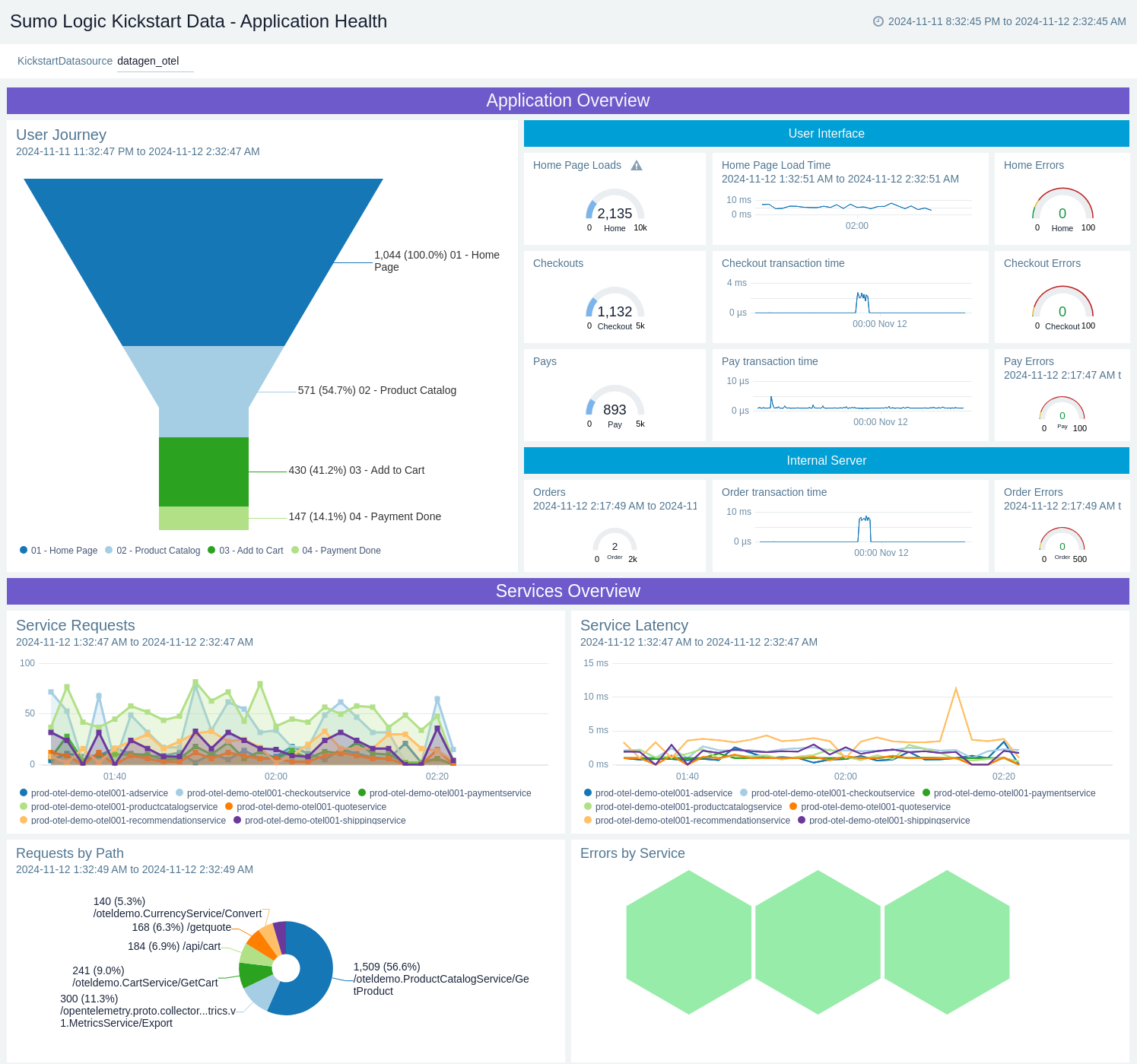
Sumo Logic Kickstart Data - Business KPIs
The Sumo Logic Kickstart Data - Business KPIs dashboard provides details on revenue metrics, geographical distribution, and user journey time for business performance analysis.
Use this dashboard to:
- Monitor revenue trends and forecast future earnings to make informed business decisions.
- Analyze revenue distribution across different geographical regions to identify high-performing markets and areas for expansion.
- Compare actual user journey time against expected values to optimize user experience and identify potential bottlenecks in the customer flow.
- Correlate revenue trends with user journey time to understand how user experience impacts business performance.
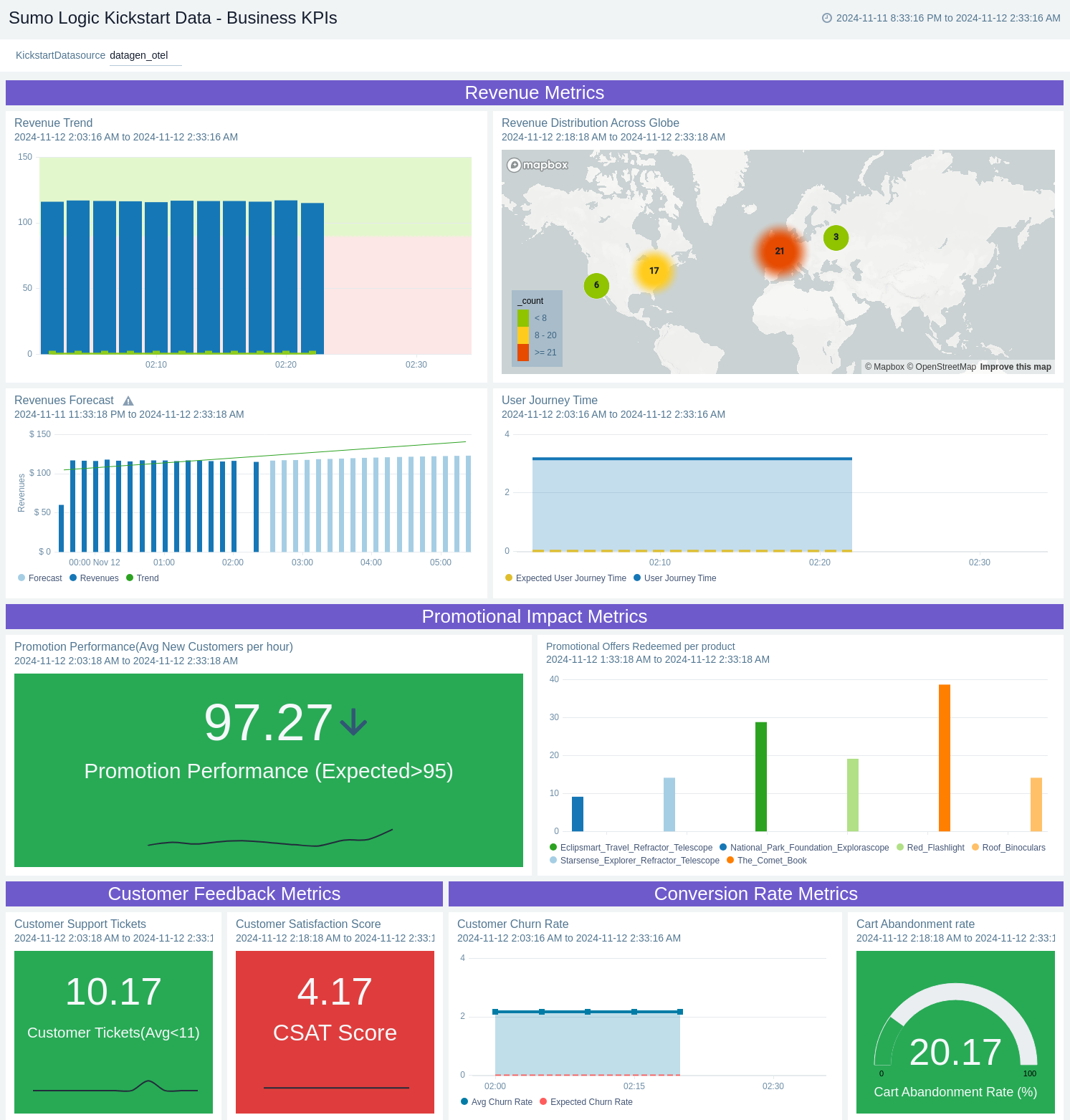
Sumo Logic Kickstart Data - Security
The Sumo Logic Kickstart Data - Security dashboard provides details on security events and failed sign-in attempts across multiple geographical locations. This dashboard enables users to monitor and analyze security-related data in real-time.
Use this dashboard to:
- Identify potential security threats by visualizing the geolocation of clients and the volume of activity from different regions.
- Compare failed sign-in events between today and yesterday for specific user accounts, helping to detect unusual patterns or potential brute-force attacks.
- Monitor the total number of failed sign-in events over the last 6 hours, allowing for quick identification of spikes in unsuccessful login attempts.
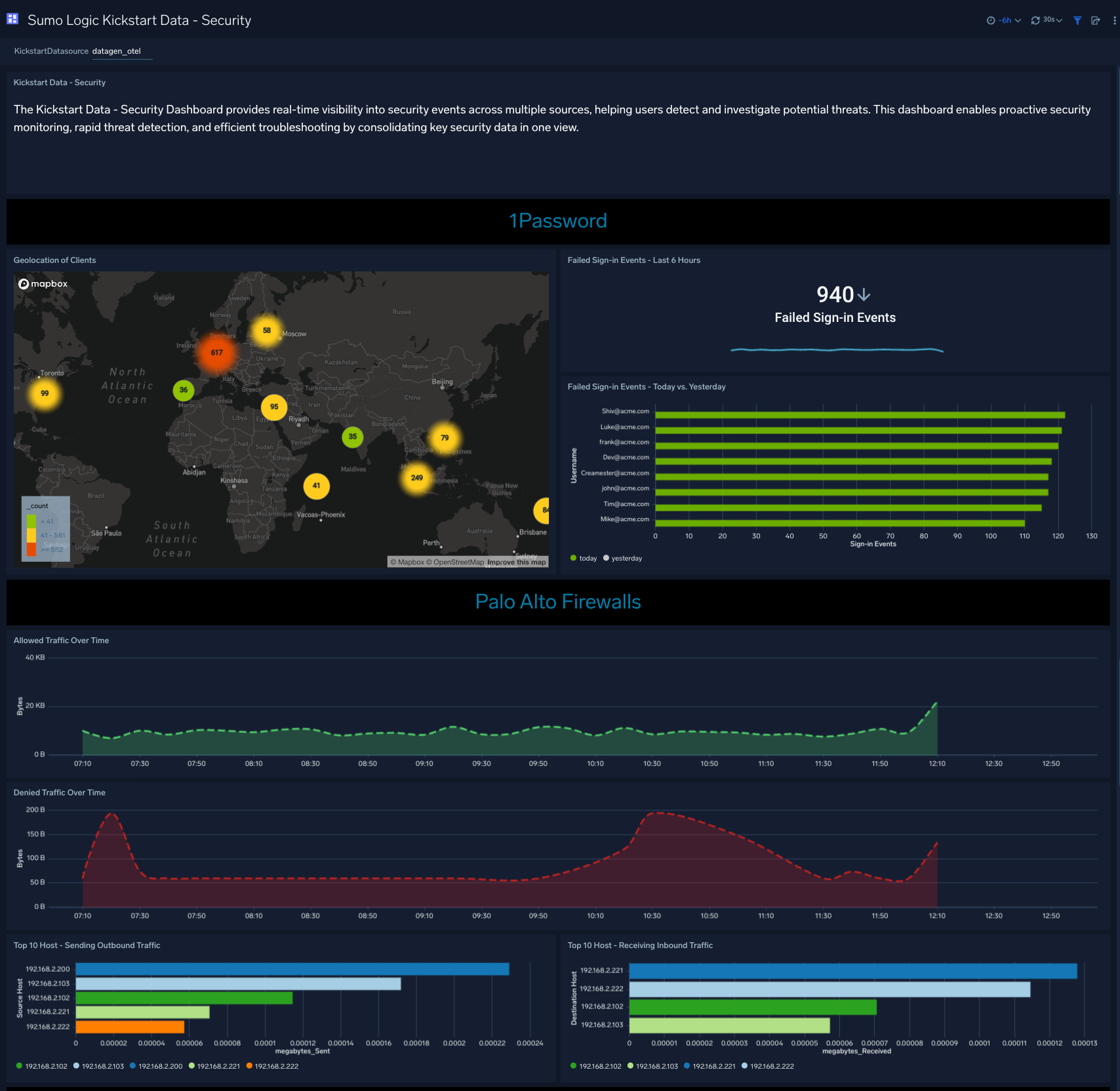
Create monitors for the Sumo Logic Kickstart Data app
From your App Catalog:
- From the Sumo Logic navigation, select App Catalog.
- In the Search Apps field, search for and then select your app.
- Make sure the app is installed.
- Navigate to What's Included tab and scroll down to the Monitors section.
- Click Create next to the pre-configured monitors. In the create monitors window, adjust the trigger conditions and notifications settings based on your requirements.
- Scroll down to Monitor Details.
- Under Location click on New Folder.
note
By default, monitor will be saved in the root folder. So to make the maintenance easier, create a new folder in the location of your choice.
- Enter Folder Name. Folder Description is optional.
tip
Using app version in the folder name will be helpful to determine the versioning for future updates.
- Click Create. Once the folder is created, click on Save.
Upgrading the Sumo Logic Kickstart Data app (optional)
To update the app, do the following:
Next-Gen App: To install or update the app, you must be an account administrator or a user with Manage Apps, Manage Monitors, Manage Fields, Manage Metric Rules, and Manage Collectors capabilities depending upon the different content types part of the app.
- Select App Catalog.
- In the Search Apps field, search for and then select your app.
Optionally, you can identify apps that can be upgraded in the Upgrade available section. - To upgrade the app, select Upgrade from the Manage dropdown.
- If the upgrade does not have any configuration or property changes, you will be redirected to the Preview & Done section.
- If the upgrade has any configuration or property changes, you will be redirected to the Setup Data page.
- In the Configure section of your respective app, complete the following fields.
- Field Name. If you already have collectors and sources set up, select the configured metadata field name (eg _sourcecategory) or specify other custom metadata (eg: _collector) along with its metadata Field Value.
- Click Next. You will be redirected to the Preview & Done section.
Post-update
Your upgraded app will be installed in the Installed Apps folder and dashboard panels will start to fill automatically.
See our Release Notes changelog for new updates in the app.
To revert the app to a previous version, do the following:
- Select App Catalog.
- In the Search Apps field, search for and then select your app.
- To version down the app, select Revert to < previous version of your app > from the Manage dropdown.
Uninstalling the Sumo Logic Kickstart Data app (optional)
To uninstall the app, do the following:
- Select App Catalog.
- In the 🔎 Search Apps field, run a search for your desired app, then select it.
- Click Uninstall.
If you're done exploring Kickstart Data and want to purge it from your environment and Sumo Logic account, follow the steps under How to manage or remove Kickstart Data.