ExtraHop RevealX 360
The ExtraHop RevealX 360 app offers powerful network detection and response capabilities, providing organisations with in-depth visibility into security threats throughout their environment. By centralizing detection data such as total detections, average risk scores, MITRE attack techniques, and destination device activity, this app allows security teams to quickly identify, prioritize, and investigate suspicious activities.
By leveraging real-time metrics and contextual threat information, the app highlights patterns of malicious behavior, high-risk destinations, and devices originating from embargoed locations. This insight helps teams monitor evolving risks, identify vulnerable assets, and understand the tactics and techniques targeting their networks.
With its comprehensive detection summaries, geographical breakdowns, and detailed device-level insights, the ExtraHop RevealX 360 app empowers organizations to respond effectively to emerging threats. By maintaining a clear view of their security posture, teams can act swiftly, reduce dwell time, and strengthen defenses to protect critical systems and data.
This app includes built-in monitors. For details on creating custom monitors, refer to Create monitors for ExtraHop RevealX 360 app.
Log types
The Sumo Logic app for ExtraHop RevealX 360 ingests detection events via a webhook.
Sample log messages
{
"mitre_techniques": [
{
"id": "T1021",
"name": "Remote Services"
},
{
"id": "T1078",
"name": "Valid Accounts"
},
{
"id": "T1570",
"name": "Lateral Tool Transfer"
}
],
"recommended": true,
"time": 1755070340426,
"dst": {
"type": "device",
"ipaddr": null,
"hostname": null,
"role": "victim",
"endpoint": "server",
"username": null,
"device": {
"oid": 17550703405,
"macaddr": "0E:C9:8B:2C:62:F3",
"name": "pc2.i.rx.tours",
"ipaddrs": [
"109.248.151.179"
]
}
},
"id": 17550703402,
"url": "https://envio1206.duckdns.org/extrahop/#/detections/detail/17550703402/?from=1755070340&until=1755070340&interval_type=DT",
"risk_score": 65,
"recommended_factors": [
"top_offender"
],
"additional_participants": [],
"categories_ids": [
"sec",
"sec.lateral",
"sec.attack"
],
"properties": {},
"type": "New SMB Executable File Transfer Activity",
"description": "pc2.i.rx.tours received an executable file. This is the first time in several weeks ExtraHop observed this activity. Check unexpected files for malware.\nExample of a suspicious transferred file path. View more in investigation steps\n\nADMIN$\\xxFDMxx.exe\n",
"src": {
"type": "device",
"ipaddr": "109.248.151.179",
"hostname": null,
"role": "offender",
"endpoint": "client",
"username": null,
"device": {
"oid": 17550703400,
"macaddr": "0E:86:1F:88:60:E9",
"name": "pc3.i.rx.tours"
}
},
"title": "New SMB Executable File Transfer Activity"
}
Sample queries
_sourceCategory=Labs/extraHop
| json "id", "time", "url", "src.username", "risk_score", "mitre_techniques[*].name", "dst.device.name", "dst.device.macaddr", "dst.device.ipaddrs.[*]", "dst.ipaddr", "type", "title", "description", "recommended_factors", "categories_ids", "dst.hostname", "dst.role" as id, time, url, src_username, risk_score, mitre_techniques, dst_device_name, dst_device_mac_address, dst_device_ip_list, dst_device_ip_2, type, title, description, recommended_factors, categories_ids, dst_hostname, dst_role nodrop
| extract field=mitre_techniques "\"?(?<techniques>[\w\s\-&.,]*)\"?[,\n\]]" multi nodrop
| extract field=dst_device_ip_list "\"?(?<dst_device_ip_1>[\w\s\-&.,]*)\"?[,\n\]]" nodrop
| if (isBlank(dst_device_ip_1), dst_device_ip_2, dst_device_ip_1) as dst_device_ip
| where techniques matches "*"
| count by id, time, url, src_username
| count
Setting up the collection
Source configuration
Follow the below steps to configure the Hosted Collector to receive ExtraHop RevealX 360 events:
- In the Sumo Logic portal, create a new Hosted Collector or use an existing one. Then add an HTTP Logs and Metrics Source.
- Configure Source Category in the HTTP source. Make a note of the Source Category and use the same while installing the app.
- When you are finished configuring the Source, copy and save the endpoint URL of the source.
Vendor configuration
Configure the webhook integration by creating a notification rule in the ExtraHop platform to send events to the Sumo Logic HTTP source.
Make sure you use the endpoint URL of the HTTP source copied form the source configuration.
Installing the ExtraHop RevealX 360 app
To install the app, do the following:
Next-Gen App: To install or update the app, you must be an account administrator or a user with Manage Apps, Manage Monitors, Manage Fields, Manage Metric Rules, and Manage Collectors capabilities depending upon the different content types part of the app.
- Select App Catalog.
- In the 🔎 Search Apps field, run a search for your desired app, then select it.
- Click Install App.
note
Sometimes this button says Add Integration.
- Click Next in the Setup Data section.
- In the Configure section of your respective app, complete the following fields.
- Field Name. If you already have collectors and sources set up, select the configured metadata field name (eg _sourcecategory) or specify other custom metadata (eg: _collector) along with its metadata Field Value.
- Click Next. You will be redirected to the Preview & Done section.
Post-installation
Once your app is installed, it will appear in your Installed Apps folder, and dashboard panels will start to fill automatically.
Each panel slowly fills with data matching the time range query received since the panel was created. Results will not immediately be available but will be updated with full graphs and charts over time.
Viewing ExtraHop RevealX 360 dashboards
All dashboards have a set of filters that you can apply to the entire dashboard. Use these filters to drill down and examine the data to a granular level.
- You can change the time range for a dashboard or panel by selecting a predefined interval from a drop-down list, choosing a recently used time range, or specifying custom dates and times. Learn more.
- You can use template variables to drill down and examine the data on a granular level. For more information, see Filtering Dashboards with Template Variables.
- Most Next-Gen apps allow you to provide the scope at the installation time and are comprised of a key (
_sourceCategoryby default) and a default value for this key. Based on your input, the app dashboards will be parameterized with a dashboard variable, allowing you to change the dataset queried by all panels. This eliminates the need to create multiple copies of the same dashboard with different queries.
Security
The ExtraHop RevealX 360 - Security dashboard provides a comprehensive overview of network detection activities and the overall security posture of your environment. It offers insights into total detections, average risk scores, and the distribution of techniques over time, allowing teams to quickly identify unusual patterns and potential areas of concern.
This dashboard helps security teams monitor detection trends, track changes in risk levels, and gain insights into the most frequently observed MITRE techniques, top destination devices, and key targets on the network. It also highlights detections linked to high-risk or embargoed geolocations, offering valuable context for prioritizing investigations.
By consolidating these insights into a unified view, the dashboard enhances threat detection, supports more informed response actions, and strengthens defenses against evolving network-based attacks.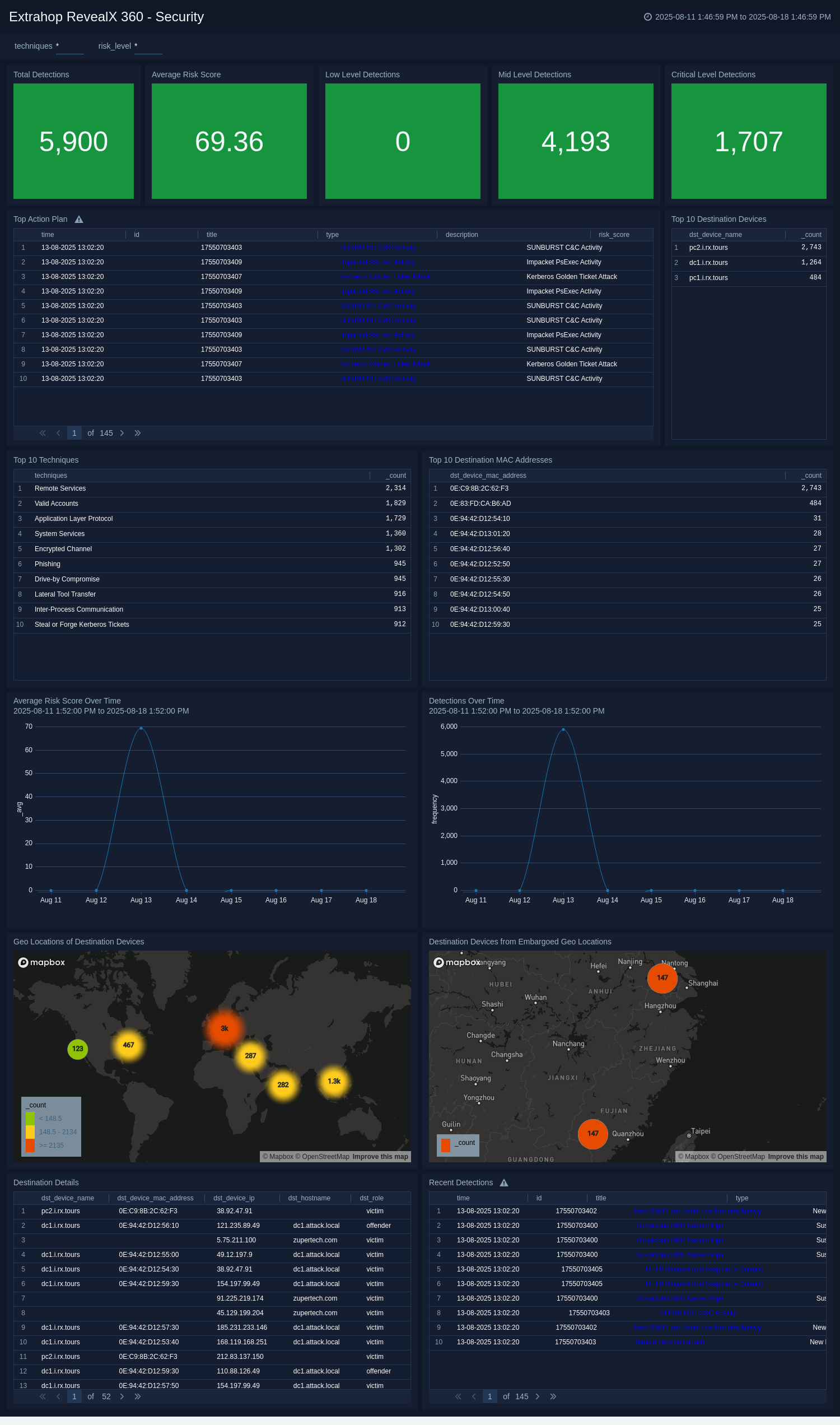
Create monitors for ExtraHop RevealX 360 app
From your App Catalog:
- From the Sumo Logic navigation, select App Catalog.
- In the Search Apps field, search for and then select your app.
- Make sure the app is installed.
- Navigate to What's Included tab and scroll down to the Monitors section.
- Click Create next to the pre-configured monitors. In the create monitors window, adjust the trigger conditions and notifications settings based on your requirements.
- Scroll down to Monitor Details.
- Under Location click on New Folder.
note
By default, monitor will be saved in the root folder. So to make the maintenance easier, create a new folder in the location of your choice.
- Enter Folder Name. Folder Description is optional.
tip
Using app version in the folder name will be helpful to determine the versioning for future updates.
- Click Create. Once the folder is created, click on Save.
ExtraHop RevealX 360 alerts
| Name | Description | Trigger Type (Critical / Warning / MissingData) | Alert Condition |
|---|---|---|---|
ExtraHop RevealX 360 - Destination Devices from Embargoed Geo Locations | This alert is fired when events originating from embargoed locations are detected, ensuring adherence to security restrictions and protocols. | Critical | Count > 0 |
ExtraHop RevealX 360 - Critical Detections | This alert is fired when detections are identified with a risk score greater than 70, signaling high-severity threats that require immediate investigation and remediation. | Critical | Count > 0 |
Upgrade/Downgrade the ExtraHop RevealX 360 app (Optional)
To update the app, do the following:
Next-Gen App: To install or update the app, you must be an account administrator or a user with Manage Apps, Manage Monitors, Manage Fields, Manage Metric Rules, and Manage Collectors capabilities depending upon the different content types part of the app.
- Select App Catalog.
- In the Search Apps field, search for and then select your app.
Optionally, you can identify apps that can be upgraded in the Upgrade available section. - To upgrade the app, select Upgrade from the Manage dropdown.
- If the upgrade does not have any configuration or property changes, you will be redirected to the Preview & Done section.
- If the upgrade has any configuration or property changes, you will be redirected to the Setup Data page.
- In the Configure section of your respective app, complete the following fields.
- Field Name. If you already have collectors and sources set up, select the configured metadata field name (eg _sourcecategory) or specify other custom metadata (eg: _collector) along with its metadata Field Value.
- Click Next. You will be redirected to the Preview & Done section.
Post-update
Your upgraded app will be installed in the Installed Apps folder and dashboard panels will start to fill automatically.
See our Release Notes changelog for new updates in the app.
To revert the app to a previous version, do the following:
- Select App Catalog.
- In the Search Apps field, search for and then select your app.
- To version down the app, select Revert to < previous version of your app > from the Manage dropdown.
Uninstalling the ExtraHop RevealX 360 app (Optional)
To uninstall the app, do the following:
- Select App Catalog.
- In the 🔎 Search Apps field, run a search for your desired app, then select it.
- Click Uninstall.