NeoLoad

The Sumo Logic app for Neoload provides a high-level perspective, enabling monitoring of test execution, completion, termination, and tests in progress. It also tracks targeted projects, tests, scenarios, and workspaces while assessing overall test and quality status. Also the dashboards delve deeper into performance testing, offering insights into test frequency, test organization by workspace and projects, and various trends and tests with execution time and max virtual users (VUs). The app empowers users to make data-driven decisions, optimize testing strategies, and enhance overall performance testing efficiency.
NeoLoad is a solution for continuous performance testing software to automate API and application load testing. You can use a webhook in the NeoLoad platform to forward NeoLoad Web events to the Sumo Logic HTTP endpoint. Using these logs, you can monitor the web events in Sumo Logic. For more details, refer to the NeoLoad Documentation.
Event types
The Sumo Logic integration for NeoLoad ingests web events into Sumo Logic through an outgoing webhook available in NeoLoad. For more information on supported events that are ingested through the NeoLoad webhook, see the NeoLoad Documentation.
Sample log messages
{
"fallback": "Required plain-text summary of the attachment.",
"author_name": "NeoLoad Web",
"author_link": "https://neoload.saas.neotys.com/",
"title": "Details of test 'Result #1698264583'",
"title_link": "https://neoload.saas.neotys.com/#!result/bb7cb9ff-c322-4b46-80f7-7327c366b399/overview",
"Test Name": "Data Generation Test",
"Project": "Google Mail Service",
"Scenario": "Unauthorize Access",
"Author": "NeoLoad",
"Start Date": "25/10/2023 08:09 PM (+0000)",
"Duration": "00:05:00",
"Status": "EXECUTED",
"Quality Status": "PASSED",
"Max # of VUs": "20",
"Workspace ID": "5e3acde2e860a132744ca916",
"Workspace Name": "System Workspace ",
"footer": "Sent by NeoLoad Web",
"footer_icon": "https://www.neotys.com/wp-content/uploads/2018/05/Picto_NL_64.png",
"image_url": "https://neoload-api.saas.neotys.com/v1\/graphs\/f568f886-32ae-4f36-b154-dcbd4fe8104d"
}
Sample queries
_sourceCategory="webhook/neoload"
| json "Test Name", "Project", "Scenario", "Status", "Quality Status", "Workspace Name" as testName, project, scenario, status, qualityStatus, workspace nodrop
| where testName matches "{{testName}}" and project matches "{{project}}" and scenario matches "{{scenario}}" and status matches "{{status}}" and qualityStatus matches "{{qualityStatus}}" and workspace matches "{{workspace}}"
| count
Setup
This section has instructions for collecting logs for the Sumo Logic NeoLoad webhook collection.
Source configuration
Follow the below steps to configure the Hosted Collector to receive NeoLoad events:
- In the Sumo Logic portal, create a new Hosted Collector or use an existing one.
- Then add a HTTP Logs and Metrics Source.
- Configure Source Category in the HTTP Source - for example,
webhook/neoload- for the NeoLoad integration. - Expand Advanced Options for Logs (Optional) section in the HTTP Source, then uncheck the Multiline Processing option and check One Message Per Request.
- Copy and save the endpoint URL of the source.
Vendor configuration
Users must be workspace administrators to access the webhooks.
Configure the webhook integration in NeoLoad to send events to the Sumo Logic HTTP source. Once configured, it will be triggered each time the events occur within your NeoLoad account.
Follow the steps to configure the NeoLoad webhook.
-
Sign in to the NeoLoad account.
-
In the left navigation panel, click Settings and select the Workspaces tab.
-
Select the Webhooks tab. Click Create a Webhook. The webhook form appears.
-
Enter webhook form data as follows:
- Event. Select the Test started option to send the payload when a test starts or the Test ended option when a test is finished.
- NAME. Provide a name for your webhook.
- URL. Enter the Sumo Logic HTTP endpoint URL (source address) created above.
- Payload. See the sample body payload below. For more details check NeoLoad Documentation.
{
"fallback": "Required plain-text summary of the attachment.",
"author_name": "NeoLoad Web",
"author_link": "https://neoload.saas.neotys.com/",
"title": "Details of test '$(test_result_name)'",
"title_link": "$(url_test_result_overview)",
"Test Name": "$(test_settings_name)",
"Project": "$(test_result_project)",
"Scenario": "$(test_result_scenario)",
"Author": "$(test_result_author)",
"Start Date": "$(test_result_start_date)",
"Duration": "$(test_result_duration)",
"Status": "$(test_result_status)",
"Quality Status": "$(test_result_quality_status)",
"Max # of VUs": "$(test_result_max_nb_vus)",
"Workspace ID": "$(workspace_id)",
"Workspace Name": "$(workspace_name)",
"footer": "Sent by NeoLoad Web",
"footer_icon": "https://www.neotys.com/wp-content/uploads/2018/05/Picto_NL_64.png",
"image_url": "$(url_graph_overview)"
} -
Click Save.
-
Verify NeoLoad events are getting ingested in Sumo Logic by executing the following query on Sumo Logic's Log Search panel.
`_sourceCategory=webhook/neoload`
- For detailed information about webhook creation, refer to the NeoLoad Documentation.
- For support, contact NeoLoad.
Installing the NeoLoad app
To install the app, do the following:
Next-Gen App: To install or update the app, you must be an account administrator or a user with Manage Apps, Manage Monitors, Manage Fields, Manage Metric Rules, and Manage Collectors capabilities depending upon the different content types part of the app.
- Select App Catalog.
- In the 🔎 Search Apps field, run a search for your desired app, then select it.
- Click Install App.
note
Sometimes this button says Add Integration.
- Click Next in the Setup Data section.
- In the Configure section of your respective app, complete the following fields.
- Field Name. If you already have collectors and sources set up, select the configured metadata field name (eg _sourcecategory) or specify other custom metadata (eg: _collector) along with its metadata Field Value.
- Click Next. You will be redirected to the Preview & Done section.
Post-installation
Once your app is installed, it will appear in your Installed Apps folder, and dashboard panels will start to fill automatically.
Each panel slowly fills with data matching the time range query received since the panel was created. Results will not immediately be available but will be updated with full graphs and charts over time.
Viewing NeoLoad dashboards
All dashboards have a set of filters that you can apply to the entire dashboard. Use these filters to drill down and examine the data to a granular level.
- You can change the time range for a dashboard or panel by selecting a predefined interval from a drop-down list, choosing a recently used time range, or specifying custom dates and times. Learn more.
- You can use template variables to drill down and examine the data on a granular level. For more information, see Filtering Dashboards with Template Variables.
- Most Next-Gen apps allow you to provide the scope at the installation time and are comprised of a key (
_sourceCategoryby default) and a default value for this key. Based on your input, the app dashboards will be parameterized with a dashboard variable, allowing you to change the dataset queried by all panels. This eliminates the need to create multiple copies of the same dashboard with different queries.
Overview
The NeoLoad - Overview dashboard offers a comprehensive view of your performance testing landscape through an array of informative panels. It provides real-time insights into test execution, showcasing Test Runs, Test Completions, and any Tests that may have been Terminated or are currently In Progress. With a focus on project and scenario management, the dashboard also tracks Targeted Projects, Targeted Tests, Scenarios, and Workspaces. Users can monitor the overall Test Status and Test Quality Status, with detailed breakdowns by Project, Scenarios, and Test Frequency, ensuring that performance testing efforts are meticulously analyzed and optimized. The dashboard further empowers project-specific analysis with Project-wise Test metrics, facilitating informed decision-making and proactive test management.
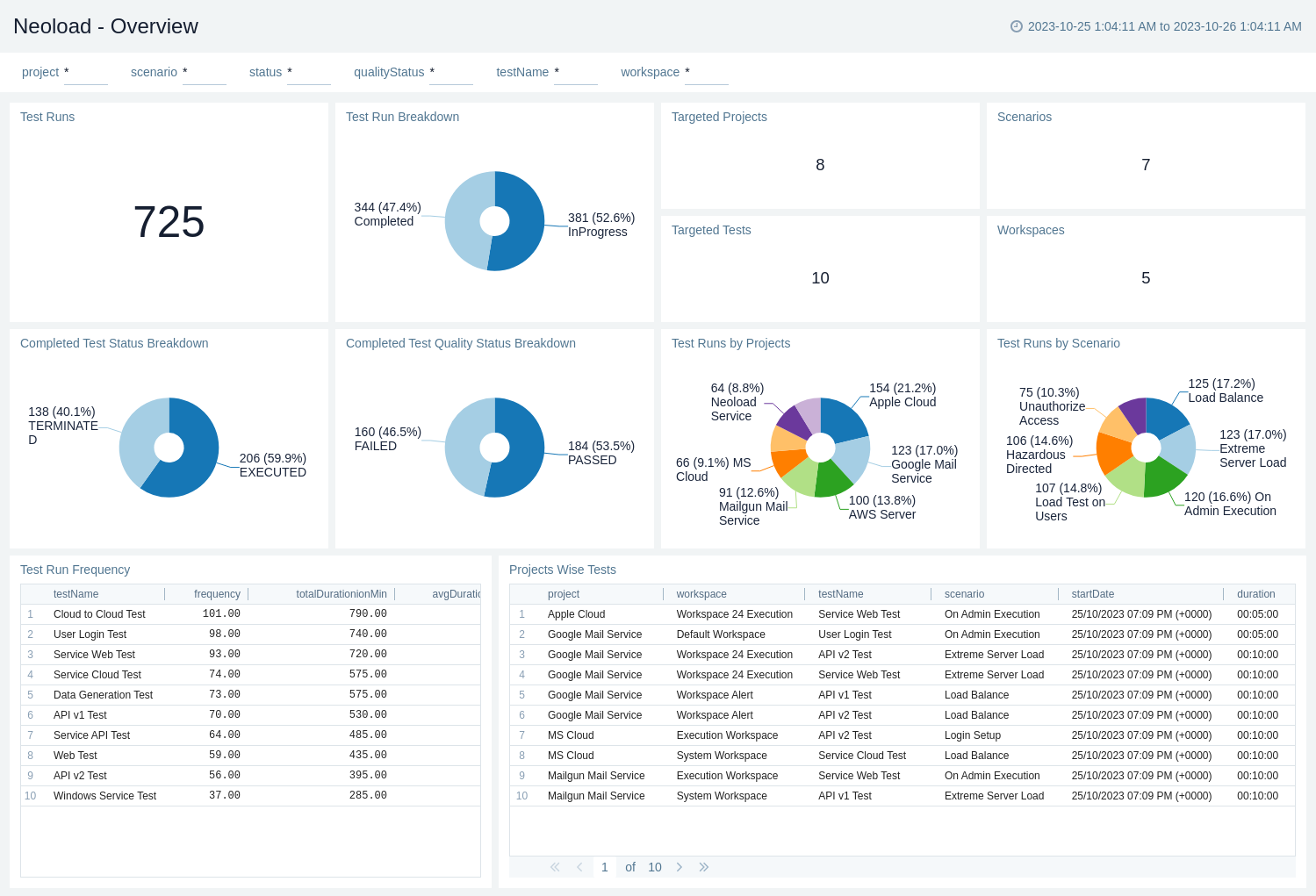
Test Run Details
The Neoload - Test Run Details dashboard offers a comprehensive overview of performance testing initiatives, providing insights through multiple panels. It allows tracking Test Frequency, categorizing tests by Workspace and Projects, and monitoring trends in Status, Project-wise test trends, Quality status trends, and Test Scenario trends. Additionally, it provides visibility into tests correlated with Execution Time and Max#VUs, enabling in-depth analysis of test performance and informed decision-making for optimizing the testing strategy.
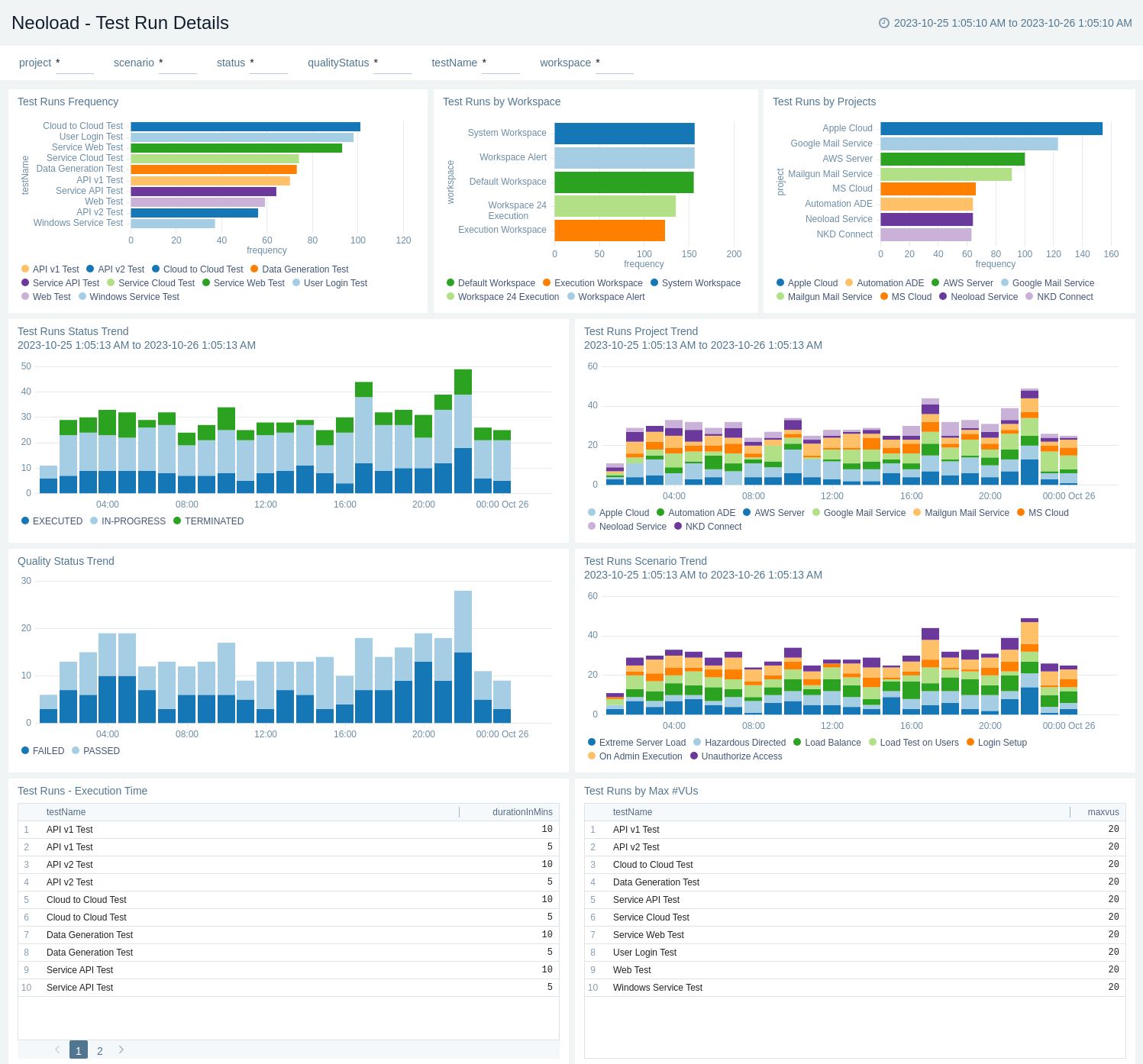
Upgrade/Downgrade the NeoLoad app (Optional)
To update the app, do the following:
Next-Gen App: To install or update the app, you must be an account administrator or a user with Manage Apps, Manage Monitors, Manage Fields, Manage Metric Rules, and Manage Collectors capabilities depending upon the different content types part of the app.
- Select App Catalog.
- In the Search Apps field, search for and then select your app.
Optionally, you can identify apps that can be upgraded in the Upgrade available section. - To upgrade the app, select Upgrade from the Manage dropdown.
- If the upgrade does not have any configuration or property changes, you will be redirected to the Preview & Done section.
- If the upgrade has any configuration or property changes, you will be redirected to the Setup Data page.
- In the Configure section of your respective app, complete the following fields.
- Field Name. If you already have collectors and sources set up, select the configured metadata field name (eg _sourcecategory) or specify other custom metadata (eg: _collector) along with its metadata Field Value.
- Click Next. You will be redirected to the Preview & Done section.
Post-update
Your upgraded app will be installed in the Installed Apps folder and dashboard panels will start to fill automatically.
See our Release Notes changelog for new updates in the app.
To revert the app to a previous version, do the following:
- Select App Catalog.
- In the Search Apps field, search for and then select your app.
- To version down the app, select Revert to < previous version of your app > from the Manage dropdown.
Uninstalling the NeoLoad app (Optional)
To uninstall the app, do the following:
- Select App Catalog.
- In the 🔎 Search Apps field, run a search for your desired app, then select it.
- Click Uninstall.