Rollbar
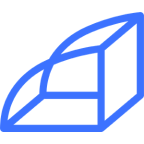
Rollbar is an error tracking and monitoring platform that assists developers in identifying and resolving software issues quickly, enhancing application reliability. You can use a webhook in the Rollbar platform to forward errors, occurrences, and activities related events to the Sumo Logic HTTP endpoint. Using these logs, you can monitor details such as error messages, stack traces, affected endpoints, user information, and environment variables in Sumo Logic. For more details, refer to the Rollbar Documentation.
Event types
The Sumo Logic integration for Rollbar ingests Rollbar events into Sumo Logic through an outgoing webhook available in Rollbar. The following event types are ingested through the Rollbar webhook:
- 10^nth occurrence
- Deploy
- Every occurrence
- High occurrence rate
- Item reactivated
- Item reopened
- Item resolved
- New item
Setup
This section has instructions for collecting logs for the Sumo Logic Rollbar webhook collection.
Source configuration
Follow the below steps to configure the Hosted Collector to receive Rollbar events:
- In the Sumo Logic portal, create a new Hosted Collector or use an existing one. Then add an HTTP Logs and Metrics Source.
- Configure Source Category in the HTTP Source - for example,
webhook/rollbar- for the Rollbar integration. - Copy and save the endpoint URL of the source.
Vendor configuration
Configure the webhook integration in Rollbar to send events to the Sumo Logic HTTP source. Once configured, it will be triggered each time the events occur within your Rollbar account.
Follow the below steps to configure the Rollbar webhook.
- Sign in to your Rollbar account.
- In the Rollbar dashboard, navigate to the project for which you want to set up the webhook from the Projects section.
- Go to Notifications under the Integrations from the project settings.
- Select Webhook from the Available Channels. The webhook form will appear.
- Enter webhook form data as follows:
- URL. Enter the Sumo Logic HTTP endpoint URL(source address) created above.
- Click Enable Webhook Integration. The webhook's configuration page will appear.
- Select the rule to trigger the webhook from Template dropdown under the Add Rule section.
- Click Configure Rule. Create Rule table will appear.
- Update the filters if required. Click Create Rule.
- Click Save Settings to update the webhook configuration.
- Verify Rollbar events are getting ingested in Sumo Logic by executing the following query on Sumo Logic's Log Search panel.
_sourceCategory=webhook/rollbar
- For detailed information about webhook creation, refer to the Rollbar Documentation.
- For support, contact Rollbar.