Organization Usage Limits
This page provides information about the query budget usage limits, which allows you to define spending limits for queries to prevent unexpected charges. This will help you manage Sumo Logic credits, especially in pay-per-use scenarios, by setting budgets on scan data volume.
Ingestion - Throttling Limits
Only Administrator have the access to view the Ingestion - Throttling Limits section.
This section provides information about the baseline and throttling limits set. Click View Usage and Throttling Limits button to view the logs, metrics, and traces ingestion rate over the selected time range. With View Recent Breaches button you can view recent throttling limit breaches.
Enable Ingestion Throttling Notifications
Only users with Administrator access can enable this feature.
- Classic UI. In the main Sumo Logic menu, select your username and then Preferences.
New UI. In the top menu, select the person silhouette icon and then Preferences.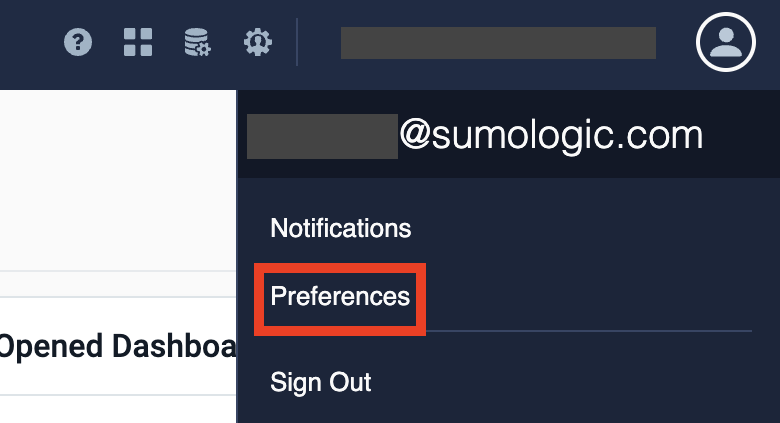
- Access your Preferences.
- Navigate to My Preferences and uncheck the Enable ingestion throttling notifications checkbox.
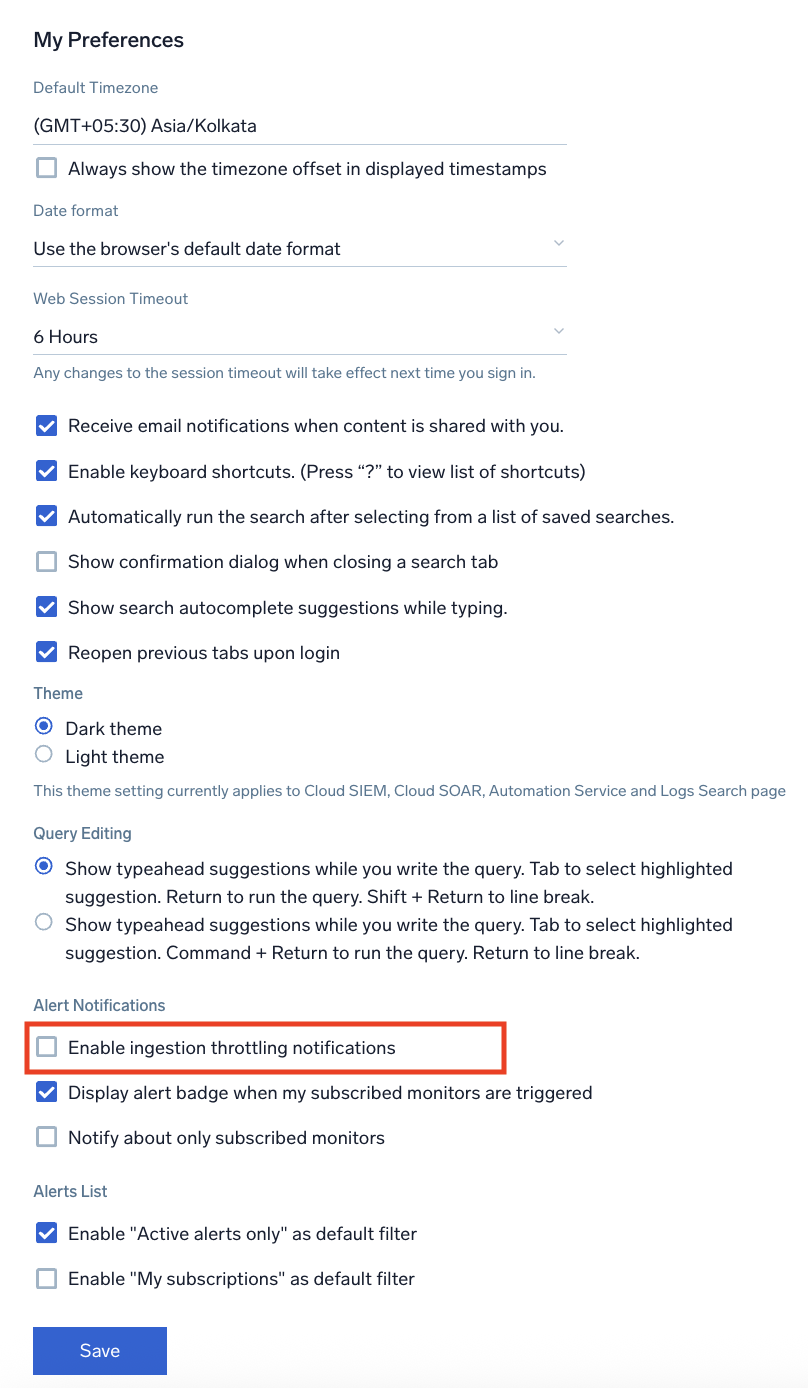
Availability
| Account Type | Account Level |
|---|---|
| Credits | Free, Trial, Essentials (Flex), Enterprise Operations (Flex), Enterprise Security (Flex), Enterprise Suite |
Set query size limit
To manage the query size limit follow the below steps:
- Classic UI. In the main Sumo Logic menu, select Administration > Account > Organization Usage Limits.
New UI. In the Sumo Logic main menu select Administration, and then under Account, select Organization Usage Limits. You can also click the Go To... menu at the top of the screen and select Organization Usage Limits.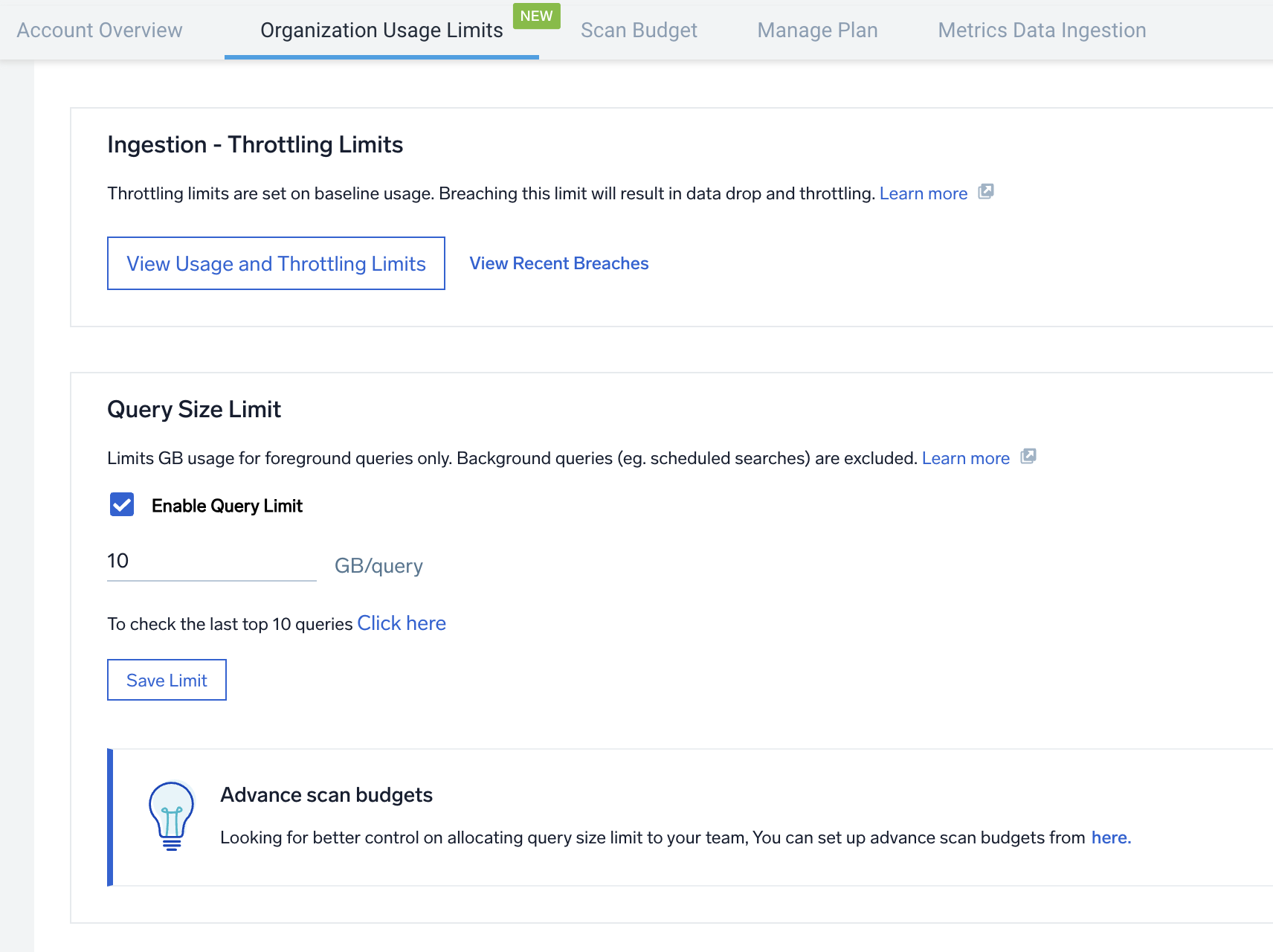
- Enable Query Limit. Select this checkbox and enter the GB value based on your needs. Sumo Logic recommends setting a GB value per query based on the 95th percentile to stay within safe limits. You can also check the query size of the last 10 queries by clicking on Click here to help you determine the appropriate size limit. If you leave this checkbox unchecked, no limits will be added to the query.
- Click Save Limit.
Sumo Logic defines scan as two types:
- Foreground interactive search. Search page UI, Copilot, and Dashboards.
- Background search. API, Scheduled Search, Monitor, Scheduled Views, and SLO.
It may take up to 5 minutes for a newly created budget to become active and enforceable in the system.
The Advanced method for setting the budgets allows you to configure limits for individual users and helps admins assign roles for easier group selection. Learn more.