Edit Data Forwarding Destinations for a Partition
You can specify data forwarding settings for a partition so that the messages that were routed to an index can be forwarded to an existing or new Amazon S3 destination.
- New UI. In the main Sumo Logic menu select Data Management, and then under Logs select Partitions. You can also click the Go To... menu at the top of the screen and select Partitions.
Classic UI. In the main Sumo Logic menu select Manage Data > Logs > Partitions. - To refine the table results, use the Add a filter section located above the table. AND logic is applied when filtering between different sections, while OR logic is applied when filtering within the same section. Click the Partition you want to update.
note
You can see the suggestions only if there are two or more responses for the same column or section.
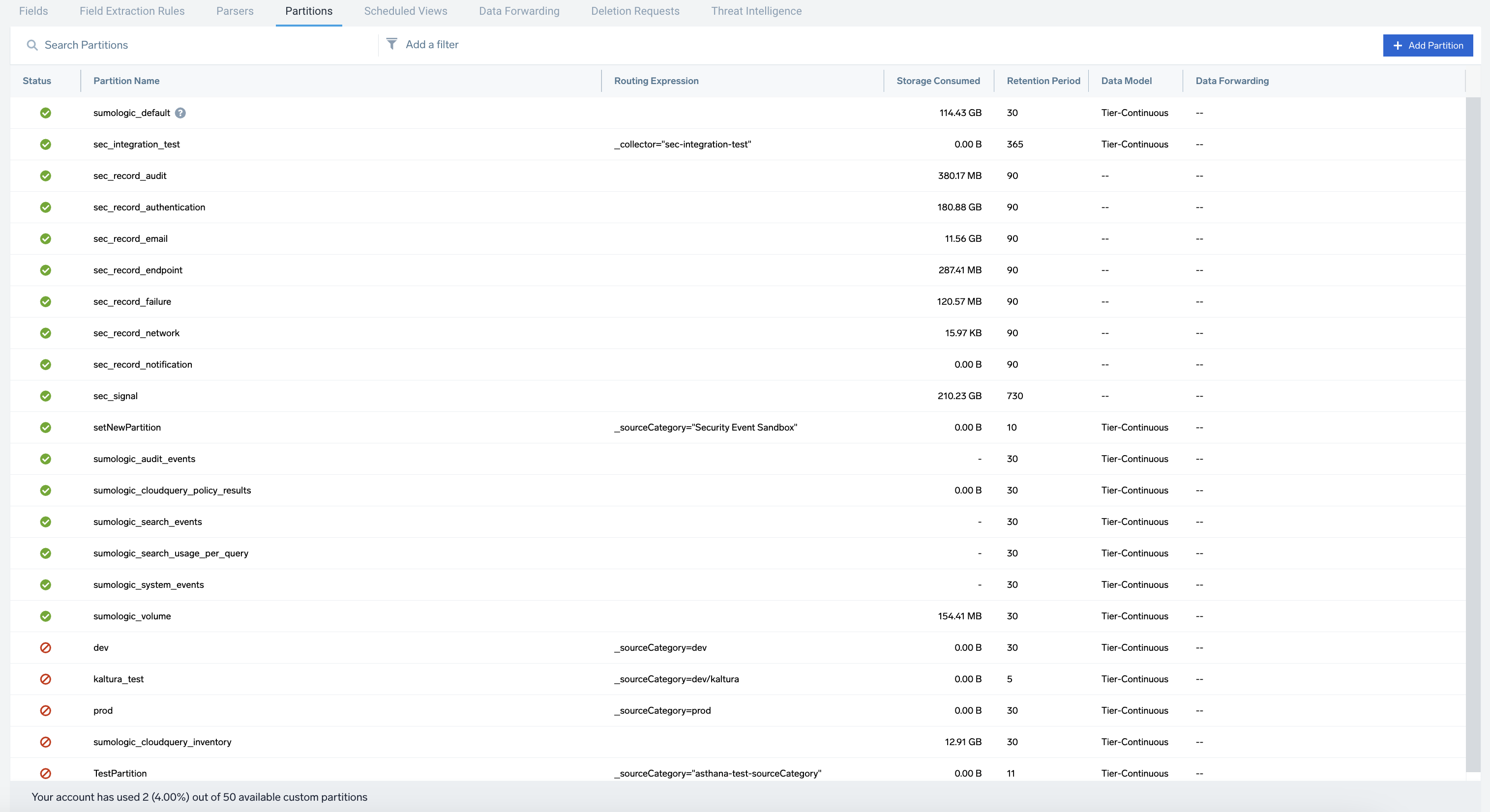
- The partition details are displayed on the right side of the page.
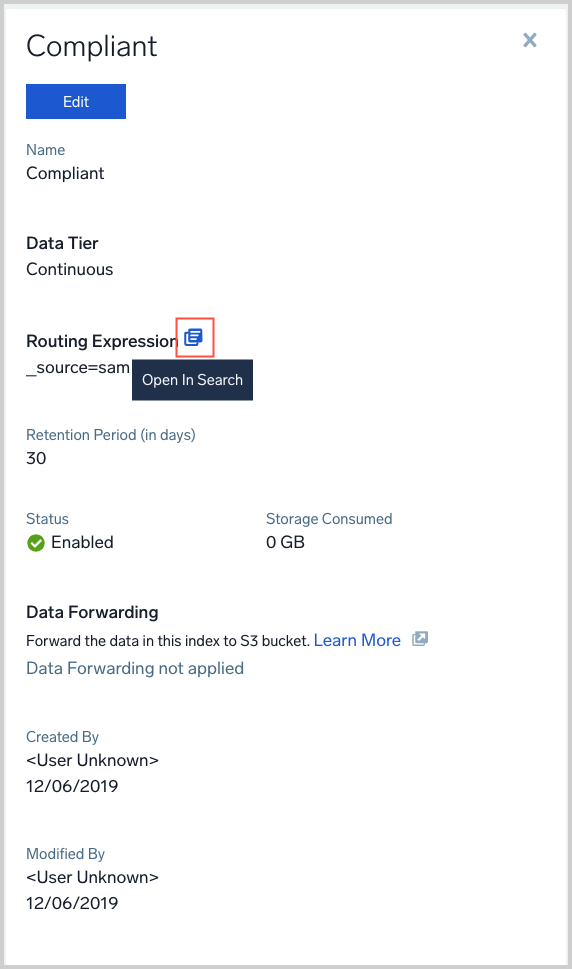
- Click Edit to open the pane for editing.
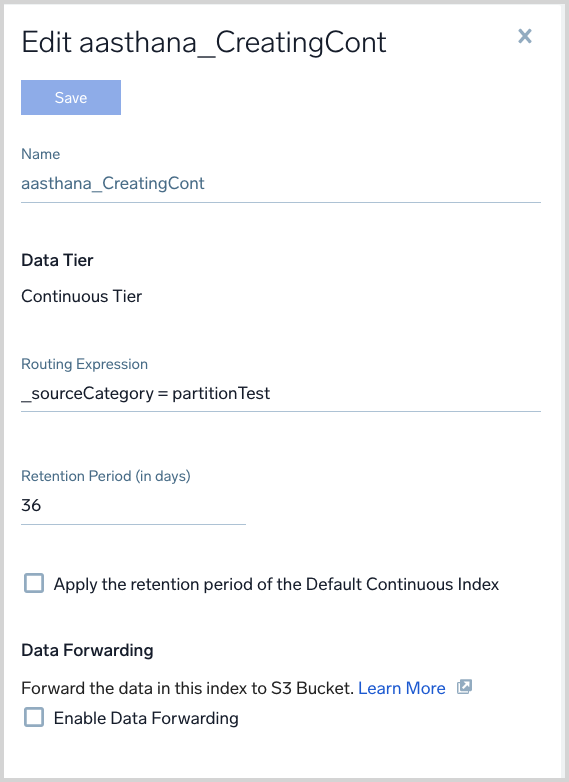
- You can configure Data Forwarding, or if Data Forwarding is already configured, modify the configuration. For more information, see Forward Data from Sumo Logic to S3 or GCS.