Add a Scheduled View
info
To create a Scheduled View you must be an admin or have the Manage Scheduled Views role capability.
For Scheduled View query requirements, see Scheduled Views Best Practices and Examples.
- New UI. In the main Sumo Logic menu select Data Management, and then under Logs select Scheduled Views. You can also click the Go To... menu at the top of the screen and select Scheduled Views.
Classic UI. In the main Sumo Logic menu, select Manage Data > Logs > Scheduled Views.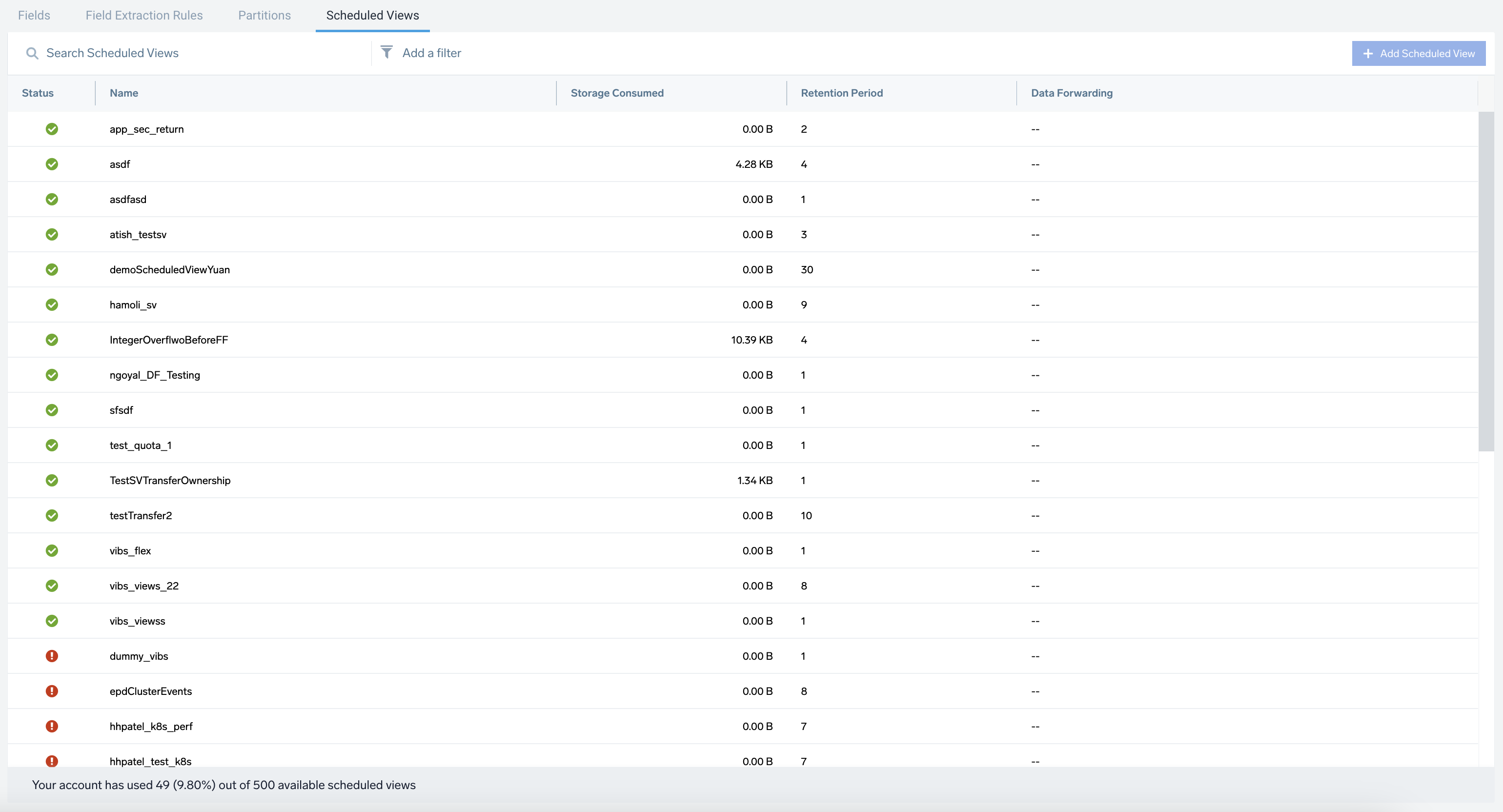
- Click + Add Scheduled View.
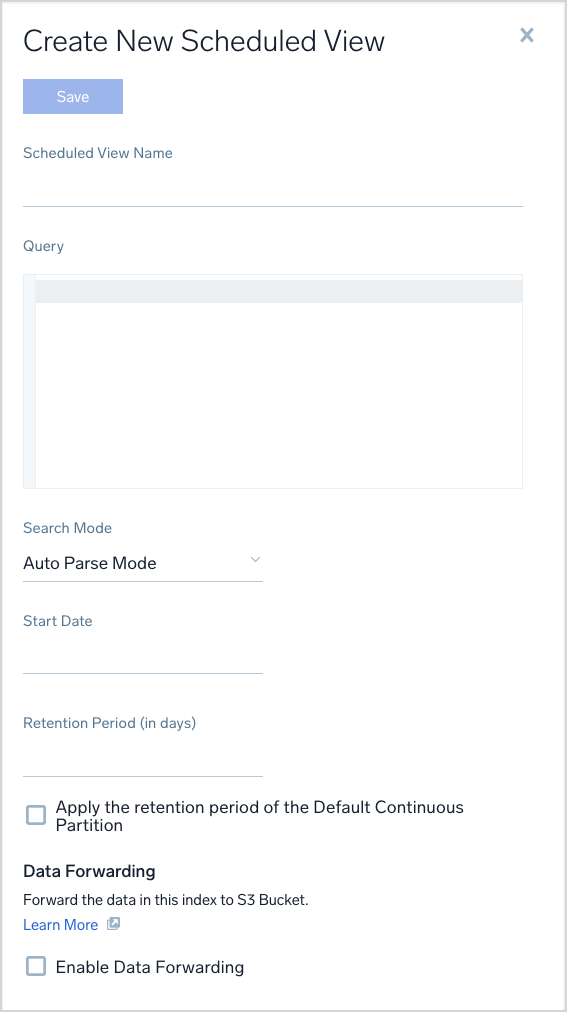
- Name. Enter a name for the view. You'll use this name in queries to search the view, so use a name that's descriptive and easy to remember. Names can contain alphanumeric characters; underscores (
_) and hyphens (-) are the only special characters allowed. View names can only have (A-Z, a-z, 0-9), $, -, and _ after the first letter. - Query. Enter the full query that encompasses the data you'd like indexed in the view. Parse operators and most search operators are supported in views.
- Search Mode. Set to Auto Parse Mode for Dynamic Parsing of JSON data. Manual Mode is the default search behavior.
- Start Date. Click the date that you'd like to use as the start time of the index. All data from that point forward will be indexed in the scheduled view. The oldest selectable date represents the end of the retention period of your Sumo Logic account.
limitation
You cannot select a start date older than 365 days.
- Timezone. Select the timezone for the scheduled view of your choice from the drop-down. If you do not make a selection, the Scheduled View will default to the timezone preference in Sumo Logic. But if the timezone is not set in Sumo Logic User Preferences page, then this will default to the timezone from your browser.
- Retention Period. Either enter a retention period for the data in the index, in days, or click Apply the retention period of Default Partition. For more information, see Manage Indexes with Variable Retention.
- Data Forwarding. (Optional). Choose Enable Data Forwarding to forward data from Sumo Logic to Amazon S3 or Google Cloud Storage. The results from the Scheduled View are forwarded to S3 or GCS. Raw logs are sent if the view query does not use an aggregate operator. If the view query performs an aggregation, aggregate results are sent. See File Format for details on how the file objects are structured.
- Click Save.
The view begins to index data as soon as you create it. Allow a few hours for the indexing to complete. If you've chosen to index a large amount of data and/or have chosen a long date range for the view, it could take a bit longer.
Once created, scheduled views are updated once per minute.