Change a User's Email Address
As a Sumo Logic Administrator, you can change a user’s email address.
- Classic UI. In the main Sumo Logic menu, select Administration > Users and Roles > Users.
New UI. In the top menu select Administration, and then under Users and Roles select Users. You can also click the Go To... menu at the top of the screen and select Users.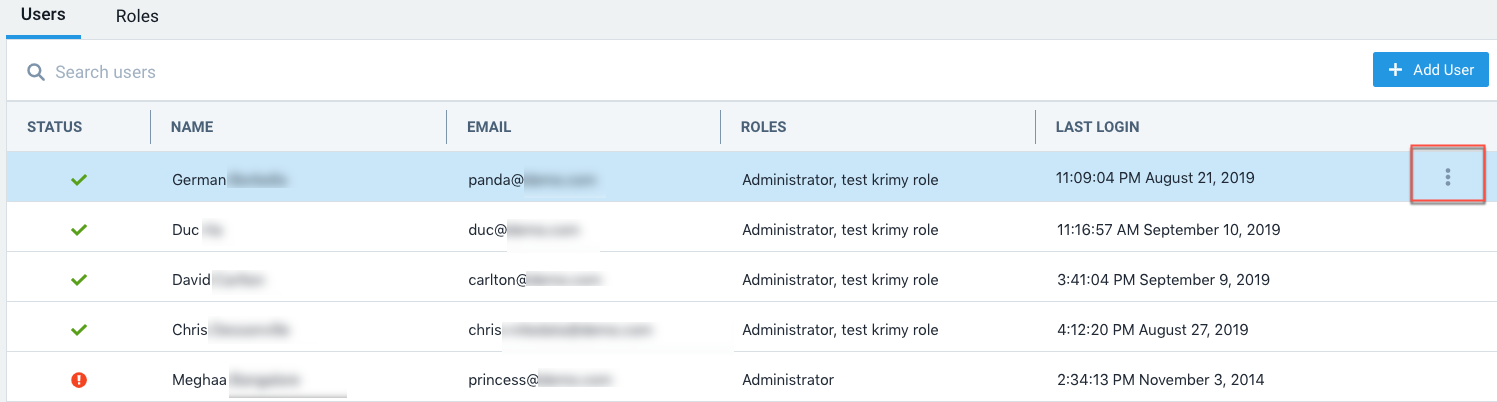
- Hover over row for the user whose email you want to change and select Change Email from the three-dot kebab options menu.
- In the Change Email dialog, the user’s current email address is displayed.
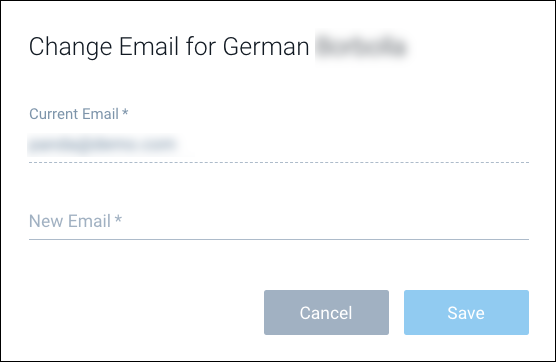
- New Email. Enter the user’s new email address.
- Click Save.
- A confirmation message is displayed, and an email with an activation link is sent to the user’s new email address. The user must click the link in the email within seven days to complete the email address change, or the link will expire.
To change your own email address, see Change Your Email Address.