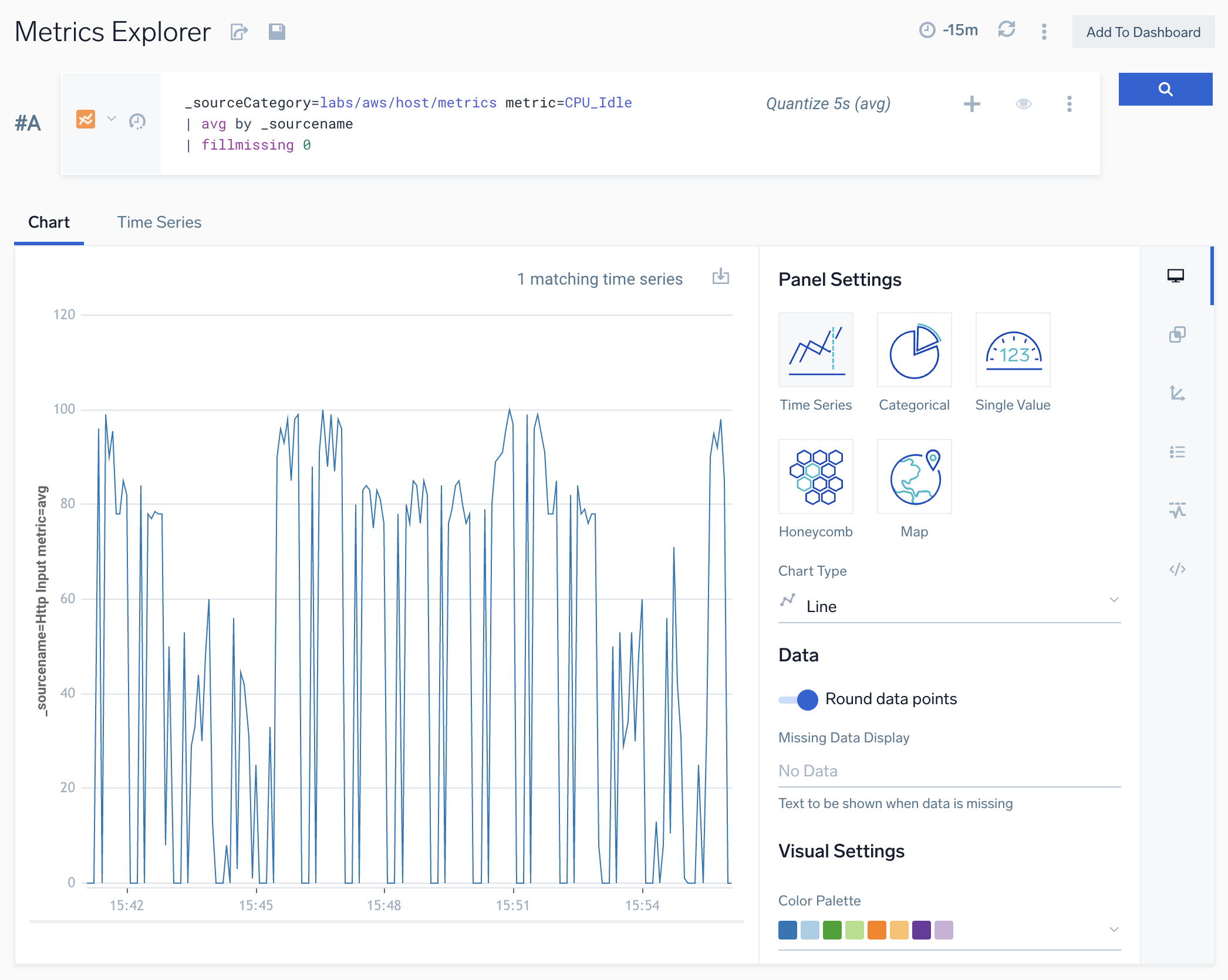fillmissing Metrics Operator
If a metric query returns results with empty timeslices, the visualization contains a straight line between the data points on either side of the empty timeslice(s).
You can use the fillmissing operator to fill empty time slices in metric query results with a derived data point. You can choose between several methods of deriving a data point, or leave empty timeslices empty.
Syntax
fillmissing [using] <policy>
Where <policy> is one of:
empty. No data point is derived, and the visualization is discontinuous.interpolation. The derived data point is a linear interpolation of the data points prior to and after the empty time slice(s).last. The derived data point is the same value as the previous data point.<fixed>. With this option, you supply a fixed value, for example “50”, and the derived data point will have that value.
Query without fillmissing
The chart in this section shows metric query results without the fillmissing operator.
_sourceCategory=Labs/VMWare6.5/Metrics hostname=thisveryhost metric=cpu_ready
Example 1: fillmissing empty
The chart in this section shows metric query results with the fillmissing operator with the empty option. Note that empty time slices are not filled with a derived data point.
_sourceCategory=labs/aws/host/metrics metric=CPU_Idle
| avg by _sourcename
| fillmissing empty
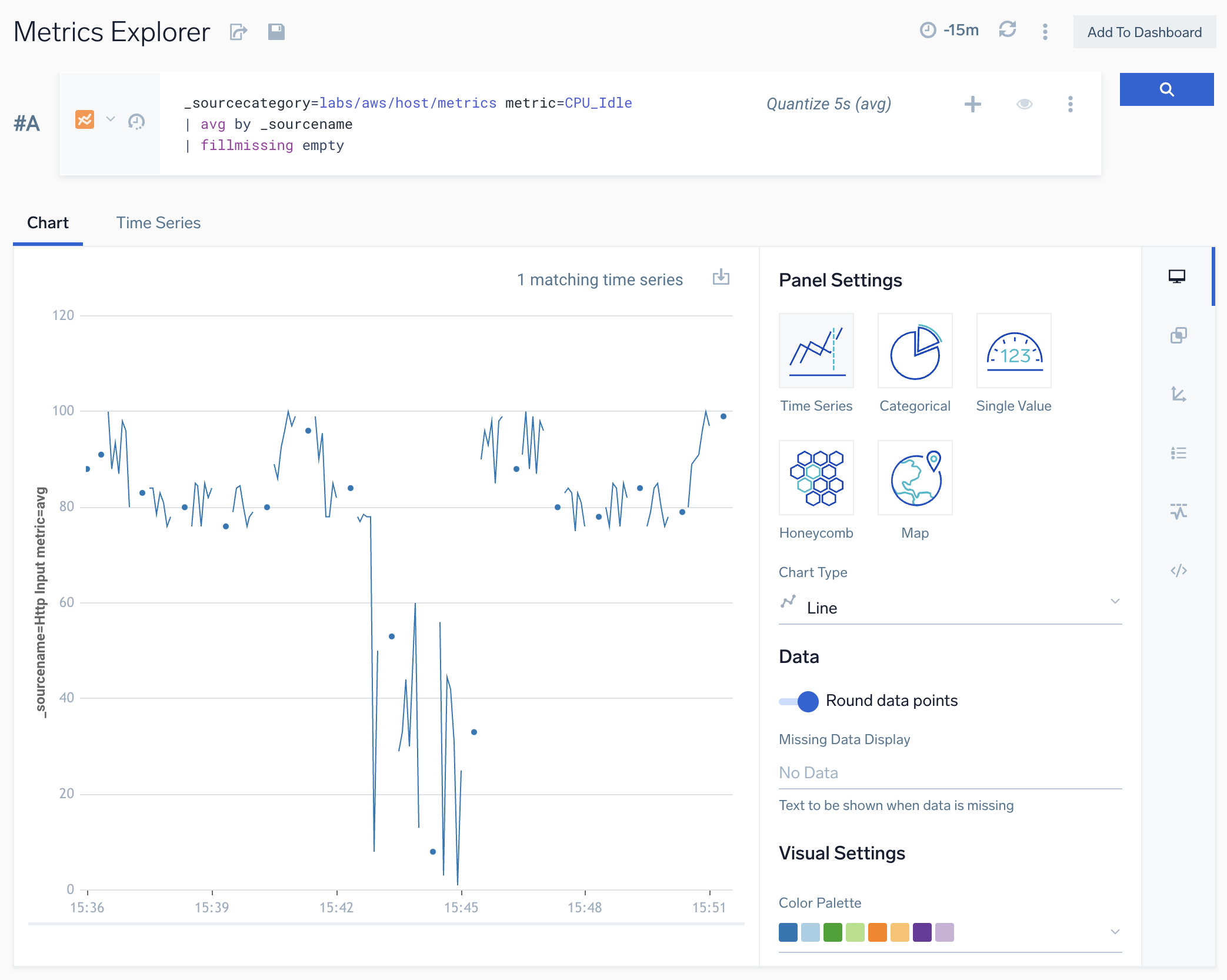
Example 2: fillmissing interpolation
The chart in this section shows metric query results with the fillmissing operator with the interpolation option. Note that empty time slices are filled with a derived data point whose value is a linear interpolation of the data points prior to and after the empty time slice.
_sourceCategory=labs/aws/host/metrics metric=CPU_Idle
| avg by _sourcename
| fillmissing interpolation
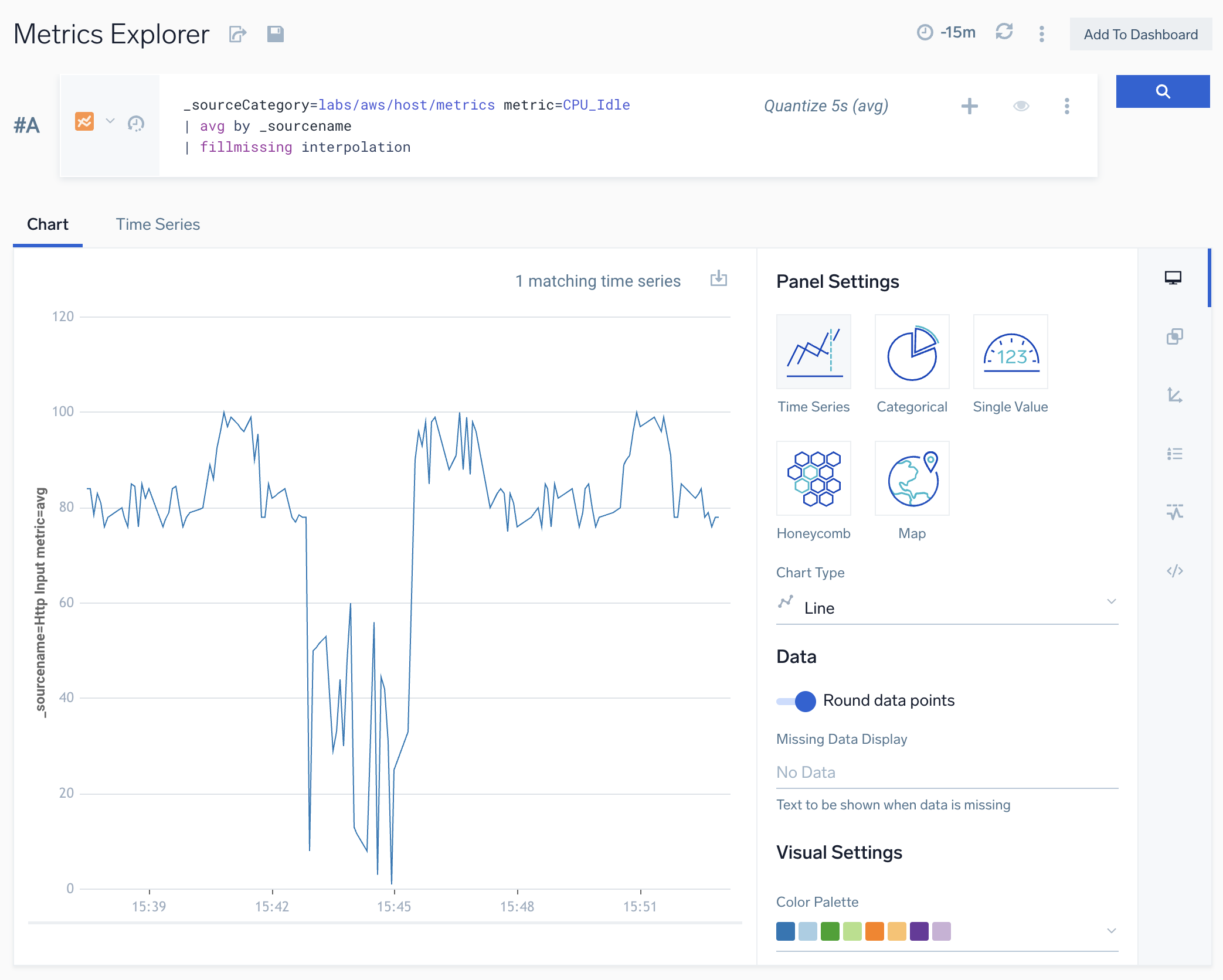
Example 3: fillmissing last
The chart in this section shows metric query results with the fillmissing operator with the last option. Note that empty time slices are filled with a derived data point whose value is the value of the metric from the previous time slice.
_sourceCategory=Labs/VMWare6.5/Metrics hostname=thisveryhost metric=cpu_ready | fillmissing last
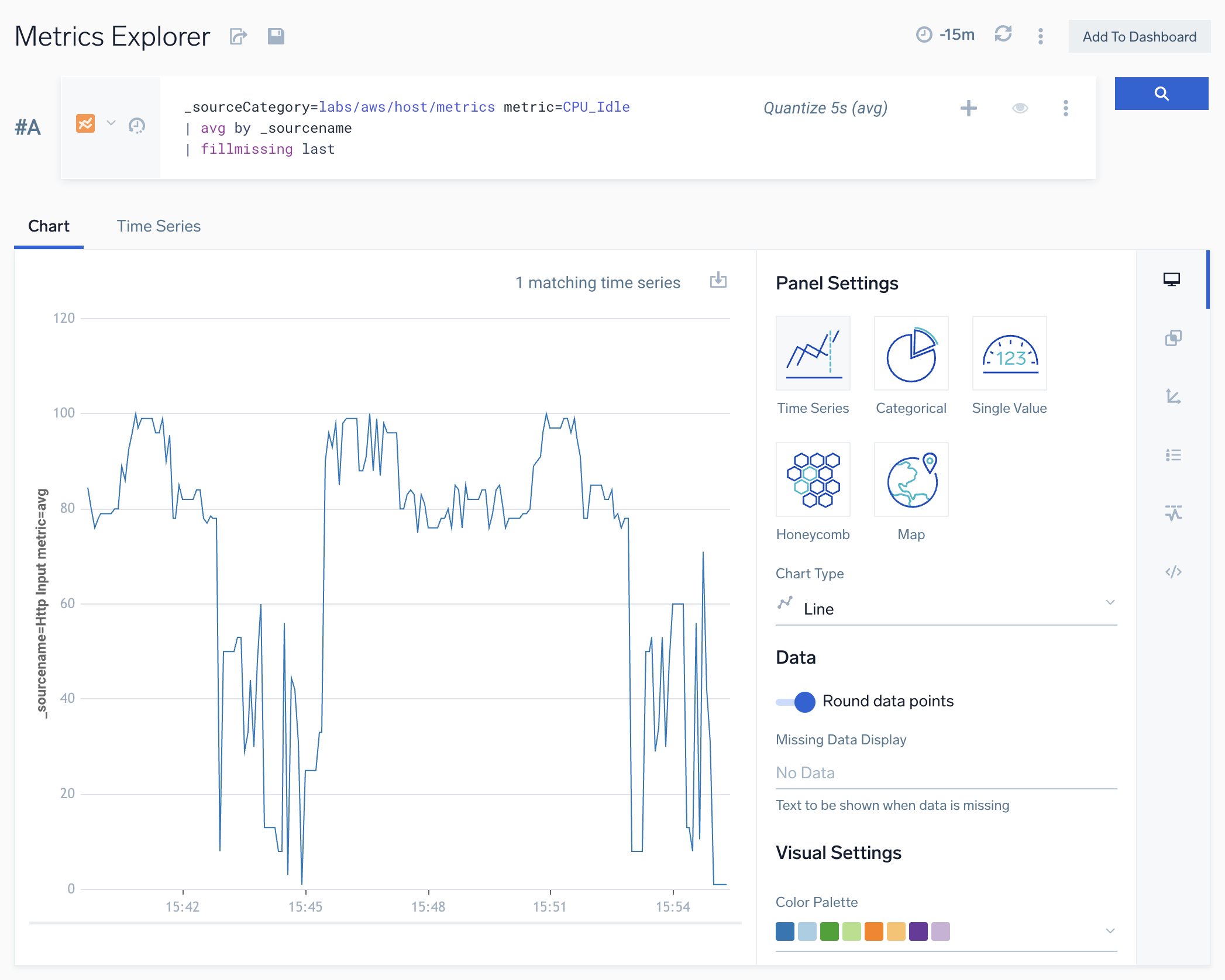
Example 4: fillmissing with fixed value
The chart in this section shows metric query results with the fillmissing operator with a constant value of 0. Note that empty time slices are filled with a data point whose value is 0.
_sourceCategory=labs/aws/host/metrics metric=CPU_Idle
| avg by _sourcename
| fillmissing 0