Abuse.ch SSLBL Feed
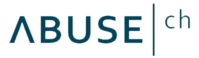
Version: 1.2
Updated: Jun 26, 2023
An SSL certificate can be associated with one or more servers (IP address:port combination). SSLBL collects IP addresses that are running with an SSL certificate blacklisted on SSLBL. These are usually botnet Command&Control servers (C&C). SSLBL hence publishes a blacklist containing these IPs which can be used to detect botnet C2 traffic from infected machines towards the internet, leaving your network.
Actions
- Get Botnet C2 IP Blacklist (Enrichment) - Collects IP addresses that are running with an SSL certificate blacklisted on SSLBL
Notes
- The Botnet C2 IP Blacklist gets generated every 5 minutes. Do not fetch it more often than every 5 minutes.
- As IP addresses are getting recycled and reused, this blacklist only contains IP addresses that have been see to be associated with malicious SSL certificate in past 30 days. The false positive rate for this blacklist should therefore be low.
- I strongly recommend you to not use the aggressive version of the Botnet C2 IP blacklist as it definitely will cause false positives. If you want to reduce the amount of false positives, do not use this option. If you want to get maximum protection and do not care about false positives, you can enable the action by selecting the checkbox (not recommended).
- More info: 'https://sslbl.abuse.ch/'
Configure Abuse.ch SSLBL Feed in Automation Service and Cloud SOAR
Before you can use this automation integration, you must configure its authentication settings so that the product you're integrating with can communicate with Sumo Logic. For general guidance, see Configure Authentication for Automation Integrations.
How to open the integration's configuration dialog
- Access App Central and install the integration. (You can configure at installation, or after installation with the following steps.)
- Go to the Integrations page.
Classic UI. In the main Sumo Logic menu, select Automation and then select Integrations in the left nav bar.
New UI. In the main Sumo Logic menu, select Automation > Integrations. You can also click the Go To... menu at the top of the screen and select Integrations. - Select the installed integration.
- Hover over the resource name and click the Edit button that appears.

In the configuration dialog, enter information from the product you're integrating with. When done, click TEST to test the configuration, and click SAVE to save the configuration:
-
Label. Enter the name you want to use for the resource.
-
Connection Timeout (s). Set the maximum amount of time the integration will wait for a server's response before terminating the connection. Enter the connection timeout time in seconds (for example,
180). -
Verify Server Certificate. Select to validate the server’s SSL certificate.
-
Automation Engine. Select Cloud execution for this certified integration. Select a bridge option only for a custom integration. See Cloud or Bridge execution.
-
Proxy Options. Select whether to use a proxy. (Applies only if the automation engine uses a bridge instead of cloud execution.)
- Use no proxy. Communication runs on the bridge and does not use a proxy.
- Use default proxy. Use the default proxy for the bridge set up as described in Using a proxy.
- Use different proxy. Use your own proxy service. Provide the proxy URL and port number.
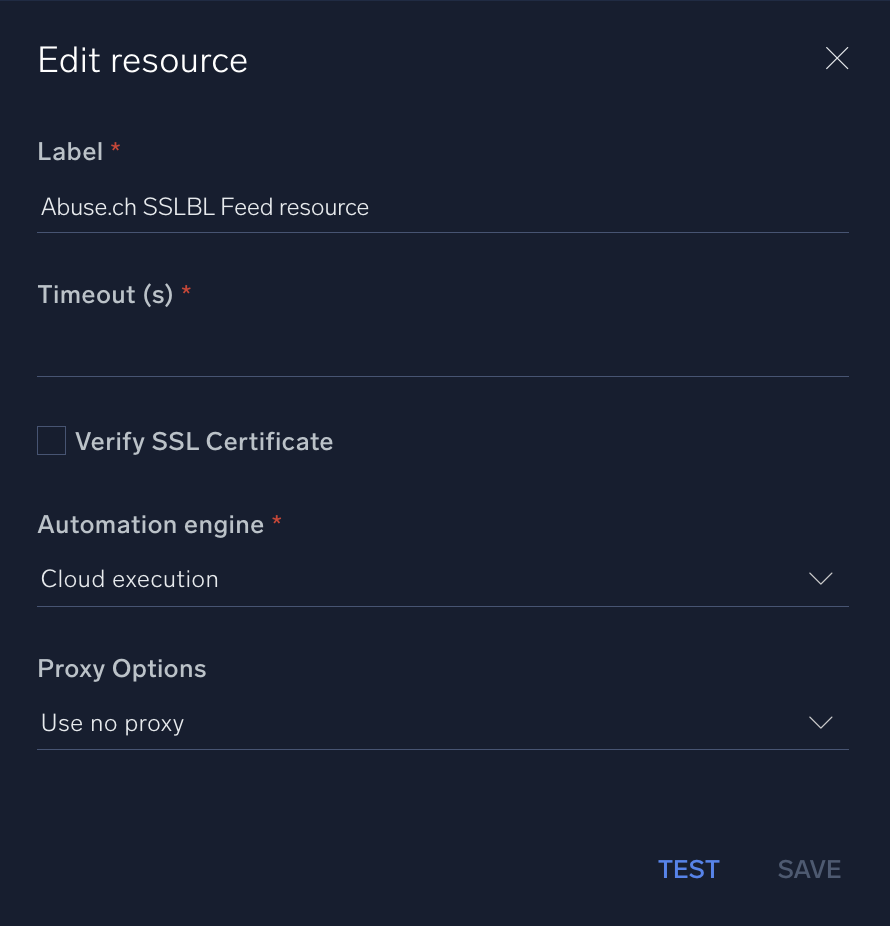
For information about Abuse.ch SSLBL, see Abuse.ch SSLBL documentation.
Change Log
- May 6, 2022 - First upload
- June 26, 2023 (v1.2) - Updated the integration with Environmental Variables