AbuseIPDB

Version: 1.4
Updated: May 29, 2024
Enrich IP addresses with reputation information gathered from AbuseIPDB.
Actions
- IP Reputation (Enrichment) - Retrieves IP reputation information and saves the report as incident attachment or artifact (only for Cloud SOAR).
- IP Reputation V2 (Enrichment) - Retrieves IP reputation information.
- Results of the IP reputation check can be saved in .csv file format (only for Cloud SOAR).
- Perform multiple searches with any keyword in the comments.
Create an API key
- Create an AbuseIPDB account.
- Navigate to the Account tab.
- Go to API.
- Click on Create Key.
- Copy the API key.
Configure AbuseIPDB in Automation Service and Cloud SOAR
Before you can use this automation integration, you must configure its authentication settings so that the product you're integrating with can communicate with Sumo Logic. For general guidance, see Configure Authentication for Automation Integrations.
How to open the integration's configuration dialog
- Access App Central and install the integration. (You can configure at installation, or after installation with the following steps.)
- Go to the Integrations page.
Classic UI. In the main Sumo Logic menu, select Automation and then select Integrations in the left nav bar.
New UI. In the main Sumo Logic menu, select Automation > Integrations. You can also click the Go To... menu at the top of the screen and select Integrations. - Select the installed integration.
- Hover over the resource name and click the Edit button that appears.

In the configuration dialog, enter information from the product you're integrating with. When done, click TEST to test the configuration, and click SAVE to save the configuration:
-
Label. Enter the name you want to use for the resource.
-
API URL. Enter
https://api.abuseipdb.com -
Connection Timeout (s). Set the maximum amount of time the integration will wait for a server's response before terminating the connection. Enter the connection timeout time in seconds (for example,
180). -
Verify Server Certificate. Select to validate the server’s SSL certificate.
-
Automation Engine. Select Cloud execution for this certified integration. Select a bridge option only for a custom integration. See Cloud or Bridge execution.
-
Proxy Options. Select whether to use a proxy. (Applies only if the automation engine uses a bridge instead of cloud execution.)
- Use no proxy. Communication runs on the bridge and does not use a proxy.
- Use default proxy. Use the default proxy for the bridge set up as described in Using a proxy.
- Use different proxy. Use your own proxy service. Provide the proxy URL and port number.
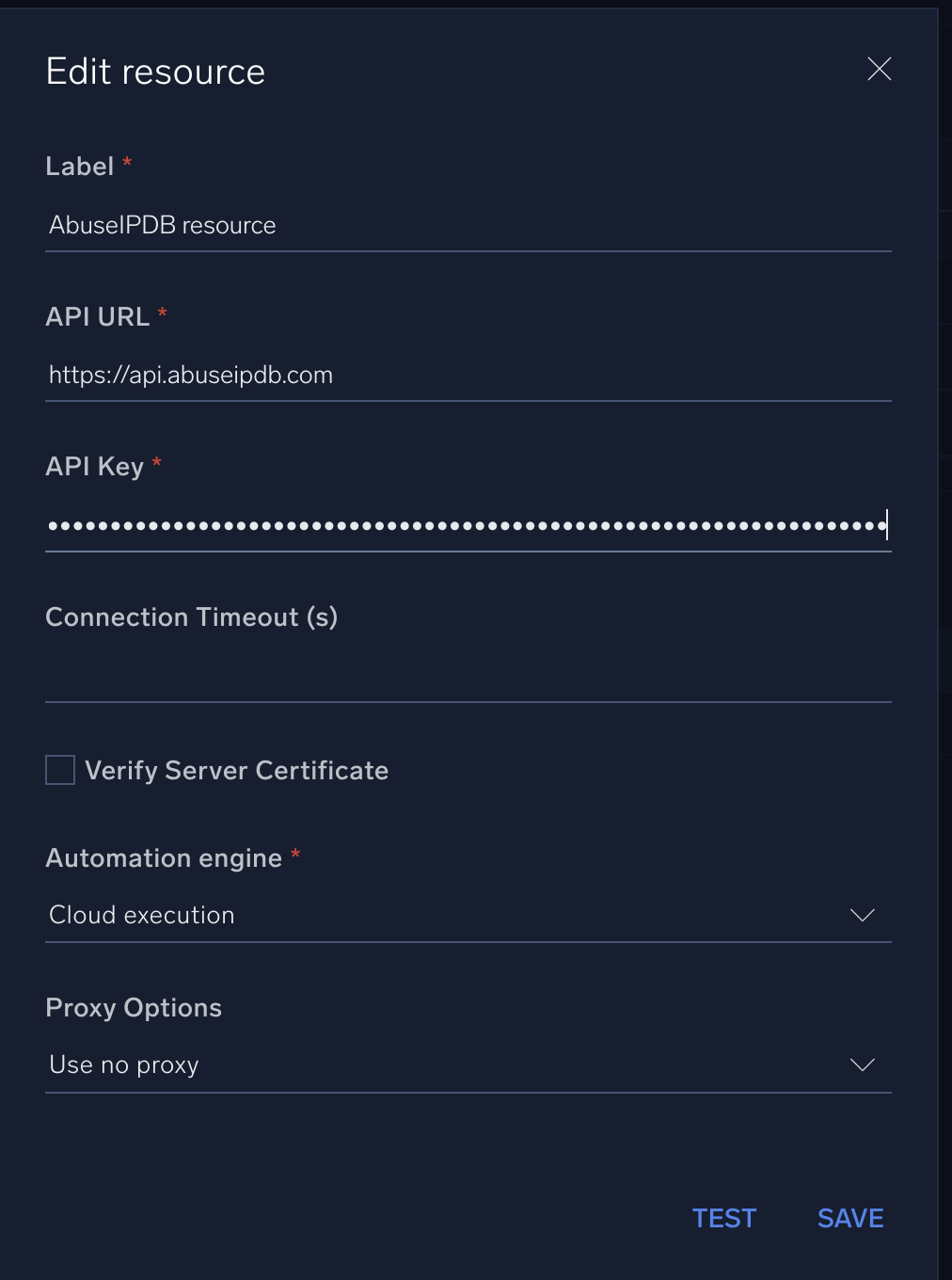
For information about AbuseIPDB, see AbuseIPDB documentation.
Change Log
- June 19, 2020 - First upload
- August 26, 2021 - Action updated: IP Reputation
- February 20, 2023 (v1.2)
- Updated integration: (Updated the integration Fields with Environmental Variables)
- October 6, 2023 (v1.3)
- Added new action: IP Reputation V2
- Changed fields visibility
- Fixed Typo
- May 29, 2024 (v1.4)
- Updated IP Reputation action which now supports saving reports as incident attachments and artifacts