AlienVault OTX

Version: 1.12
Updated: Sep 04, 2023
Enrich incident evidence with threat intelligence data from AlienVault OTX.
Actions
- Domain Info (Enrichment) - Gather information of specific domain.
- Domain Reputation (Enrichment) - Gather the reputation score of a specific domain.
- File Info (Enrichment) - Gather information on a specific file.
- File Reputation (Enrichment) - Gather the reputation score of a specific file.
- Geo Locate Domain Info (Enrichment) - Geographically locate a specific domain.
- IP Reputation (Enrichment) - Gather the reputation score for a specific IP address.
- Page Links (Enrichment) - Gather page link information.
- Reverse DNS (Enrichment) - Gather reverse DNS information.
- Scan URL (Enrichment) - Scan a specific URL.
- URL Info (Enrichment) - Gather information on a specific URL.
- URL Reputation (Enrichment) - Gather the reputation score for a specific URL.
- Whois Lookup (Enrichment) - Gather Whois information.
External Libraries
Category
Threat Intelligence-Reputation
Configure AlienVault in Automation Service and Cloud SOAR
Before you can use this automation integration, you must configure its authentication settings so that the product you're integrating with can communicate with Sumo Logic. For general guidance, see Configure Authentication for Automation Integrations.
How to open the integration's configuration dialog
- Access App Central and install the integration. (You can configure at installation, or after installation with the following steps.)
- Go to the Integrations page.
Classic UI. In the main Sumo Logic menu, select Automation and then select Integrations in the left nav bar.
New UI. In the main Sumo Logic menu, select Automation > Integrations. You can also click the Go To... menu at the top of the screen and select Integrations. - Select the installed integration.
- Hover over the resource name and click the Edit button that appears.

In the configuration dialog, enter information from the product you're integrating with. When done, click TEST to test the configuration, and click SAVE to save the configuration:
-
Label. Enter the name you want to use for the resource.
-
API URL. Enter your AlienVault OTX API URL. The default value is
https://otx.alienvault.com -
API Key. Enter your AlienVault OTX API key.
-
Automation Engine. Select Cloud execution for this certified integration. Select a bridge option only for a custom integration. See Cloud or Bridge execution.
-
Proxy Options. Select whether to use a proxy. (Applies only if the automation engine uses a bridge instead of cloud execution.)
- Use no proxy. Communication runs on the bridge and does not use a proxy.
- Use default proxy. Use the default proxy for the bridge set up as described in Using a proxy.
- Use different proxy. Use your own proxy service. Provide the proxy URL and port number.
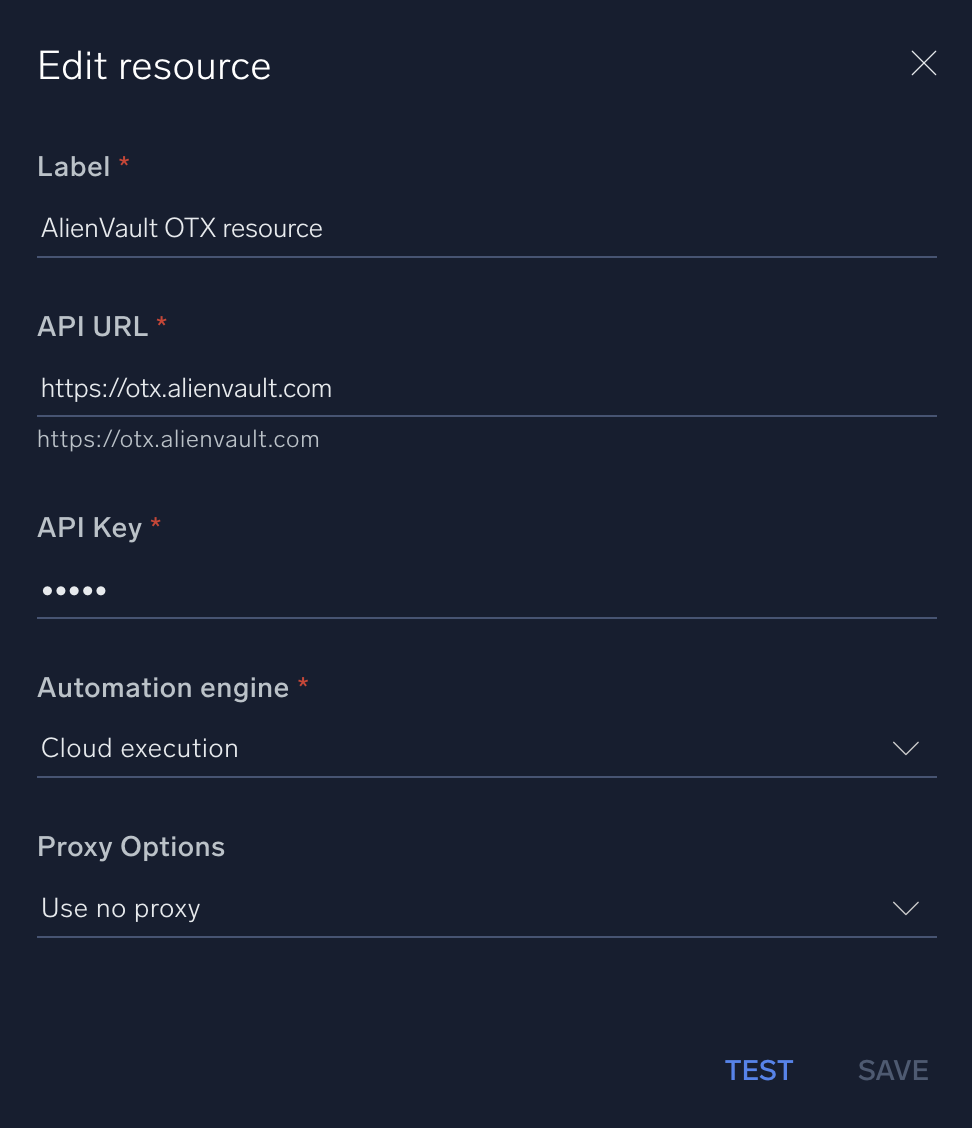
For information about AlienVault, see AlienVault documentation.
Change Log
- October 3, 2019 - First upload
- July 19, 2022 (v1.2)
- Changed API key field type to password
- Changed logo
- January 25 (v1.3)
- added env class
- March 3, 2023 (v1.4)
- Updated IP Reputation action
- Updated integration Fields Label
- June 15, 2023 (v1.7) - Updated the integration with Environmental Variables
- June 29, 2023 (v1.8) - Integration renamed from AlienVault OTX OIF to AlienVault OTX
- August 23, 2023 (v1.11) - Integration refactored
- September 4, 2023 (v1.12) - Changed action field type from list to text in Scan URL action