alphaMountain

Version: 1.1
Updated: Sep 28, 2023
alphaMountain provides up-to-date domain and IP intelligence for cybersecurity investigational and protection platforms.
Actions
- Get Categories (Enrichment) - Get categories for an internet URI/URL.
- Get Threat Score (Enrichment) - Return a threat score for an internet URL.
- Get Possible Impersonations (Enrichment) - Get possible impersonations for a URI/URL.
- Get Remaining Quota (Enrichment) - Fetch remaining quota.
- Get Popularity (Enrichment) - Return the popularity in the last 24 hours of a given hostname or domain name as an integer.
alphaMountain Configuration
In order to get a free trial please visit https://www.alphamountain.ai/contact/ to get your license key.
Configure alphaMountain in Automation Service and Cloud SOAR
Before you can use this automation integration, you must configure its authentication settings so that the product you're integrating with can communicate with Sumo Logic. For general guidance, see Configure Authentication for Automation Integrations.
How to open the integration's configuration dialog
- Access App Central and install the integration. (You can configure at installation, or after installation with the following steps.)
- Go to the Integrations page.
Classic UI. In the main Sumo Logic menu, select Automation and then select Integrations in the left nav bar.
New UI. In the main Sumo Logic menu, select Automation > Integrations. You can also click the Go To... menu at the top of the screen and select Integrations. - Select the installed integration.
- Hover over the resource name and click the Edit button that appears.

In the configuration dialog, enter information from the product you're integrating with. When done, click TEST to test the configuration, and click SAVE to save the configuration:
-
Label. Enter the name you want to use for the resource.
-
URL. Enter the alphaMountain API URL. The default value is
https://api.alphamountain.ai -
License Key. Enter your License Key for alphaMountain.
-
Verify Server Certificate. Select to validate the server’s SSL certificate.
-
Connection Timeout (s). Set the maximum amount of time the integration will wait for a server's response before terminating the connection. Enter the connection timeout time in seconds (for example,
180). -
Automation Engine. Select Cloud execution for this certified integration. Select a bridge option only for a custom integration. See Cloud or Bridge execution.
-
Proxy Options. Select whether to use a proxy. (Applies only if the automation engine uses a bridge instead of cloud execution.)
- Use no proxy. Communication runs on the bridge and does not use a proxy.
- Use default proxy. Use the default proxy for the bridge set up as described in Using a proxy.
- Use different proxy. Use your own proxy service. Provide the proxy URL and port number.
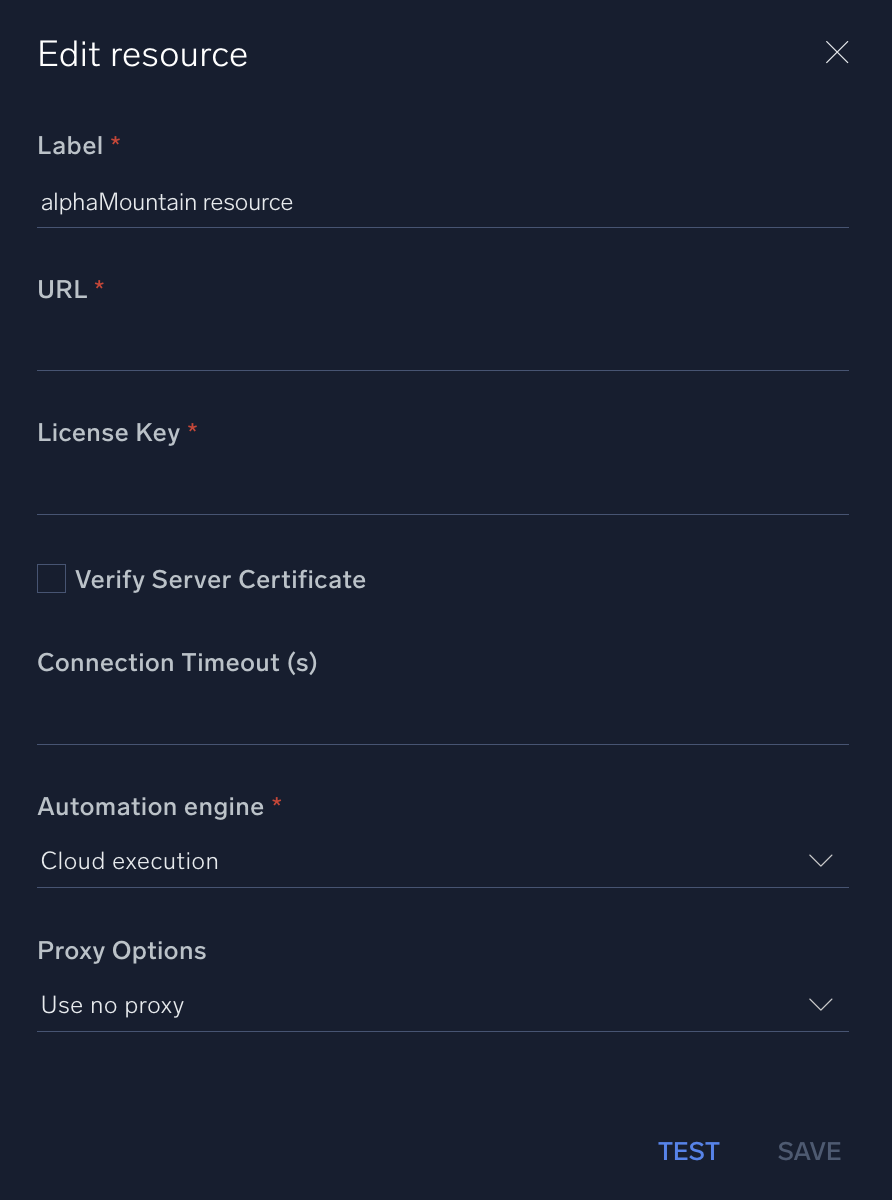
For information about alphaMountain, see alphaMountain documentation.
Category
Threat Intelligence-Reputation
Change Log
- June 21, 2022 - First upload
- September 15, 2022
- Changed integration name in alphaMountain
- Updated integration guide
- Changed action name: Get Likely Impersonations -> Get Possible Impersonations
- Updated tableview for Get Categories and Get Threat Score
- June 26, 2023 (v1.1) - Updated the integration with Environmental Variables