APIVoid

Version: 1.3
Updated: July 01, 2024
Utilize APIVOID to gather enrichment data during incident investigations.
Actions
- Check Credit Balance (Enrichment) - Check the APIVOID credit balance for a specific account.
- DNS Lookup (Enrichment) - Gather DNS lookup information.
- Domain Reputation (Enrichment) - Gather Domain Reputation information.
- Email Verify (Enrichment) - Verify a submitted email address.
- IP Reputation (Enrichment) - Gather IP reputation information.
- Save Screenshot (Enrichment) - Save screenshots to Cloud SOAR.
- Save URL (Enrichment) - Save URL details.
- Site Trustworthiness (Enrichment) - Gather a site's trustworthiness score.
- URL Reputation (Enrichment) - Gather URL reputation information.
Configure APIVoid in Automation Service and Cloud SOAR
Before you can use this automation integration, you must configure its authentication settings so that the product you're integrating with can communicate with Sumo Logic. For general guidance, see Configure Authentication for Automation Integrations.
How to open the integration's configuration dialog
- Access App Central and install the integration. (You can configure at installation, or after installation with the following steps.)
- Go to the Integrations page.
Classic UI. In the main Sumo Logic menu, select Automation and then select Integrations in the left nav bar.
New UI. In the main Sumo Logic menu, select Automation > Integrations. You can also click the Go To... menu at the top of the screen and select Integrations. - Select the installed integration.
- Hover over the resource name and click the Edit button that appears.

In the configuration dialog, enter information from the product you're integrating with. When done, click TEST to test the configuration, and click SAVE to save the configuration:
-
Label. Enter the name you want to use for the resource.
-
API URL. Enter the APIVoid API URL. The default value is
https://endpoint.apivoid.com/ -
API Key. Enter your APIVoid API key.
-
Verify Server Certificate. Select to validate the server’s SSL certificate.
-
Connection Timeout (s). Set the maximum amount of time the integration will wait for a server's response before terminating the connection. Enter the connection timeout time in seconds (for example,
180). -
Cloud SOAR API URL. Enter your Sumo Logic API URL (for example,
https://api.us2.sumologic.com). Enter the API endpoint URL for your region. -
Access ID. Enter the access ID for your Sumo Logic access key. Select Default as the scope when generating access keys.
-
Access Key. Enter the access key corresponding to your Sumo Logic access ID.
-
Automation Engine. Select Cloud execution for this certified integration. Select a bridge option only for a custom integration. See Cloud or Bridge execution.
-
Proxy Options. Select whether to use a proxy. (Applies only if the automation engine uses a bridge instead of cloud execution.)
- Use no proxy. Communication runs on the bridge and does not use a proxy.
- Use default proxy. Use the default proxy for the bridge set up as described in Using a proxy.
- Use different proxy. Use your own proxy service. Provide the proxy URL and port number.
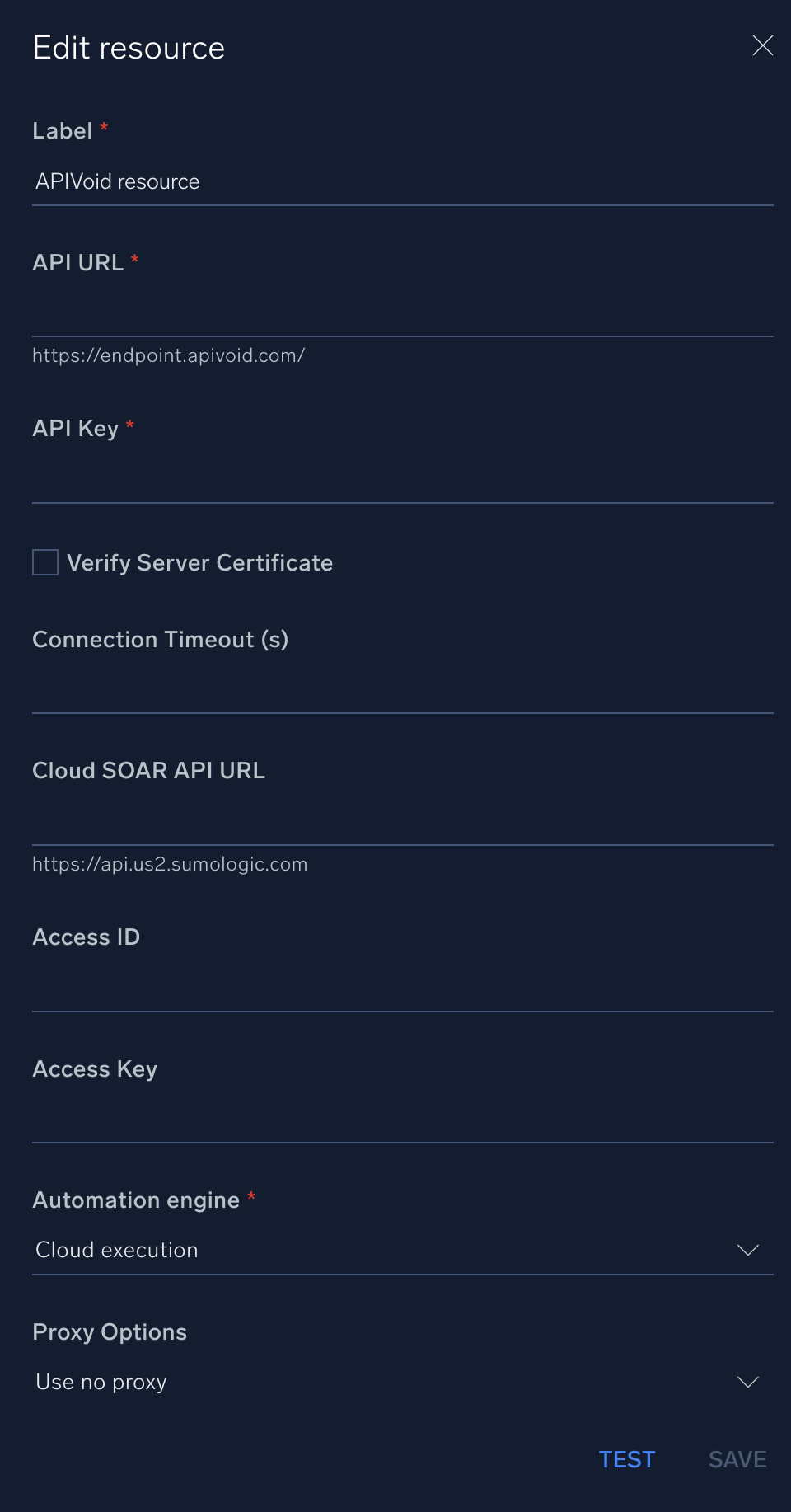
For information about APIVoid, see APIVoid documentation.
Change Log
- August 14, 2020 - First upload
- June 26, 2023 (v1.1) - Updated the integration with Environmental Variables
- October 5, 2023 (v1.2) - Changed fields visibility
- July 01, 2024 (v1.3) - Updated Save Screenshot & Save URL actions with the new Cloud SOAR API; results can now be saved as incident attachments and artifacts.