ArcSight ESM

Version: 1.2
Updated: Mar 4, 2024
Work with cases and active lists in Micro Focus ArcSight ESM.
Actions
- Get Active List Entries (Enrichment) - Get entries from an active list.
- Get Query Viewers (Enrichment) - Get entries from a Query Viewer.
- Get Query Viewer Results (Enrichment) - Get results from a Query Viewer.
- Create Case (Notification) - Create a new case.
- Get Case Details (Notification) - Get the details of a case.
- Update Case (Notification) - Update an existing case.
- Add Active List Entries (Containment) - Add a new entry to an active list.
- Clean Active List Entries (Containment) - Clean entries from an active list.
- Arcsight ESM Get Query Viewer Results Daemon (Daemon) - Automatically gather Query Viewer Results.
- Arcsight ESM Get Query Viewer Results Daemon V2 (Daemon) - Automatically gather Query Viewer Results.
- Get Cases Arcsight ESM Daemon (Daemon) - Automatically pull ArcSight ESM Cases.
- Get Security Event (Enrichment) - Get Security Event related to Case.
Configure ArcSight ESM in Automation Service and Cloud SOAR
Before you can use this automation integration, you must configure its authentication settings so that the product you're integrating with can communicate with Sumo Logic. For general guidance, see Configure Authentication for Automation Integrations.
How to open the integration's configuration dialog
- Access App Central and install the integration. (You can configure at installation, or after installation with the following steps.)
- Go to the Integrations page.
Classic UI. In the main Sumo Logic menu, select Automation and then select Integrations in the left nav bar.
New UI. In the main Sumo Logic menu, select Automation > Integrations. You can also click the Go To... menu at the top of the screen and select Integrations. - Select the installed integration.
- Hover over the resource name and click the Edit button that appears.

In the configuration dialog, enter information from the product you're integrating with. When done, click TEST to test the configuration, and click SAVE to save the configuration:
-
Label. Enter the name you want to use for the resource.
-
Server url. Enter the ArcSight ESM server URL.
-
Username. Enter the username of the ArcSight ESM admin user authorized to provide authentication for the integration.
-
Password. Enter the password for the ArcSight ESM admin user.
-
Automation Engine. Select Cloud execution for this certified integration. Select a bridge option only for a custom integration. See Cloud or Bridge execution.
-
Proxy Options. Select whether to use a proxy. (Applies only if the automation engine uses a bridge instead of cloud execution.)
- Use no proxy. Communication runs on the bridge and does not use a proxy.
- Use default proxy. Use the default proxy for the bridge set up as described in Using a proxy.
- Use different proxy. Use your own proxy service. Provide the proxy URL and port number.
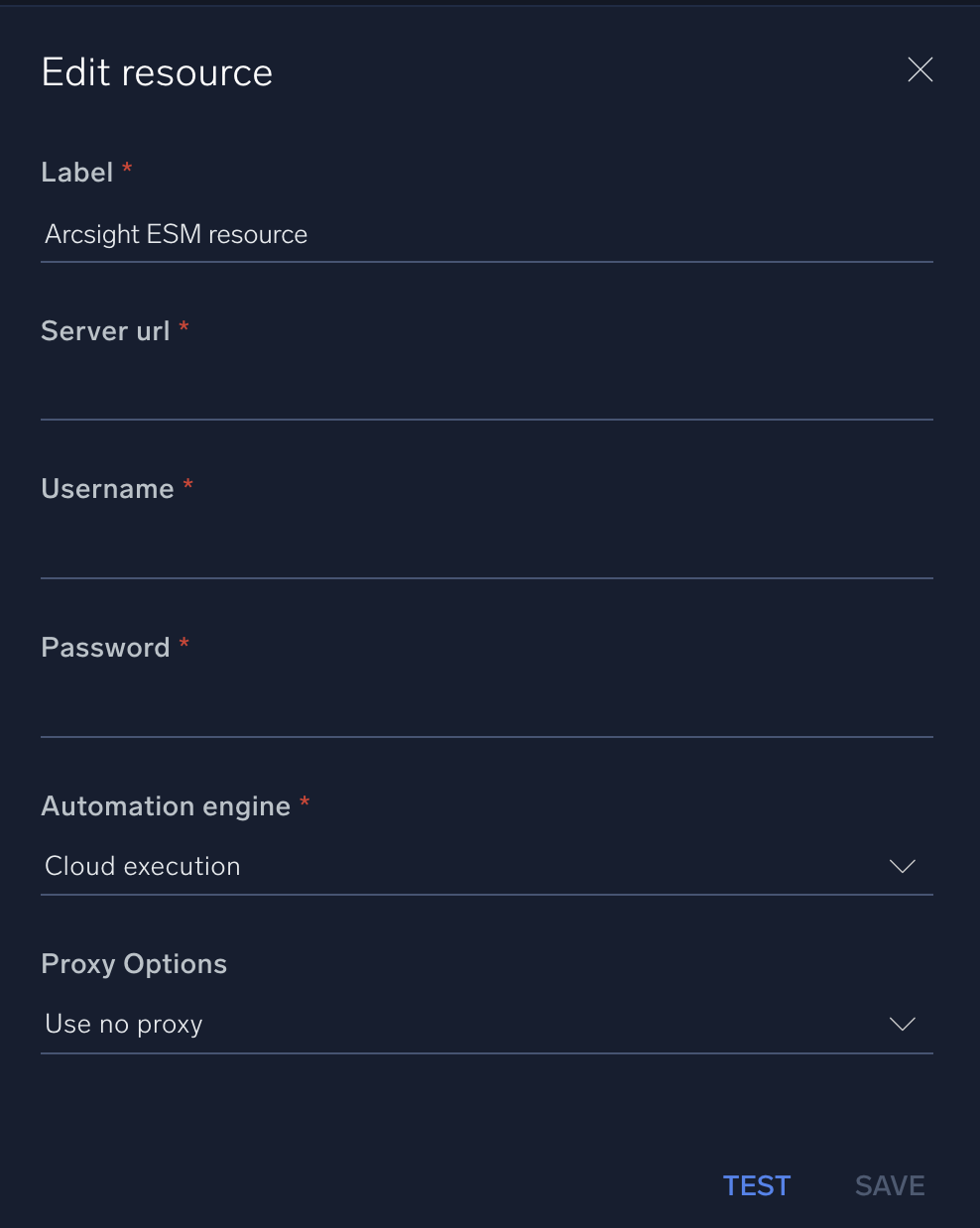
For information about ArcSight ESM, see ArcSight ESM documentation.
Change Log
- February 7, 2019 - First upload
- July 16, 2019 - New actions added
- July 1, 2021 - New action added
- August 17, 2021 - New actions added
- June 26, 2023 (v1.1) - Updated the integration with Environmental Variables
- March 4, 2024 (v1.2) - Updated code for compatibility with Python 3.12