Armorblox

Version: 1.1
Updated: Sep 04, 2023
Armorblox secures enterprise communications over email and other cloud office applications with the power of Natural Language Understanding. The Armorblox platform connects over APIs and analyzes thousands of signals to understand the context of communications and protect people and data from compromise. Armorblox connects over APIs with Office 365, G Suite, and Exchange to secure your human layer without affecting MX records or mail flow. Tens of thousands of organizations use Armorblox to stop BEC and targeted phishing attacks, protect sensitive PII and PCI, and automate remediation of user-reported email threats.
Actions
- Armorblox Incidents Daemon (Daemon) - Automatically retrieve incidents from Armorblox.
- Get App Restrictions (Enrichment) - Retrieve info about what actions are available, what each email label's ID is, AD group UIds.
- Get Incident (Enrichment) - Get information about a specific incident.
- Get Incident Senders (Enrichment) - Get information about an incident's sender data.
- List Incidents (Enrichment) - Get a list of all the Incidents detected by Armorblox.
- Update Incident Action (Containment) - Update the action to be taken for an incident's objects.
Configure Armorblox in Automation Service and Cloud SOAR
Before you can use this automation integration, you must configure its authentication settings so that the product you're integrating with can communicate with Sumo Logic. For general guidance, see Configure Authentication for Automation Integrations.
How to open the integration's configuration dialog
- Access App Central and install the integration. (You can configure at installation, or after installation with the following steps.)
- Go to the Integrations page.
Classic UI. In the main Sumo Logic menu, select Automation and then select Integrations in the left nav bar.
New UI. In the main Sumo Logic menu, select Automation > Integrations. You can also click the Go To... menu at the top of the screen and select Integrations. - Select the installed integration.
- Hover over the resource name and click the Edit button that appears.

In the configuration dialog, enter information from the product you're integrating with. When done, click TEST to test the configuration, and click SAVE to save the configuration:
-
Label. Enter the name you want to use for the resource.
-
Tenant Name. Enter your Armorblox tenant name.
-
API Key. Enter the Armorblox API key.
-
Mock API. Select to run the integration on a mock server.
-
Connection Timeout (s). Set the maximum amount of time the integration will wait for a server's response before terminating the connection. Enter the connection timeout time in seconds (for example,
180). -
Verify Server Certificate. Select to validate the server’s SSL certificate.
-
Automation Engine. Select Cloud execution for this certified integration. Select a bridge option only for a custom integration. See Cloud or Bridge execution.
-
Proxy Options. Select whether to use a proxy. (Applies only if the automation engine uses a bridge instead of cloud execution.)
- Use no proxy. Communication runs on the bridge and does not use a proxy.
- Use default proxy. Use the default proxy for the bridge set up as described in Using a proxy.
- Use different proxy. Use your own proxy service. Provide the proxy URL and port number.
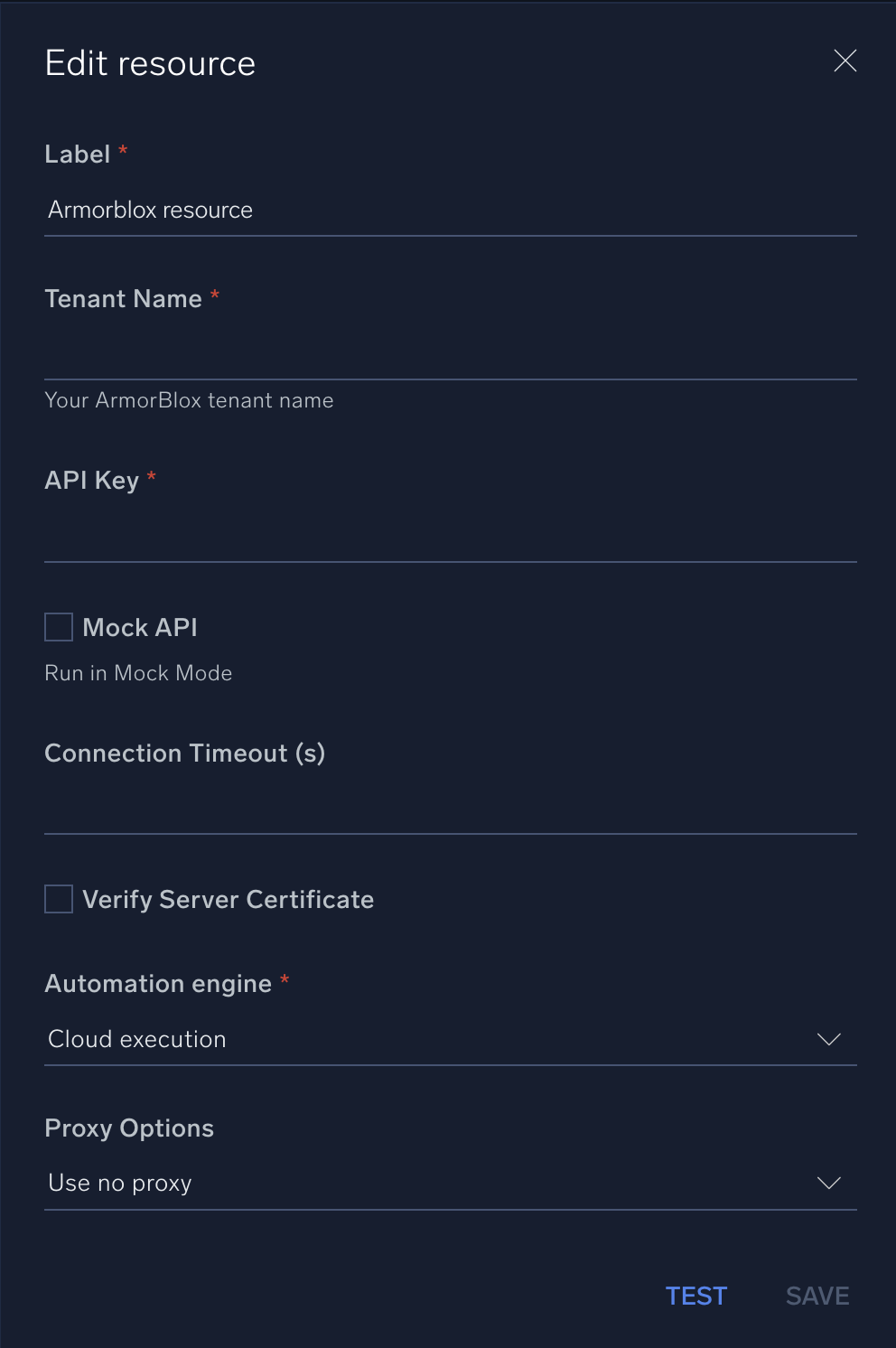
For information about Armorblox, see Armorblox documentation.
Change Log
- September 4, 2023 (v1.0) - First upload