Atlassian Confluence

Version: 1.0
Updated: Oct 13, 2023
Atlassian Confluence is a collaborative workspace tool for teams to create, share, and manage content, enhancing communication and project organization.
Actions
- Get Page (Enrichment) - Returns a specific page for given page id.
- List Child Pages (Enrichment) - Returns all child pages for given page id.
- List Labels (Enrichment) - Returns all labels.
- List Pages (Enrichment) - Returns all pages.
- List Spaces (Enrichment) - Returns all spaces.
Configure Atlassian Confluence configuration
To retrieve the API token, see the Atlassian documentation.
Configure Atlassian Confluence in Automation Service and Cloud SOAR
Before you can use this automation integration, you must configure its authentication settings so that the product you're integrating with can communicate with Sumo Logic. For general guidance, see Configure Authentication for Automation Integrations.
How to open the integration's configuration dialog
- Access App Central and install the integration. (You can configure at installation, or after installation with the following steps.)
- Go to the Integrations page.
Classic UI. In the main Sumo Logic menu, select Automation and then select Integrations in the left nav bar.
New UI. In the main Sumo Logic menu, select Automation > Integrations. You can also click the Go To... menu at the top of the screen and select Integrations. - Select the installed integration.
- Hover over the resource name and click the Edit button that appears.

In the configuration dialog, enter information from the product you're integrating with. When done, click TEST to test the configuration, and click SAVE to save the configuration:
-
Label. Enter the name you want to use for the resource.
-
URL. Enter the URL of your Atlassian Confluence instance.
-
Username. Enter the username of the user authorized to provide authentication for the Atlassian Confluence integration.
-
Token. Enter the API token you created above.
-
Connection Timeout (s). Set the maximum amount of time the integration will wait for a server's response before terminating the connection. Enter the connection timeout time in seconds (for example,
180). -
Verify Server Certificate. Select to validate the server’s SSL certificate.
-
Automation Engine. Select Cloud execution for this certified integration. Select a bridge option only for a custom integration. See Cloud or Bridge execution.
-
Proxy Options. Select whether to use a proxy. (Applies only if the automation engine uses a bridge instead of cloud execution.)
- Use no proxy. Communication runs on the bridge and does not use a proxy.
- Use default proxy. Use the default proxy for the bridge set up as described in Using a proxy.
- Use different proxy. Use your own proxy service. Provide the proxy URL and port number.
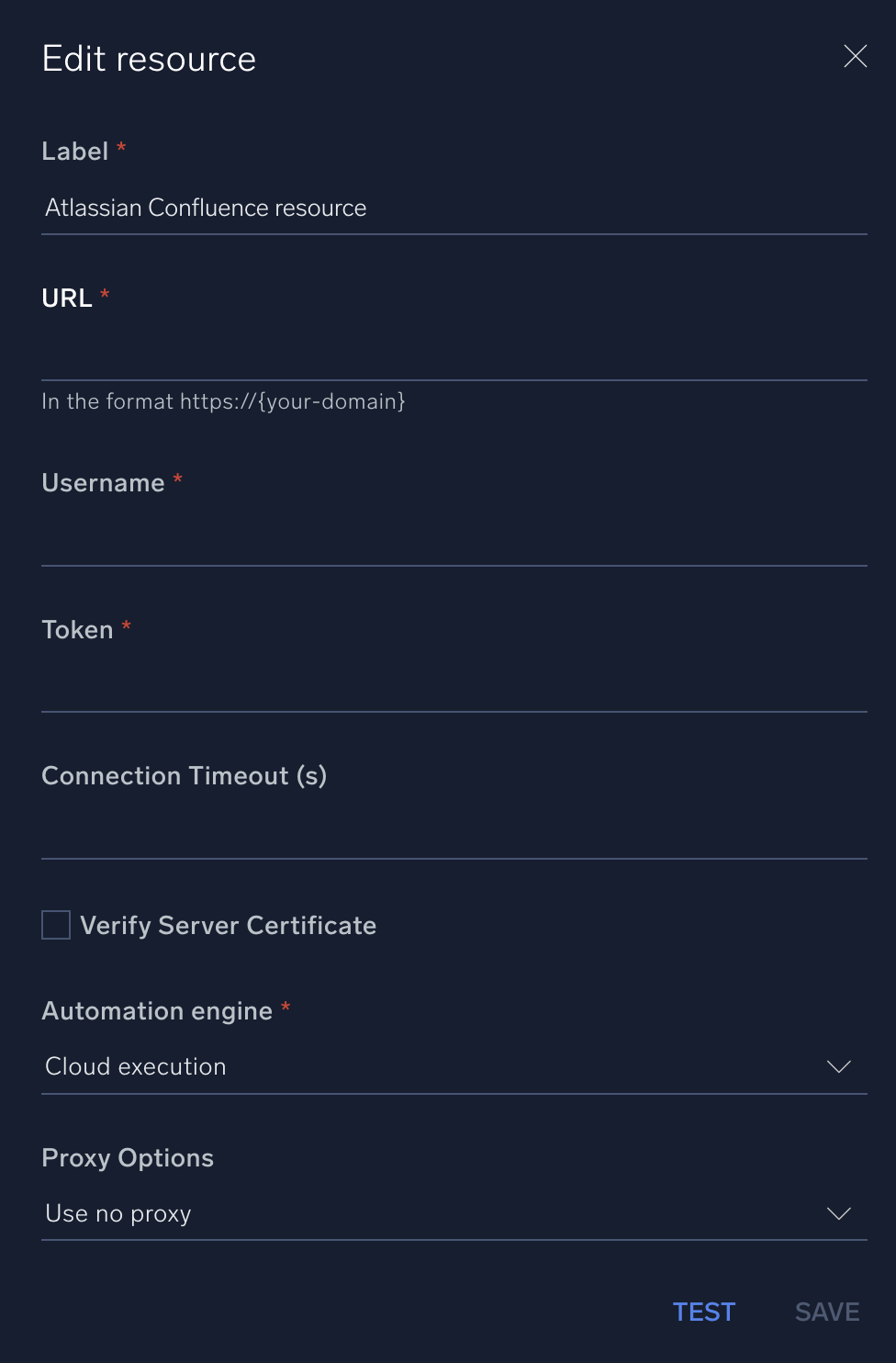
For information about Atlassian Confluence, see Confluence documentation.
Change Log
- October 13, 2023 - First upload