Atlassian Jira

Version: 1.7
Updated: Mar 29, 2024
This integration is built specifically for Jira OnPrem (Server and Data Center) and provides a range of issue management capabilities.
Actions
- Add Comment (Notification) - Adds a new comment to an issue.
- Create Issue (Notification) - Creates a new issue in the specified Jira project.
- Delete Issue (Containment) - Deletes the specified issue.
- Get Attachments (Enrichment) - Retrieves attachments from an issue and stores them in Cloud SOAR.
- Get Issue (Enrichment) - Returns an issue in JSON format.
- Jira Issues Daemon (Daemon) - Automatically pulls issues from the specified project.
- List Comments (Enrichment) - Returns all comments for an issue.
- List Fields (Enrichment) - Returns a list of all fields, both System and Custom.
- List Issue Types (Enrichment) - Returns a list of all issue types visible to the user.
- List Projects (Enrichment) - Returns all projects which are visible for the currently logged-in user.
- List Statuses (Enrichment) - Get all issue types with valid status values for a project.
- List Transitions (Enrichment) - Get a list of the transitions possible for this issue by the current user.
- Search (Enrichment) - Searches for issues using JQL.
- Update Issue (Notification) - Edits an issue.
- Update Issue Status (Notification) - Perform a transition on an issue.
Category
Ticketing System
Configure Atlassian Jira in Automation Service and Cloud SOAR
Before you can use this automation integration, you must configure its authentication settings so that the product you're integrating with can communicate with Sumo Logic. For general guidance, see Configure Authentication for Automation Integrations.
How to open the integration's configuration dialog
- Access App Central and install the integration. (You can configure at installation, or after installation with the following steps.)
- Go to the Integrations page.
Classic UI. In the main Sumo Logic menu, select Automation and then select Integrations in the left nav bar.
New UI. In the main Sumo Logic menu, select Automation > Integrations. You can also click the Go To... menu at the top of the screen and select Integrations. - Select the installed integration.
- Hover over the resource name and click the Edit button that appears.

In the configuration dialog, enter information from the product you're integrating with. When done, click TEST to test the configuration, and click SAVE to save the configuration:
-
Label. Enter the name you want to use for the resource.
-
URL. Enter your Atlassian site URL. For example,
https://your-atlassian-site.atlassian.net/. For information, see Atlassian documentation. -
Personal Access Token (PAT). Enter your Jira personal access token.
-
Username. If you don't provide a personal access token, enter the username (email address) of the Jira admin user authorized to authenticate the integration.
-
Password. Enter the password for your Jira admin user.
-
Connection Timeout (s). Set the maximum amount of time the integration will wait for a server's response before terminating the connection. Enter the connection timeout time in seconds (for example,
180). -
Verify Server Certificate. Select to validate the server’s SSL certificate.
-
Cloud SOAR API URL. Enter your Sumo Logic API URL (for example,
https://api.us2.sumologic.com). Enter the API endpoint URL for your region. -
Access ID. Enter the access ID for your Sumo Logic access key. Select Default as the scope when generating access keys.
-
Access Key. Enter the access key corresponding to your Sumo Logic access ID.
-
Jira Project Name (Daemon). Enter the Jira project name.
-
Automation Engine. Select Cloud execution for this certified integration. Select a bridge option only for a custom integration. See Cloud or Bridge execution.
-
Proxy Options. Select whether to use a proxy. (Applies only if the automation engine uses a bridge instead of cloud execution.)
- Use no proxy. Communication runs on the bridge and does not use a proxy.
- Use default proxy. Use the default proxy for the bridge set up as described in Using a proxy.
- Use different proxy. Use your own proxy service. Provide the proxy URL and port number.
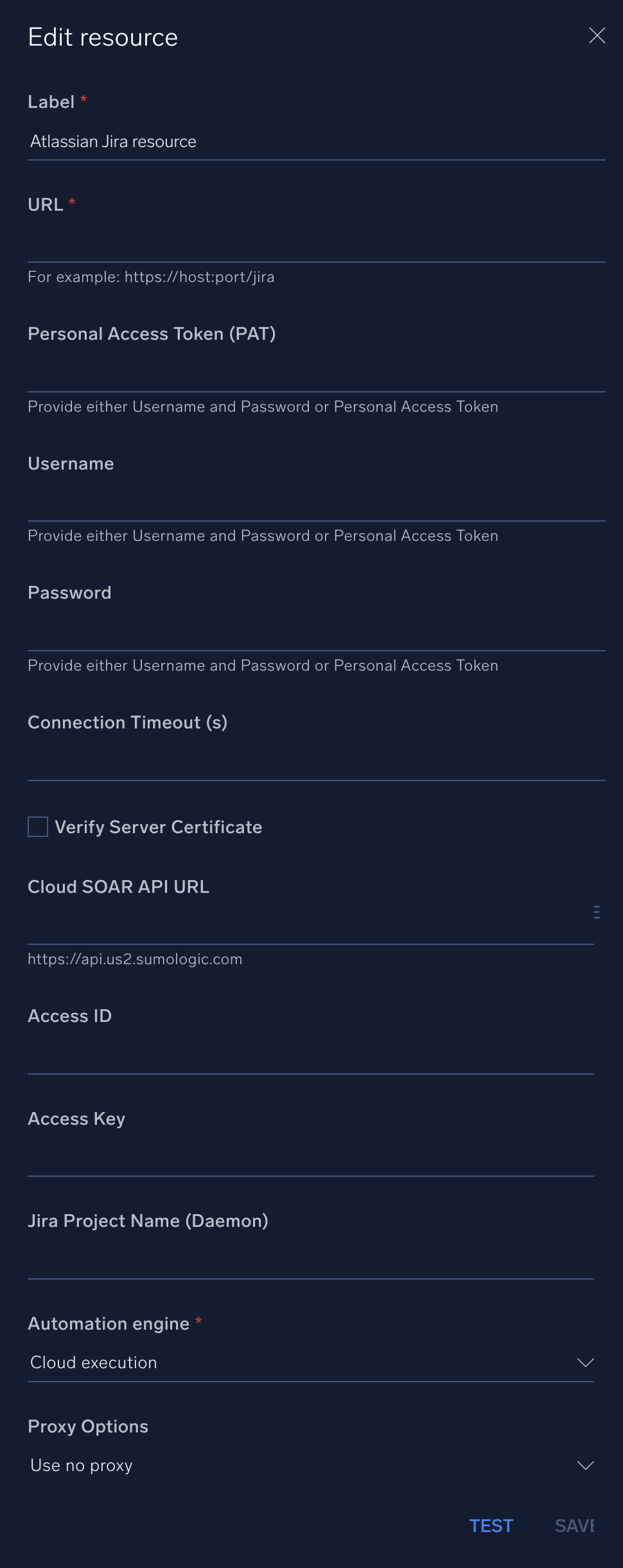
For information about Atlassian Jira, see Jira documentation.
Change Log
- June 3, 2019 - First upload
- April 5, 2021 - New actions added
- June 3, 2021 - New action added
- June 24, 2022 - New actions added:
- Get Issue
- Monitor Issue Status
- August 02, 2022 - Updated action: Create Issue (update the description field to support the new line)
- August 02, 2022 - New action added:
- Get Issue Comments
- January 24, 2023
- added hint for Host
- solved issue for which the integration test will throw an error if no value for timeout is provided
- set the timeout field as not required
- July 18, 2023 (v1.4) - Updated the integration with Environmental Variables
- January 9, 2024 (v1.5)
- New Logo
- The following actions have been renamed:
- Add Comment To Issue: Add Comment
- Add Issue Attachments To Incident: Get Attachments
- Get Issue Comments: List Comments
- List Issue Fields: List Fields
- List Issue Status: List Statuses
- List Project: List Projects
- Search Into Issues Jira: Search
- Set Issue Status: Update Issue Status
- Please note that this update introduces BREAKING CHANGES: both the output mapping and some input fields have been revised and updated.
- February 14, 2024 (v1.6)
- Enhanced "Create Issue" and "Update Issue" actions to support Jira custom fields
- March 29, 2024 (v1.7)
- Create Issue Action updated to allow new lines in the description field