Atlassian Opsgenie

Version: 1.3 Updated: July 1, 2025
OpsGenie, a service powered by Atlassian in the cloud, provides operational teams with robust alert management capabilities. It ensures efficient tracking of notifications triggered by various monitoring systems. The primary goal is to guarantee that alerts reach the appropriate team members and that issues are resolved swiftly. This service has been successfully incorporated and rigorously vetted in combination with OpsGenie's platform.
Actions
- Acknowledge Alert (Notification) - Confirm receipt of alerts with OpsGenie.
- Add Note to Alert (Notification) - Append a remark to an alert within the OpsGenie system
- Add Responder to Alert (Notification) - Append a responder to an alert within OpsGenie.
- Add Tag to Alert (Notification) - Allocate an OpsGenie tag.
- Assign Alert (Notification) - Allocate an OpsGenie alert.
- Close Alert (Containment) - Close an alert within OpsGenie.
- Create Alert (Notification) - Generate a notification within OpsGenie.
- Create Incident (Notification) - Generate an incident within OpsGenie.
- Delete Alert (Containment) - Remove an alert from OpsGenie.
- Escalate Alert Notification Analysis (Enrichment) - Retrieve escalation policies from OpsGenie.
- Get Alert (Enrichment) - Retrieve the specified alert from OpsGenie.
- Get On Calls (Enrichment) - Retrieve current on-call participants of a specific schedule.
- Get Alert Request Status (Enrichment) - Retrieve the status of an alert request from OpsGenie.
- Get Incident (Enrichment) - Retrieve summarized data, such as issues, risks, open ports, connections, and detection information for a specific IP address.
- Get Team (Enrichment) - Retrieve specific team information from OpsGenie.
- List Alerts (Enrichment) - Retrieve a list of alerts from OpsGenie.
- List Incidents (Enrichment) - Retrieve a list of incidents from OpsGenie.
- List Schedules (Enrichment) - Retrieve a list of schedules from OpsGenie.
- List Teams (Enrichment) - Retrieve a list of teams from OpsGenie.
- List Users (Enrichment) - Retrieve a list of users from OpsGenie.
Atlassian Opsgenie configuration
Follow the steps below to create an API key.
Subscriptions account
- Navigate to the Settings page.
- Go to Integrations > Integrations.
- Click on Default API.
- Copy the API key.
Trial accounts
- Navigate to the Settings page.
- Go to App Settings > API Key Management.
- Click Add New API Key.
- Enter a name for the API key and select the access rights to give to this API key. You can regenerate the shown API key before saving, if you would like to.
- Click Add API Key to save the new API key.
The main purpose of usage for these API keys is configuration based API requests. They can be used for configuration actions, List Teams, List Users, Get Team.
To run the other actions, you need to have an API from Team Integrations:
- Navigate to the Teams page.
- Click on the team you want to integrate with.
- Go to Integrations
- Click on Add Integration.
- Select API.
- Enter a name Integration Name and Assign the Team.
- Click Continue.
- Copy the API key.
- Click Turn On Integration.
Please keep in mind that the API keys of the team integrations can only be used for the alerts/incidents of the specific team and the team-based configurations, whereas the API keys of the global integrations can be used for all of the API requests, including account-based configurations.
Configure Atlassian OpsGenie in Automation Service and Cloud SOAR
Before you can use this automation integration, you must configure its authentication settings so that the product you're integrating with can communicate with Sumo Logic. For general guidance, see Configure Authentication for Automation Integrations.
How to open the integration's configuration dialog
- Access App Central and install the integration. (You can configure at installation, or after installation with the following steps.)
- Go to the Integrations page.
Classic UI. In the main Sumo Logic menu, select Automation and then select Integrations in the left nav bar.
New UI. In the main Sumo Logic menu, select Automation > Integrations. You can also click the Go To... menu at the top of the screen and select Integrations. - Select the installed integration.
- Hover over the resource name and click the Edit button that appears.

In the configuration dialog, enter information from the product you're integrating with. When done, click TEST to test the configuration, and click SAVE to save the configuration:
-
Label. Enter the name you want to use for the resource.
-
API URL. Enter the OpsGenie API URL. The default value is
https://api.opsgenie.com -
API Key. Enter the OpsGenie API key that you created earlier.
-
Connection Timeout (s). Set the maximum amount of time the integration will wait for a server's response before terminating the connection. Enter the connection timeout time in seconds (for example,
180). -
Verify Server Certificate. Select to validate the server’s SSL certificate.
-
Automation Engine. Select Cloud execution for this certified integration. Select a bridge option only for a custom integration. See Cloud or Bridge execution.
-
Proxy Options. Select whether to use a proxy. (Applies only if the automation engine uses a bridge instead of cloud execution.)
- Use no proxy. Communication runs on the bridge and does not use a proxy.
- Use default proxy. Use the default proxy for the bridge set up as described in Using a proxy.
- Use different proxy. Use your own proxy service. Provide the proxy URL and port number.
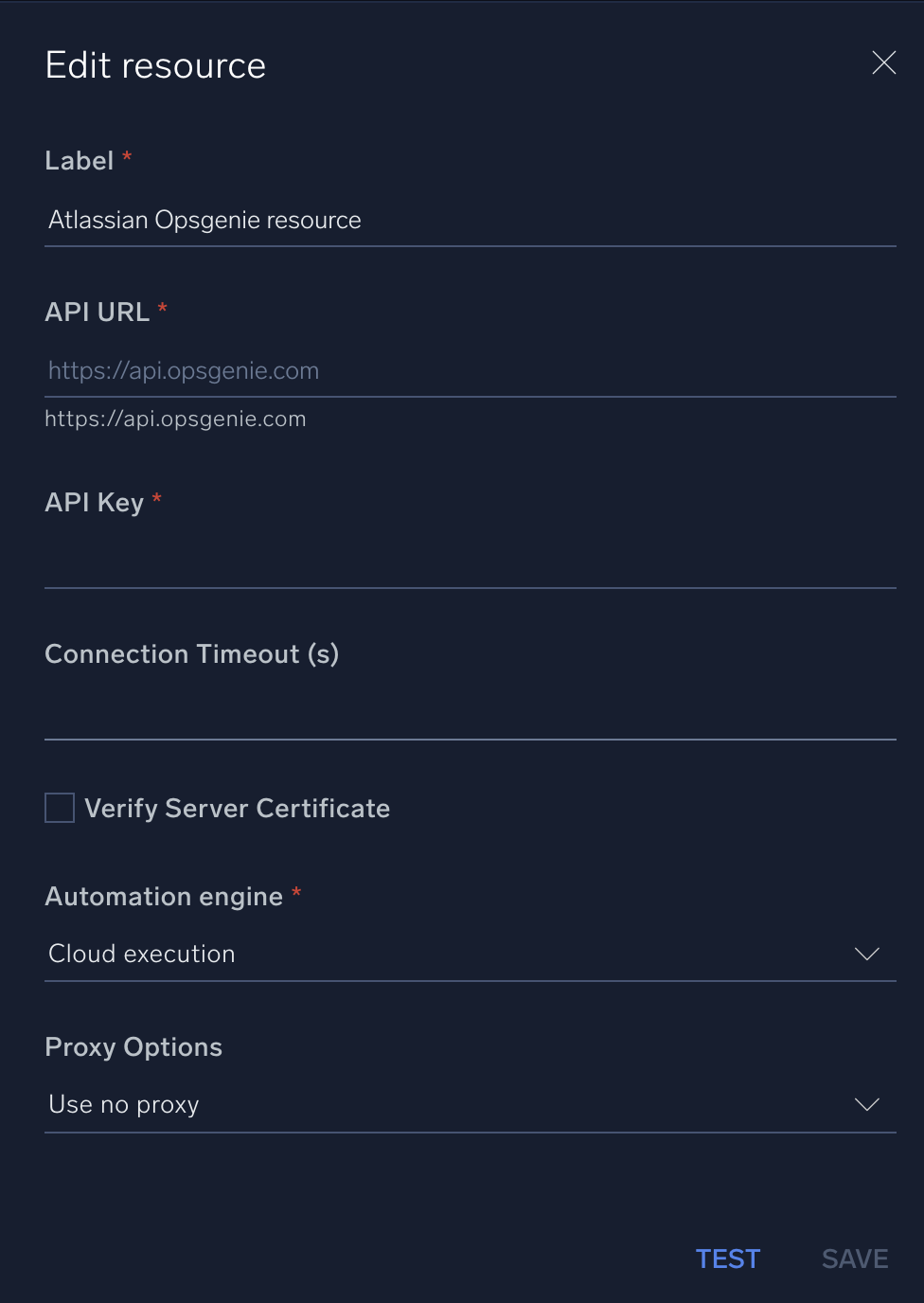
For information about Atlassian OpsGenie, see OpsGenie documentation.
Change Log
- March 22, 2024 - First upload
- July 11, 2024 - Added the Actions:
- Get On Calls
- List Schedules
- Sep 16, 2024 - Update the Action:
- Create Incident - Fixed the bug that caused the action not to add responders to the incident.
- July 1, 2025 - Fixed an issue related to timeout.