AWS Network Firewall

Version: 1.0
Updated: Jan 24, 2024
AWS Network Firewall is a stateful, managed, network firewall and intrusion detection and prevention service for Amazon Virtual Private Cloud (Amazon VPC). With Network Firewall, you can filter traffic at the perimeter of your VPC. This includes filtering traffic going to and coming from an internet gateway, NAT gateway, over VPN, or Direct Connect.
Actions
- Add Rule Group To Firewall Policy (Containment) - Add specified rule group to firewall policy.
- Create Rule Group (Containment) - Creates the specified stateless or stateful rule group, which includes the rules for network traffic inspection, a capacity setting, and tags.
- Describe Firewall Policy (Enrichment) - Returns the data objects for the specified firewall policy.
- Describe Rule Group (Enrichment) - Returns the data objects for the specified rule group.
- List Firewall Policies (Enrichment) - Retrieves the metadata for the firewall policies that you have defined.
- List Rule Groups (Enrichment) - Retrieves the metadata for the rule groups that you have defined.
External Libraries
Configure AWS Network Firewall in Automation Service and Cloud SOAR
Before you can use this automation integration, you must configure its authentication settings so that the product you're integrating with can communicate with Sumo Logic. For general guidance, see Configure Authentication for Automation Integrations.
How to open the integration's configuration dialog
- Access App Central and install the integration. (You can configure at installation, or after installation with the following steps.)
- Go to the Integrations page.
Classic UI. In the main Sumo Logic menu, select Automation and then select Integrations in the left nav bar.
New UI. In the main Sumo Logic menu, select Automation > Integrations. You can also click the Go To... menu at the top of the screen and select Integrations. - Select the installed integration.
- Hover over the resource name and click the Edit button that appears.

In the configuration dialog, enter information from the product you're integrating with. When done, click TEST to test the configuration, and click SAVE to save the configuration:
-
Label. Enter the name you want to use for the resource.
-
Access Key ID. Enter an AWS access key ID to provide authentication. (Although AWS recommends using IAM roles with temporary security credentials instead of access keys.)
-
Secret Access Key. Enter the secret access key associated with the access key ID.
-
AWS Region. Enter your AWS region.
-
Connection Timeout (s). Set the maximum amount of time the integration will wait for a server's response before terminating the connection. Enter the connection timeout time in seconds (for example,
180). -
Verify Server Certificate. Select to validate the server’s SSL certificate.
-
Automation Engine. Select Cloud execution for this certified integration. Select a bridge option only for a custom integration. See Cloud or Bridge execution.
-
Proxy Options. Select whether to use a proxy. (Applies only if the automation engine uses a bridge instead of cloud execution.)
- Use no proxy. Communication runs on the bridge and does not use a proxy.
- Use default proxy. Use the default proxy for the bridge set up as described in Using a proxy.
- Use different proxy. Use your own proxy service. Provide the proxy URL and port number.
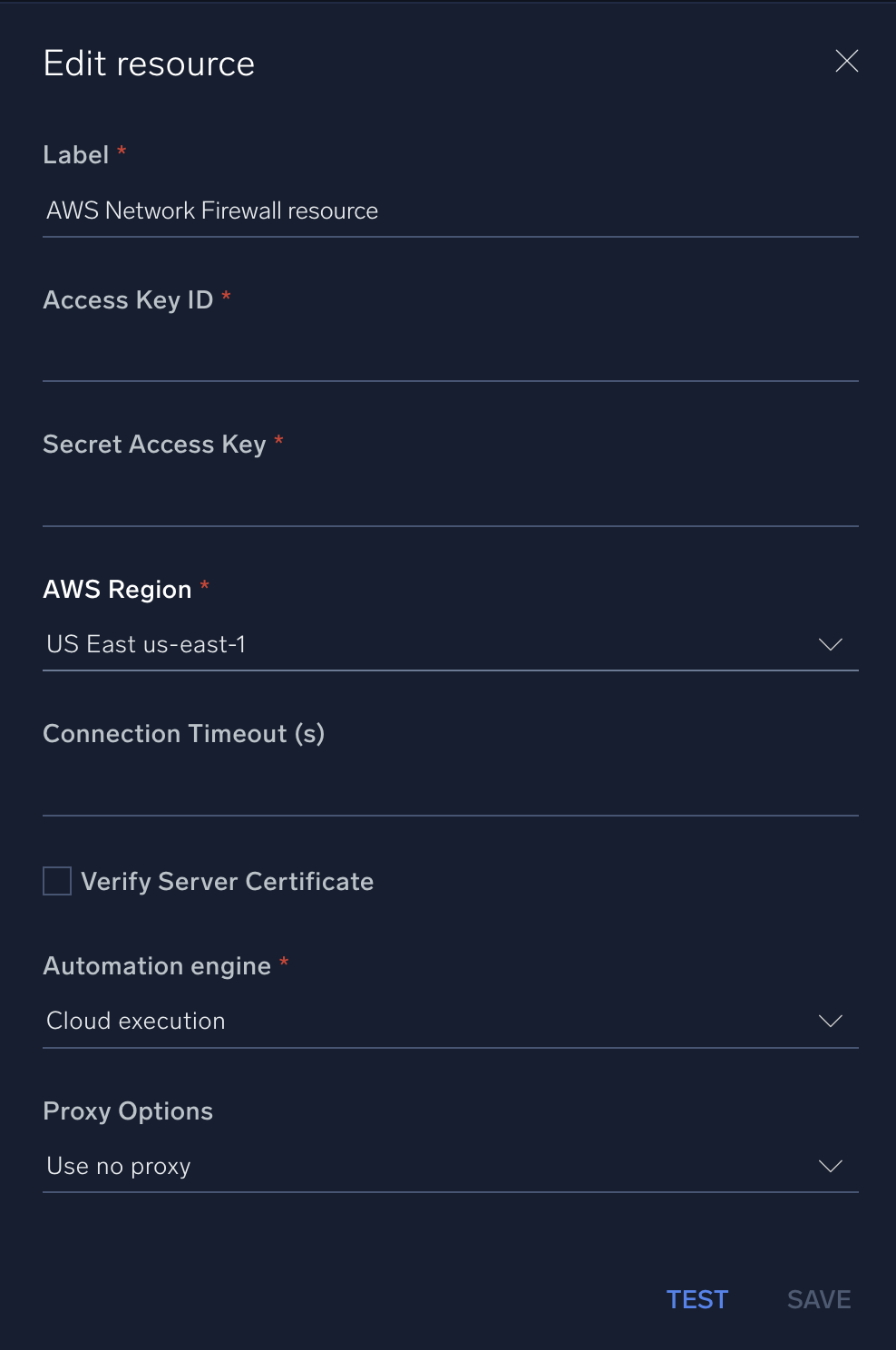
For configuration information specific to AWS integrations, see the AWS integrations section.
For information about AWS Network Firewall, see AWS Network Firewall documentation.
Change Log
- January 24, 2024 - First upload