AWS S3

Version: 1.3
Updated: August 19, 2025
Interact with AWS S3 buckets, objects, and policies.
Actions
- Bucket Policy (Enrichment) - Applies an Amazon S3 bucket policy to an Amazon S3 bucket.
- Download File (Enrichment) - Download S3 bucket file.
- List Buckets (Enrichment) - List S3 buckets.
- List Objects (Enrichment) - List all objects in an S3 bucket.
- Create Bucket (Containment) - Create a new S3 bucket.
- Delete Bucket (Containment) - Delete an existing S3 bucket.
- Delete Bucket Policy (Containment) - Delete an S3 bucket policy.
- Delete Object From Bucket (Containment) - Delete an object from an S3 bucket.
- Put Bucket Policy (Containment) - Assign a policy to an S3 bucket.
- Upload File To S3 Object (Containment) - Upload a file to an S3 object.
External libraries
Configure AWS S3 in Automation Service and Cloud SOAR
Before you can use this automation integration, you must configure its authentication settings so that the product you're integrating with can communicate with Sumo Logic. For general guidance, see Configure Authentication for Automation Integrations.
How to open the integration's configuration dialog
- Access App Central and install the integration. (You can configure at installation, or after installation with the following steps.)
- Go to the Integrations page.
Classic UI. In the main Sumo Logic menu, select Automation and then select Integrations in the left nav bar.
New UI. In the main Sumo Logic menu, select Automation > Integrations. You can also click the Go To... menu at the top of the screen and select Integrations. - Select the installed integration.
- Hover over the resource name and click the Edit button that appears.

In the configuration dialog, enter information from the product you're integrating with. When done, click TEST to test the configuration, and click SAVE to save the configuration:
-
Label. Enter the name you want to use for the resource.
-
Access Key ID. Enter an AWS access key ID to provide authentication. (Although AWS recommends using IAM roles with temporary security credentials instead of access keys.)
-
Secret Access Key. Enter the secret access key associated with the access key ID.
-
IAM Role ARN. Enter an AWS IAM Role ARN to provide authentication. See the AWS documentation on IAM identifiers for more information.
-
AWS Region. Enter your AWS region.
- URL. Enter your Amazon S3 URL, for example,
s3.us-east-1.amazonaws.com. -
Automation Engine. Select Cloud execution for this certified integration. Select a bridge option only for a custom integration. See Cloud or Bridge execution.
-
Proxy Options. Select whether to use a proxy. (Applies only if the automation engine uses a bridge instead of cloud execution.)
- Use no proxy. Communication runs on the bridge and does not use a proxy.
- Use default proxy. Use the default proxy for the bridge set up as described in Using a proxy.
- Use different proxy. Use your own proxy service. Provide the proxy URL and port number.
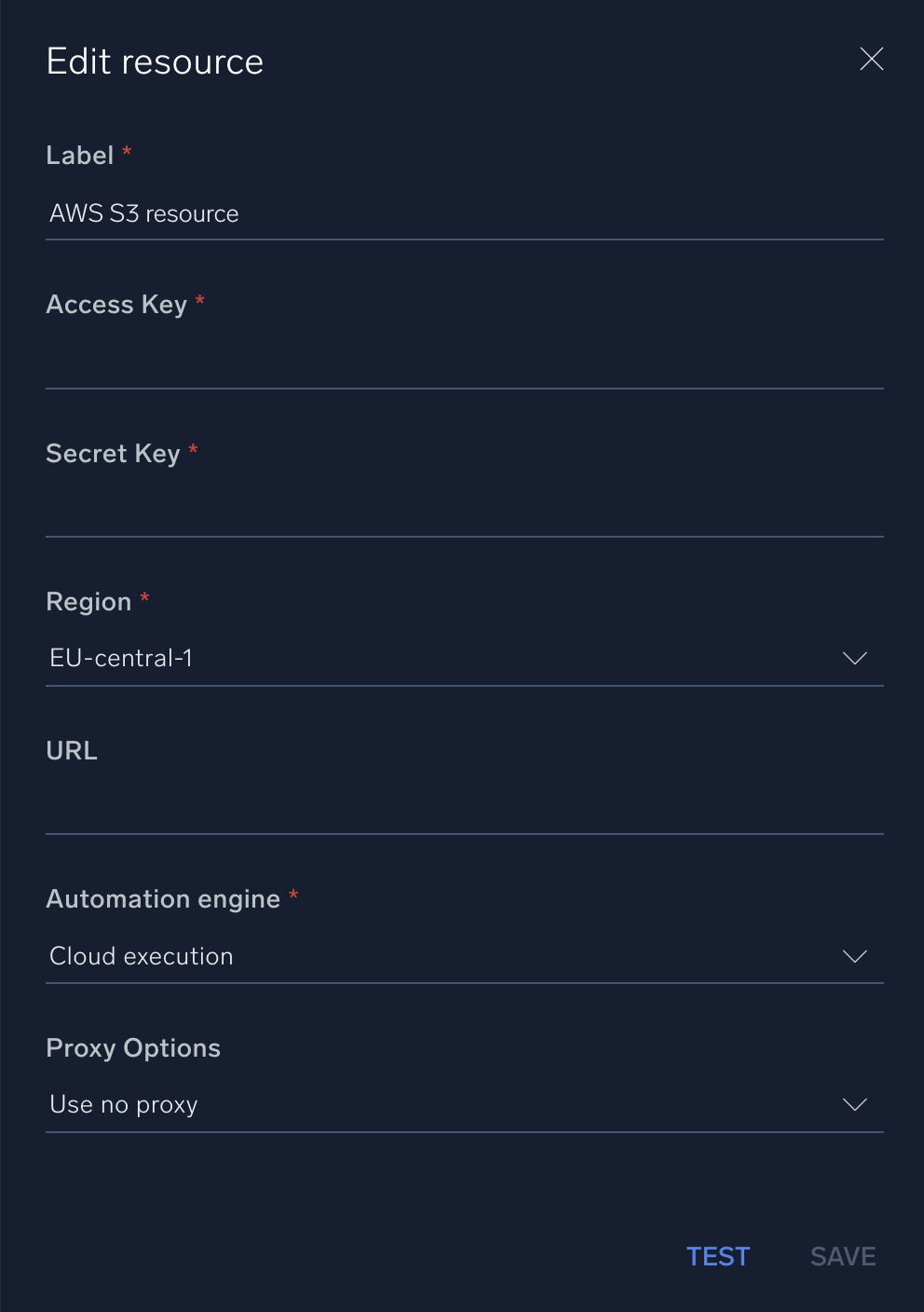
For configuration information specific to AWS integrations, see the AWS integrations section.
AWS IAM role-based access
To enable AWS IAM role-based authentication without sharing access keys and secrets, follow the steps below:
- Create an IAM role in your AWS account. Follow AWS’s guide to create a new IAM role.
- Attach required policies to the role depending on the AWS services you want to allow access to (for example,
AmazonEC2ReadOnlyAccess,AWSWAFFullAccess, etc.). - Update the trust policy to allow Sumo Logic’s AWS account to assume this role. This involves editing the trust relationship JSON to include Sumo Logic’s AWS account ID as a trusted principal.
Example trust policy:
{
"Version": "2012-10-17",
"Statement": [
{
"Effect": "Allow",
"Principal": {
"AWS": "arn:aws:iam::926226587429:root"
},
"Action": "sts:AssumeRole"
}
]
}
Limitations
Local Automation Bridge is not supported in this version.
Required Permissions
s3:GetBucketPolicy
s3:ListBucket
s3:ListAllMyBuckets
s3:GetObject
s3:PutObject
s3:CreateBucket
s3:DeleteBucket
s3:DeleteBucketPolicy
s3:DeleteObject
s3:PutBucketPolicy
Change Log
- October 3, 2019 - First upload
- June 21, 2023 (v1.1) - Updated the integration with Environmental Variables
- June 28, 2023 (v1.2) - Visibility of the Resource fields changed
- August 19, 2025 (v1.3) -
- Added IAM Role Support - Users can now authenticate using an AWS IAM Role in addition to access key–based authentication.
- Added input validation in the Download File action.