Axonius

Version: 1.0
Updated: Jan 03, 2024
Axonius is a cybersecurity asset management platform that provides comprehensive visibility and control over Assests in an organization's network.
Actions
- Get Device Fields (Enrichment) - Get all available fields and schema for Device assets.
- Get User Fields (Enrichment) - Get all available fields and schema for User assets.
- List Devices (Enrichment) - Get device assets by hostname/ IP address/MAC address.
- List Users (Enrichment) - Get user assets by Username/Email Address.
- Search Devices (Enrichment) - Get device assets using a Query built by the Query Wizard in the GUI.
- Search Users (Enrichment) - Get User assets using a Query built by the Query Wizard in the GUI.
Axonius configuration
The API Key and Secret for an Axonius user is available from the My Account page.
- Log in to Axonius with a user account or Service Account whose role has the API access enabled permission.
- At the bottom of the Navigation toolbar, click on your account avatar.
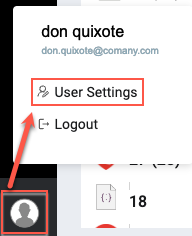
- Click User Settings and then click the API Key tab. Copy the existing API key and secret. To reset them, click Reset Key.
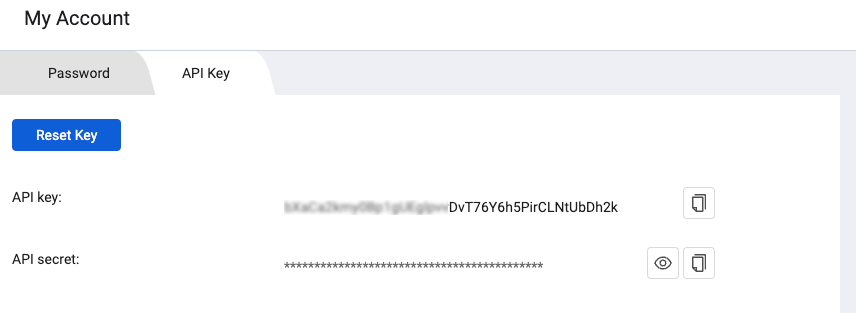
Enable API Access Permission
Using the Axonius API to query Axonius assets requires a that the user's role will have the API Access enabled permission enabled.
To set this permission:
- Open the Manage Roles page. From the top right corner of all pages, click . The System Settings page opens. Then, click the Manage Roles tab.
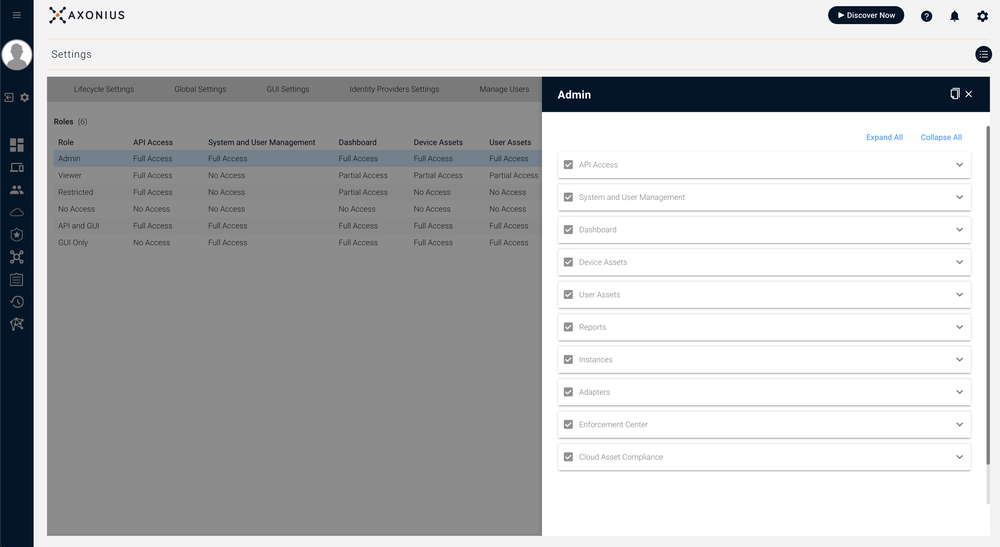
- Select the relevant role as described in Manage Roles. For the selected role, under the API Access category, select the API access enabled checkbox.
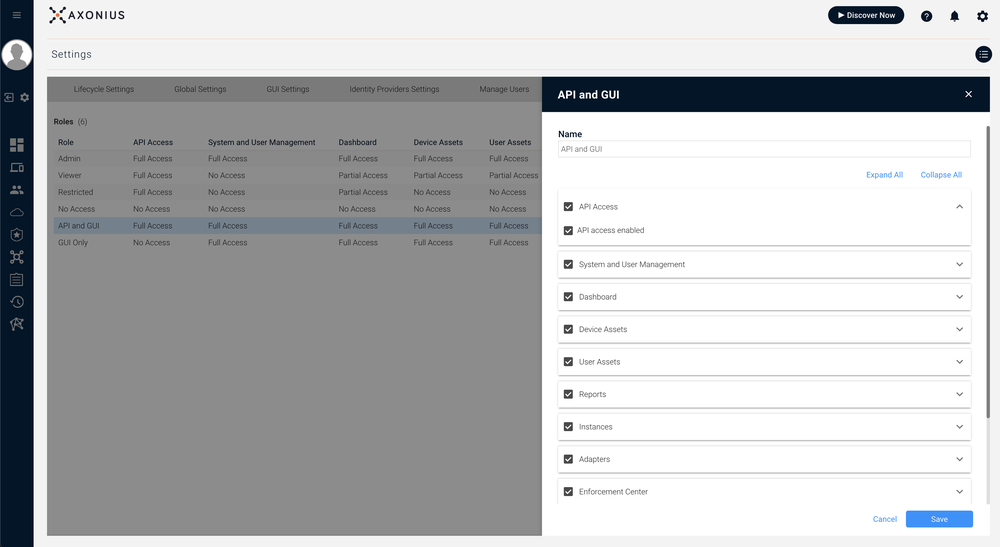
- Click Save.
More info related to creating queries is here.
Configure Axonius in Automation Service and Cloud SOAR
Before you can use this automation integration, you must configure its authentication settings so that the product you're integrating with can communicate with Sumo Logic. For general guidance, see Configure Authentication for Automation Integrations.
How to open the integration's configuration dialog
- Access App Central and install the integration. (You can configure at installation, or after installation with the following steps.)
- Go to the Integrations page.
Classic UI. In the main Sumo Logic menu, select Automation and then select Integrations in the left nav bar.
New UI. In the main Sumo Logic menu, select Automation > Integrations. You can also click the Go To... menu at the top of the screen and select Integrations. - Select the installed integration.
- Hover over the resource name and click the Edit button that appears.

In the configuration dialog, enter information from the product you're integrating with. When done, click TEST to test the configuration, and click SAVE to save the configuration:
-
Label. Enter the name you want to use for the resource.
-
Axonius URL. Enter the URL to your Axonius instance, for example,
https://your-axonius-instance.axonius.com -
API Key. Enter the API key that you copied earlier.
-
API Secret. Enter the API secret that you copied earlier.
-
Connection Timeout (s). Set the maximum amount of time the integration will wait for a server's response before terminating the connection. Enter the connection timeout time in seconds (for example,
180). -
Verify Server Certificate. Select to validate the server’s SSL certificate.
-
Automation Engine. Select Cloud execution for this certified integration. Select a bridge option only for a custom integration. See Cloud or Bridge execution.
-
Proxy Options. Select whether to use a proxy. (Applies only if the automation engine uses a bridge instead of cloud execution.)
- Use no proxy. Communication runs on the bridge and does not use a proxy.
- Use default proxy. Use the default proxy for the bridge set up as described in Using a proxy.
- Use different proxy. Use your own proxy service. Provide the proxy URL and port number.
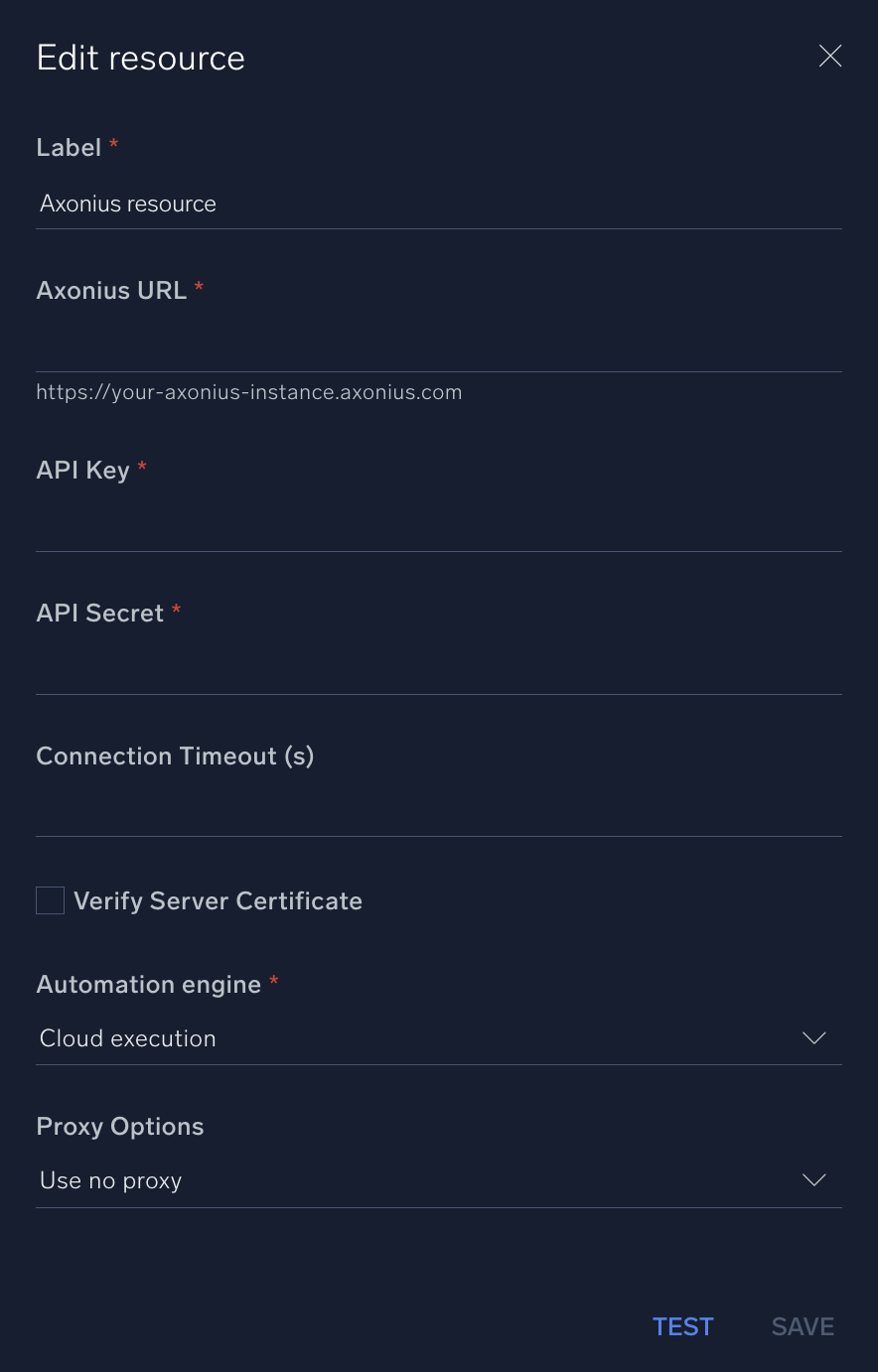
For information about Axonius, see Axonius documentation.
External Libraries
Change Log
- January 3, 2024 - First Upload