Bitdefender GravityZone

Version: 1.1
Updated: Jul 06, 2023
Layered Next-Gen Security for physical, virtual, and cloud environments provided with reports, scan, policies and details as per below.
Actions
- Add File To Quarantine (Containment) - Creates a new task to add a file to quarantine.
- Add To Blocklist (Containment) - Add file hashes to the Blocklist.
- Create Report (Notification) - Create new Report.
- Create Scan Task (Containment) - Create new Scan Task.
- Delete Report (Containment) - Delete Report.
- Get Endpoint List (Enrichment) - Search list of available endpoints.
- Get Report (Enrichment) - Get details of a report.
- Get Scan List (Enrichment) - Search list of available scans.
- List Blocklist Items (Enrichment) - Lists all the hashes that are present in the blocklist.
- List Companies (Enrichment) - Search list of available companies.
- List Policies (Enrichment) - Search list of available policies.
- Policy Details (Enrichment) - Get details of specific policy.
- Remove From Blocklist (Containment) - Remove file hashes from Blocklist.
Configure Bitdefender GravityZone in Automation Service and Cloud SOAR
Before you can use this automation integration, you must configure its authentication settings so that the product you're integrating with can communicate with Sumo Logic. For general guidance, see Configure Authentication for Automation Integrations.
How to open the integration's configuration dialog
- Access App Central and install the integration. (You can configure at installation, or after installation with the following steps.)
- Go to the Integrations page.
Classic UI. In the main Sumo Logic menu, select Automation and then select Integrations in the left nav bar.
New UI. In the main Sumo Logic menu, select Automation > Integrations. You can also click the Go To... menu at the top of the screen and select Integrations. - Select the installed integration.
- Hover over the resource name and click the Edit button that appears.

In the configuration dialog, enter information from the product you're integrating with. When done, click TEST to test the configuration, and click SAVE to save the configuration:
-
Label. Enter the name you want to use for the resource.
-
URL. Enter the URL for your GravityZone site.
-
API Key. Enter your GravityZone API key.
-
Verify Server Certificate. Select to validate the server’s SSL certificate.
-
Connection Timeout (s). Set the maximum amount of time the integration will wait for a server's response before terminating the connection. Enter the connection timeout time in seconds (for example,
180). -
Automation Engine. Select Cloud execution for this certified integration. Select a bridge option only for a custom integration. See Cloud or Bridge execution.
-
Proxy Options. Select whether to use a proxy. (Applies only if the automation engine uses a bridge instead of cloud execution.)
- Use no proxy. Communication runs on the bridge and does not use a proxy.
- Use default proxy. Use the default proxy for the bridge set up as described in Using a proxy.
- Use different proxy. Use your own proxy service. Provide the proxy URL and port number.
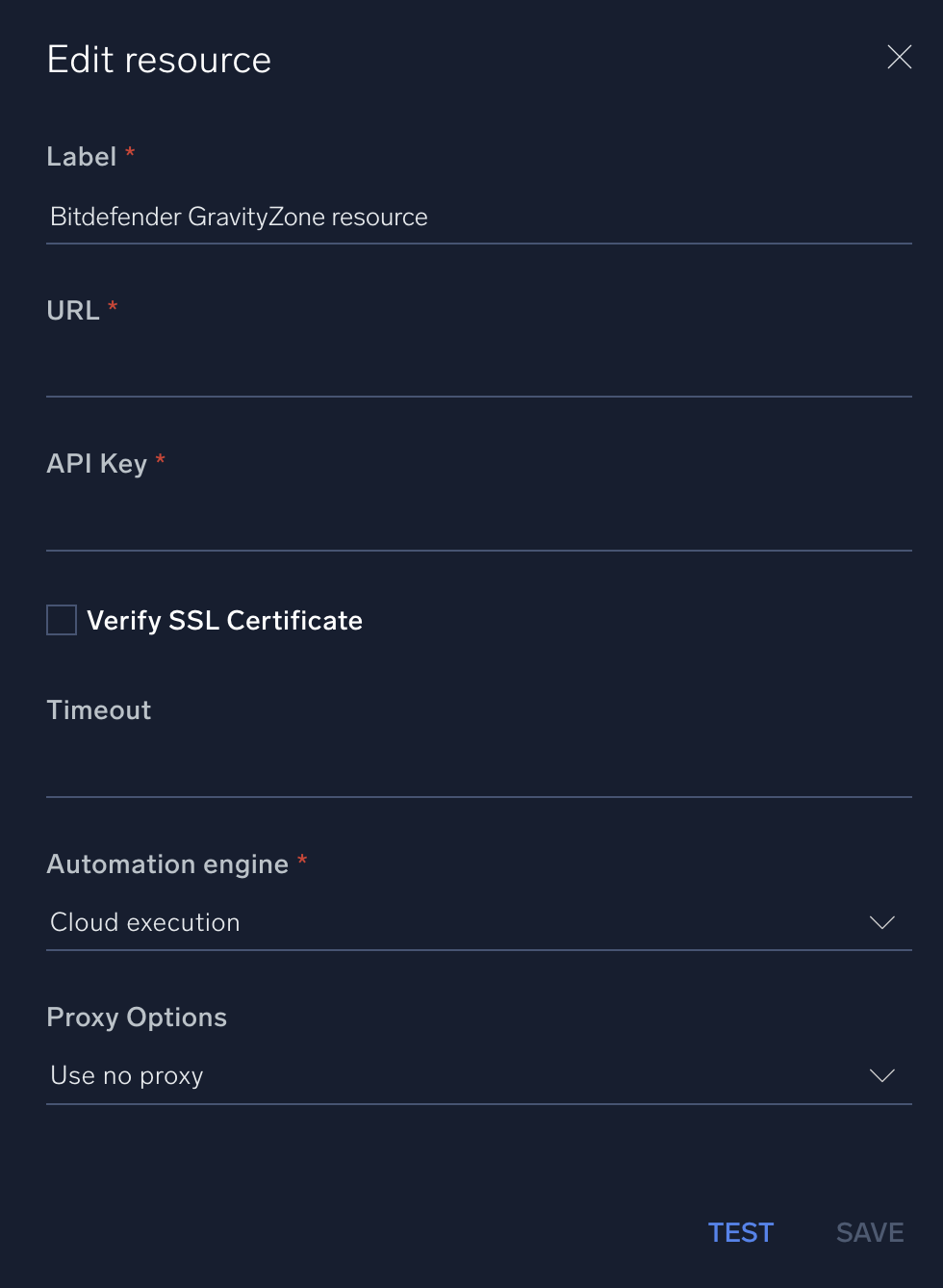
For information about Bitdefender GravityZone, see GravityZone documentation.
Change Log
- January 22, 2021 - First upload
- July 6, 2023 (v1.1) - Updated the integration with Environmental Variables