Blueliv
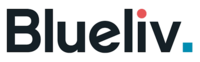
Version: 1.1
Updated: Jul 03, 2023
Enrich incident evidence with threat intelligence data from Blueliv.
Actions
- Detonate File (Enrichment) - Execute a file in a virtual environment.
- Domain (Enrichment) - Check if the domain is listed in some malware campaign.
- Get CVE (Enrichment) - Retrieve CVE information.
- Get Botnets (Enrichment) - Get detailed information for Botnets.
- List Compromised Credentials (Enrichment) - List compromised credentials in a specific time period.
- Get Campaign (Enrichment) - Search for campaigns.
- Get Credentials (Enrichment) - Get compromised Credentials.
- Get Credit Card (Enrichment) - Get stolen Credit Cards.
- Hacktivism (Enrichment) - Track, monitor and preserve information from across all different forms of social media.
- Hash (Enrichment) - Search for hash values in malware DBs.
- IP (Enrichment) - Check if the IP is enlisted in some malware campaign.
- List Modules (Enrichment) - List Modules of your profile.
- List Organizations (Enrichment) - Get all Organizations(which are available on your Instance).
Configure Blueliv in Automation Service and Cloud SOAR
Before you can use this automation integration, you must configure its authentication settings so that the product you're integrating with can communicate with Sumo Logic. For general guidance, see Configure Authentication for Automation Integrations.
How to open the integration's configuration dialog
- Access App Central and install the integration. (You can configure at installation, or after installation with the following steps.)
- Go to the Integrations page.
Classic UI. In the main Sumo Logic menu, select Automation and then select Integrations in the left nav bar.
New UI. In the main Sumo Logic menu, select Automation > Integrations. You can also click the Go To... menu at the top of the screen and select Integrations. - Select the installed integration.
- Hover over the resource name and click the Edit button that appears.

In the configuration dialog, enter information from the product you're integrating with. When done, click TEST to test the configuration, and click SAVE to save the configuration:
-
Label. Enter the name you want to use for the resource.
-
URL. Enter the Blueliv site URL.
-
Username. Enter the username of a Blueliv admin user authorized to provide authentication for the integration.
-
Password. Enter the admin user's password.
-
Verify Server Certificate. Select to validate the server’s SSL certificate.
-
Automation Engine. Select Cloud execution for this certified integration. Select a bridge option only for a custom integration. See Cloud or Bridge execution.
-
Proxy Options. Select whether to use a proxy. (Applies only if the automation engine uses a bridge instead of cloud execution.)
- Use no proxy. Communication runs on the bridge and does not use a proxy.
- Use default proxy. Use the default proxy for the bridge set up as described in Using a proxy.
- Use different proxy. Use your own proxy service. Provide the proxy URL and port number.
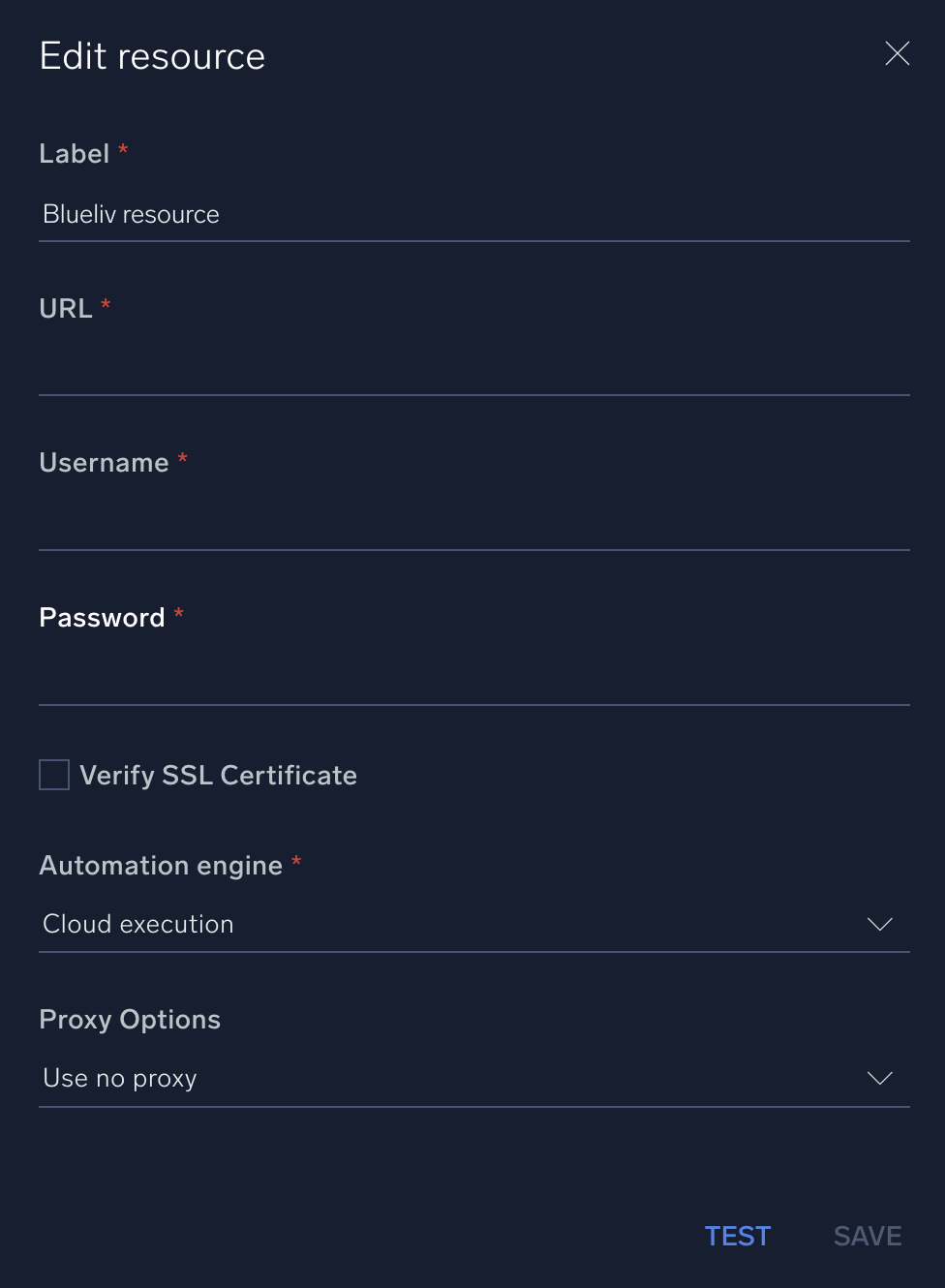
For information about Blueliv, see Outpost24.
Change Log
- November 13, 2020 - First upload
- July 3, 2023 (v1.1) - Updated the integration with Environmental Variables