Check-Host
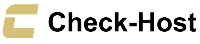
Version: 1.1
Updated: Jul 13, 2023
Check-Host is a modern online tool for website monitoring and checking performance and availability of any URLs from many countries and data centers. Allows you to monitor response time from different locations.
Actions
- Check Host Status (Enrichment) - Check performance and availability of given URL.
- Check Host Status Daemon (Daemon) - Daemon to check the URL availability.
- Get Nodes (Enrichment) - Get the supported nodes list.
Check-Host in Automation Service and Cloud SOAR
Before you can use this automation integration, you must configure its authentication settings so that the product you're integrating with can communicate with Sumo Logic. For general guidance, see Configure Authentication for Automation Integrations.
How to open the integration's configuration dialog
- Access App Central and install the integration. (You can configure at installation, or after installation with the following steps.)
- Go to the Integrations page.
Classic UI. In the main Sumo Logic menu, select Automation and then select Integrations in the left nav bar.
New UI. In the main Sumo Logic menu, select Automation > Integrations. You can also click the Go To... menu at the top of the screen and select Integrations. - Select the installed integration.
- Hover over the resource name and click the Edit button that appears.

In the configuration dialog, enter information from the product you're integrating with. When done, click TEST to test the configuration, and click SAVE to save the configuration:
-
Label. Enter the name you want to use for the resource.
-
URL. Enter the URL for Check-Host,
https://check-host.net -
Node. Enter the Check-Host node.
-
Verify Server Certificate. Select to validate the server’s SSL certificate.
-
Connection Timeout (s). Set the maximum amount of time the integration will wait for a server's response before terminating the connection. Enter the connection timeout time in seconds (for example,
180). -
Automation Engine. Select Cloud execution for this certified integration. Select a bridge option only for a custom integration. See Cloud or Bridge execution.
-
Proxy Options. Select whether to use a proxy. (Applies only if the automation engine uses a bridge instead of cloud execution.)
- Use no proxy. Communication runs on the bridge and does not use a proxy.
- Use default proxy. Use the default proxy for the bridge set up as described in Using a proxy.
- Use different proxy. Use your own proxy service. Provide the proxy URL and port number.
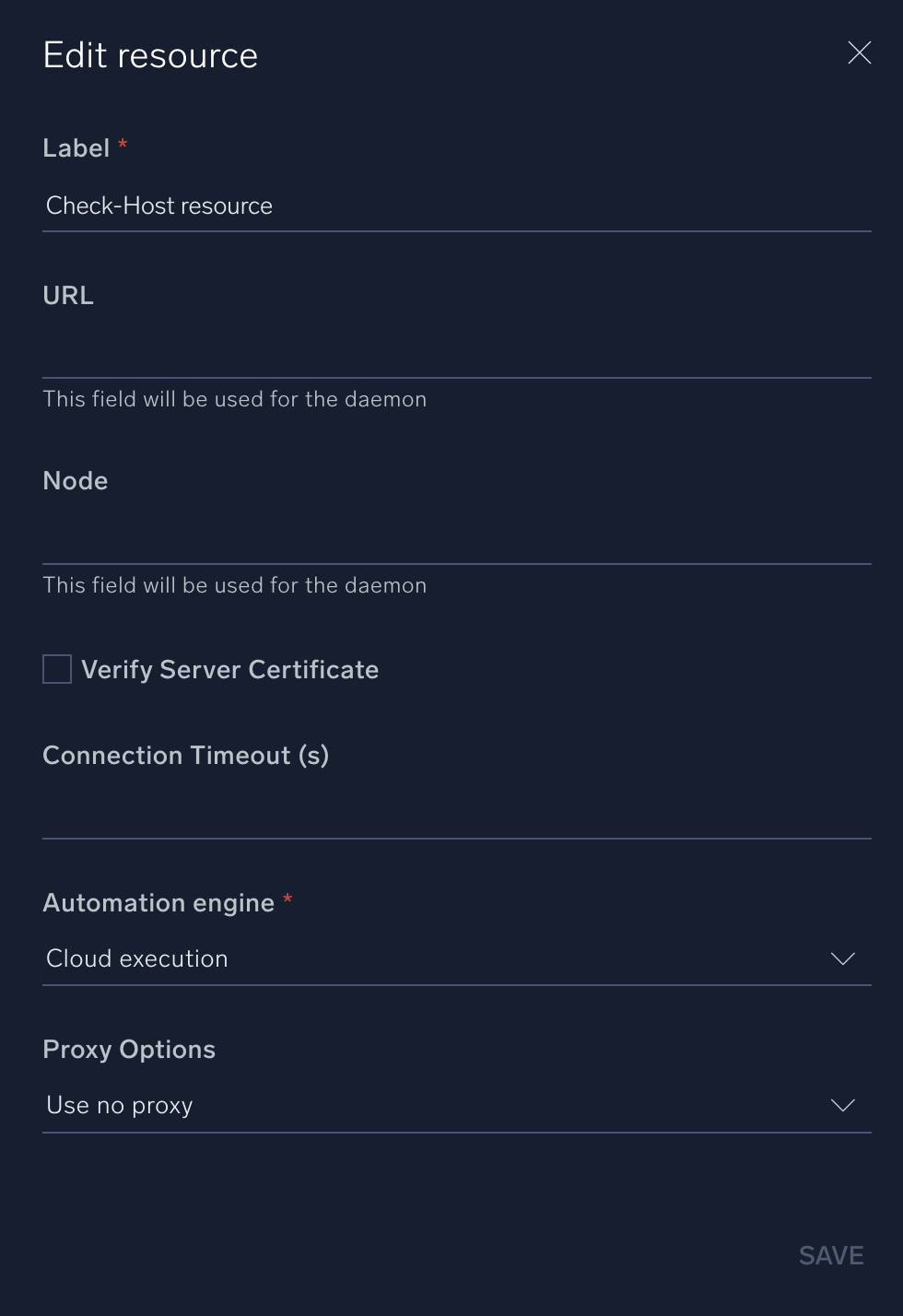
For information about Check-Host, see Check-Host documentation.
Category
Analytics and Monitoring
Change Log
- June 27, 2022 - First upload
- July 11, 2023 (v1.1)
- Updated the integration with Environmental Variables
- Changed fields visibility
- Changed Daemon compatibility