Cisco Cyber Vision

Version: 1.2
Updated: Jul 13, 2023
Cisco Cyber Vision can delete, set and retrieve allowing ICS with dynamic monitoring on hosts.
Actions
- Delete Custom Name (Containment) - Delete a Custom Name based on Type and Value.
- Get Host (Enrichment) - Get Host using Cyber Vision.
- Set Custom Name (Containment) - Set a Custom Name based on Type, Value, and Name.
- Get Flow (Enrichment) - Retrieve a specific flow.
- List Flows (Enrichment) - List all flows.
- Get Component Flow (Enrichment) - List flow between components.
- Last Seen Time (Enrichment) - Last seen time of a machine.
- Add Component Note (Notification) - Add component details to a note.
- List Components (Enrichment) - List all components.
- Save Flow Details (Containment) - Save component Details as attachment.
- Last Active Time (Enrichment) - Returns the number of days of the last activity.
Configure Cisco Cyber Vision in Automation Service and Cloud SOAR
Before you can use this automation integration, you must configure its authentication settings so that the product you're integrating with can communicate with Sumo Logic. For general guidance, see Configure Authentication for Automation Integrations.
How to open the integration's configuration dialog
- Access App Central and install the integration. (You can configure at installation, or after installation with the following steps.)
- Go to the Integrations page.
Classic UI. In the main Sumo Logic menu, select Automation and then select Integrations in the left nav bar.
New UI. In the main Sumo Logic menu, select Automation > Integrations. You can also click the Go To... menu at the top of the screen and select Integrations. - Select the installed integration.
- Hover over the resource name and click the Edit button that appears.

In the configuration dialog, enter information from the product you're integrating with. When done, click TEST to test the configuration, and click SAVE to save the configuration:
-
Label. Enter the name you want to use for the resource.
-
Host. Enter the name of your Cisco Cyber Vision host.
-
Token. Enter a Cisco Cyber Vision token.
-
Verify Server Certificate. Select to validate the server’s SSL certificate.
-
Automation Engine. Select Cloud execution for this certified integration. Select a bridge option only for a custom integration. See Cloud or Bridge execution.
-
Proxy Options. Select whether to use a proxy. (Applies only if the automation engine uses a bridge instead of cloud execution.)
- Use no proxy. Communication runs on the bridge and does not use a proxy.
- Use default proxy. Use the default proxy for the bridge set up as described in Using a proxy.
- Use different proxy. Use your own proxy service. Provide the proxy URL and port number.
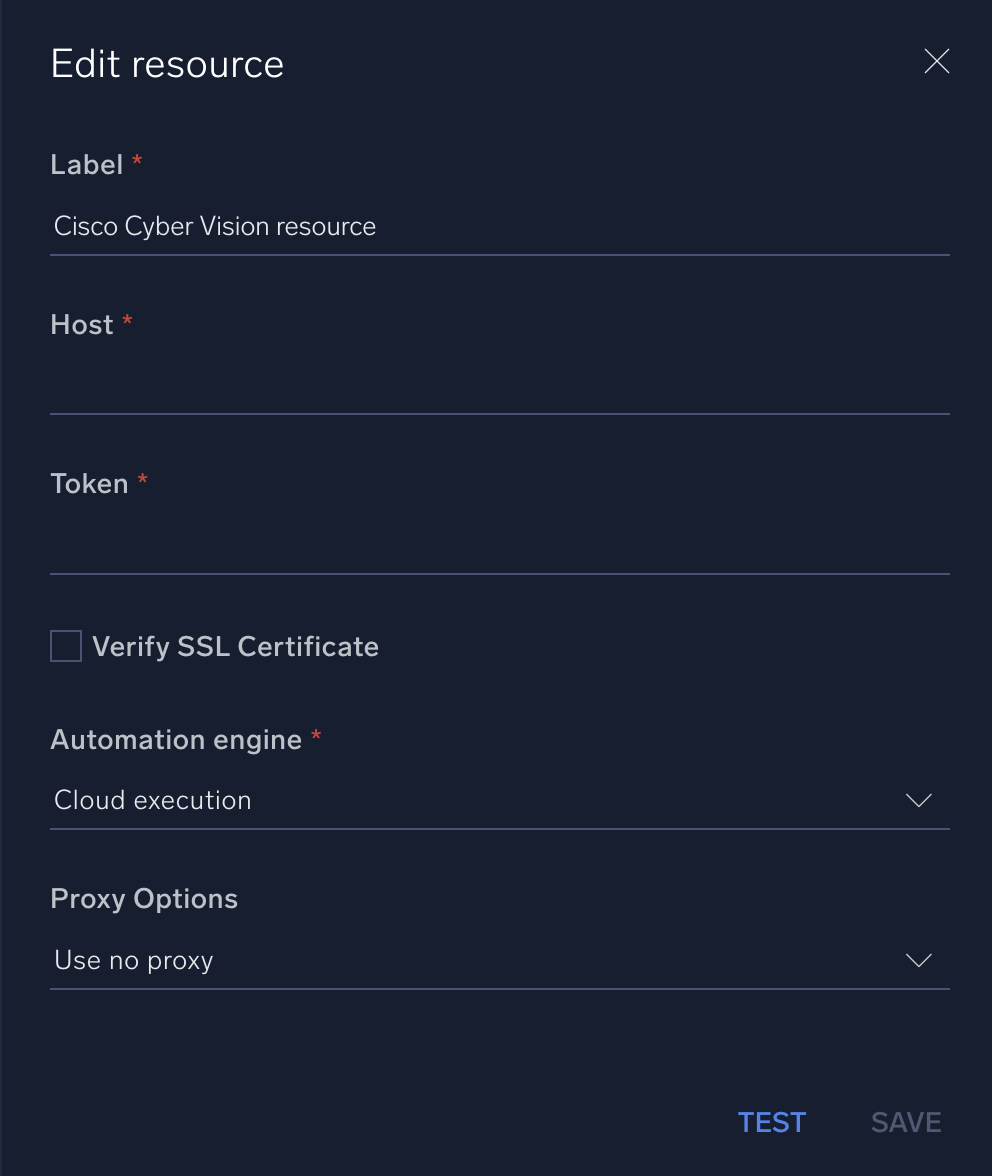
For information about Cisco Cyber Vision, see Cisco Cyber Vision documentation.
Change Log
- December 23, 2020 - First upload
- March 10, 2021 - Actions updated
- July 13, 2023 (v1.2)
- Updated the integration with Environmental Variables
- Changed fields visibility