Cisco Stealthwatch

Version: 1.1
Updated: Jul 06, 2023
Cisco Stealthwatch provides easy to use and comprehensive APIs for reporting, making configuration changes, managing users, exporting data, and more. It offers early access to advanced event capabilities and UI workflows with Analytics, which provides new and effective alerts that require less manual configuration.
Actions
- List Tags (Enrichment) - Provides access to basic information about the Tags (host groups) in Stealthwatch.
- Get Tag (Enrichment) - Get details for a specific tag.
- Get Top Alarming Tags (Enrichment) - Retrieves top alarming tags for a given host type.
- Get Top Applications (Enrichment) - Search for the top applications with a given criteria.
- Get Top Hosts (Enrichment) - Search for top hosts with a given criteria.
- Get Top Ports (Enrichment) - Search for top ports with a given criteria.
- List Hourly Traffic Tag (Enrichment) - Retrieves the hourly traffic trend for a given host type.
- List Tenants (Enrichment) - Provides access to basic information about the Tenants (domains) and the Tags (host groups) in the Stealthwatch System.
- Search Flows (Enrichment) - Perform flow searches using basic criteria such as time range, IP address or range, port/protocols, and host groups.
- Search Events (Enrichment) - Perform event searches based on the given criteria.
Configure Cisco Stealthwatch in Automation Service and Cloud SOAR
Before you can use this automation integration, you must configure its authentication settings so that the product you're integrating with can communicate with Sumo Logic. For general guidance, see Configure Authentication for Automation Integrations.
How to open the integration's configuration dialog
- Access App Central and install the integration. (You can configure at installation, or after installation with the following steps.)
- Go to the Integrations page.
Classic UI. In the main Sumo Logic menu, select Automation and then select Integrations in the left nav bar.
New UI. In the main Sumo Logic menu, select Automation > Integrations. You can also click the Go To... menu at the top of the screen and select Integrations. - Select the installed integration.
- Hover over the resource name and click the Edit button that appears.

In the configuration dialog, enter information from the product you're integrating with. When done, click TEST to test the configuration, and click SAVE to save the configuration:
-
Label. Enter the name you want to use for the resource.
-
Host. Enter the name of your Cisco Stealthwatch host.
-
Username. Enter the username of a Cisco Stealthwatch admin authorized to provide authentication for the integration.
-
Password. Enter the password for the Cisco Stealthwatch admin user.
-
Tenant ID. Enter a Cisco Stealthwatch tenant ID.
-
Connection Timeout (s). Set the maximum amount of time the integration will wait for a server's response before terminating the connection. Enter the connection timeout time in seconds (for example,
180). -
Verify Server Certificate. Select to validate the server’s SSL certificate.
-
Automation Engine. Select Cloud execution for this certified integration. Select a bridge option only for a custom integration. See Cloud or Bridge execution.
-
Proxy Options. Select whether to use a proxy. (Applies only if the automation engine uses a bridge instead of cloud execution.)
- Use no proxy. Communication runs on the bridge and does not use a proxy.
- Use default proxy. Use the default proxy for the bridge set up as described in Using a proxy.
- Use different proxy. Use your own proxy service. Provide the proxy URL and port number.
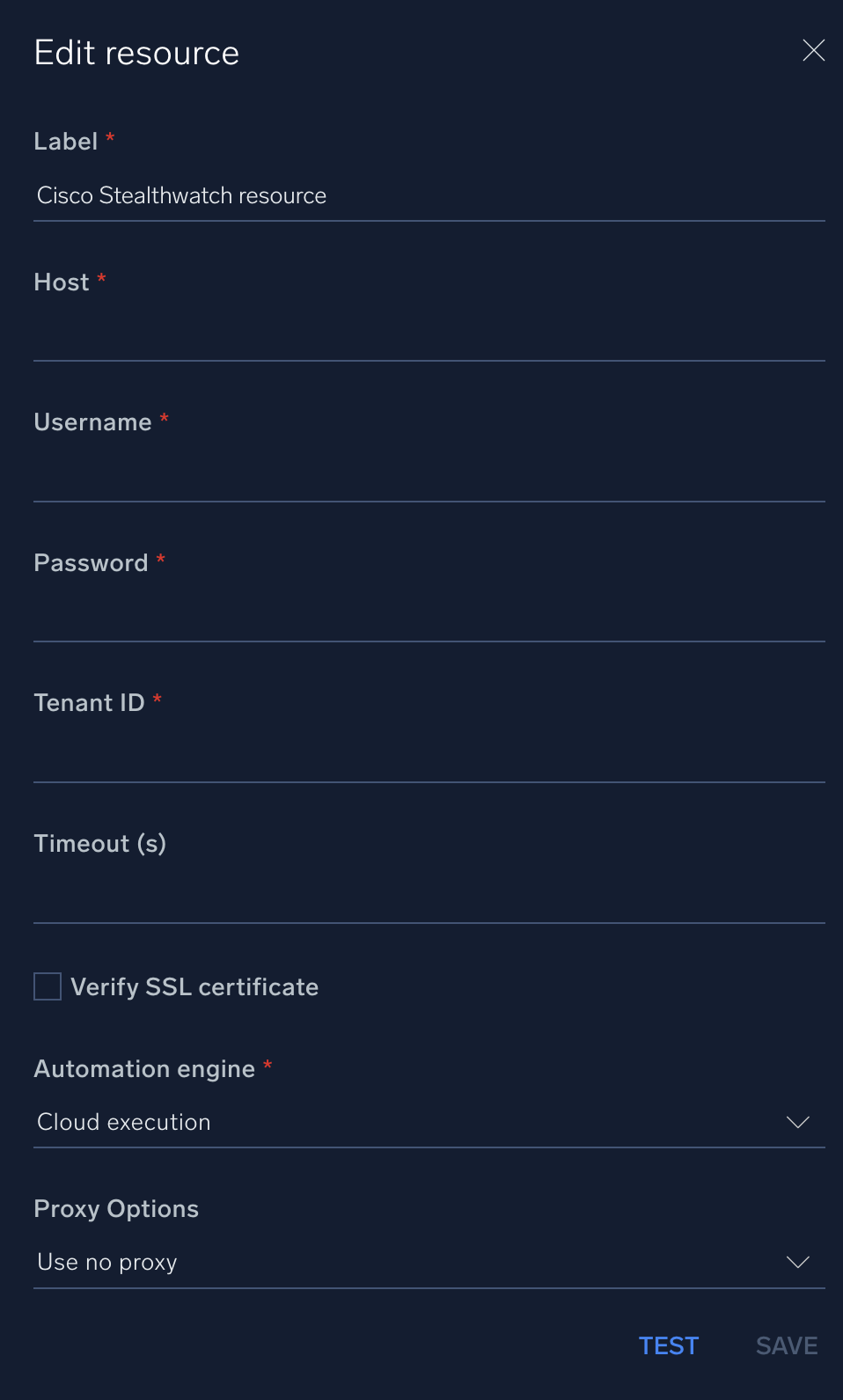
For information about Cisco Secure Network Analytics (formerly Stealthwatch), see Cisco Secure Network Analytics documentation.
Change Log
- Aug 04, 2022 - First upload
- July 6, 2023 (v1.1) - Updated the integration with Environmental Variables