Cisco Threat Grid

Version: 1.2
Updated: Jul 11, 2023
Utilize the Cisco AMP Threat Grid to retrieve information about incident elements such as IP, domain, or file hash.
Actions
- IP Reputation (Enrichment) - Search Cisco AMP ThreatGrid for reputation information on the specified IP.
- URL Reputation (Enrichment) - Search Cisco AMP ThreatGrid for reputation information on the specified URL.
- Domain Reputation (Enrichment) - Search Cisco AMP ThreatGrid for reputation information on the specified domain.
- Detonate File (Enrichment) - Detonate the specified file.
- PCAP Of A Detonated File (Enrichment) - Get the PCAP file generated during the detonation of the file.
- Detonate Report (Enrichment) - Get the report generated during the detonation of the file, specified by File Hash.
- Detonate URL (Enrichment) - Detonate remote file from a specified URL.
Configure Cisco Threat Grid in Automation Service and Cloud SOAR
Before you can use this automation integration, you must configure its authentication settings so that the product you're integrating with can communicate with Sumo Logic. For general guidance, see Configure Authentication for Automation Integrations.
How to open the integration's configuration dialog
- Access App Central and install the integration. (You can configure at installation, or after installation with the following steps.)
- Go to the Integrations page.
Classic UI. In the main Sumo Logic menu, select Automation and then select Integrations in the left nav bar.
New UI. In the main Sumo Logic menu, select Automation > Integrations. You can also click the Go To... menu at the top of the screen and select Integrations. - Select the installed integration.
- Hover over the resource name and click the Edit button that appears.

In the configuration dialog, enter information from the product you're integrating with. When done, click TEST to test the configuration, and click SAVE to save the configuration:
-
Label. Enter the name you want to use for the resource.
-
URL. Enter the Cisco Threat Grid URL, for example,
https://panacea.threatgrid.com -
API Key. Enter the Cisco Threat Grid API key.
-
Detonate timeout in minutes. Set the maximum amount of time the integration will wait for a server's response before terminating the connection. Enter the connection timeout time in minutes (for example,
3). -
Verify Server Certificate. Select to validate the server’s SSL certificate.
-
Automation Engine. Select Cloud execution for this certified integration. Select a bridge option only for a custom integration. See Cloud or Bridge execution.
-
Proxy Options. Select whether to use a proxy. (Applies only if the automation engine uses a bridge instead of cloud execution.)
- Use no proxy. Communication runs on the bridge and does not use a proxy.
- Use default proxy. Use the default proxy for the bridge set up as described in Using a proxy.
- Use different proxy. Use your own proxy service. Provide the proxy URL and port number.
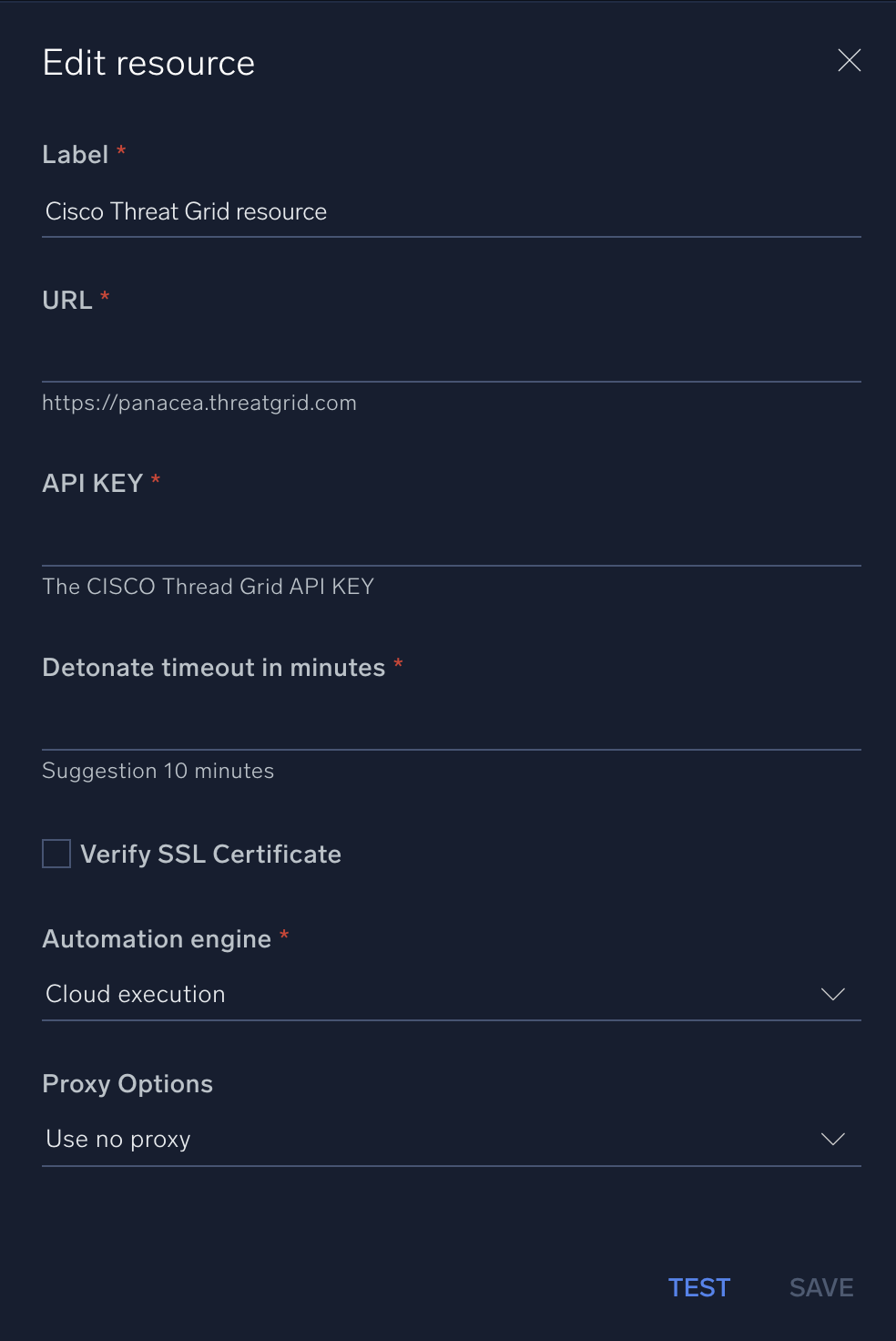
For information about Cisco Secure Malware Analytics (formerly Threat Grid), see Cisco Secure Malware Analytics (Threat Grid) documentation.
Change Log
- February 5, 2020 - First upload
- July 7, 2023 (v1.2)
- Updated the integration with Environmental Variables
- Integration renamed from CISCO Threat Grid OIF to CISCO Threat Grid
- Changed fields visibility