Cloudflare
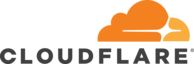
Version: 1.3
Updated: July 3, 2025
Cloudflare makes everything you connect to the Internet secure, private, fast, and reliable. With using the product you can secure your websites, APIs, and internet applications, protect corporate networks, employees, and devices.
Actions
- List Accounts (Enrichment) - List all accounts you have ownership or verified access to.
- List Zones (Enrichment) - List your zones.
- Validate Expression (Containment) - Expression validation.
- Create Filter (Containment) - Create new filter.
- List Filters (Enrichment) - List all the filters currently defined.
- Get Filter (Enrichment) - List specified filter.
- Update Filter (Containment) - Update existing filter.
- Create Rule List (Containment) - Create a new list.
- List Rules List (Enrichment) - Get all Lists for the account.
- Create IP List Item (Containment) - Append new items to the List.
- List List Items (Enrichment) - Get all items in the List.
- Delete List Items (Containment) - Delete one or more items in a List.
- Create Firewall Rule (Containment) - Create new firewall rule.
- List Firewall Rules (Enrichment) - List all the firewall rules currently defined.
- Get Firewall Rule (Enrichment) - List specified firewall rule.
- Update Firewall Rule (Containment) - Update existing firewall rule.
- Get Bulk Operation (Enrichment) - Get the current status of an operation.
Notes
Configure Cloudflare tokens
Cloudflare configuration for Global API key
For a Global API Key:
- Sign in in Cloudflare using your email and password.
- Go to your profile in the left menu and select My Profile.
- From the left menu select API Tokens.
- Under Global API Key is your token.
- Make sure you copy and save them.
Cloudflare configuration for a custom API token
To create a token:
- Sign in in Cloudflare using your email and password.
- Go to your profile in the left menu and select My Profile.
- From the left menu select API Tokens.
- Click Create Token and select Create Custom Token.
- Choose the necessary permissions based on your use case. For more details, check the Permissions.
- Confirm your settings, then click Continue and Create Token.
- Copy the token securely as it will only be displayed once.
Configure Cloudflare in Automation Service and Cloud SOAR
Before you can use this automation integration, you must configure its authentication settings so that the product you're integrating with can communicate with Sumo Logic. For general guidance, see Configure Authentication for Automation Integrations.
How to open the integration's configuration dialog
- Access App Central and install the integration. (You can configure at installation, or after installation with the following steps.)
- Go to the Integrations page.
Classic UI. In the main Sumo Logic menu, select Automation and then select Integrations in the left nav bar.
New UI. In the main Sumo Logic menu, select Automation > Integrations. You can also click the Go To... menu at the top of the screen and select Integrations. - Select the installed integration.
- Hover over the resource name and click the Edit button that appears.

In the configuration dialog, enter information from the product you're integrating with. When done, click TEST to test the configuration, and click SAVE to save the configuration:
-
Label. Enter the name you want to use for the resource.
-
URL. Enter the URL for your Cloudflare instance.
-
Email. Enter the email only when using global API token. Any valid email will work with a custom token.
-
Token Type. Select global if you created a global token above, or custom if created a custom token.
-
API Key. Insert your global or custom token.
-
Verify Server Certificate. Select to validate the server’s SSL certificate.
-
Connection Timeout (s). Set the maximum amount of time the integration will wait for a server's response before terminating the connection. Enter the connection timeout time in seconds (for example,
180). -
Automation Engine. Select Cloud execution for this certified integration. Select a bridge option only for a custom integration. See Cloud or Bridge execution.
-
Proxy Options. Select whether to use a proxy. (Applies only if the automation engine uses a bridge instead of cloud execution.)
- Use no proxy. Communication runs on the bridge and does not use a proxy.
- Use default proxy. Use the default proxy for the bridge set up as described in Using a proxy.
- Use different proxy. Use your own proxy service. Provide the proxy URL and port number.
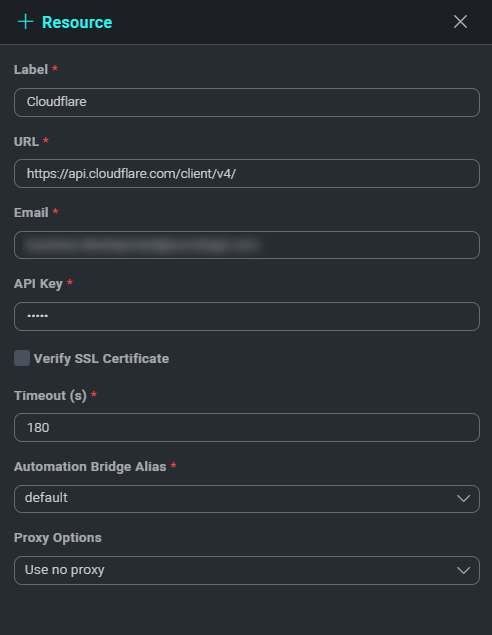
For information about Cloudflare, see Cloudflare documentation.
Change Log
- May 5, 2022 - First upload
- July 6, 2023 (v1.1) - Updated the integration with Environmental Variables
- November 5, 2024 (v1.2) - Added Custom token auth in all actions
- July 3. 2025 (v1.3) - Updated the endpoint used in the resource test file to one that does not require any additional permissions on the token.