Cortex XDR

Version: 1.5
Updated: Oct 15, 2024
Query data and utilize actions in Palo Alto Networks Cortex XDR.
Actions
- List Endpoints (Enrichment) - Gets a list of endpoints.
- Retrieve File (Enrichment) - Retrieve file from selected endpoints.
- File Retrieval Details (Enrichment) - View the File retrieved by the Get File action according to the action ID.
- Scan All Endpoints (Enrichment) - Run a scan on all endpoints.
- Get Scan Status (Enrichment) - Get a status of the scan action ID.
- Quarantine File (Containment) - Quarantine file on selected endpoint.
- Quarantine Status (Enrichment) - Retrieve the quarantine status for a selected file.
- Restore File (Containment) - Restore a quarantined file on a requested endpoints.
- Isolate Endpoint (Containment) - Isolate one endpoint.
- Isolate Endpoint Status (Enrichment) - Returns the status of the specified endpoint isolate operation.
- List Alerts (Enrichment) - Get a list of alerts with multiple events.
- Alerts Cortex XDR Daemon (Daemon) - Fetch alerts.
- Incidents Cortex XDR Daemon (Daemon) - Fetch incidents.
- List Incidents (Enrichment) - Get a list of incidents.
- Get Incident (Enrichment) - Get extra data fields of a specific incident including alerts and key artifacts.
- Update Incident (Containment) - Update one or more fields of a specific incident.
Category
XDR
Configure Cortex XDR in Automation Service and Cloud SOAR
Before you can use this automation integration, you must configure its authentication settings so that the product you're integrating with can communicate with Sumo Logic. For general guidance, see Configure Authentication for Automation Integrations.
How to open the integration's configuration dialog
- Access App Central and install the integration. (You can configure at installation, or after installation with the following steps.)
- Go to the Integrations page.
Classic UI. In the main Sumo Logic menu, select Automation and then select Integrations in the left nav bar.
New UI. In the main Sumo Logic menu, select Automation > Integrations. You can also click the Go To... menu at the top of the screen and select Integrations. - Select the installed integration.
- Hover over the resource name and click the Edit button that appears.

In the configuration dialog, enter information from the product you're integrating with. When done, click TEST to test the configuration, and click SAVE to save the configuration:
-
Label. Enter the name you want to use for the resource.
-
Cortex XDR API URL. Enter your Cortex XDR API URL, for example,
https://api-test-dev.xdr.us.paloaltonetworks.com/public_api/v1/ -
API Key. Enter your Cortex API key.
-
API Key ID. Enter key ID associated with the API key.
-
Connection Timeout (s). Set the maximum amount of time the integration will wait for a server's response before terminating the connection. Enter the connection timeout time in seconds (for example,
180). -
Verify Server Certificate. Select to validate the server’s SSL certificate.
-
Automation Engine. Select Cloud execution for this certified integration. Select a bridge option only for a custom integration. See Cloud or Bridge execution.
-
Proxy Options. Select whether to use a proxy. (Applies only if the automation engine uses a bridge instead of cloud execution.)
- Use no proxy. Communication runs on the bridge and does not use a proxy.
- Use default proxy. Use the default proxy for the bridge set up as described in Using a proxy.
- Use different proxy. Use your own proxy service. Provide the proxy URL and port number.
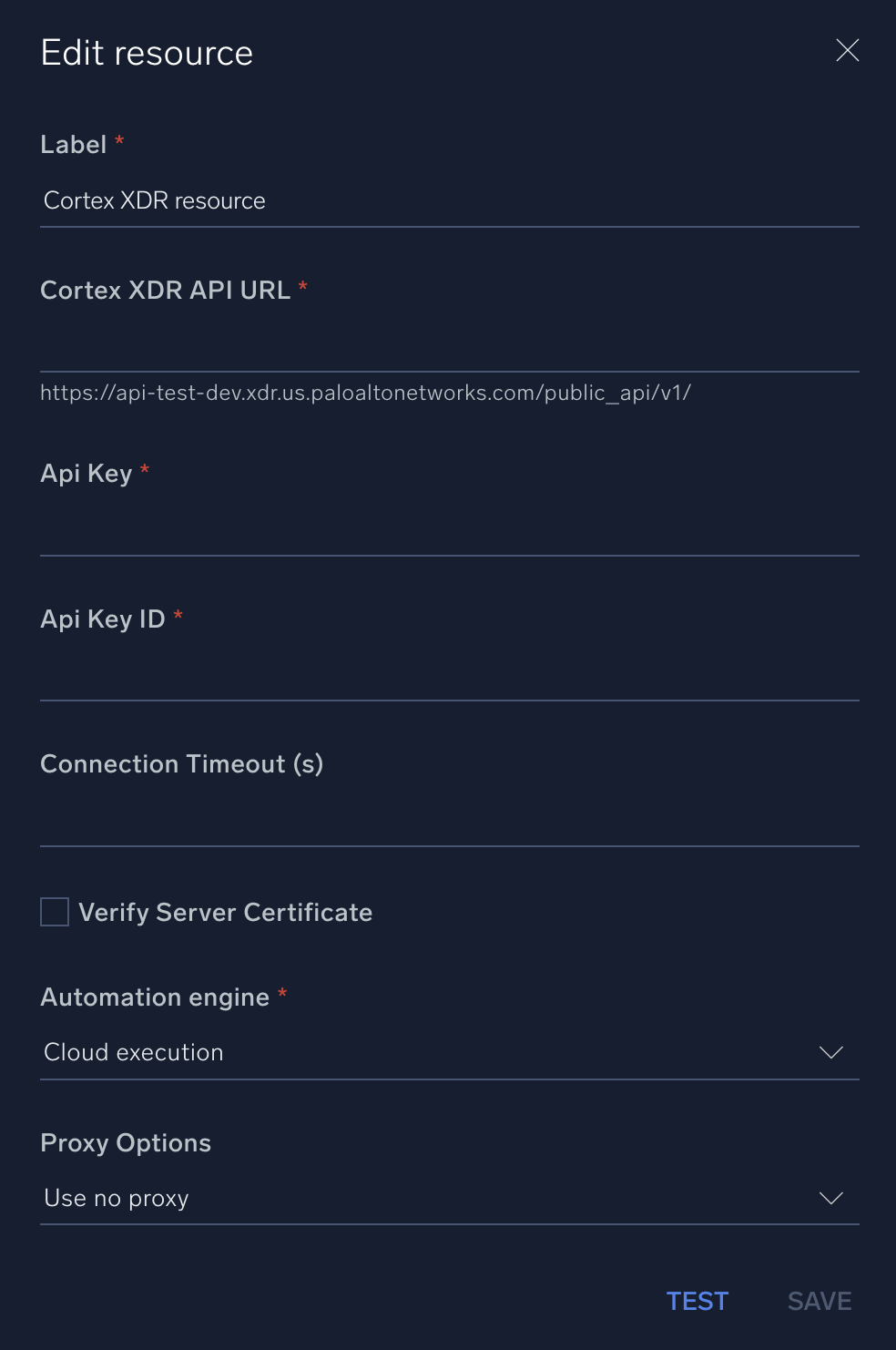
For information about Cortex XDR, see Cortex XDR documentation.
Change Log
- July 20, 2021 - First upload
- July 19, 2022 - Incidents Cortex XDR Daemon action added
- January 27, 2023 - Integration refactored
- January 30, 2023 - Updated Daemon
- Incidents Cortex XDR Daemon: refactored
- Alerts Cortex XDR Daemon: refactored
- July 11, 2023 (v1.3) - Removed leading/trailing spaces
- March 4, 2024 (v1.4) - Updated code for compatibility with Python 3.12
- October 15, 2024 (v1.5) - Fixed the timeout error.